Page 157 of 686

3. Use the ON/OFF VOLUME rotary knob to adjust the
volume to a comfortable level while the Voice Command
system is speaking. Please note the volume setting for
Voice Command is different than the audio system.
Main Menu
Start a dialogue by pressing the Voice Command
button. You may say “Main Menu” to switch to the main
menu.
In this mode, you can say the following commands:
•“Radio” (to switch to the radio mode)
•“Disc” (to switch to the disc mode)
•“Memo” (to switch to the memo recorder)
•“Setup” (to switch to system setup)
Radio AM
To switch to the AM band, say “AM” or “Radio AM”. In
this mode, you may say the following commands:
•“Frequency #” (to change the frequency)
•“Next Station” (to select the next station)
•“Previous Station” (to select the previous station)
•“Radio Menu” (to switch to the radio menu)
•“Main Menu” (to switch to the main menu)
Radio FM
To switch to the FM band, say “FM” or “Radio FM”. In
this mode, you may say the following commands:
•“Frequency #” (to change the frequency)
•“Next Station” (to select the next station)
•“Previous Station” (to select the previous station)
3
UNDERSTANDING THE FEATURES OF YOUR VEHICLE 155
Page 243 of 686

WARNING ALERTS
Rear Distance (in/cm) Greater than
79 in (200 cm) 79-39 in
(200-100 cm) 39-25 in
(100-65 cm) 25-12 in
(65-30 cm) Less than
12 in (30 cm)
Audible Alert Chime None
Single 1/2
Second Tone Slow
FastContinuous
Display Message Park Assist System ONWarning Object
Detected Warning Object
Detected Warning Object
Detected Warning Object
Detected
Arcs None3 Solid
(Continuous) 3 Slow
Flashing 2 Slow
Flashing 1 Slow
Flashing
Radio Mute NoYes YesYesYes
NOTE: ParkSense� will MUTE the radio, if on, when
the system is sounding an audio tone.
Enabling And Disabling ParkSense �
ParkSense�can be enabled and disabled with a switch
located in the switch bank of the instrument panel or
through the Customer-Programmable Features section of
the EVIC. The available choices are: OFF, Sound Only, or Sound and Display. Refer to “Electronic Vehicle Infor-
mation Center (EVIC)/Personal Settings (Customer-
Programmable Features)” in “Understanding Your In-
strument Panel” for further information.
When the ParkSense� switch is pressed to
disable the system, the instrument cluster will
display the “PARK ASSIST SYSTEM OFF” mes-
sage for approximately five seconds. Refer to
3
UNDERSTANDING THE FEATURES OF YOUR VEHICLE 241
Page 247 of 686
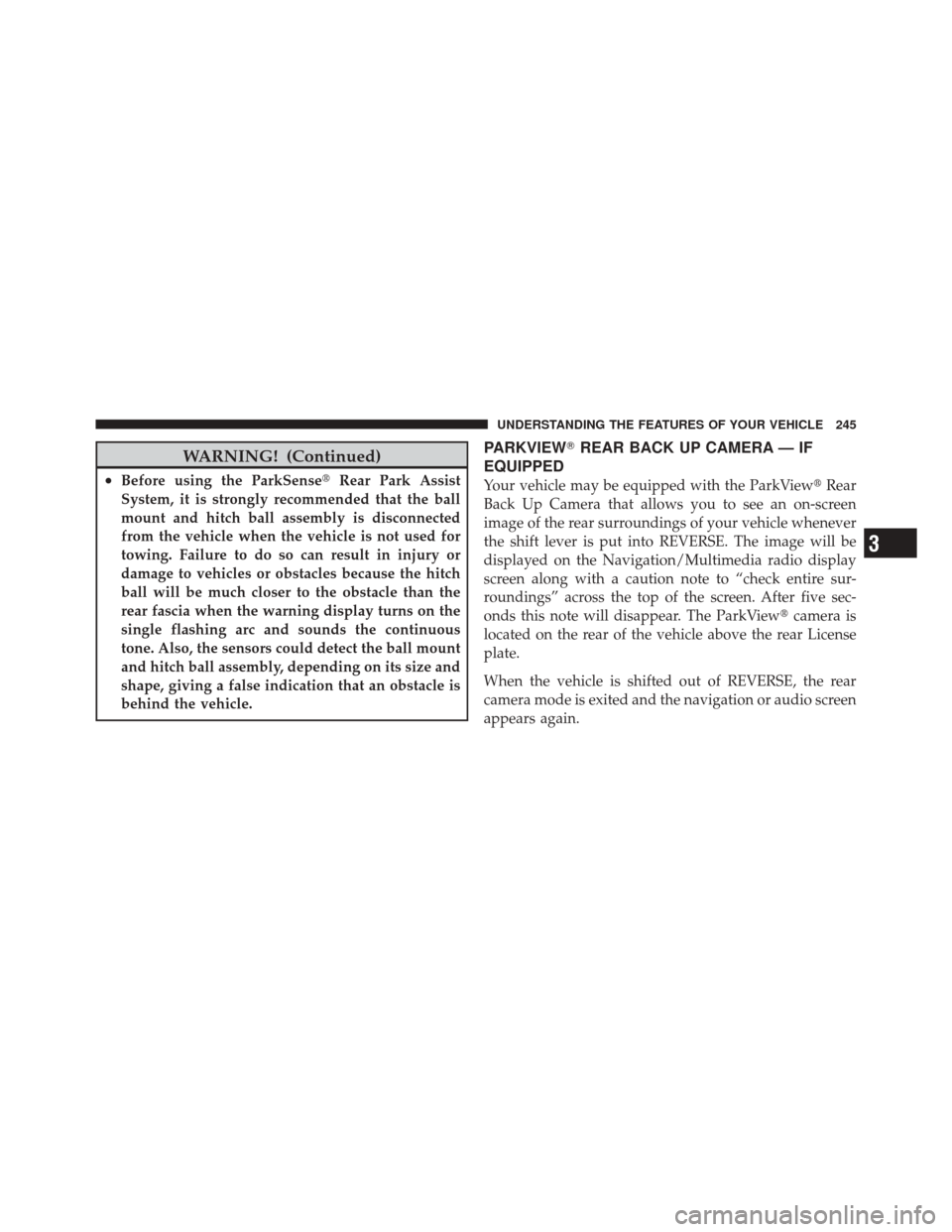
WARNING! (Continued)
•Before using the ParkSense�Rear Park Assist
System, it is strongly recommended that the ball
mount and hitch ball assembly is disconnected
from the vehicle when the vehicle is not used for
towing. Failure to do so can result in injury or
damage to vehicles or obstacles because the hitch
ball will be much closer to the obstacle than the
rear fascia when the warning display turns on the
single flashing arc and sounds the continuous
tone. Also, the sensors could detect the ball mount
and hitch ball assembly, depending on its size and
shape, giving a false indication that an obstacle is
behind the vehicle.
PARKVIEW� REAR BACK UP CAMERA — IF
EQUIPPED
Your vehicle may be equipped with the ParkView �Rear
Back Up Camera that allows you to see an on-screen
image of the rear surroundings of your vehicle whenever
the shift lever is put into REVERSE. The image will be
displayed on the Navigation/Multimedia radio display
screen along with a caution note to “check entire sur-
roundings” across the top of the screen. After five sec-
onds this note will disappear. The ParkView� camera is
located on the rear of the vehicle above the rear License
plate.
When the vehicle is shifted out of REVERSE, the rear
camera mode is exited and the navigation or audio screen
appears again.
3
UNDERSTANDING THE FEATURES OF YOUR VEHICLE 245
Page 296 of 686

▫Turn Menu Off ...................... 327
▫ Compass / Temperature Display ......... 327
▫ Customer-Programmable Features
(System Setup) ...................... 330
▫ System Status ....................... 338
� Media Center 730N/430/430N (RHR/RER/
RBZ/RHB) CD/DVD/HDD/NAV —
If Equipped .......................... 339
▫ Operating Instructions (Voice Command
System) — If Equipped ................ 340
▫ Operating Instructions (Uconnect™ Phone)
— If Equipped ...................... 340
� Media Center 130 (Sales Code RES) ......... 340
▫ Operating Instructions — Radio Mode ..... 340▫
Operation Instructions — CD Mode For CD
And MP3 Audio Play ................. 343
▫ Notes On Playing MP3 Files ............ 345
▫ Operation Instructions - Auxiliary Mode .... 348
� Media Center 130 With Satellite Radio
(Sales Code RES+RSC) ................... 349
▫ Operating Instructions — Radio Mode ..... 349
▫ Operation Instructions — CD Mode For CD
And MP3 Audio Play ................. 355
▫ Notes On Playing MP3 Files ............ 357
▫ List Button (CD Mode For MP3 Play) ...... 359
▫ Info Button (CD Mode For MP3 Play) ...... 359
▫ Uconnect™ Multimedia (Satellite Radio) —
If Equipped ........................ 360
294 UNDERSTANDING YOUR INSTRUMENT PANEL
Page 297 of 686

▫Operating Instructions (Uconnect™ Phone)
— If Equipped ...................... 364
� iPod�/USB/MP3 Control — If Equipped ..... 364
▫ Connecting The iPod� Or External USB
Device ............................ 365
▫ Using This Feature ................... 367
▫ Controlling The iPod� Or External USB
Device Using Radio Buttons ............. 367
▫ Play Mode ......................... 367
▫ List Or Browse Mode ................. 369
▫ Bluetooth Streaming Audio (BTSA) ........ 371
� Uconnect™ Multimedia Video Entertainment
System (VES)™ — If Equipped ............ 372
▫ Getting Started ...................... 372 ▫
Single Video Screen ................... 373
▫ Play Video Games .................... 376
▫ Listen To An Audio Source On Channel 2
While A Video Is Playing On Channel 1 .... 379
▫ Important Notes For Single Video Screen
System ............................ 381
▫ Play A DVD Using The Touch-Screen
Radio ............................. 381
▫ Remote Control ..................... 384
▫ Remote Control Storage ................ 387
▫ Locking The Remote Control ............ 387
▫ Replacing The Batteries ................ 388
▫ Headphones Operation ................ 388
▫ Controls ........................... 389
4
UNDERSTANDING YOUR INSTRUMENT PANEL 295
Page 298 of 686
▫Replacing The Batteries ................ 390
▫ Unwired� Stereo Headphone Lifetime
Limited Warranty .................... 390
▫ System Information ................... 392
� Steering Wheel Audio Controls ............ 406
▫ Radio Operation ..................... 406
▫ CD Player ......................... 407
� CD/DVD Disc Maintenance .............. 407�
Radio Operation And Mobile Phones ....... 408
� Climate Controls ...................... 408
▫ Dual-Zone Automatic Temperature Control
(ATC) — If Equipped ................. 408
▫ Rear Climate Control — If Equipped ...... 414
▫ Operating Tips ...................... 416
▫ Operating Tips Chart ................. 418
296 UNDERSTANDING YOUR INSTRUMENT PANEL
Page 343 of 686

Power Switch/Volume Control (Rotary)
Push the ON/VOLUME control knob to turn on the
radio. Push the ON/VOLUME control knob a second
time to turn off the radio.
Electronic Volume Control
The electronic volume control turns continuously (360
degrees) in either direction, without stopping. Turning
the ON/VOLUME control knob to the right increases the
volume, and to the left decreases it.
When the audio system is turned on, the sound will be
set at the same volume level as last played.
SEEK Buttons
Press and release the SEEK buttons to search for the next
listenable station in AM/FM mode. Press the right switch
to seek up and the left switch to seek down. The radio
will remain tuned to the new station until you make
another selection. Holding either button will bypass
stations without stopping, until you release it.
TIME Button
Press the TIME button to alternate display of the time
and radio frequency.
Clock Setting Procedure
1. Press and hold the TIME button until the hours blink.
2. Adjust the hours by turning the right side TUNE/
SCROLL control knob.
3. After adjusting the hours, press the right side TUNE/
SCROLL control knob to set the minutes. The minutes
will begin to blink.
4. Adjust the minutes using the right side TUNE/
SCROLL control knob. Press the TUNE/SCROLL control
knob to save time change.
5. To exit, press any button/knob, or wait five seconds.
4
UNDERSTANDING YOUR INSTRUMENT PANEL 341
Page 345 of 686
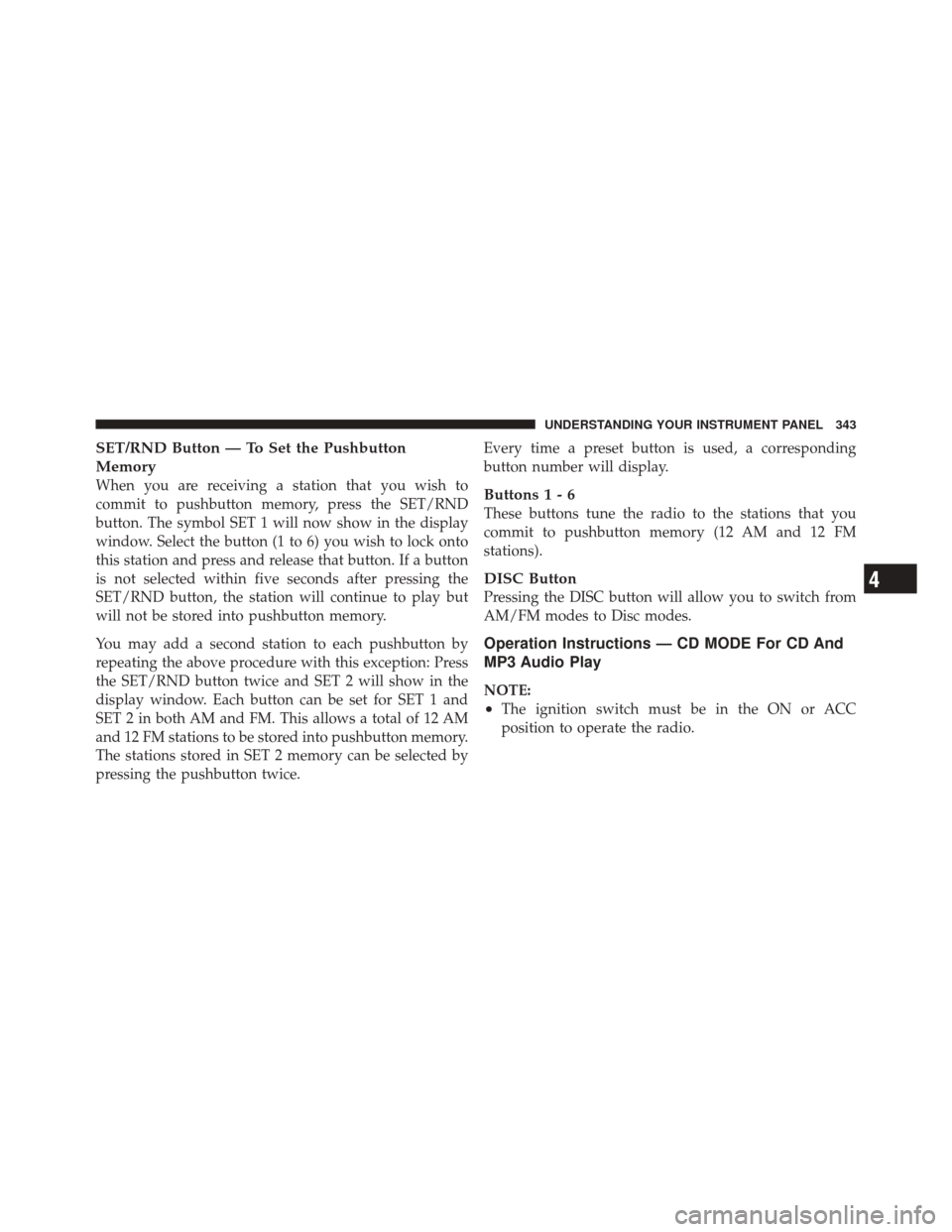
SET/RND Button — To Set the Pushbutton
Memory
When you are receiving a station that you wish to
commit to pushbutton memory, press the SET/RND
button. The symbol SET 1 will now show in the display
window. Select the button (1 to 6) you wish to lock onto
this station and press and release that button. If a button
is not selected within five seconds after pressing the
SET/RND button, the station will continue to play but
will not be stored into pushbutton memory.
You may add a second station to each pushbutton by
repeating the above procedure with this exception: Press
the SET/RND button twice and SET 2 will show in the
display window. Each button can be set for SET 1 and
SET 2 in both AM and FM. This allows a total of 12 AM
and 12 FM stations to be stored into pushbutton memory.
The stations stored in SET 2 memory can be selected by
pressing the pushbutton twice.Every time a preset button is used, a corresponding
button number will display.Buttons1-6
These buttons tune the radio to the stations that you
commit to pushbutton memory (12 AM and 12 FM
stations).
DISC Button
Pressing the DISC button will allow you to switch from
AM/FM modes to Disc modes.
Operation Instructions — CD MODE For CD And
MP3 Audio Play
NOTE:
•The ignition switch must be in the ON or ACC
position to operate the radio.
4
UNDERSTANDING YOUR INSTRUMENT PANEL 343