Page 298 of 348
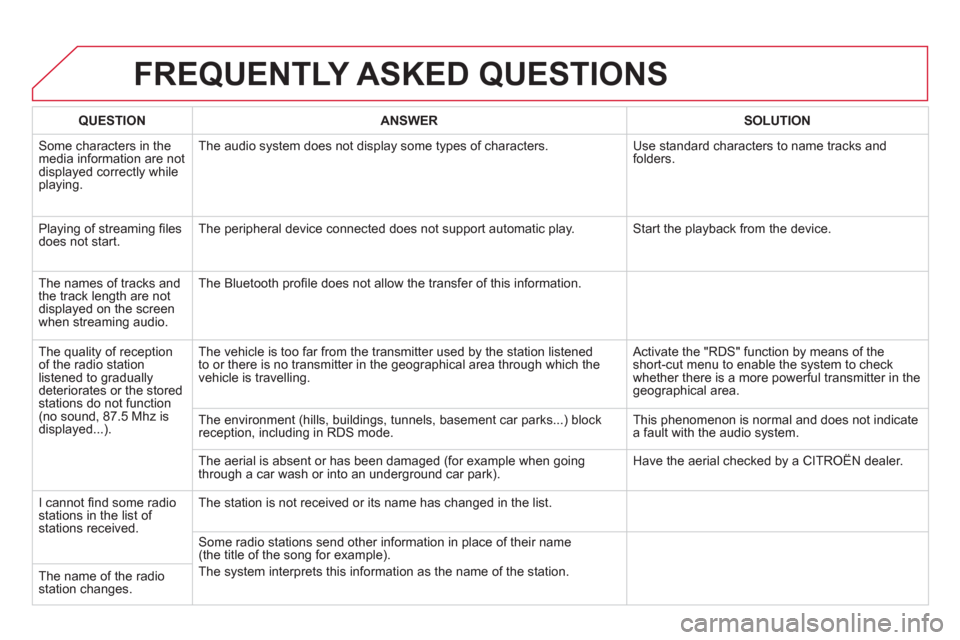
FREQUENTLY ASKED QUESTIONS
QUESTION
ANSWER
SOLUTION
Some characters in themedia information are not
displayed correctly while playing. The audio s
ystem does not display some types of characters. Use standard characters to name tracks and
folders.
Pla
ying of streaming fi lesdoes not start. The peripheral device connected does not support automatic play. Start the playback from the device.
Th
e names of tracks and
the track length are not
displayed on the screen
when streaming audio. The Bluetooth pro
fi le does not allow the transfer of this information.
The qualit
y of receptionof the radio station
listened to graduallydeteriorates or the stored stations do not function(no sound, 87.5 Mhz is
displayed...). The vehicle is too
far from the transmitter used by the station listened
to or there is no transmitter in the geographical area through which the
vehicle is travellin
g.
Activate the "RDS" function by means of theshort-cut menu to enable the system to check
whether there is a more powerful transmitter in thegeographical area.
The environment
(hills, buildings, tunnels, basement car parks...) block reception, including in RDS mode. This phenomenon is normal and does not indicate
a fault with the audio system.
The aerial is absent or has been dama
ged (for example when goingthrough a car wash or into an underground car park). Have the aerial checked by a CITROÀN dealer.
I
cannot fi nd some radiostations in the list of stations received.The station is not received or its name has chan
ged in the list.
Some radio stations send other information in place of their nam
e(the title of the song for example).
The s
ystem interprets this information as the name of the station.
The name of the radio station changes.
Page 302 of 348
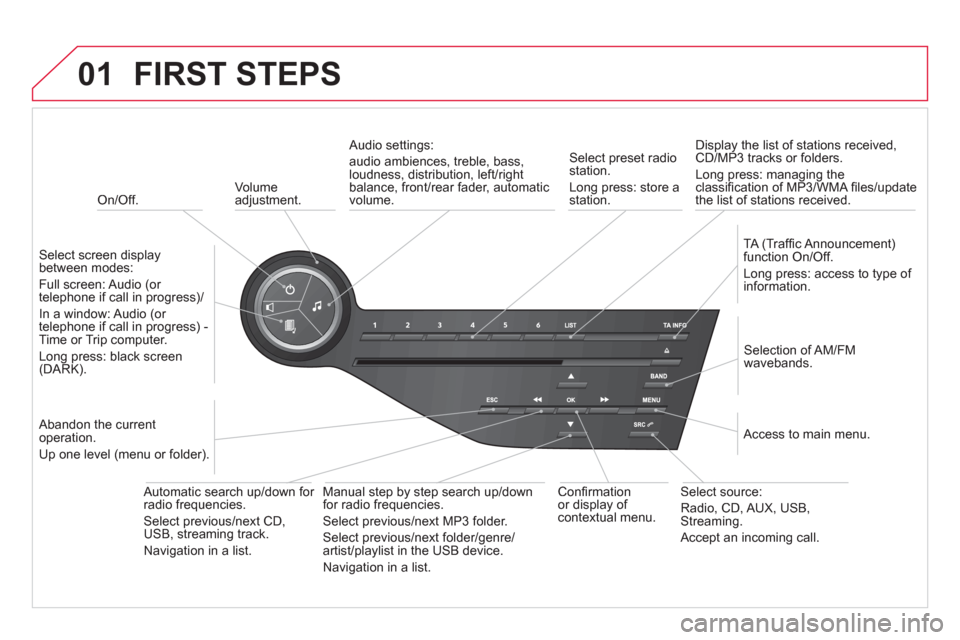
01
On/Off.
FIRST STEPS
Volume
adjustment.
Select screen displaybetween modes:
Full screen: Audio
(or
telephone if call in progress)/
In a window: Audio
(or
telephone if call in progress) -Time or Trip computer.
Long press: black screen(DARK).
Selection of AM/FM
wavebands.
Select preset radiostation.
Long press: store a
station.
Displa
y the list of stations received,CD/MP3 tracks or folders.
Long press: managing the classifi cation of MP3/WMA fi les/update
the list of stations received.
TA
(Traffi c Announcement)function On/Off.
Lon
g press: access to type of
information.
Confi rmationor display of contextual menu.
Automatic search up
/down for radio frequencies.
Select previous/next CD, USB, streaming track.
Navi
gation in a list.
Abandon the current
operation.
Up one level
(menu or folder).
Manual step b
y step search up/downfor radio frequencies.
Select previous/next MP3 folder.
Select previous/next folder/genre/
artist/playlist in the USB device.
Navigation in a list.
Select source:
Radio, CD, AUX, USB,Streaming.
Accept an incomin
g call.
A
ccess to main menu.
Audio settings:
au
dio ambiences, treble, bass, loudness, distribution, left/right
balance, front/rear fader, automatic
volume.
Page 304 of 348
03
" Multimedia
": Media parameters, Radio parameters.
For a detailed global view of the menusavailable, refer to "Screen menu map" in this section.
> SCREEN C
"Bluetooth connection":Connections management, Search for a device.
" Telephone": Call, Directorymanagement, Telephone management, Hang up.
MAIN MENU
"Personalisation-confi guration": Defi ne thevehicle parameters, Choice of language, Display confi guration, Choice of units, Date and time adjustment.
Page 305 of 348
1
2
1
04
303
AUDIO
Press SOURCEor SRCseveral times in succession and select radio.
Pr
ess BAND to select a waveband. Pr
ess LISTto display the list of stationsreceived in alphabetical order.
A press changes to the next or previous letter (e.g. A, B, D, F, G, J, K, ...).
RADIO
Select the desired radio station andconfi rm by pressing OK.
SELECTING A STATION
A lon
g press on LIST
builds or updates
the list of stations; audio reception is cut
momentarily.
The exterior environment
(hills, buildings, tunnel, car park, belowground...) may prevent reception, even in RDS station tracking mode. This phenomenon is normal in the propagation of radio
waves and is in no way indicative of a fault with the audio system.
Page 306 of 348
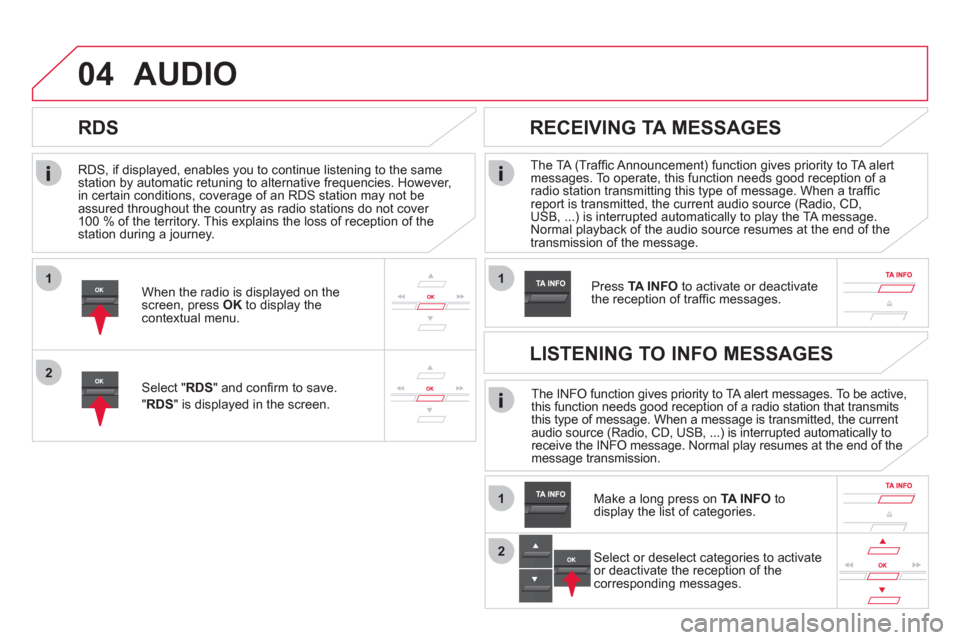
1
2
04
1
1
2
RDS, if displayed, enables you to continue listening to the samestation by automatic retuning to alternative frequencies. However,
in certain conditions, coverage of an RDS station may not be
assured throughout the country as radio stations do not cover
100 % of the territory. This explains the loss of reception of the station during a journey.
AUDIO
RDS
RECEIVING TA MESSAGES
The TA (Traffi c Announcement) function gives priority to TA alert messages. To operate, this function needs good reception of a radio station transmitting this type of message. When a traffi c report is transmitted, the current audio source (Radio, CD,
USB, ...) is interrupted automatically to play the TA message. Normal playback of the audio source resumes at the end of the
transmission of the message.
Pr
ess TA INFO
to activate or deactivatethe reception of traffi c messages.When the radio is displayed on the screen, press OKto display thecontextual menu.
Select " RDS
" and confi rm to save.
"RDS " is displayed in the screen. The INFO function gives priority to TA alert messages. To be active,
this function needs good reception of a radio station that transmits
this type of message. When a message is transmitted, the current
audio source (Radio, CD, USB, ...) is interrupted automatically to
receive the INFO message. Normal play resumes at the end of the
message transmission.
Make a long press on
TA INFO
to
display the list of categories.
LISTENING TO INFO MESSAGES
Select or deselect categories to activate
or deactivate the reception of the
corresponding messages.
Page 307 of 348
1
2
04
305
AUDIO
Radio text is information transmitted by the radio station related to the current programme or song.
With the radio displa
yed on the screen, press OKto display the contextual menu.
Select " RadioText (TXT) display" andconfi rm OK
to save.
DISPLAY RADIO TEXT
SCREEN C
Page 308 of 348
04
1
2
3
AUDIO
AUDIO CD
Insert 12 cm diameter circular compact discs only.
Some anti-piratin
g systems, on original discs or CDs copied using apersonal recorder, may cause faults which are no refl ection on thequality of the original player.
Without pressing the EJECT
button, insert a CD in the player, playbegins automatically.
To play a disc which has already beeninserted, press the SOURCEor SRCbutton several times in succession and select " CD".
Pr
ess one of the buttons to select a
track on the CD.
PLAYING A CD
Pr
ess LIST
to display the list of trackson the CD.
Pr
ess and hold one of the buttons for fast forward or backward.
Page 309 of 348
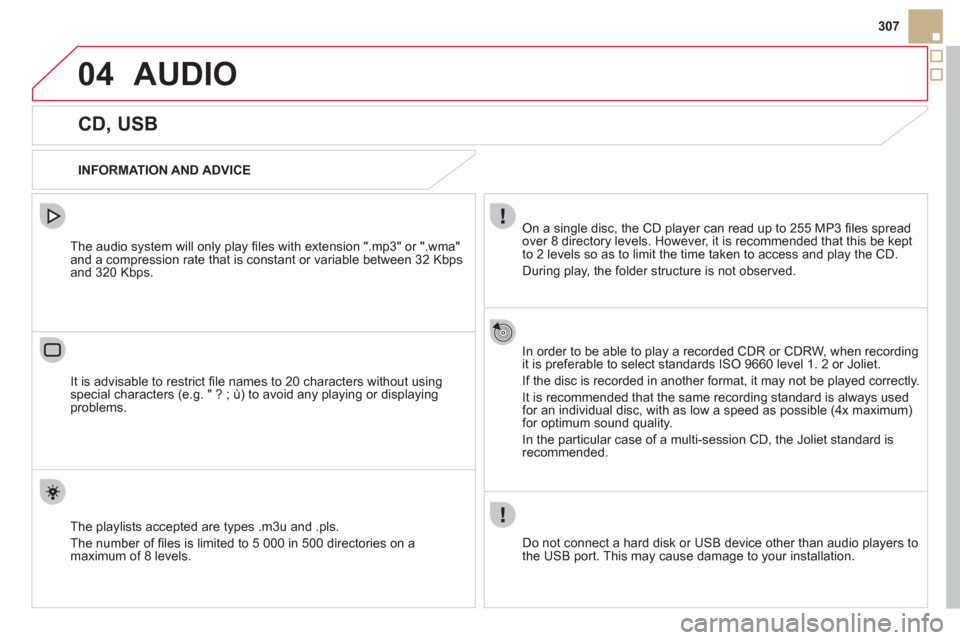
04
307
AUDIO
CD, USB
INFORMATION AND ADVICE
On a single disc, the CD player can read up to 255 MP3 fi les spread
over 8 directory levels. However, it is recommended that this be kept
to 2 levels so as to limit the time taken to access and play the CD.
Durin
g play, the folder structure is not observed.
In order to be able to pla
y a recorded CDR or CDRW, when recordingit is preferable to select standards ISO 9660 level 1. 2 or Joliet.
If the disc is recorded in another format, it may not be played correctly.
It is recommended that the same recording standard is always usedfor an individual disc, with as low a speed as possible (4x maximum)for optimum sound quality.
In the particular case o
f a multi-session CD, the Joliet standard is
recommended.
Do not connect a hard disk or U
SB device other than audio players to
the USB port. This may cause damage to your installation.
The audio system will only play
fi les with extension ".mp3" or ".wma"
and a compression rate that is constant or variable between 32 Kbps
and 320 Kbps.
It is advisable to restrict fi le names to 20 characters without usin
gspecial characters (e.g. " ? ; ù) to avoid any playing or displaying problems.
The pla
ylists accepted are types .m3u and .pls.
The number o
f fi les is limited to 5 000 in 500 directories on a maximum of 8 levels.