Page 277 of 348
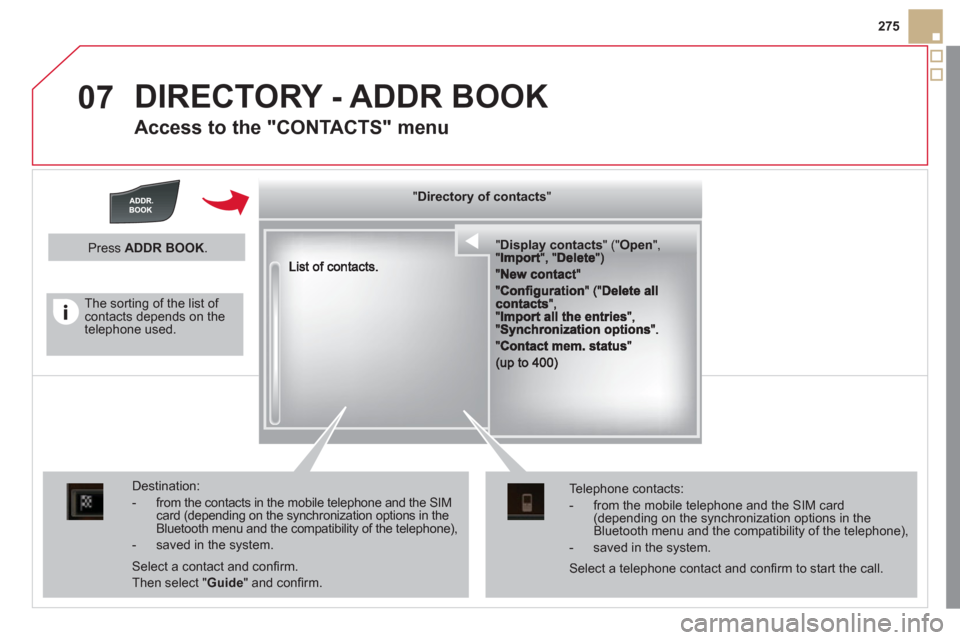
07
275
DIRECTORY - ADDR BOOK
Access to the "CONTACTS" menu
""""""""""pypypypypypypysp ay co tactsDisplay contactsDisplay contactsDisplay contactsDisplay contactsDisplay contactsDisplay contactsDisplay contactsDisplay contactsDisplay contactsDisplay contactsDisplay contactsDisplay contactsDisplay contactsDisplay contactsDisplay contactsDisplay contactsDisplay contactsDisplay contactsDisplay contactsDisplay contactsDi l t tDi l t tDi l t tDi l t tDi l t tDi l t tDi l(((((((( ( (((((((((((((((("(""(""(""(""(""(""(""(""(""("pppppppOpeOpenOpenOpenOpenOpenOpenOpenOpenOpenOpenOpenOpenOpenOpenOpenOpenOpenOpenOpenOpenOOOOOOO,,,,, , ,,,""""""""""""""ItItItIt""""""""DltDltDltDlt")")")"))
Destination:
- from the contacts in the mobile telephone and the SIMcard (depending on the synchronization options in the Bluetooth menu and the compatibility of the telephone),
- saved in the system.
Select a contact and confi rm.
Then select "Guide
" and confi rm.
Telephone contacts:
- from the mobile telephone and the SIM card(depending on the synchronization options in the Bluetooth menu and the compatibility of the telephone),
- saved in the system.
Press ADDR BOOK.
Select a telephone contact and confi rm to start the call.
The sorting of the list of contacts depends on the telephone used.
""""""""yyyyyDirectory of contactsDirectory of contactsDirectory of contactsDirectory of contactsDirectory of contactsDirectory of contactsDirectory of contactsDirectory of contactsDirectory of contactsDirectory of contactsDirectory of contactsDirectory of contactsDirectory of contactsDirectory of contactsDi t f t tDi t f t tDi t f t tDi t f t tDi f""""""""
Page 278 of 348
1
2
3a
3b
3c
4
07
DIRECTORY/SYNCHRONIZING CONTACTS
ADDR BOOKtwice then select "New contact" to enter a new contact.
Pr
ess ADDR BOOKtwice then select
"Confi guration" and confi rm.
Select "Delete all contacts" to delete
the contacts saved in the system.
Select "Import all the entries
" to import
all the contacts in the telephone and
save them in the system.
Select "Synchronization options
" and confi rm:
- No s
ynchronization: only the contacts saved in the system (always present).
- Display telephone contacts: only the
contacts saved in the telephone.
- Displa
y SIM card contacts: only thecontacts saved on the SIM card.
- Displa
y all phone contacts: contacts on the SIM card and in the
telephone.
Pr
ess ADDR BOOKtwice then select
" Contact mem. status
" to see the number of contacts saved in the systemor imported, and the free memory.
DIRECTORY - ADDR BOOK
Page 279 of 348
1
2
3
4
5
6
07
277
MANAGING CONTACTS
Press ADDR BOOK
twice then select
"Display contacts
" and confi rm.
Select the desired contact and confi rm.
Select " Import" to copy one contact to
the system.
Select " Open
" to view an external contact
or modify a contact saved in the system.
Select OK
or ESC
to exit this menu.
Select " Delete" to delete a contact savedin the system.
It is necessar
y to import an external contact to modify the record.
It will be saved in the system. It is not possible to modify or delete contacts in the telephone or the SIM card via the Bluetoothconnection.
DIRECTORY - ADDR BOOK
Page 280 of 348
08
RADIO
Access to the "RADIO" menu
""""""""FM/AM bandFM/AM bandFM/AM bandFM/AM bandFM/AM bandFM/AM bandFM/AM bandFM/AM bandFM/AM bandFM/AM bandFM/AM bandFM/AM bandFM/AM bandFM/AM bandFM/AM b dFM/AM b dFM/AM b dFM/AM b dFM/AM b d""""""""
Press ��or ��or use the rotary control to select the previous or next station in the list.
This list can also be displayed by pressing LIST
onthe steering mounted controls.
Go from the list to the menu (left/right).
or
Alphabetical list of stations received.
Press RADIO.
Page 282 of 348
1
2
3
08
RADIO.
ACTIVATE/DEACTIVATE RDS
RDS, if activated, allows you to continue listening to the same station by automatic retuning to alternative frequencies. However,
in certain conditions, coverage of an RDS station may not be
assured throughout the entire country as radio stations do not cover 100 % of the territory. This explains the loss of reception of
the station during a journey.
Select "Guidance options" and confi rm.
Select "Activate/Deactivate RDS " and confi rm.
RADIO
Select " Activate/Deactivate RDS".
Radio displayed, press " OK
" to display the contextual menu.
Page 283 of 348
09
281
Access to the "MUSIC MEDIA PLAYER" menu
""""""""MEDIAMEDIAMEDIAMEDIAMEDIAMEDIAMEDIAMEDIAMEDIAMEDIAMEDIAMEDIAMEDIAMEDIAMEDIAMEDIAMEDIAMEDIAMEDIA""""""""
This list can also be displayed by pressing LISTat the steering mounted controls.
Go from the list to the menu (left/right).
or
Press MEDIA.
Page 284 of 348
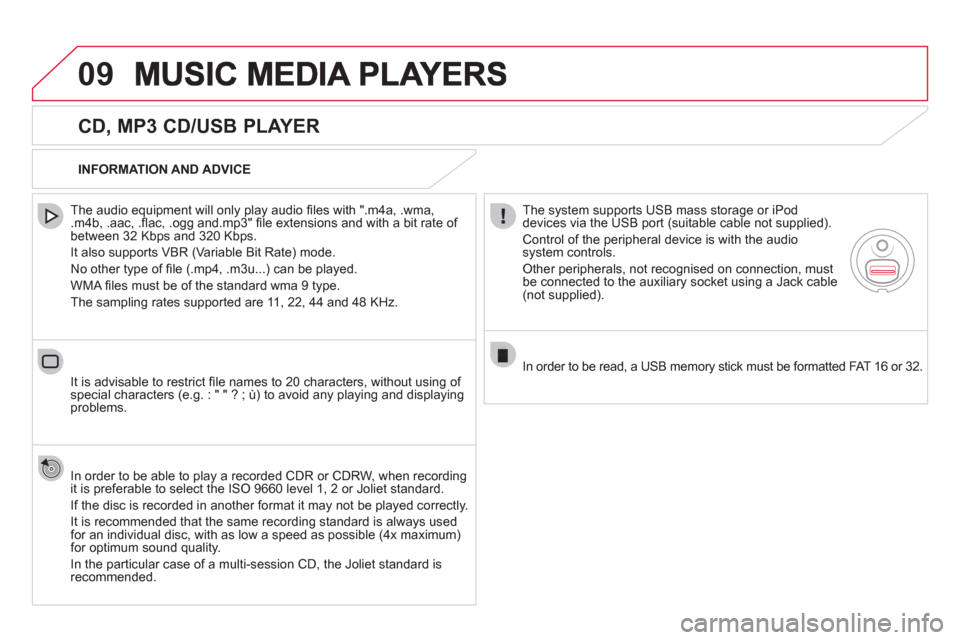
09
CD, MP3 CD/USB PLAYER
The audio equipment will only play audio fi les with ".m4a, .wma, .m4b, .aac, .fl ac, .ogg and.mp3" fi le extensions and with a bit rate of
between 32 Kbps and 320 Kbps.
It also supports VBR
(Variable Bit Rate) mode.
No other t
ype of fi le (.mp4, .m3u...) can be played.
WMA
fi les must be of the standard wma 9 type.
The samplin
g rates supported are 11, 22, 44 and 48 KHz.
It is advisable to restrict
fi le names to 20 characters, without using of special characters (e.g. : " " ? ; ˘) to avoid any playing and displayingproblems.
In order to be able to pla
y a recorded CDR or CDRW, when recording
it is preferable to select the ISO 9660 level 1, 2 or Joliet standard.
I
f the disc is recorded in another format it may not be played correctly.
It is recommended that the same recordin
g standard is always used
for an individual disc, with as low a speed as possible (4x maximum)for optimum sound quality.
In the particular case of a multi-session CD, the Joliet standard is
recommended.
INFORMATION AND ADVICE
The s
ystem supports USB mass storage or iPod
devices via the USB port (suitable cable not supplied).
Control of the peripheral device is with the audiosystem controls.
Other peripherals, not recognised on connection, must
be connected to the auxiliary socket using a Jack cable (not supplied).
In order to be read, a USB memor
y stick must be formatted FAT 16 or 32.
Page 285 of 348
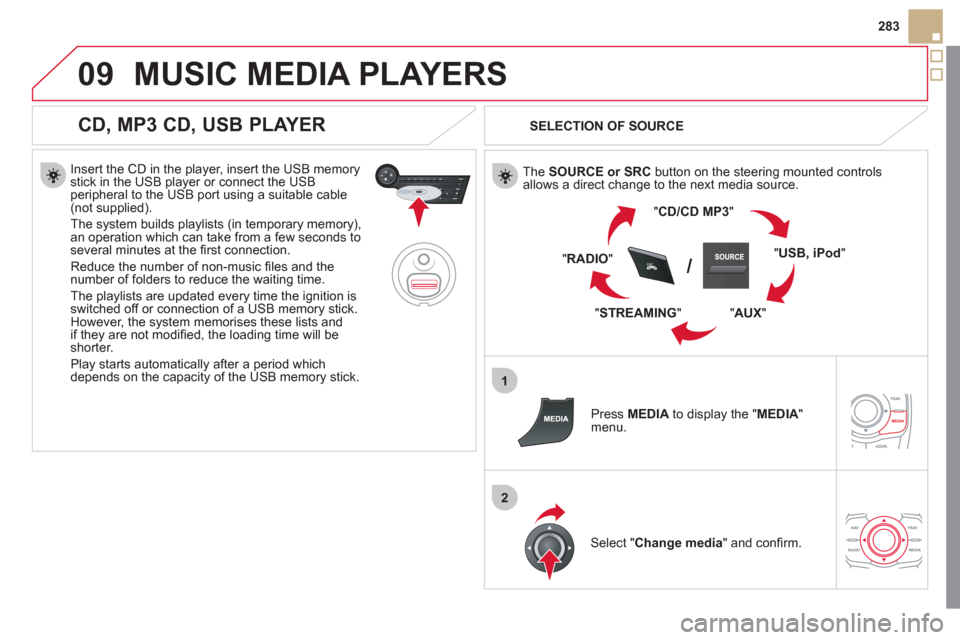
09
1
2
SRC/
283
MUSIC MEDIA PLAYERS
CD, MP3 CD, USB PLAYER
Insert the CD in the player, insert the USB memorystick in the USB player or connect the USBperipheral to the USB port using a suitable cable (not supplied).
The s
ystem builds playlists (in temporary memory),
an operation which can take from a few seconds to several minutes at the fi rst connection.
R
educe the number of non-music fi les and the number of folders to reduce the waiting time.
The pla
ylists are updated every time the ignition isswitched off or connection of a USB memory stick. However, the system memorises these lists and
if they are not modifi ed, the loading time will be shorter.
Pla
y starts automatically after a period which
depends on the capacity of the USB memory stick.
SELECTION OF SOURCE
The SOURCE or SRCbutton on the steering mounted controls
allows a direct change to the next media source.
"CD/CD MP
3"
" USB, iPod "
"
AUX"
" STREAMING" "RADIO"
Pr
ess MEDIAto display the "MEDIA
"
menu.
Select "Change media" and confi rm.