Page 16 of 396
Instruments and controls
1.
Cruise control/speed limiter controls. 2.
Controls for optional functions.3.
Steering wheel adjustment control.4.
Lighting and direction indicator control stalk.5.
Instrument panel.
6.Driver's airbag.
Horn. 7. Controls for audio and telematic system. 8.Controls for Bluetooth system or telephone. 9.
Bonnet release. 10.Door mirror controls.
Electric window controls.11. Fusebox.12.Manual headlamp height adjustment
Lower side switch panel.
13.Fuel filler flap opening switch.Upper side switch panel. 14 .Side adjustable air vent. 15. Front side window demisting vent.
Page 18 of 396
Roof consoles - Centre consoles
A.
Rear view mirror.
B
. Microphone for audio and telematic system.C.
Interior mood lighting.D.Emergency call/Assistance call. E.Courtesy lamp/Map reading lamps.
1
.Central adjustable air vents. 2. Monochrome screen and seat belt and front airbag warning lamp screen or colour
and mapping screen. 3. eMyWay Audio or satellite navigationsystem.4.Central switch panel.
5.Heating/air conditioning controls.
6. USB port/auxiliary Jack socket and cigarette lighter/12 V accessory socket. 7.Gear lever, manual or electronic gearboxsystem.8.
Manual or electric parking brake9.Portable ashtray.
10. Front armrest.
Page 27 of 396
25
Familiarisation
Cruise control/speed limiter controls
Steering wheel with
integrated controls
60
Optional functions controls
222, 224
59 2
. Dashboard lighting dimmer.
300, 351
Audio system controls
300, 351
Bluetooth system or telephonecontrols
1.Black panel (black screen).
40
or
Control of the type 2 central instrumentscreen.
138
3. Courtesy lamp on/off.
226
or
Parking space sensors.
Monitoring
Page 66 of 396
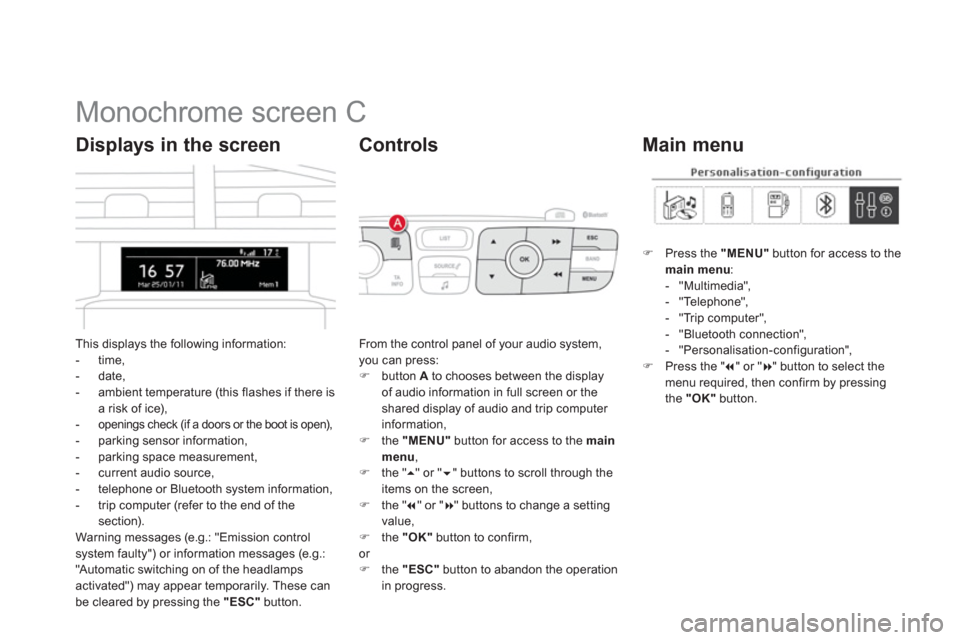
Monochrome screen C
This displays the following information:
- time,- date,
- ambient temperature (this flashes if there isa risk of ice),-openings check (if a doors or the boot is open),- parking sensor information,
- parking space measurement,
- current audio source,
- telephone or Bluetooth s
ystem information,
- trip computer (refer to the end of the
section).
Warning messages (e.g.: "Emission controlsystem faulty") or information messages (e.g.:
"Automatic switching on of the headlamps activated") may appear temporarily. These can
be cleared by pressing the "ESC"
button.
Displays in the screen
From the control panel of your audio system, you can press: �)
button Ato chooses between the displayof audio information in full screen or theshared display of audio and trip computer
information,�) the "MENU"
button for access to the main menu,�)
the " ��
" or " ��" buttons to scroll through the
items on the screen,
�) the " ��
" or "��
" buttons to change a settingvalue, �)
the "OK"button to confirm,
or �) the "ESC"button to abandon the operation
in progress.
Controls
�)Press the "MENU"
button for access to themain menu:- "Multimedia",
- "Telephone",
- "Trip computer",
- "Bluetooth connection",
- "Personalisation-confi
guration",�)Press the " ��
" or "��
" button to select themenu required, then confirm by pressing
the "OK"
button.
Main menu
Page 67 of 396
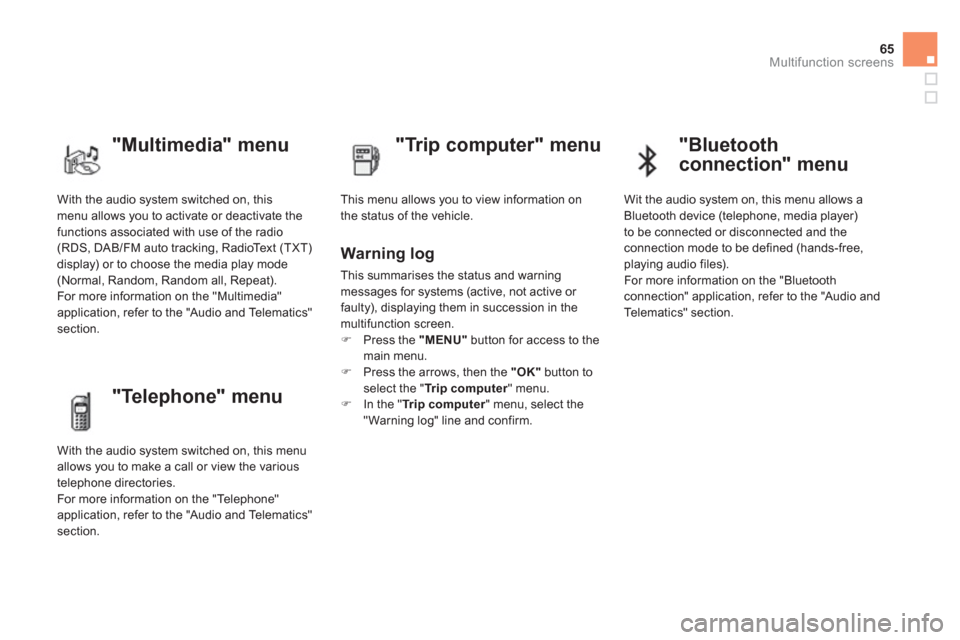
65
Multifunction screens
With the audio system switched on, this menu allows you to activate or deactivate the
functions associated with use of the radio (RDS, DAB/FM auto tracking, RadioText (TXT)
display) or to choose the media play mode(Normal, Random, Random all, Repeat).
For more information on the "Multimedia"
application, refer to the "Audio and Telematics"
section.
"Multimedia" menu
"Trip computer" menu
This menu allows you to view information on
the status of the vehicle.
Warning log
This summarises the status and warning
messages for systems (active, not active or
faulty), displaying them in succession in the
multifunction screen. �) Press the "MENU"button for access to the
main menu. �) Press the arrows, then the "OK"button toselect the " Trip computer
" menu.�)
In the " Trip computer" menu, select the"Warning log" line and confirm.
"Telephone" menu
With the audio system switched on, this menu
allows you to make a call or view the various
telephone directories.
For more information on the "Telephone"
application, refer to the "Audio and Telematics"
section.
"Bluetooth
connection" menu
Wit the audio system on, this menu allows a
Bluetooth device (telephone, media player)
t
o be connected or disconnected and theconnection mode to be defined (hands-free,
playing audio files).
For more information on the "Bluetoothconnection" application, refer to the "Audio and
Telematics" section.
Page 70 of 396
Colour screen and map
It displays the following information automatically and directly:
- time,
- date,
- altitude,
- ambient temperature
(the value displayed flashes if there is a risk of ice),
- parking sensor information,
- parking space measurement,
- audio functions,
- directory and telephone information,
- satellite navigation system information.
Displays in the screen
From the navigation system control panel, to
select one of the applications: �) press the dedicated "RADIO"
, "MUSIC","NAV"
, "TRAFFIC", "PHONE"
or "SETUP"
button for access to thecorresponding menu, �)
turn the dial A
to select a function, an item in a list,�)
press button Bto confirm the selection,
or
�) press the "ESC"button to abandon thecurrent operation and return to the previous
display.
Controls
For more information on these applications,
refer to the "Audio and Telematics" section.
Page 148 of 396

Cigarette lighter/12 V
accessory socket
�)To use the cigarette lighter, press it in and wait a few seconds until it pops outautomatically. �)To connect a 12 V accessory (max power:
120 W
), remove the cigarette lighter and connect a suitable adaptor.
You can use this socket to connect a telephone
charger, a bottle warmer...
After use, put the cigarette lighter back intoplace straight away.
USB port/auxiliary
socket
Connected to the USB por t, theportable device charges automatically while in use.
The "AU X "
connection box, located in thecentre console, comprises an auxiliary JACK
socket and/or a USB por t.
It permits the connection of a por table device,
such as a di
gital audio player of the iPod® or ®
USB memory stick type.
It reads cer tain audio file formats allowing them
to be heard via the vehicle's speakers.
You can manage these files using the steering
mounted controls or the audio system control
panel and display them on the multi
functionscreen.
F
or more information on the use of this equipment, refer to the "Audio and Telematics" section.
Page 150 of 396
Large multifunctional
storage unit
This storage unit is closed by a sliding shutter.
It contains:
- the USB por t and 12 V/auxiliary sockets 1
,
- a retractable suppor t 2
to receive your mobile phone or por table device,
- a space ventilated by a closeable nozzle 3 ,
to keep food and drinks fresh if the air conditioning is operating.
It is illuminated only when the slidingshutter is fully open.The sliding shutter can be par tly closed up to the level of the retractable suppor t, so as to keep the storage unit cool.