Page 300 of 396
01 FIRST STEPS
Access to the "Navigation - guidance" menu and displaythe recent destinations.
Rotating control:
Short press with engine not running: on/off.
Short press with engine running: audio source off/resume.
Rotation: ad
just volume (each source is
independent, including TA messages and
navigation instructions).
Continuous press:
reinitialisation of the system.
Short press: select pre-set
r
adio station.
Long press: pre-set thecurrent station.
MODE
button: Selection of
the type of permanent display.
Long press: black screen(DARK).
Open the "Telephone " menuand display the list of
recent calls or accept
an incoming call.
Open the
" Confi guration" menu.
Lon
g press: access
to the GPS coverage
and the navigationdemonstration mode.
Open the "Traffi c information " menu and display thecurrent traffi c alerts.
Page 301 of 396
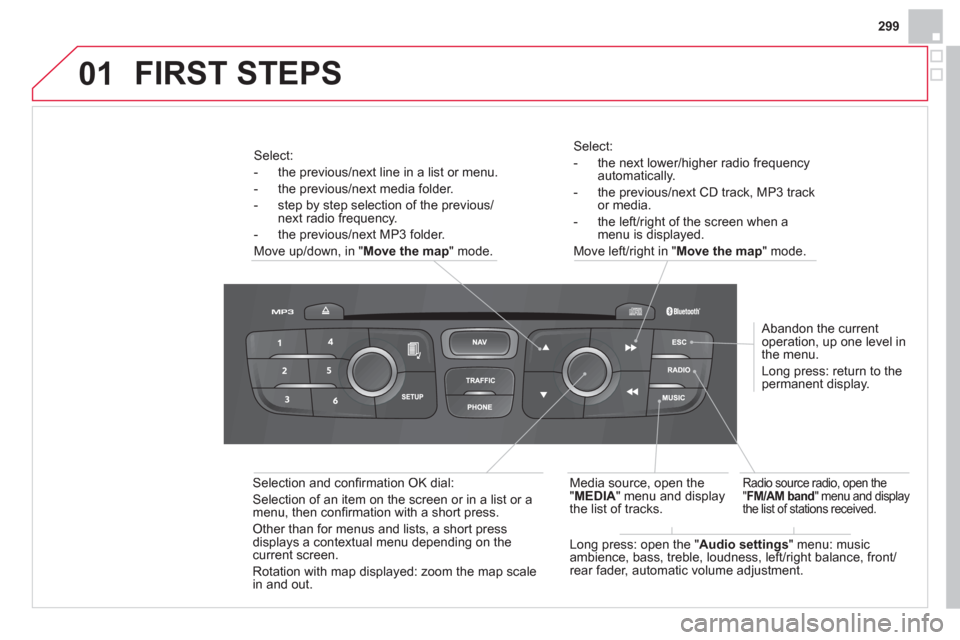
299
01
Select:
- the next lower/hi
gher radio frequencyautomatically.
- the previous/next CD track, MP3 track
or media.
- the le
ft/right of the screen when a menu is displayed.
Move le
ft/right in "Move the map " mode.
Abandon the current
operation, up one level in
the menu.
Long press: return to the
permanent displa
y.
Radio source radio, open the
"FM/AM band" menu and display
the list of stations received.
Long press: open the " Audio settings
" menu: music
ambience, bass, treble, loudness, left/right balance, front/rear fader, automatic volume adjustment.
Media source, o
pen the
"MEDIA" menu and display
the list of tracks.
Selection and confi rmation OK dial:
Selection of an item on the screen or in a list or a
menu, then confi rmation with a short press.
Other than for menus and lists, a short press displays a contextual menu depending on thecurrent screen.
Rotation with map displa
yed: zoom the map scale
in and out.
Select:
- the
previous/next line in a list or menu.
- the previous/next media folder.
- step b
y step selection of the previous/next radio frequency.
- the previous
/next MP3 folder.
Move up
/down, in " Move the map" mode.
FIRST STEPS
Page 302 of 396
02STEERING MOUNTED CONTROLS
- Change the audio source.
Long press: mute.
-
Volume increase.
- V
olume decrease.
- Radio: displa
y the list of stations.
Media: display the list o
f tracks.
- R
otation
R
adio -automatic selection of next/previous frequency.
Media: previous/next track.
-
Press then rotation: access to 6 preset stations.
- TEL button:
Access to the telephone menu:
Call list/Contacts/Hands-freemode/Answer/Hang up.
Accept an incomin
g call.
Long press: reject an incoming callor end the current call.
-
Move in the menus.
Zoom the map in and out.
Pr
ess: confi rmation.
-
Abandon the current operation.
Page 303 of 396
301
03
For a detailed global view of the menus available, refer to the"Screen menu map" section.
For cleaning the screen, the use of a soft, non-abrasive cloth (spectacles cloth) is recommended, with no additional product. " RADIO / MEDIA "
"
TELEPHONE"
(If conversation in progress)
SETUP
: PARAMETERS
date and time, display parameters, sound.
Changing the audio source:
RADIO:
radio broadcasts.
MUSIC: playing MEDIA.
Press the MODE
button several times in succession for access to the following displays:
GENERAL OPERATION
"FULL SCREEN MAP"
"
MAP IN WINDOW"
(If navigation guidance in progress)
Page 304 of 396
03
A press on the OK dial gives access to
short-cut menus according to the display in the screen.
GENERAL OPERATION
DISPLAY ACCORDING TO CONTEXT
RADIO:
Activate/Deactivate TA
Activate/Deactivate RDS
MUSIC MEDIA PLAYERS,
CD or USB (according to
media):
Play modes:
Normal
Random
Random on all media
Re
petition
TELEPHONE
(call in progress):
Private mode
FULL SCREEN MAP OR IN A
NEW WINDOW:
Stop/Restore guidance Select destination
Enter an address
Directory
GPS coordinates
Divert route
Move the map
Info. on location
Select as destination
Select as sta
ge
Save this place (contacts)
Quit map mode
Guidance criteria
Put call on hold
DTMF ring tones
Hang up
1
1
1
1
1
1
1
1
2
2
2
2
2
1
2
2
2
1
1
1
1
1
1
Page 306 of 396
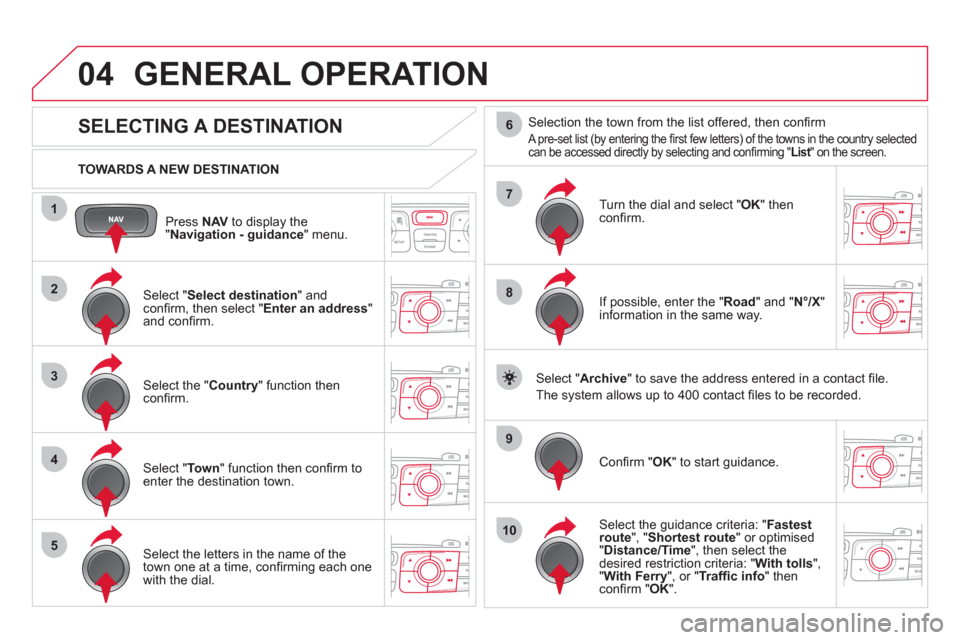
04
1
2
3
4
5
7
9
10
8
6
Press NAVto display the"Navigation - guidance " menu.
TOWARDS A NEW DESTINATION
GENERAL OPERATION
SELECTING A DESTINATION
Select "Select destination
" and confi rm, then select " Enter an address"and confi rm.
Select the " Country
" function then confi rm.
Select "Town" function then confi rm to enter the destination town.
Select the letters in the name of the
town one at a time, confi rming each one
with the dial.
Selection the town from the list offered, then confi rm
A pre-set list (by entering the fi rst few letters) of the towns in the country selectedcan be accessed directly by selecting and confi rming " List" on the screen. t
Turn the dial and select "OK" thenconfi rm.
If possible, enter the "
Road
" and "N°/X"
information in the same way.
Select "Archive
" to save the address entered in a contact fi le.
The s
ystem allows up to 400 contact fi les to be recorded.
Confi rm " OK
" to start guidance.
Select the guidance criteria: "Fastest
route", " Shortest route" or optimised "Distance/Time ", then select thedesired restriction criteria: "With tolls","With Ferry", or "Traffi c info" thenconfi rm "OK".
Page 307 of 396
305
1
2
04
1
2
3
SELECTING A DESTINATION
GENERAL OPERATION
TO ONE OF THE RECENT DESTINATIONS
Press NAV
to display the"Navigation - guidance" menu.
Select the desired destination and confi rm to start guidance. TOWARDS A CONTACT IN THE CONTACTS DIRECTORY
Select " Select destination" andconfi rm, then select " Directory " and confi rm.
Selection the desired destination from your contacts and confi rm "OK
" to start
the guidance.
Pr
ess NAVto display the"Navigation - guidance
" menu. Navi
gation towards a contact imported from your telephone is only
possible if the address is compatible with the system.
Page 308 of 396
1
04
2
1
2
33
4
Select " Select destination" and confi rm,
then select "GPS coordinates " andconfi rm.
Enter the
GPS coordinates and confi rm "OK " to start the guidance. Pr
ess NAV
to display the
"Navigation - guidance" menu.
GENERAL OPERATION
TOWARDS GPS COORDINATES TOWARDS A POINT ON THE MAP
With the map displa
yed, press OKto
display the contextual menu. Select"Move the map
" and confi rm.
Pr
ess OK
to display the contextual
menu for " Move the map " mode.
Select " Select as destination
" or "Select as stage" and confi rm. Move the cursor usin
g the control to
identify the desired destination.