Page 228 of 316

226
01
Access to the" Navigation - guidance"
menu and display the
recent destinations. Short
press without the engine running: on / off.
Short press with the enginerunning: audio source off / restore.
Short press: select pre-set radio station.
Lon
g press: pre-set
the current station.
MODE
button: Selection of the
type of permanent display.
Lon
g press: black screen(DARK).
A
ccess to the " MUSIC
" menu, and display of the CD/MP3/Apple®
tracks and folders. ®
Long press: management of the sorting of MP3/
WMA fi les/update of the list of stations received.
Lon
g press: open the " Audio settings" menu: music ambience, bass, treble,
loudness, left/right balance, front/rear fader, automatic volume adjustment.
A
ccess to the " RADIO"
menu and display the list of stations received.
Selection and confi rmation OK dial:
Selection of an item on the screen or in a list or a
menu, then confi rmation with a short press.
Other than for menus and lists, a short press
displays a contextual menu depending on the current screen.
Rotation with map displa
yed: zoom the map scalein and out.
Volume ad
justment (each
source is independent,
includin
g TA messages and
navigation instructions).
Page 229 of 316
227
01
Select:
- the next lower / hi
gher radiofrequency automatically.
- the previous
/ next CD track, MP3
track or media.
- the le
ft / right of the screen when a menu is displayed.
Move left / ri
ght in "Move the map
" mode.
E
SC: abandon the current
operation, up one level in
t
he menu.
Long press: return to the permanent display.
Continuous
press:
reinitialisation of the system.
Open the" Telephone" menu
and display the list of recent calls or accept
an incoming call.
Open the
"Confi guration
" menu.
Lon
g press: access
to the GPS coverageand the navigation demonstration mode.
Open the "Traffi c information " menuand display thecurrent traffi c alerts.
Select:
- the previous
/next line in a list or menu.
- the previous
/ next media folder.
- step b
y step selection of the previous/next radio frequency.
- the previous / next MP3 folder.
Move up/down, in "
Move the map " mode.
FIRST STEPS
Page 230 of 316
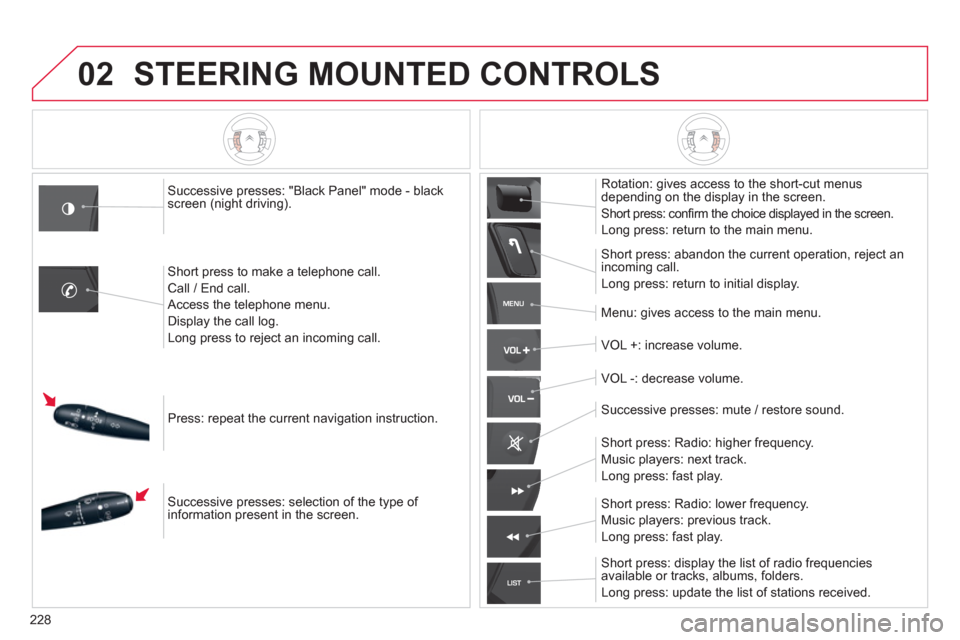
228
02
MENU
LIST
STEERING MOUNTED CONTROLS
Successive presses: "Black Panel" mode - blackscreen (night driving).
Short press to make a telephone call.
Call / End call.
Access the tele
phone menu.
Display the call log.
Long press to reject an incoming call.
Press: repeat the current navi
gation instruction.
Successive presses: selection of the t
ype of
information present in the screen.
Rotation: gives access to the short-cut menus
depending on the display in the screen.
Short press: confi rm the choice displayed in the screen.
Long press: return to the main menu.
Short press: abandon the current operation, reject an
incoming call.
Long press: return to initial display.
Menu:
gives access to the main menu.
V
OL +: increase volume.
V
OL -: decrease volume.
Successive presses: mute / restore sound.
Short press: Radio: higher frequency.
Music players: next track.
Long press: fast play.
Short press: displa
y the list of radio frequenciesavailable or tracks, albums, folders.
Long press: update the list of stations received.
Short press: Radio: lower frequenc
y.
Music players: previous track.
Long press: fast play.
Page 231 of 316
229
03
For a detailed global view of the menus available, refer to the
"Screen menu map" section.
For cleaning the screen, the use of a soft, non-abrasive cloth (spectacles cloth) is recommended, with no additional product. "RADIO
"
"
TELEPHONE"
(If conversation in progress)
SETUP:
PARAMETER
S
date and time, display confi guration, sound.
Changing the audio source:
RADIO:
RADIO broadcasts.
MUSIC: playing MUSIC. Pr
ess the MODE button several times in succession for access to the following displays:
GENERAL OPERATION
"FULL SCREEN MAP"
"MAP IN WINDOW"
(If navigation guidance in progress)
Page 232 of 316
230
03
A press on the dial gives access to short-cut menus according to thedisplay in the screen.
GENERAL OPERATION
DISPLAY ACCORDING TO CONTEXT
RADIO:
Activate / Deactivate TA
Activate / Deactivate RDS
MUSIC MEDIA
PLAYERS, CD or USB
(according to media):
Play modes:
Normal
Random
Random on all media
Repetition
TELEPHONE
(call in progress):
Private mode
FULL SCREEN MAP OR
IN A NEW WINDOW:
Stop / Restore guidance Select destination
Enter an address
Directory
GPS coordinates
Divert route
Move the map
Info. on location
Select as destination
Select as sta
ge
Save this place (contacts)
Quit map mode
Guidance criteria
Put call on hold
DTMF ring tones
Hang up
1
1
1
1
1
1
1
1
2
2
2
2
2
1
2
2
2
1
1
1
1
1
1
Guidance options
Change waveband
Activate / Deactivate TA information
2
2
1
Page 248 of 316
246
05TRAFFIC INFORMATION
PRINCIPAL TMC SYMBOLS
Red and yellow triangle: traffi c information, for example:
Black and blue trian
gle: general information, for example:
RECEIVING TA MESSAGES
The TA (Traffi c Announcement) function gives priority to TA alert messages. To operate, this function needs good reception of a radio station transmitting this type of message. When a traffi c report
is transmitted, the current audio source (Radio, CD, USB, ...) isinterrupted automatically to play the TA message. Normal playbackof the audio source resumes at the end of the transmission of themessage.
Pr
ess RADIO
to display the "FM / AM
band
" menu.
Select " Guidance options " then confi rm.
Select " Activate / Deactivate TA" thenconfi rm.
The volume settin
g for TA messages can be adjusted only during the
transmission of this type of alert.
Activate or deactivate the function at any time by pressing the button.
Durin
g a message, press the button to interrupt it.
Page 259 of 316
257
07 RADIO
Access to the "RADIO" menu
""""""""FM / AM bandFM / AM bandFM / AM bandFM / AM bandFM / AM bandFM / AM bandFM / AM bandFM / AM bandFM / AM bandFM / AM bandFM / AM bandFM / AM bandFM / AM bandFM / AM bandFM / AM b dFM / AM b dFM / AM b dFM / AM b dFM / AM b d""""""""
Press ��
or ��
or use the rotary control to select theprevious or next station in the list.
Go from the list to the menu (left/right).
or
Press RADIO.
Page 260 of 316

258
07RADIO
By alphabetical list
Pr
ess RADIOor LIST , select the station
of your choice and confi rm.
B
y automatic frequency search
Press ��or ��for the automatic searchfor a lower or higher radio frequency.
Or turn the thumb wheel at the steeringmounted controls.
B
y manual frequency search
Pr
ess ��or ��to adjust the radiofrequency step by step.Press the button on the numerical ke
ypad to recall a
preset station.
Or press then turn the thumb wheel at the steering
mounted controls.
SELECTING A STATION
The external environment (hill, building, tunnel, underground car park...) may interfere with the reception, including in RDS station tracking mode.
This phenomenon is a normal result of the way in which radio waves are transmitted and does not in any way indicate a fault with the audio system.
PRESETTING A STATION
After selecting a station, press one of the buttons
on the numerical keypad for 2 seconds to preset the current station.
An audible signal confi rms that the station has been preset.
The quality of reception is represented by the number of active waves in this symbol.