Page 277 of 352
275
The MyWay is protected in such a way that it will onlyoperate in your vehicle.
Certain functions described in this handbook will
become available during the year.
MyWay
For safety reasons, the driver must carry out operations which require prolonged attention while the vehicle is stationary.
When the en
gine is switched off and to prevent
discharging of the battery, the MyWay switches off
following the activation of the Energy Economy mode.
MULTIMEDIA AUDIO SYSTEM/BLUETOOTH TELEPHONE
SATELLITE NAVIGATION SYSTEM FOR EUROPE BY SD CARD
01 First steps
CONTENTS
02 Steering mounted controls
03 General operation
04 Navigation - Guidance
05 Traffic information
06 Radio
07 Music media players
08 Bluetooth telephone
09 Configuration
10 Screen menu map p.
p.
p.
p.
p.
p.
p.
p.
p.
p.
Frequently asked questions p. 276
277
278
281
289
291
292
295
298
299
303
Page 279 of 352
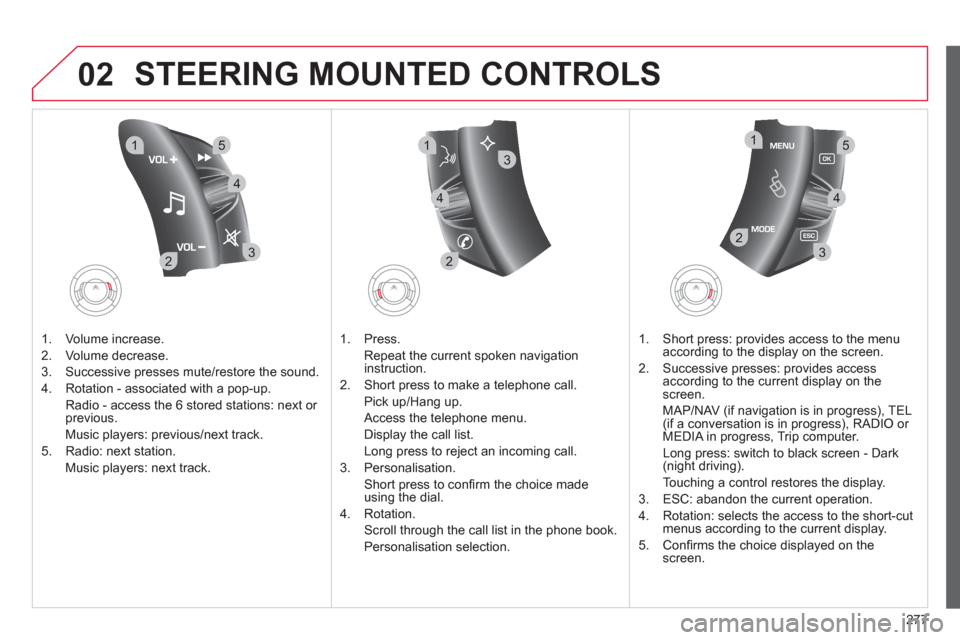
277
02
32
15
4
2
1
32
15
4
3
4
STEERING MOUNTED CONTROLS
1. Volume increase.
2. V
olume decrease.
3.
Successive presses mute/restore the sound.
4. Rotation - associated with a pop-up.
R
adio - access the 6 stored stations: next or previous.
Music pla
yers: previous/next track.
5. Radio: next station.
Music players: next track.
1. Pr
ess.
Repeat the current spoken navigationinstruction.
2.
Short press to make a telephone call.
Pick up
/Hang up.
Access the tele
phone menu.
Displa
y the call list.
Lon
g press to reject an incoming call.
3. Personalisation.
Short press to confi rm the choice made using the dial.
4. R
otation.
Scroll through the call list in the phone book.
P
ersonalisation selection.
1. Short press: provides access to the menu
accor
ding to the display on the screen.
2.
Successive presses: provides access
according to the current display on the
screen.
MAP
/NAV (if navigation is in progress), TEL (if a conversation is in progress), RADIO or MEDIA in progress, Trip computer.
Lon
g press: switch to black screen - Dark (night driving).
Touching a control restores the display.
3. E
SC: abandon the current operation.
4. R
otation: selects the access to the short-cutmenus according to the current display.
5. Confi rms the choice displa
yed on thescreen.
Page 299 of 352

297
08
1
3 2
2 1Select the "Yes" tab to accept or "No"
to refuse and confi rm by pressing
the dial.
RECEIVING A CALL
MAKING A CALL
An incoming call is announced by a ring and a superimposed
display on the multifunction screen.
Yes
To han
g up, press the PHONE button
or press the dial and select "End call"then confi rm by pressing the dial.
End callPress the PH
ONE button.
Select "Dial number"
, then dial the
telephone number using the virtualkeypad.
Select the Phone Menu function and
press the dial to confi rm.
The list of the last 2
0 calls made and received in the vehicle
appears under Phone Menu. You can select a number and press
the dial to make the call.
No
It is also possible to select a number from the address book. Youcan select "Dial from address book". The MyWay can record up to
1 000 entries (telephone numbers).
Press the end o
f the steering mounted control for more than twoseconds to gain access to the address book.
Phone Menu
Dial number
It is possible to make a call directl
y from the telephone; park the
vehicle as a safety measure.
BLUETOOTH TELEPHONE
A short press on the steering mountedTEL button accepts the incoming callor ends the call in progress. A long
press rejects the incoming call.
To delete a number, press the PHONE button then press and hold
on a call number to display a list of actions including:Delete entryDelete list
Page 309 of 352
307
AudioSystem
Your Audio system is coded in such a way that it willonly operate in your vehicle.
For safet
y reasons, the driver must carry out operations
which require prolonged attention while the vehicle is stationary.
When the en
gine is switched off and to prevent
discharging of the battery, the audio equipment mayswitch off after a few minutes.
AUDIO SYSTEM/BLUETOOTH
01 First steps
02 Steering mounted controls
03 Main menu
04 Audio
05 USB Box
06 Bluetooth functions
07 Configuration
08 Screen menu map
Frequently asked questions p.
p.
p.
p.
p.
p.
p.
p.
p. 308
309
310
311
314
317
320
322
327
CONTENTS
Page 311 of 352

309
02
32
15
4
2
1
32
15
4
STEERING MOUNTED CONTROLS
1. Volume increase.
2. V
olume decrease.
3. Mute.
4. RADI
O:
selection o
f the previous or next storedstation.
CD/MP3/USB:
selection of the previous or next director
y.
CD CHANGER: selection of the previous or next CD.
5. RADI
O: automatic search for a higher frequency.
CD/MP3/CD CHANGER/USB:
selection of the next track.
CD/MP3/CD CHANGER:
continuous press: fast forwards pla
y.
If
your vehicle is fi tted with the Bluetoothsystem:
1. Press: activation o
f telephone voicerecognition (if the telephone offers thisfunction).
2. Press: displa
ys the phone book, of the call list.1. Displa
ys the main screen.
2.
Selection of the type of information displayedon the right-hand side of the screen for the monochrome screen A.
3. Abandon the operation in progress
and return to the previous displa
y.
4. Navi
gation through the menus.
5. Confi rmation of the function selected.
If
your vehicle is fi tted with the Bluetooth system: pick up an incoming call or hang up
a call which is in progress.
Page 316 of 352
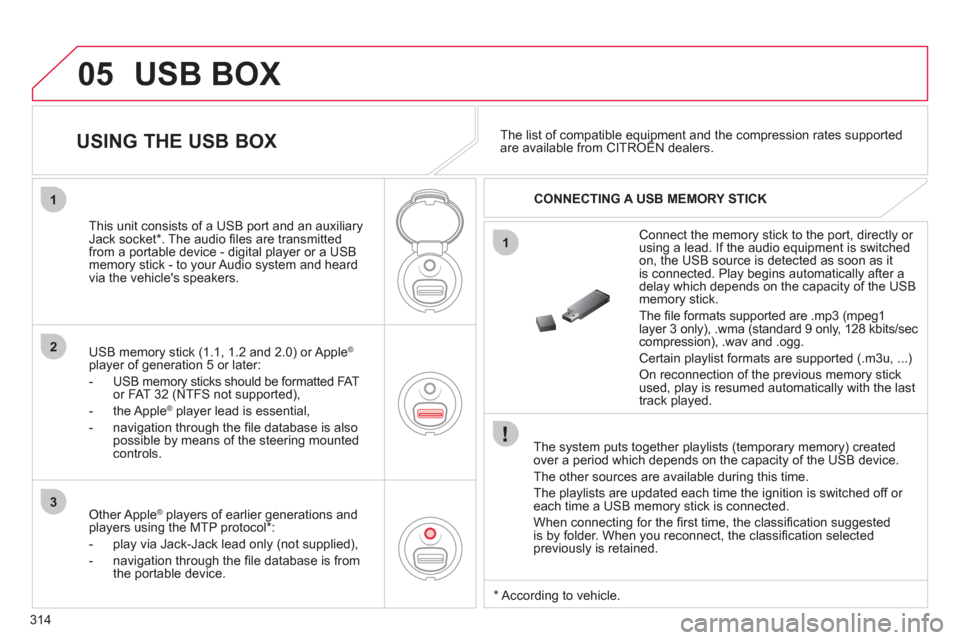
314
05
1
1
2
3
USB BOX
The system puts together playlists (temporary memory) createdover a period which depends on the capacity of the USB device.
The other sources are available durin
g this time.
The pla
ylists are updated each time the ignition is switched off or each time a USB memory stick is connected.
When connectin
g for the fi rst time, the classifi cation suggested
is by folder. When you reconnect, the classifi cation selected
previously is retained.
Connect the memory stick to the port, directly or using a lead. If the audio equipment is switched
on, the USB source is detected as soon as it
is connected. Pla
y begins automatically after a
delay which depends on the capacity of the USB memory stick.
The
fi le formats supported are .mp3 (mpeg1layer 3 only), .wma (standard 9 only, 128 kbits/seccompression), .wav and .ogg.
Certain playlist formats are supported (.m3u, ...)
On reconnection of the previous memory stickused, play is resumed automatically with the last
track played.
This unit consists o
f a USB port and an auxiliaryJack socket * . The audio fi les are transmitted
from a portable device - digital player or a USBmemory stick - to your Audio system and heard
via the vehicle's speakers.
USB memor
y stick (1.1, 1.2 and 2.0) or Apple®
player of generation 5 or later:
- U
SB memory sticks should be formatted FAT
or FAT 32 (NTFS not supported),
- the Apple ®player lead is essential,
- navi
gation through the fi le database is also
possible by means of the steering mountedcontrols.
The list of compatible equipment and the compression rates supported are available from CITROËN dealers. pqpp
USING THE USB BOX
CONNECTING A USB MEMORY STICK
Other Apple®
players of earlier generations and®
players using the MTP protocol * :
- pla
y via Jack-Jack lead only (not supplied),
- navi
gation through the fi le database is from
the portable device.
*
Accordin
g to vehicle.
Page 321 of 352
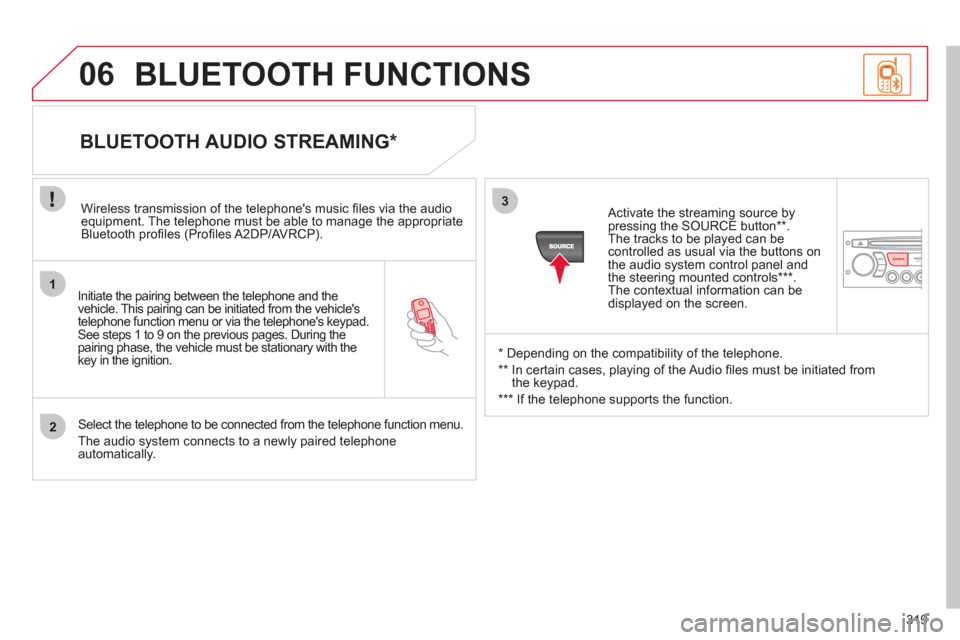
319
1
2
3
SOURCE
06
Initiate the pairing between the telephone and the
vehicle. This pairing can be initiated from the vehicle's
telephone function menu or via the telephone's keypad. See steps 1 to 9 on the previous pages. During the pairing phase, the vehicle must be stationary with thekey in the ignition.
Select the telephone to be connected from the telephone function menu.
The audio s
ystem connects to a newly paired telephone automatically.
BLUETOOTH AUDIO STREAMING *
Wireless transmission of the telephone's music fi les via the audioequipment. The telephone must be able to manage the appropriate
Bluetooth profi les (Profi les A2DP/AV RCP).
*
Depending on the compatibility of the telephone.
**
In certain cases, playing of the Audio fi les must be initiated from
the keypad.
***
If the tele
phone supports the function.
Activate the streamin
g source by
pressing the SOURCE button ** .The tracks to be played can becontrolled as usual via the buttons on
the audio system control panel andthe steering mounted controls *** .
The contextual information can bedisplayed on the screen.
BLUETOOTH FUNCTIONS
Page 341 of 352

339
VISUAL SEARCH
Exterior lighting
controls ...................................... 94-97
Direction indicators .......................... 126
Steering mounted controls........ 160-161
Speed limiter............................. 162-163
Cruise control ........................... 164-165
Parking space sensor ............... 166-167
Alarm ................................................. 84
Headlamp adjustment........................ 98
Stop & Start ..................................... 153
Opening the fuel fi ller fl ap .................. 92
Parking sensors ........................ 169-170
Instrument panels ......................... 31-32
Warning lamps .............................. 33-41
Indicators ...................................... 42-43
Gear effi ciency
indicator ........................................ 148
Mileage recorders .............................. 44
Lighting dimmer ................................. 44
Door mirrors ....................................... 76
Electric windows, deactivating ...... 86-87
Horn ................................................. 126
Steering wheel adjustment ................ 77
Hazard warning lamps ..................... 126
Scented air freshener ................... 65-66
Wiper controls........................... 100-102
Trip computer ............................... 53-55
Interior mood lighting ....................... 104
Multifunction screens .................... 45-53
- Screen A
- Screen C
- MyWay colour screen
- NaviDrive colour screen
INSTRUMENTS AND CONTROLS (CONTINUED)