Page 206 of 244

XI
AUDIO and TELEMATICS
General notes on MP3/WMA CDs
Playing an MP3/WMA CD
When the MP3/WMA CD is
inserted in the player, play-
ing of the tracks is automatic.
The tracks cannot be recorded
onto the music server.
You can play CDs with up to 8 levels,
255 folders and 400 fi les maximum.
Copyright
Your Audio equipment may allow you
to listen to music which is usually pro-
tected by copyright in accordance with
current national and international stan-
dards. Please consult these standards
and comply with them.
Acceptance of the fi les
Some blank CDs may not be played
by your equipment (quality, recording
speed...).
When you burn a CD-R or CD-RW,
select the ISO 9660 level 1.2 or Joliet
burning standard.
To obtain the best acoustic quality pos-
sible, select the lowest burning speed.
The MPEG1 and MPEG2 standards
are accepted.
Transmission speeds between 32 and
320 kbits/s and scans between 16 kHz
and 48 kHz are accepted.
To display the title information (the
name of the artist, the title of the
album, etc...), the information con-
tained in the ID3 Tags or the WMA Tags
must be included in the MP3/WMA fi les
burned onto the disc.
What is the MP3/WMA fi le format?
MP3 is the abbreviation of MPEG-1
Audio Layer 3 and MPG is the abbrevia-
tion of Motion Pictures Experts Group, a
digital video data compression standard
used on media such as video CDs.
The MP3 compression reduces the
number of bytes in a song by eliminating
the long sound waves in the range of fre-
quencies which are imperceptible to the
human ear, so producing high quality au-
dio fi les with a low volume of data.
This compression divides the size of
the content of a conventional audio CD
by approximately 10, which means that
the content of 10 audio CDs can be
recorded onto a single CD-R or CD-RW.
WMA is the abbreviation of Windows
Media Audio, another audio data com-
pression standard offered by Microsoft.
It can be used to create and save audio
fi les at a compression rate higher than
that of the MP3 format.
Windows Media and Microsoft Corpo-
ration are trademarks registered in the
United States and/or other countries.
Page 207 of 244
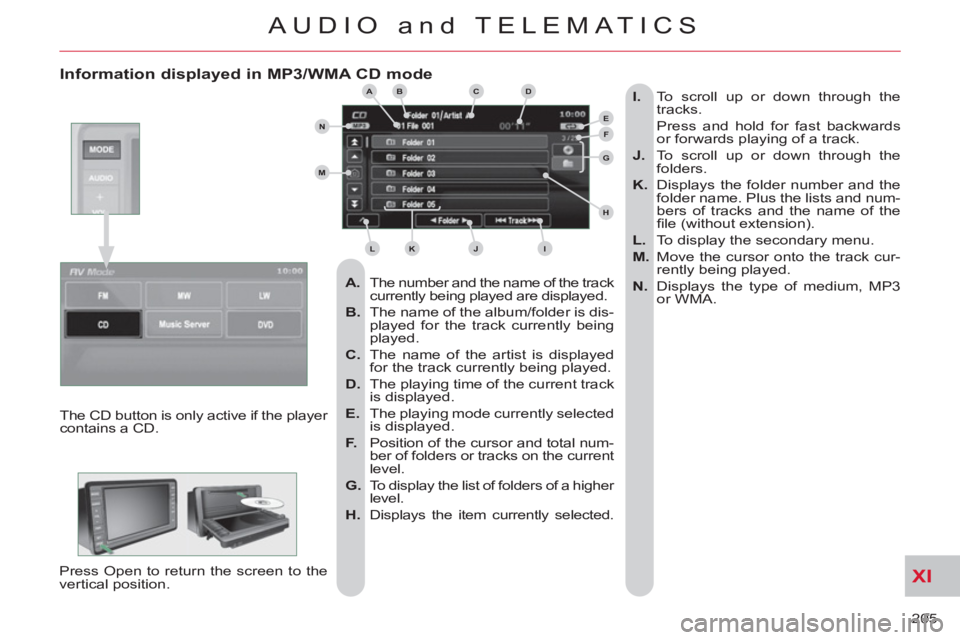
XI
205
AUDIO and TELEMATICS
Information displayed in MP3/WMA CD mode
A.
The number and the name of the track
currently being played are displayed.
B.
The name of the album/folder is dis-
played for the track currently being
played.
C.
The name of the artist is displayed
for the track currently being played.
D.
The playing time of the current track
is displayed.
E.
The playing mode currently selected
is displayed.
F.
Position of the cursor and total num-
ber of folders or tracks on the current
level.
G.
To display the list of folders of a higher
level.
H.
Displays the item currently selected.
I.
To scroll up or down through the
tracks.
Press and hold for fast backwards
or forwards playing of a track.
J.
To scroll up or down through the
folders.
K.
Displays the folder number and the
folder name. Plus the lists and num-
bers of tracks and the name of the
fi le (without extension).
L.
To display the secondary menu.
M.
Move the cursor onto the track cur-
rently being played.
N.
Displays the type of medium, MP3
or WMA.
The CD button is only active if the player
contains a CD.
Press Open to return the screen to the
vertical position.
ABC
EF
G
IKL
M
N
D
H
J
Page 208 of 244
XI
206
AUDIO and TELEMATICS
Playing an MP3/WMA CD (1/2)
Press Explanations Result
Press the MODE button then CD, if the player already contains a CD.
Moving around the folders
Selecting a folder Otherwise, insert a CD in the player, play begins automatically.
You can move by one level at a time.
Press on the name of a folder and at each press the list of folders of the
level below is displayed.
Press on the folder above to move up and/or select a level.
Press [ ��
Folder] to select the previous folder.
Press [Folder ��
] to select the next folder.
These displays indicate the current level:
CD: level 0, folder below: level, folder below that, level 2, etc...
Up to 8 levels maximum.
Page 210 of 244

XI
!
208
AUDIO and TELEMATICS
DVD MODE
The DVD button is only active if the
player contains a DVD.
Press Open to return the screen to the
vertical position. For safety reasons, the video
is not displayed while driving,
however the audio can be
played.
To display the picture and watch a
DVD, park the vehicle in a safe place.
K.
To display the DVD title menu.
L.
To scroll up or down through the
chapters.
Press and hold for fast backwards
or forwards play.
M.
To scroll up or down through the titles.
N.
To enter a title or chapter number.
O.
To change the angle.
P.
To change the language of the sub-
titles.
Q.
To change the language.
R.
To select a chapter or title or specify
a number.
A.
This icon is displayed when the opera-
tion requested cannot be carried out.
B.
The number of the chapter currently
being played is displayed.
C.
The number of the title currently
being played is displayed.
D.
Symbols display the current status
of the player.
E.
The playing time is displayed.
F.
To resume normal play when play is
paused or during slow-motion play.
G.
To stop play temporarily.
H.
To stop play. Press the screen to
access the menu.
I.
For slow-motion play.
J.
To play the previously selected zone
on the disc.
Information displayed in DVDmode ABCDE
FGHIJ
KLM
RQPON
Page 211 of 244
XI
209
AUDIO and TELEMATICS
Playing a DVD
Result
Explanations
Selecting a chapter Press the MODE button then DVD, if the player already contains a DVD.
Otherwise, insert a DVD in the player, the picture is displayed
automatically. Press the screen to access the menus.
While driving, only the soundtrack is played and no picture is displayed.
Press [ ��
Chapter] to select the previous chapter or return to the beginning
of the chapter currently being played.
Press and hold for fast backwards play.
Press [Chapter ��
] to select the next chapter.
Press and hold for fast forwards play.
Selecting a title
Press [ ��
Title] to select the previous title.
Press [Title ��
] to select the next title.
Press
Page 212 of 244
XI
210
AUDIO and TELEMATICS
A - Choose to switch off the display.
To switch it back on, touch the
screen or press any button.
B - Choose the settings of the sound
in the vehicle, if an audio source
is selected (FM, CD, ...), for:
B1 - the sound distribution or the vol-
ume such as the front-rear bal-
ance, the bass, the medium, the
treble, the volume adjustment in
relation to the vehicle speed,
B2 - the type of music (with surround
option) such as classic, jazz, pop,
rock, hip hop, country, normal, ...
B3 - the sound fi eld (with surround op-
tion) such as stage, live, hall, nor-
mal, ...
C - Choose the quality of the picture for:
C1 - the colour (when playing DVDs),
C2 - the intensity of the colours (when
playing DVDs),
C3 - the brightness,
C4 - the contrast,
C5 - the level of black.
SETTINGS
Displa
y, sound, picture
ABCB1B2
B3
C1C2C3C4C5
Page 213 of 244
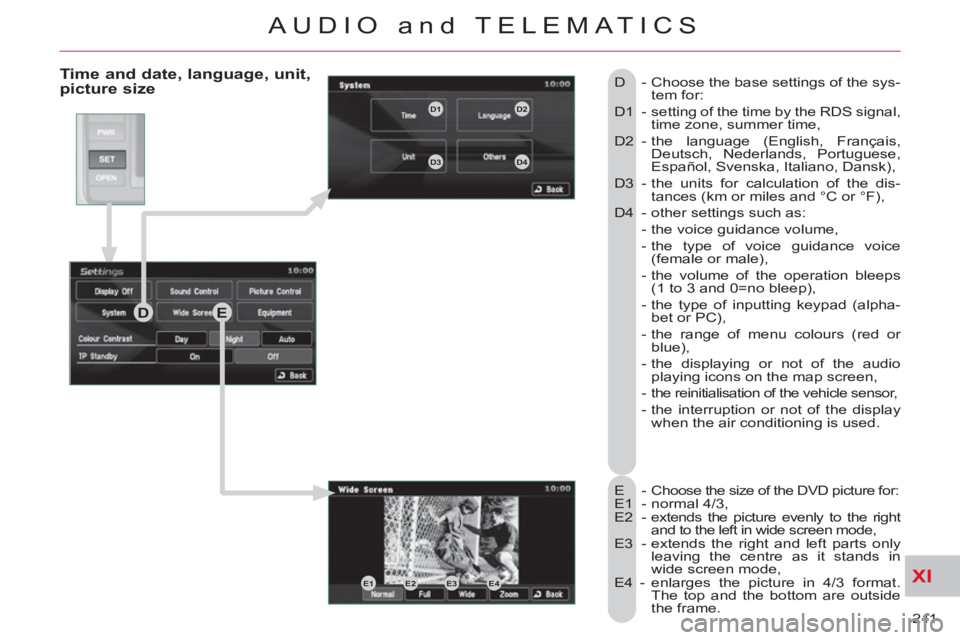
XI
211
AUDIO and TELEMATICS
Time and date, language, unit,picture size
E - Choose the size of the DVD picture for:
E1 - normal 4/3,
E2 - extends the picture evenly to the right
and to the left in wide screen mode,
E3 - extends the right and left parts only
leaving the centre as it stands in
wide screen mode,
E4 - enlarges the picture in 4/3 format.
The top and the bottom are outside
the frame. D - Choose the base settings of the sys-
tem for:
D1 - setting of the time by the RDS signal,
time zone, summer time,
D2 - the language (English, Français,
Deutsch, Nederlands, Portuguese,
Español, Svenska, Italiano, Dansk),
D3 - the units for calculation of the dis-
tances (km or miles and °C or °F),
D4 - other settings such as:
- the voice guidance volume,
- the type of voice guidance voice
(female or male),
- the volume of the operation bleeps
(1 to 3 and 0=no bleep),
- the type of inputting keypad (alpha-
bet or PC),
- the range of menu colours (red or
blue),
- the displaying or not of the audio
playing icons on the map screen,
- the reinitialisation of the vehicle sensor,
- the interruption or not of the display
when the air conditioning is used.
DE
E1E2E3E4
D1D2
D3D4
Page 214 of 244
XI
212
AUDIO and TELEMATICS
Equipment, contrast, traffic information (TP)
F - Choose to adjust or set the param-
eters of certain equipment offered
in your vehicle (e.g.: unfolding/
folding of the mirrors, closing the
windows on locking, timing and
sensitivity of the automatic light-
ing, direction indicators motorway
function, ...):
F1 - to scroll up the list,
F2 - o scroll down the list,
F3 - to reinitialise all of the settings
(manufacturer's settings).
Press each setting to select or
change the parameters.
G -
Choose to adjust the contrast of the
display in relation to the ambient
light level (day, night or automatic).
H - Choose to activate or deactivate
the traffi c information (TP).
H
G
F
F1
F2
F3