Page 287 of 652
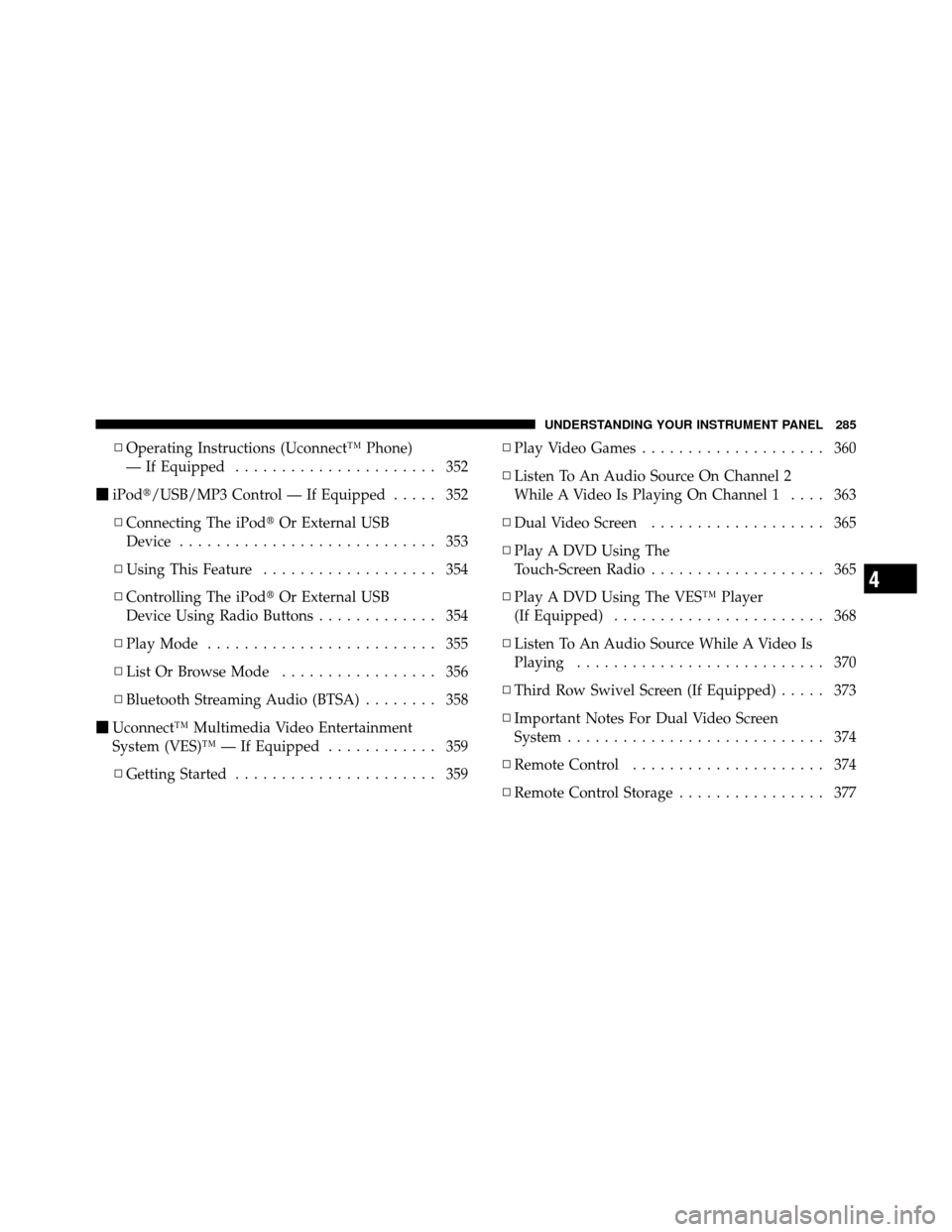
▫Operating Instructions (Uconnect™ Phone)
— If Equipped ...................... 352
� iPod�/USB/MP3 Control — If Equipped ..... 352
▫ Connecting The iPod� Or External USB
Device ............................ 353
▫ Using This Feature ................... 354
▫ Controlling The iPod� Or External USB
Device Using Radio Buttons ............. 354
▫ Play Mode ......................... 355
▫ List Or Browse Mode ................. 356
▫ Bluetooth Streaming Audio (BTSA) ........ 358
� Uconnect™ Multimedia Video Entertainment
System (VES)™ — If Equipped ............ 359
▫ Getting Started ...................... 359 ▫
Play Video Games .................... 360
▫ Listen To An Audio Source On Channel 2
While A Video Is Playing On Channel 1 .... 363
▫ Dual Video Screen ................... 365
▫ Play A DVD Using The
Touch-Screen Radio ................... 365
▫ Play A DVD Using The VES™ Player
(If Equipped) ....................... 368
▫ Listen To An Audio Source While A Video Is
Playing ........................... 370
▫ Third Row Swivel Screen (If Equipped) ..... 373
▫ Important Notes For Dual Video Screen
System ............................ 374
▫ Remote Control ..................... 374
▫ Remote Control Storage ................ 377
4
UNDERSTANDING YOUR INSTRUMENT PANEL 285
Page 288 of 652
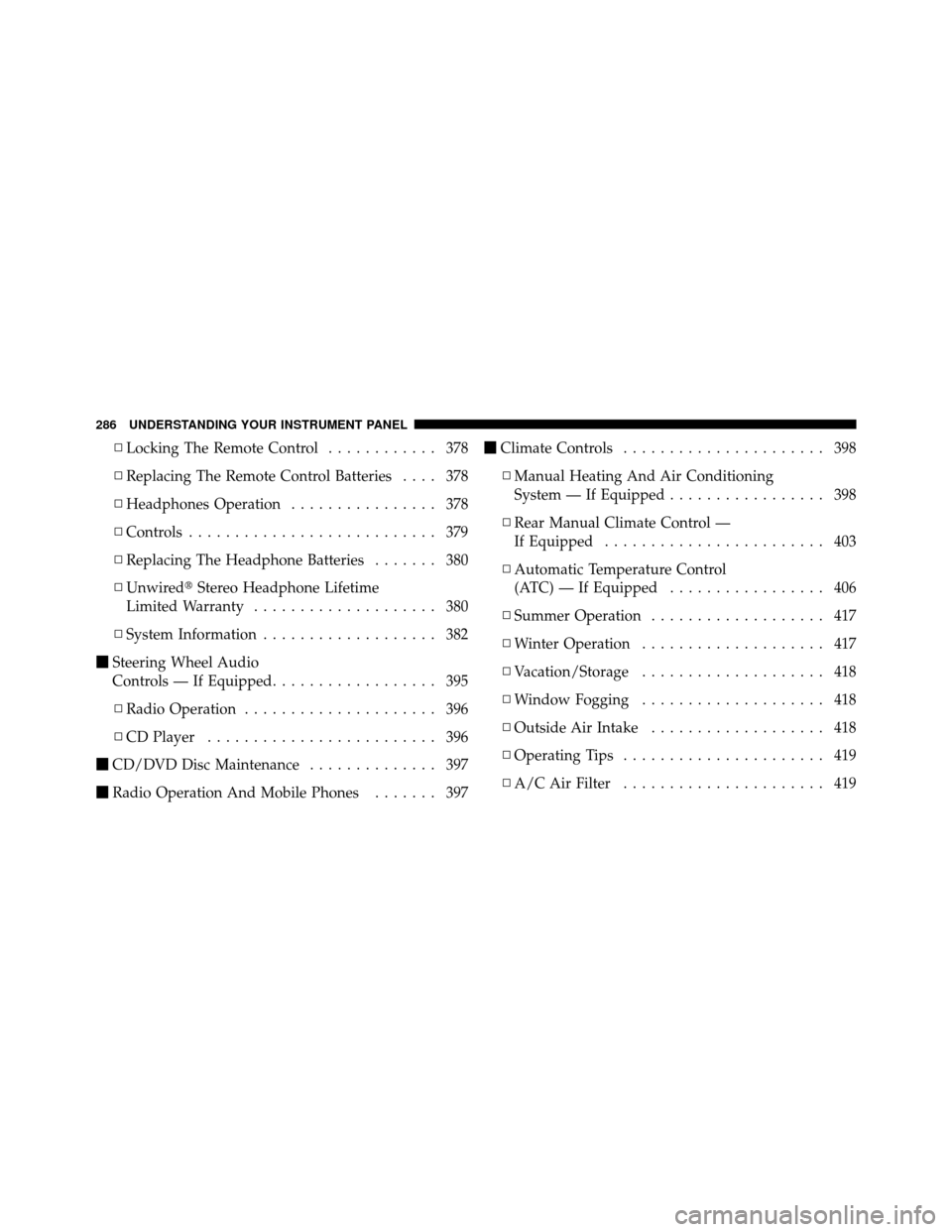
▫Locking The Remote Control ............ 378
▫ Replacing The Remote Control Batteries .... 378
▫ Headphones Operation ................ 378
▫ Controls ........................... 379
▫ Replacing The Headphone Batteries ....... 380
▫ Unwired� Stereo Headphone Lifetime
Limited Warranty .................... 380
▫ System Information ................... 382
� Steering Wheel Audio
Controls — If Equipped .................. 395
▫ Radio Operation ..................... 396
▫ CD Player ......................... 396
� CD/DVD Disc Maintenance .............. 397
� Radio Operation And Mobile Phones ....... 397�
Climate Controls ...................... 398
▫ Manual Heating And Air Conditioning
System — If Equipped ................. 398
▫ Rear Manual Climate Control —
If Equipped ........................ 403
▫ Automatic Temperature Control
(ATC) — If Equipped ................. 406
▫ Summer Operation ................... 417
▫ Winter Operation .................... 417
▫ Vacation/Storage .................... 418
▫ Window Fogging .................... 418
▫ Outside Air Intake ................... 418
▫ Operating Tips ...................... 419
▫ A/C Air Filter ...................... 419
286 UNDERSTANDING YOUR INSTRUMENT PANEL
Page 309 of 652
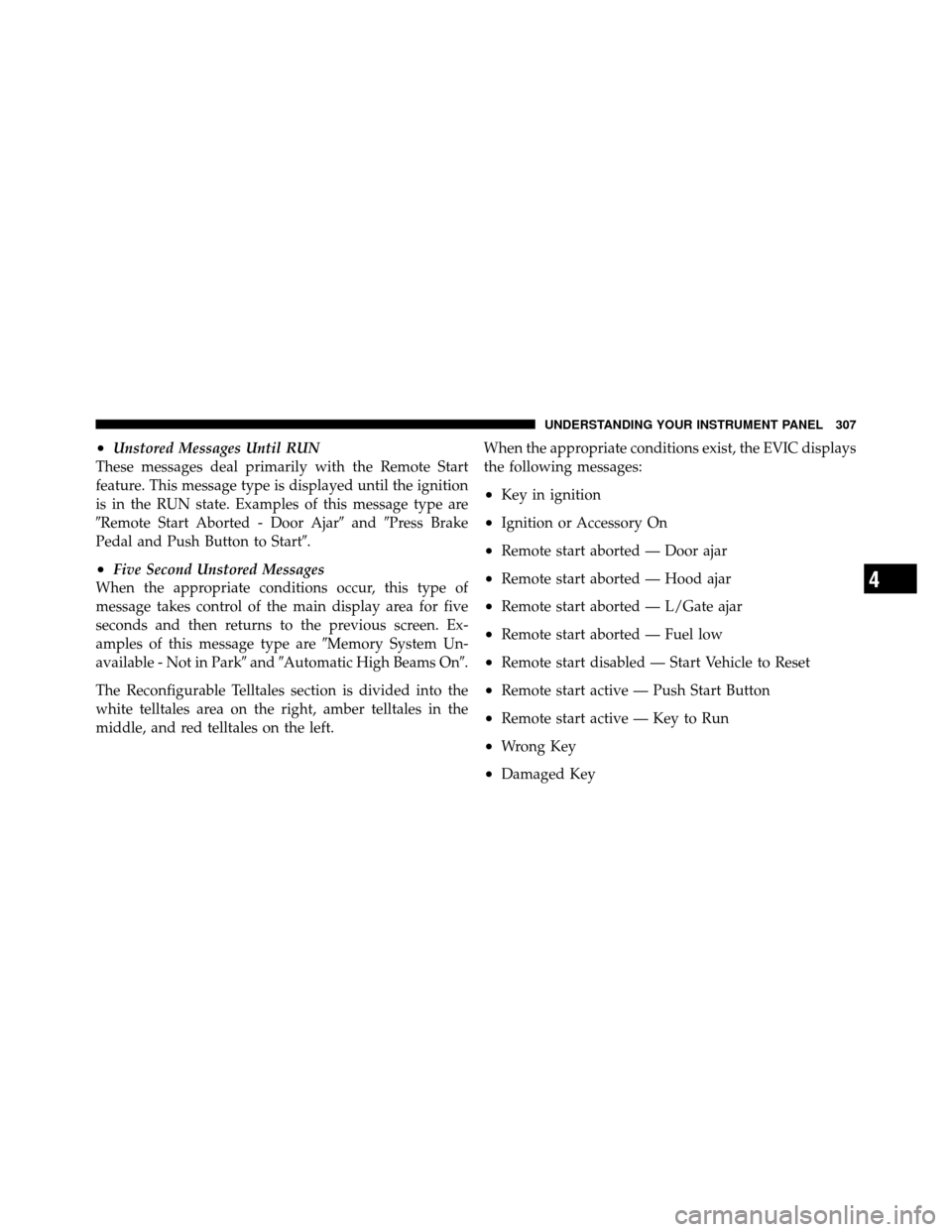
•Unstored Messages Until RUN
These messages deal primarily with the Remote Start
feature. This message type is displayed until the ignition
is in the RUN state. Examples of this message type are
�Remote Start Aborted - Door Ajar� and�Press Brake
Pedal and Push Button to Start�.
•Five Second Unstored Messages
When the appropriate conditions occur, this type of
message takes control of the main display area for five
seconds and then returns to the previous screen. Ex-
amples of this message type are �Memory System Un-
available - Not in Park� and�Automatic High Beams On�.
The Reconfigurable Telltales section is divided into the
white telltales area on the right, amber telltales in the
middle, and red telltales on the left. When the appropriate conditions exist, the EVIC displays
the following messages:
•Key in ignition
•Ignition or Accessory On
•Remote start aborted — Door ajar
•Remote start aborted — Hood ajar
•Remote start aborted — L/Gate ajar
•Remote start aborted — Fuel low
•Remote start disabled — Start Vehicle to Reset
•Remote start active — Push Start Button
•Remote start active — Key to Run
•Wrong Key
•Damaged Key
4
UNDERSTANDING YOUR INSTRUMENT PANEL 307
Page 362 of 652
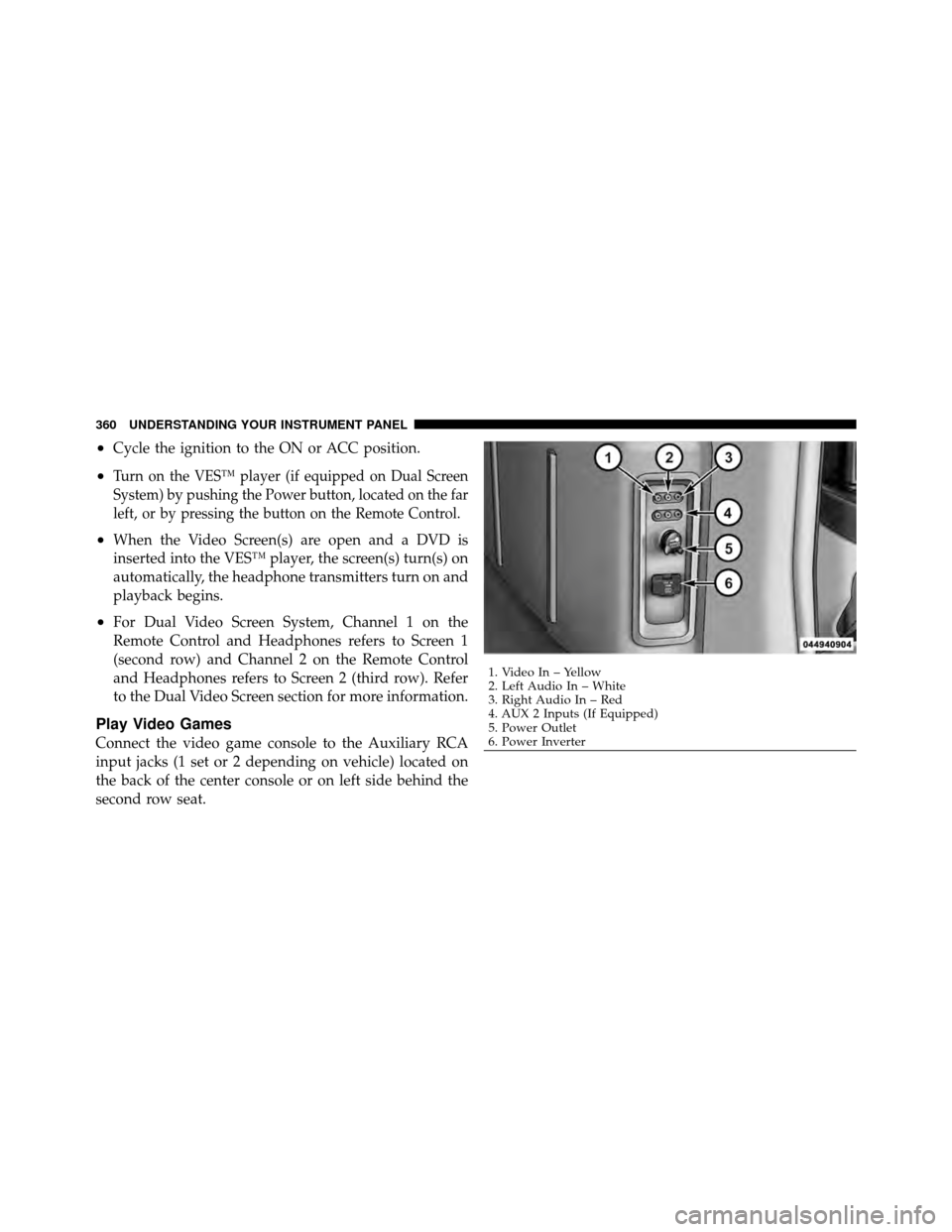
•Cycle the ignition to the ON or ACC position.
•Turn on the VES™ player (if equipped on Dual Screen
System) by pushing the Power button, located on the far
left, or by pressing the button on the Remote Control.
•When the Video Screen(s) are open and a DVD is
inserted into the VES™ player, the screen(s) turn(s) on
automatically, the headphone transmitters turn on and
playback begins.
•For Dual Video Screen System, Channel 1 on the
Remote Control and Headphones refers to Screen 1
(second row) and Channel 2 on the Remote Control
and Headphones refers to Screen 2 (third row). Refer
to the Dual Video Screen section for more information.
Play Video Games
Connect the video game console to the Auxiliary RCA
input jacks (1 set or 2 depending on vehicle) located on
the back of the center console or on left side behind the
second row seat.
1. Video In – Yellow
2. Left Audio In – White
3. Right Audio In – Red
4. AUX 2 Inputs (If Equipped)
5. Power Outlet
6. Power Inverter
360 UNDERSTANDING YOUR INSTRUMENT PANEL
Page 363 of 652
When connecting an external source to the AUX input, be
sure to follow the standard color coding for the VES™
jacks:
NOTE:Certain high-end video games, such as Playsta-
tion3 and XBox360 will exceed the power limit of the
vehicle’s Power Inverter. Refer to the Power Inverter
section in your vehicle’s Owner’s Manual for more
information.
Ensure the Remote Control and Headphone switch is on
Channel 1.
Using The Remote Control
1. Press the MODE button on the Remote Control.
2. While looking at the video screen, highlight VES AUX
1 or 2 (depending which AUX input the gaming console
is plugged into), by either pressing Up/Down/Left/
Right buttons or by repeatedly pressing the MODE
button, then press ENTER on the Remote Control.
Select VES AUX1 Mode On The VES Screen
4
UNDERSTANDING YOUR INSTRUMENT PANEL 361
Page 365 of 652
Listen To An Audio Source On Channel 2 While A
Video Is Playing On Channel 1
Ensure the Remote Control and Headphone switch is on
Channel 2.
Using The Remote Control
1. Press the MODE button on the Remote Control and
the Mode Select Screen will display, unless a video is
playing then only a small banner will appear on the
bottom of the screen.
2. While looking at the video screen, either press Up/
Down/Left/Right on the Remote Control to highlight the
desired audio source or repeatedly press the MODE
button on the remote until the desired audio source
appears on the screen.
Select FM Mode On The VES Screen
4
UNDERSTANDING YOUR INSTRUMENT PANEL 363
Page 367 of 652
Dual Video Screen
NOTE:Typically there are two different ways to operate
the features of the Video Entertainment System (VES)™.
•The Remote Control
•The Touch-Screen Radio (If Equipped)
Play A DVD Using The Touch-Screen Radio
1. Press the OPEN/CLOSE or LOAD hard-key on the
radio faceplate (Touch-Screen).
2. Insert the DVD with the label facing up. The radio
automatically selects the appropriate mode after the disc
is recognized and displays the menu screen or starts
playing the first track. 3. To watch a DVD on Screen 1 for second row passen-
gers, ensure the Remote Control and Headphone switch
is on Channel 1.
4. To watch a DVD on Screen 2 for third row passengers,
ensure the Remote Control and Headphone switch is on
Channel 2.
4
UNDERSTANDING YOUR INSTRUMENT PANEL 365
Page 368 of 652
Using The Remote Control
1. Press the MODE button on the Remote Control.
2. While looking at Screen 1 or 2, highlight DISC by
either pressing Up/Down/Left/Right buttons or by re-
peatedly pressing the MODE button, then press ENTER.NOTE:•Channel/Screen 1 select mode information is shown
on the left side of the screen.
•Channel/Screen 2 select mode information is shown
on the right side of the screen.
•The VES™ will retain the last setting when turned off.
Using The Touch-Screen Radio Controls
1. Press the MENU hard-key on the radio faceplate.
2. Touch the Rear VES soft-key to display the Rear VES
Controls. If a channel list is displayed, press the HIDE
LIST soft-key to display the Rear VES Controls screen.
Select DISC Mode On The VES Screen
366 UNDERSTANDING YOUR INSTRUMENT PANEL