Page 316 of 557
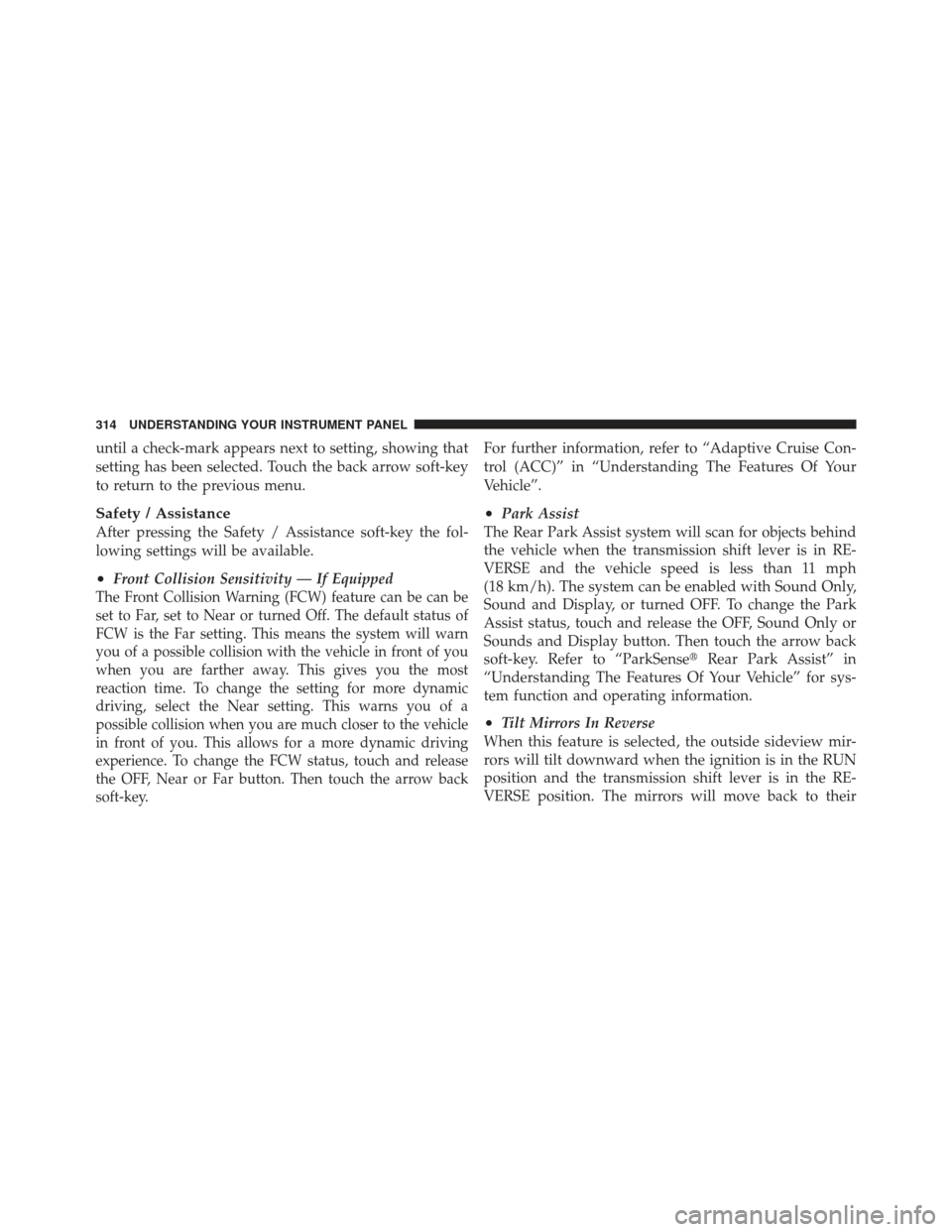
until a check-mark appears next to setting, showing that
setting has been selected. Touch the back arrow soft-key
to return to the previous menu.
Safety / Assistance
After pressing the Safety / Assistance soft-key the fol-
lowing settings will be available.
•Front Collision Sensitivity — If Equipped
The Front Collision Warning (FCW) feature can be can be
set to Far, set to Near or turned Off. The default status of
FCW is the Far setting. This means the system will warn
you of a possible collision with the vehicle in front of you
when you are farther away. This gives you the most
reaction time. To change the setting for more dynamic
driving, select the Near setting. This warns you of a
possible collision when you are much closer to the vehicle
in front of you. This allows for a more dynamic driving
experience. To change the FCW status, touch and release
the OFF, Near or Far button. Then touch the arrow back
soft-key.
For further information, refer to “Adaptive Cruise Con-
trol (ACC)” in “Understanding The Features Of Your
Vehicle”.
•Park Assist
The Rear Park Assist system will scan for objects behind
the vehicle when the transmission shift lever is in RE-
VERSE and the vehicle speed is less than 11 mph
(18 km/h). The system can be enabled with Sound Only,
Sound and Display, or turned OFF. To change the Park
Assist status, touch and release the OFF, Sound Only or
Sounds and Display button. Then touch the arrow back
soft-key. Refer to “ParkSense� Rear Park Assist” in
“Understanding The Features Of Your Vehicle” for sys-
tem function and operating information.
•Tilt Mirrors In Reverse
When this feature is selected, the outside sideview mir-
rors will tilt downward when the ignition is in the RUN
position and the transmission shift lever is in the RE-
VERSE position. The mirrors will move back to their
314 UNDERSTANDING YOUR INSTRUMENT PANEL
Page 317 of 557

previous position when the transmission is shifted out of
REVERSE. To make your selection, touch the Tilt Mirrors
In Reverse soft-key, until a check-mark appears next to
setting, showing that setting has been selected. Touch the
back arrow soft-key to return to the previous menu.
•Blind Spot Alert
When this feature is selected, the Blind Spot Alert feature
can be set to Off, Lights or Lights and Chime. The Blind
Spot Alert feature can be activated in “Lights” mode.
When this mode is selected, the Blind Spot Monitor
(BSM) system is activated and will only show a visual
alert in the outside mirrors. When “Lights & Chime”
mode is activated, the Blind Spot Monitor (BSM) will
show a visual alert in the outside mirrors as well as an
audible alert when the turn signal is on. When “Off” is
selected, the Blind Spot Monitor (BSM) system is deacti-
vated. To change the Blind Spot Alert status, touch the
Off, Lights or Lights & Chime soft-key. Then touch the
arrow back soft-key. NOTE:
If your vehicle has experienced any damage in
the area where the sensor is located, even if the fascia is
not damaged, the sensor may have become misaligned.
Take your vehicle to an authorized dealer to verify sensor
alignment. Having a sensor that is misaligned will result
in the BSM not operating to specification.•ParkView� Backup Camera
Your vehicle may be equipped with the ParkView� Rear
Back Up Camera that allows you to see an on-screen
image of the rear surroundings of your vehicle whenever
the shift lever is put into REVERSE. The image will be
displayed on the radio touchscreen display along with a
caution note to “check entire surroundings” across the
top of the screen. After five seconds, this note will
disappear. The ParkView� camera is located on the rear
of the vehicle above the rear License plate. To make your
selection, touch the ParkView� Backup Camera soft-key,
until a check-mark appears next to setting, showing that
setting has been selected. Touch the back arrow soft-key
to return to the previous menu.
4
UNDERSTANDING YOUR INSTRUMENT PANEL 315
Page 324 of 557

NOTE:Keep magnetic materials away from the top of
the instrument panel, such as iPod’s, Mobile Phones,
Laptops and Radar Detectors. This is where the compass
module is located, and it can cause interference with the
compass sensor, and it may give false readings.•Perform Compass Calibration
Touch the Calibration soft-key to change this setting. This
compass is self-calibrating, which eliminates the need to
manually reset the compass. When the vehicle is new, the
compass may appear erratic and the EVIC will display
CAL until the compass is calibrated. You may also
calibrate the compass by pressing the ON soft-key and
completing one or more 360-degree turns (in an area free
from large metal or metallic objects) until the CAL
indicator displayed in the EVIC turns off. The compass
will now function normally.
Audio
After pressing the Audio soft-key the following settings
will be available.
•Balance/Fade
When in this display you may adjust the Balance and
Fade settings.
Compass Variance Map
322 UNDERSTANDING YOUR INSTRUMENT PANEL
Page 325 of 557
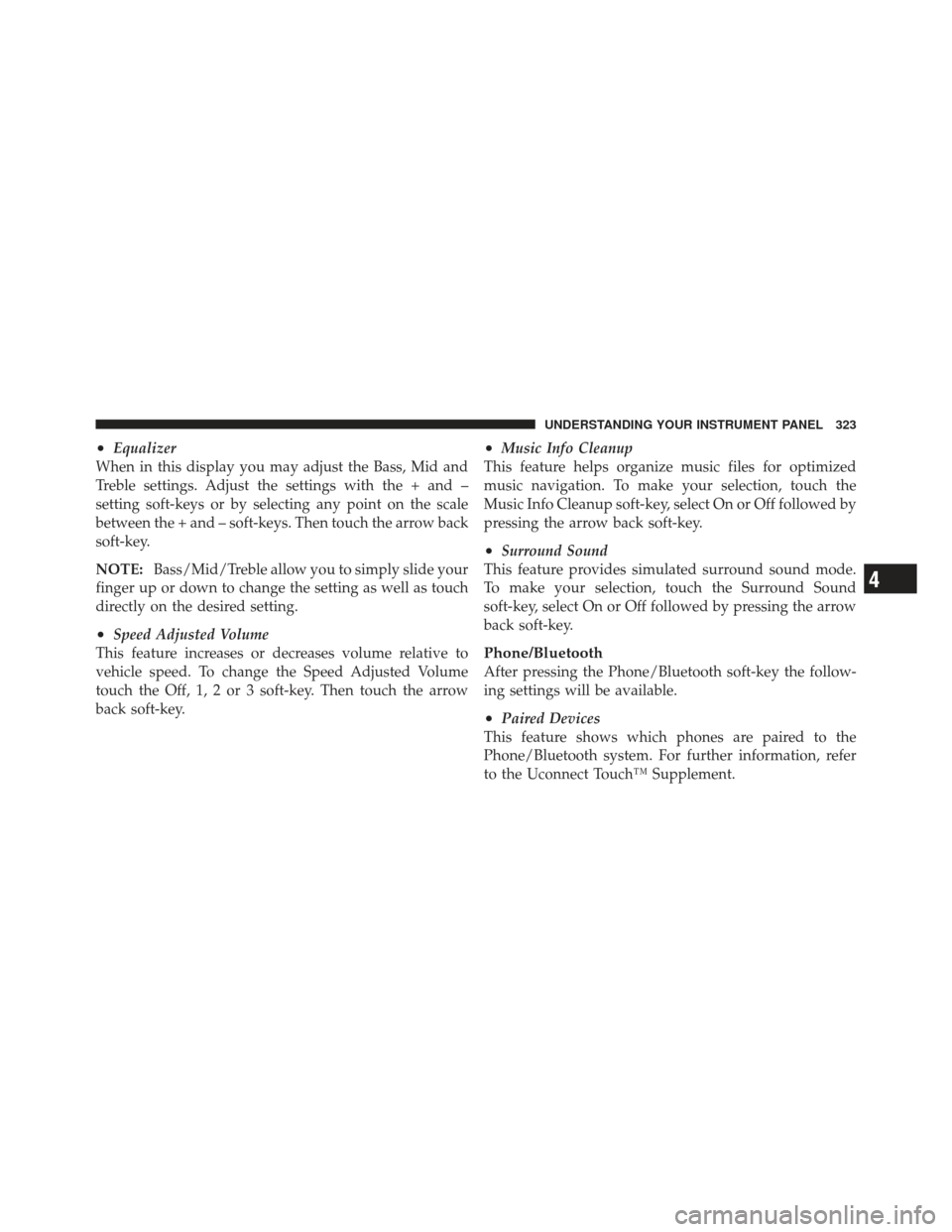
•Equalizer
When in this display you may adjust the Bass, Mid and
Treble settings. Adjust the settings with the + and –
setting soft-keys or by selecting any point on the scale
between the + and – soft-keys. Then touch the arrow back
soft-key.
NOTE: Bass/Mid/Treble allow you to simply slide your
finger up or down to change the setting as well as touch
directly on the desired setting.
•Speed Adjusted Volume
This feature increases or decreases volume relative to
vehicle speed. To change the Speed Adjusted Volume
touch the Off, 1, 2 or 3 soft-key. Then touch the arrow
back soft-key.
•Music Info Cleanup
This feature helps organize music files for optimized
music navigation. To make your selection, touch the
Music Info Cleanup soft-key, select On or Off followed by
pressing the arrow back soft-key.
•Surround Sound
This feature provides simulated surround sound mode.
To make your selection, touch the Surround Sound
soft-key, select On or Off followed by pressing the arrow
back soft-key.
Phone/Bluetooth
After pressing the Phone/Bluetooth soft-key the follow-
ing settings will be available.
•Paired Devices
This feature shows which phones are paired to the
Phone/Bluetooth system. For further information, refer
to the Uconnect Touch™ Supplement.
4
UNDERSTANDING YOUR INSTRUMENT PANEL 323
Page 327 of 557
WARNING!
Measurement of vehicle statistics with the Perfor-
mance Features is intended for off-highway or off-
road use only and should not be done on any public
roadways. It is recommended that these features be
used in a controlled environment and within the
limits of the law. The capabilities of the vehicle as
measured by the performance pages must never be
exploited in a reckless or dangerous manner, which
can jeopardize the user ’s safety or the safety of
others. Only a safe, attentive, and skillful driver can
prevent accidents.The Performance Page include the following:•Timers
•Engine Values
•Digital Gauge Displays
•0-60 mph (0-100 km/h)
•Braking Distance
•1/8 Mile
•1/4 Mile
•Instantaneous G-Force
•Peak G-Force
•Digital Speedometer
4
UNDERSTANDING YOUR INSTRUMENT PANEL 325
Page 328 of 557
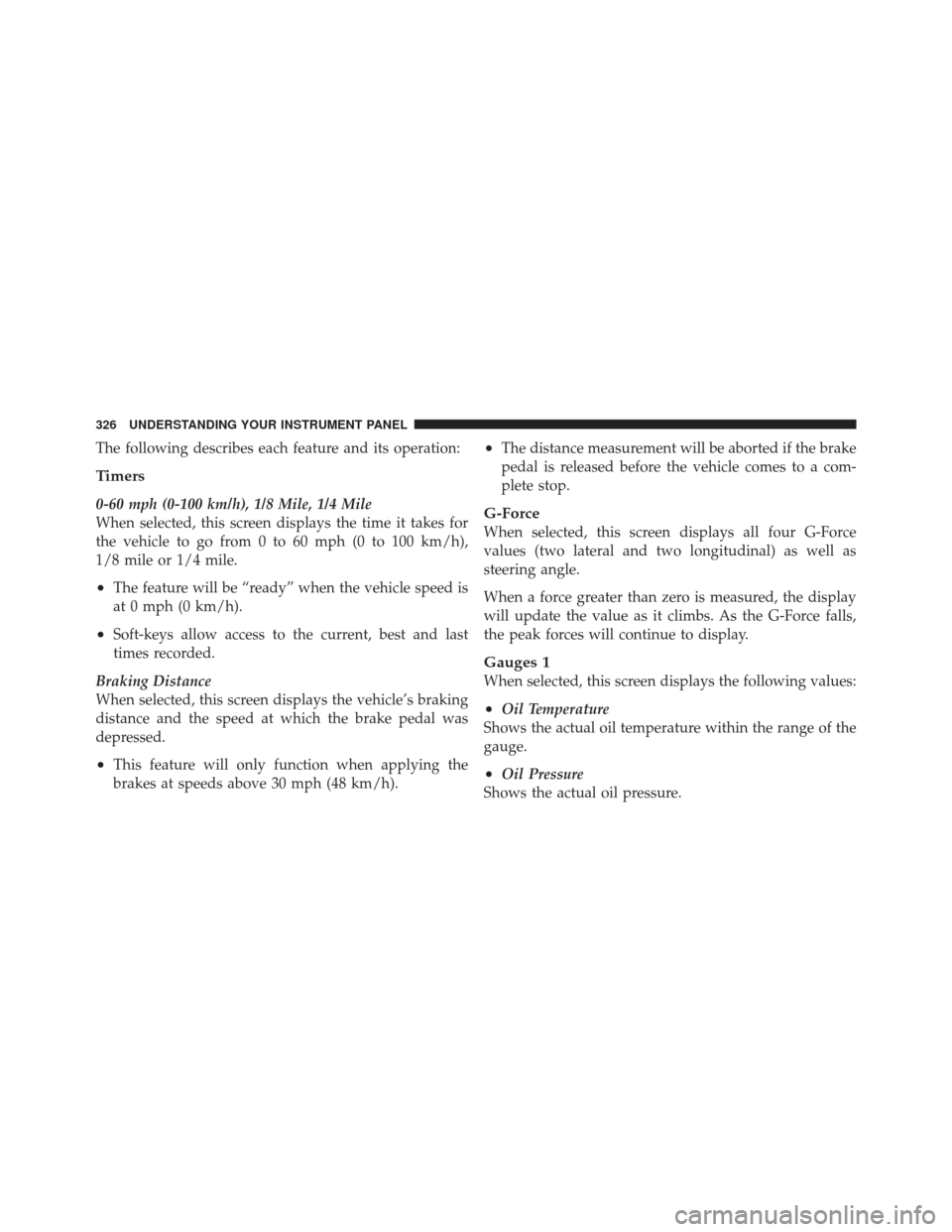
The following describes each feature and its operation:
Timers
0-60 mph (0-100 km/h), 1/8 Mile, 1/4 Mile
When selected, this screen displays the time it takes for
the vehicle to go from 0 to 60 mph (0 to 100 km/h),
1/8 mile or 1/4 mile.
•The feature will be “ready” when the vehicle speed is
at 0 mph (0 km/h).
•Soft-keys allow access to the current, best and last
times recorded.
Braking Distance
When selected, this screen displays the vehicle’s braking
distance and the speed at which the brake pedal was
depressed.
•This feature will only function when applying the
brakes at speeds above 30 mph (48 km/h).
•The distance measurement will be aborted if the brake
pedal is released before the vehicle comes to a com-
plete stop.
G-Force
When selected, this screen displays all four G-Force
values (two lateral and two longitudinal) as well as
steering angle.
When a force greater than zero is measured, the display
will update the value as it climbs. As the G-Force falls,
the peak forces will continue to display.
Gauges 1
When selected, this screen displays the following values:
•Oil Temperature
Shows the actual oil temperature within the range of the
gauge.
•Oil Pressure
Shows the actual oil pressure.
326 UNDERSTANDING YOUR INSTRUMENT PANEL
Page 329 of 557
•Battery Voltage
Shows the actual battery voltage.
Gauges 2
When selected, this screen displays the following values:
•Coolant Temperature
Shows the actual coolant temperature within the range of
the gauge.
•Oil Temperature
Shows the actual oil temperature within the range of the
gauge.
•Transmission Temperature
Shows the actual transmission temperature within the
range of the gauge.
•Intake Air Temperature
Shows the actual intake air temperature within the range
of the gauge.
•Oil Pressure
Shows the actual oil pressure.
•Battery Voltage
Shows the actual battery voltage.
Engine
When selected, this screen displays miles per hour (mph),
horsepower (hp), torque (ft/lb), oil pressure (psi) and
gear selector values.
Handling
When selected, this screen displays peak g-force, instan-
taneous g-force, steering and yaw angles.
Options
When selected, this screen allows you to choose a stan-
dard or custom display for your SRT home page.
4
UNDERSTANDING YOUR INSTRUMENT PANEL 327
Page 334 of 557
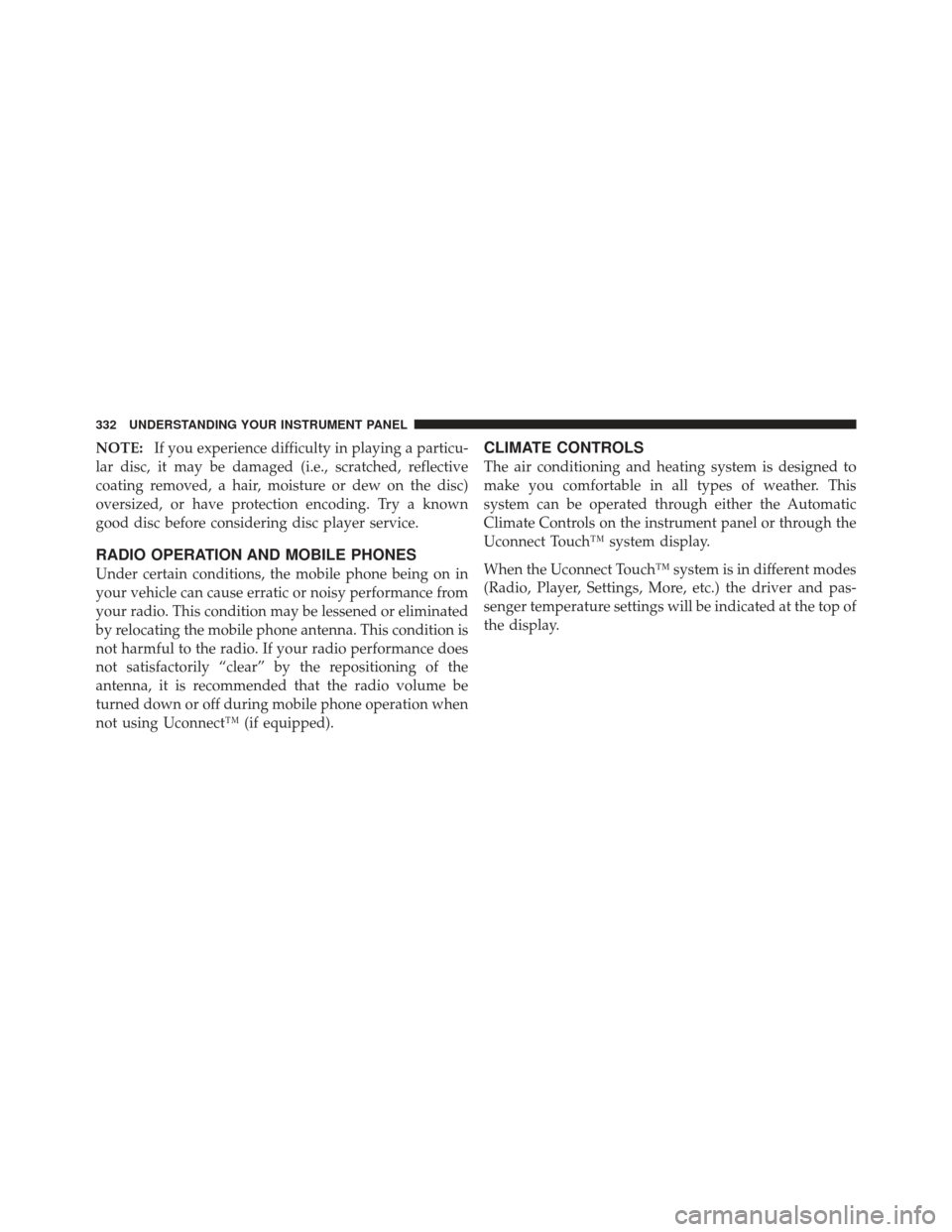
NOTE:If you experience difficulty in playing a particu-
lar disc, it may be damaged (i.e., scratched, reflective
coating removed, a hair, moisture or dew on the disc)
oversized, or have protection encoding. Try a known
good disc before considering disc player service.
RADIO OPERATION AND MOBILE PHONES
Under certain conditions, the mobile phone being on in
your vehicle can cause erratic or noisy performance from
your radio. This condition may be lessened or eliminated
by relocating the mobile phone antenna. This condition is
not harmful to the radio. If your radio performance does
not satisfactorily “clear” by the repositioning of the
antenna, it is recommended that the radio volume be
turned down or off during mobile phone operation when
not using Uconnect™ (if equipped).
CLIMATE CONTROLS
The air conditioning and heating system is designed to
make you comfortable in all types of weather. This
system can be operated through either the Automatic
Climate Controls on the instrument panel or through the
Uconnect Touch™ system display.
When the Uconnect Touch™ system is in different modes
(Radio, Player, Settings, More, etc.) the driver and pas-
senger temperature settings will be indicated at the top of
the display.
332 UNDERSTANDING YOUR INSTRUMENT PANEL