2012 CADILLAC CTS stop start
[x] Cancel search: stop startPage 214 of 496

Black plate (18,1)Cadillac CTS/CTS-V Owner Manual (Include Mex) - 2012
7-18 Infotainment System
Inserting a CD (Six-Disc CD
Player)
^(Load):Press to load CDs into
the CD player. This CD player holds
up to six CDs.
To insert one CD:
1. Press and release
^.
2. Wait for the message to insert the disc.
3. Load a CD. Insert the CD partway into the slot, label side
up. The player pulls the CD in.
A Shuffle tab and the DISC icon
display.
4. Press the softkey located below the Shuffle tab to play the tracks
of a current disc in random
order. Press the softkey again to
turn Shuffle off. Shuffle Off
displays.
5. The CD resumes normal playback. To insert multiple CDs:
1. Press and hold
^for
five seconds. A beep sounds
and Load All Discs displays.
2. Follow the displayed instruction on when to insert the discs. The
CD player takes up to six CDs.
3. Press
^again to cancel
loading more CDs.
If the ignition or radio is turned off
while a CD is in the player, it stays
in the player. When the ignition or
radio is turned on, the CD starts
playing where it stopped, if it was
the last selected audio source.
When a CD is inserted, the disc
number displays on the upper right
side of the screen and the track
number displays at the left and
center of the screen. The Shuffle
and Disc labels appear below. Press
the softkeys located under the Disc tab to change to another disc. The
CD begins playback of the first track
on the selected disc. As each new
track starts to play, the track number
displays in the left and center of the
screen.
Playing a CD
Selecting a CD Track
Tracks can be selected using the
seek buttons, TUNE/TONE knob,
or MENU/SELECT knob.
To use the seek buttons:
Press
©SEEK to go to the start of
the current track, if more than
five seconds have played. Press
¨
SEEK to go to the next track. If©
SEEK or¨SEEK is held,
or pressed multiple times, the player
continues moving backward or
forward through the tracks on
the CD.
Page 217 of 496

Black plate (21,1)Cadillac CTS/CTS-V Owner Manual (Include Mex) - 2012
Infotainment System 7-21
In DVD‐Audio playback mode, press
once to change playback to a speed
of 2X. Each successive press
changes playback to a speed of 4X,
10X, or 21X. Press
r/jto resume
normal playback.
\FWD (Fast Forward): In CD or
MP3 playback mode, press and
hold to advance playback quickly
within a track. Sound is heard at a
reduced volume. When released,
normal playback resumes and the
elapsed time of the track displays.
In DVD‐Audio playback mode, press
once to change playback to a speed
of 2X. Each successive press
changes playback to a speed of 4X,
10X, or 21X. Press
r/jto resume
normal playback.
Z(Eject): Press to eject the disc.
Inserting a Disc
With the printed side facing up,
insert a disc into the audio CD/DVD
slot until it is drawn in. The disc
track number and a Shuffle tab
display and playback begins.
If the ignition or radio is turned off
while a disc is in the player, it stays
in the player. When the ignition or
radio is turned on, the disc starts
playing where it stopped, if it was
the last selected audio source.
Playing a CD
Selecting a CD Track
Tracks can be selected using the
seek buttons, TUNE/TONE knob,
or MENU/SELECT knob.
To use the seek buttons:
Press
©SEEK to go to the start of
the current track, if more than
five seconds have played. Press
¨
SEEK to go to the next track. If©
SEEK or¨SEEK is held, or
pressed multiple times, the player
continues moving backward or
forward through the tracks on
the CD.
To use the TUNE/TONE knob:
Turn the TUNE/TONE knob to
highlight the desired track, then
press the TUNE/TONE knob to
select the track.
To use the MENU/SELECT knob:
Turn the MENU/SELECT knob to
highlight the desired track, then
press the MENU/SELECT knob to
select the track.
Fast Forward and Rewind
sREV (Fast Reverse): Press
and hold to reverse playback quickly
within a track. Sound is heard at a
reduced volume and the elapsed
time of the track displays. Release
to resume playing the track.
Page 218 of 496

Black plate (22,1)Cadillac CTS/CTS-V Owner Manual (Include Mex) - 2012
7-22 Infotainment System
\FWD (Fast Forward):Press
and hold to advance playback
quickly within a track. Sound is
heard at a reduced volume and the
elapsed time of the track displays.
Release to resume playing the
track.
Playing Tracks in Random Order
Press the softkey under the Shuffle
tab to play the tracks of a CD in
random order. Press again to turn
Shuffle off. Shuffle Off displays.
Playing a DVD-A (Audio) Disc
The Radio with DVD Audio, HDD,
and USB is capable of playing DVD
audio discs in the Bose
®5.1 Cabin
surround sound system.
Insert the DVD audio disc into the
CD/DVD player. DVD Audio
displays and playback begins. The
Group and track number display
during playback. Selecting a DVD‐A Track
Tracks can be selected using the
seek buttons, or the TUNE/
TONE knob.
To use the seek buttons:
Press
©SEEK to go to the start of
the current track, if more than
five seconds have played. Press
¨
SEEK to go to the next track. If©
SEEK or¨SEEK is held,
or pressed multiple times, the player
continues moving backward or
forward through the tracks within the
current group.
To use the TUNE/TONE knob:
Turn the TUNE/TONE knob to
display a list of all tracks in all
groups on the DVD audio disc and
to highlight tracks. Stop turning the
TUNE/TONE knob or press the
TUNE/TONE knob to start playback
of the highlighted track. To use the MENU/SELECT knob:
Press the softkey under the Menu
tab to display a list of all Groups. To
change Groups, turn the MENU/
SELECT knob to highlight the
desired Group. Press the MENU/
SELECT knob to select it. Playback
begins from track 1 of the
highlighted Group.
Fast Forward and RewindsREV (Fast Reverse):
Press to
reverse playback quickly within a
track. Sound is heard at a reduced
volume. Press once to change
playback to a speed of 2X. Each
successive press changes playback
to a speed of 4X, 10X, or 21X.
Press
r/jto resume normal
playback.
\FWD (Fast Forward): Press to
advance playback quickly within a
track. Sound is heard at a reduced
volume. Press once to change
playback to a speed of 2X. Each
successive press changes playback
Page 224 of 496

Black plate (28,1)Cadillac CTS/CTS-V Owner Manual (Include Mex) - 2012
7-28 Infotainment System
Hard Drive Device (HDD)
To use the HDD, tracks must be
recorded from a CD, MP3 Disc,
or USB device first.
Recording from Audio Discs
REC (Record):Press to start
recording tracks from the disc while
it is playing. The radio has the
option to record the current track
playing or all tracks from the CD.
Press the softkey under the desired
record option.
The last radio station that was on
begins playing and a status bar
appears on the top of the display
when the recording process starts.
The status bar disappears when the
process has ended. The recorded
songs are now available.
Copy‐Protected CD(s)
Make sure the disc is not copy
protected. The radio does not copy
a copy-protected CD to the HDD. Deleting a Recorded Song or
Category
DEL (Delete):
Press the DEL
button to delete the track currently
playing or select a track from one of
the song lists.
To delete an entire category, select
a category and press DEL.
Stopping the Recording
While recording from the audio CD,
press the REC button to display the
stop recording option. Press the
softkey under this option to confirm
the selection.
Ejecting a CD or Turning Off the
Vehicle While Recording
If the CD is ejected or the vehicle is
turned off before the recording
process has completed, tracks that
have been completely recorded are
stored to the HDD. Incomplete
tracks are discarded. Re-recording Audio CDs
If a CD has already been recorded,
the radio system will not record the
contents again. If a partially
recorded CD is selected for
recording, only those songs that are
not already on the HDD will be
recorded.
Audio CD Song, Artist, Album,
and Genre Information
Radios with HDD contain a
Gracenote
®Database that the radio
uses to determine the song, artist,
album, and genre information. The
Gracenote Database allows the
radio to record an audio CD to the
HDD and store the content using
song, artist, album, and genre
information.
Newly released audio CDs as well
as some less common audio CDs
may not be found in the Gracenote
Database stored on the HDD.
If these audio CDs contain CD-text,
the radio will use the CD-text
information when recording the
content to the HDD. If an audio CD
Page 225 of 496
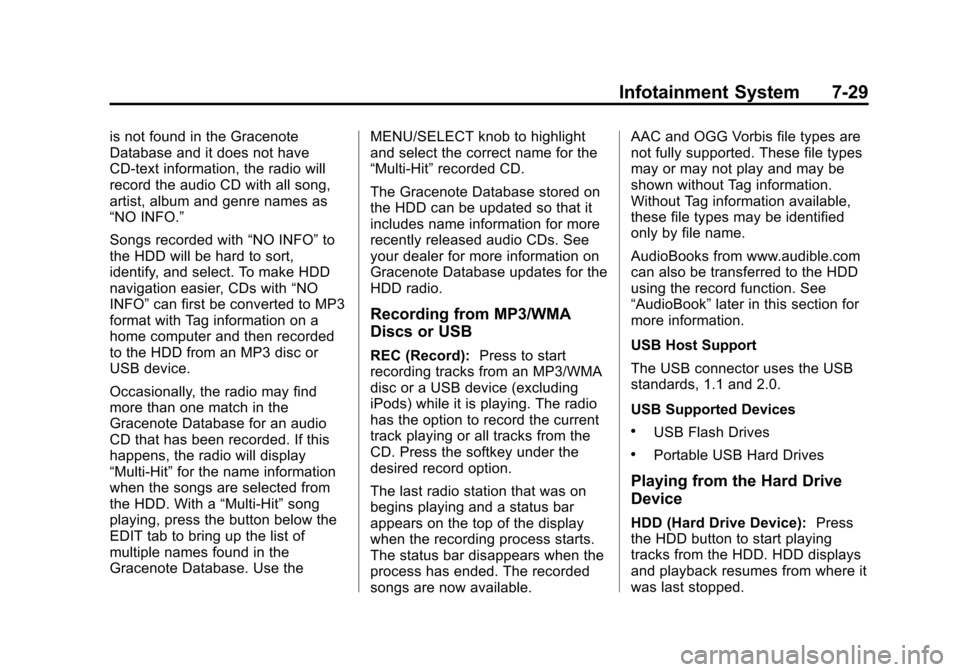
Black plate (29,1)Cadillac CTS/CTS-V Owner Manual (Include Mex) - 2012
Infotainment System 7-29
is not found in the Gracenote
Database and it does not have
CD-text information, the radio will
record the audio CD with all song,
artist, album and genre names as
“NO INFO.”
Songs recorded with“NO INFO”to
the HDD will be hard to sort,
identify, and select. To make HDD
navigation easier, CDs with “NO
INFO” can first be converted to MP3
format with Tag information on a
home computer and then recorded
to the HDD from an MP3 disc or
USB device.
Occasionally, the radio may find
more than one match in the
Gracenote Database for an audio
CD that has been recorded. If this
happens, the radio will display
“Multi‐Hit” for the name information
when the songs are selected from
the HDD. With a “Multi‐Hit”song
playing, press the button below the
EDIT tab to bring up the list of
multiple names found in the
Gracenote Database. Use the MENU/SELECT knob to highlight
and select the correct name for the
“Multi‐Hit”
recorded CD.
The Gracenote Database stored on
the HDD can be updated so that it
includes name information for more
recently released audio CDs. See
your dealer for more information on
Gracenote Database updates for the
HDD radio.
Recording from MP3/WMA
Discs or USB
REC (Record): Press to start
recording tracks from an MP3/WMA
disc or a USB device (excluding
iPods) while it is playing. The radio
has the option to record the current
track playing or all tracks from the
CD. Press the softkey under the
desired record option.
The last radio station that was on
begins playing and a status bar
appears on the top of the display
when the recording process starts.
The status bar disappears when the
process has ended. The recorded
songs are now available. AAC and OGG Vorbis file types are
not fully supported. These file types
may or may not play and may be
shown without Tag information.
Without Tag information available,
these file types may be identified
only by file name.
AudioBooks from www.audible.com
can also be transferred to the HDD
using the record function. See
“AudioBook”
later in this section for
more information.
USB Host Support
The USB connector uses the USB
standards, 1.1 and 2.0.
USB Supported Devices
.USB Flash Drives
.Portable USB Hard Drives
Playing from the Hard Drive
Device
HDD (Hard Drive Device): Press
the HDD button to start playing
tracks from the HDD. HDD displays
and playback resumes from where it
was last stopped.
Page 229 of 496

Black plate (33,1)Cadillac CTS/CTS-V Owner Manual (Include Mex) - 2012
Infotainment System 7-33
Pressr/j(play/pause) to pause
the radio. The radio display will
show the Time Shift buffer status
bar. The status bar shows the
amount of content stored in the
buffer and the current pause point.
To resume playback from the
current pause point, press
r/j
again. The radio will no longer be
playing “live”radio. Instead, time
shifted content is being played from
the buffer. When the radio is playing
time shifted content from the buffer,
a buffer status bar shows below the
station number on the left side of
the screen.
Press and hold
sREV or\FWD
to rewind or fast forward through the
time shift buffer. Hold
\FWD until
the end of the currently recorded
buffer to resume “live”radio
playback. With “live”radio playing,
the radio display will no longer show
the buffer bar below the station
number. On AM/FM, press
sREV or\
FWD multiple times to rewind or fast
forward. Each press will rewind or
fast forward 30 seconds of content.
On XM, press
sREV or\FWD
multiple times to jump to the
previous or next song or
commercial.
When the radio station is changed,
the buffer is cleared and
automatically restarted for the
current station. You cannot rewind
the content from a previously tuned
station.
Time shifting of AM/FM or XM is not
available while recording or while
other sources of playback are
selected.
Pausing AM/FM or XM™
(if equipped) with the Vehicle
Turned Off
If AM/FM or XM is paused before
the vehicle is turned off, the radio
will continue to buffer the current
radio station for up to one hour. If the vehicle is turned back on
within one hour, the radio will
automatically resume playback
from the pause point.Auxiliary Devices
The 3.5 mm (1/8 in) input jack and
the USB port (if equipped), located
in the center console bin, allow
portable devices to connect to the
vehicle. This is not an audio output;
do not plug headphones into the
auxiliary input jack.
Set up auxiliary devices while the
vehicle is stopped. See
Defensive
Driving on page 9‑3 for more
information on driver distraction.
When a device is first connected
to the 3.5 mm (1/8 in) input jack
or the USB port (if equipped) the
infotainment system automatically
switches to that device. If an
auxiliary device has already been
connected, press the AUX or CD/
AUX button.
Page 256 of 496

Black plate (6,1)Cadillac CTS/CTS-V Owner Manual (Include Mex) - 2012
9-6 Driving and Operating
If the vehicle starts to slide, follow
these suggestions:
.Ease your foot off the
accelerator pedal and quickly
steer the way you want the
vehicle to go. The vehicle may
straighten out. Be ready for a
second skid if it occurs.
.Slow down and adjust your
driving according to weather
conditions. Stopping distance
can be longer and vehicle
control can be affected when
traction is reduced by water,
snow, ice, gravel, or other
material on the road. Learn to
recognize warning clues—such
as enough water, ice, or packed
snow on the road to make a
mirrored surface —and slow
down when you have any doubt.
.Try to avoid sudden steering,
acceleration, or braking,
including reducing vehicle speed
by shifting to a lower gear. Any
sudden changes could cause
the tires to slide. Remember: Antilock brakes help
avoid only the braking skid.
Competitive Driving
Competitive driving may affect the
vehicle warranty. See the warranty
book before using the vehicle for
competitive driving.
Notice:
If you use your vehicle
for competitive driving, the
engine may use more oil than it
would with normal use. Low oil
levels can damage the engine. Be
sure to check the oil level often
during competitive driving and
keep the level at or near the
upper mark that shows the proper
operating range on the engine oil
dipstick. For information on how
to add oil, see Engine Oil on
page 10‑10.
CTS‐V Only: Be sure to check the
oil level often during racing, track
testing or other competitive driving
and keep the level at or near the upper mark that shows the proper
operating range on the engine oil
dipstick.
For competitive driving, it is
recommended that the brake fluid
be replaced with a high performance
brake fluid that has a dry boiling
point greater than 279°C (534°F).
After conversion to the high
performance brake fluid,
follow the brake fluid service
recommendations outlined by the
fluid manufacturer. Do not use
silicone or DOT‐5 brake fluids.
HF V6 Engine Only: Be sure to
check the oil level often during
racing, track testing or other
competitive driving and keep the
level at or near 0.5 L (0.5 qt) above
the upper mark that shows the
proper operating range on the
engine oil dipstick. For racing, track
testing or other competitive driving
an engine oil cooler must be
installed.
Page 266 of 496

Black plate (16,1)Cadillac CTS/CTS-V Owner Manual (Include Mex) - 2012
9-16 Driving and Operating
Starting and
Operating
New Vehicle Break-In
Follow these recommended
guidelines during the first 2 414 km
(1,500 miles) of driving this vehicle.
Parts have a break-in period and
performance will be better in the
long run.
For the first 2 414 km (1,500 miles):
.Avoid full throttle starts and
abrupt stops.
.Do not exceed
4,000 engine rpm.
.Avoid driving at any one
constant speed, fast or slow.
.Avoid downshifting to brake or
slow the vehicle when the
engine speed will exceed
4000 rpm.
.Do not let the engine labor.
Never lug the engine in high
gear at low speeds. With amanual transmission, shift to
the next lower gear. This rule
applies at all times, not just
during the break-in period.
.Do not participate in track
events, sport driving schools,
or similar activities during this
break–in period.
.Check engine oil with every
refueling and add if necessary.
Oil and fuel consumption may be
higher than normal during the
first 2 414 km (1,500 miles).
.To break in new tires, drive at
moderate speeds and avoid hard
cornering for the first 322 km
(200 miles). New tires do not
have maximum traction and may
tend to slip.
.New brake linings also need a
break–in period. Avoid making
hard stops during the first
322 km (200 miles). This is
recommended every time brake
linings are replaced.
Ignition Positions (Key
Access)
The ignition switch can be turned to
four different positions.
To shift out of P (Park), the ignition
switch must be in ON/RUN or ACC/
ACCESSORY and the brake pedal
must be applied.
Notice:
Using a tool to force the
key from its cylinder could cause
damage or break the key. Use the
correct key and turn the key only
with your hand. Make sure the