2012 CADILLAC CTS radio
[x] Cancel search: radioPage 1 of 76

Black plate (1,1)Cadillac CTS/CTS-V Navigation System (Includes Mex) - 2012
2012 Cadillac CTS/CTS-V Navigation SystemM
Infotainment System. . . . . .3
Introduction. . . . . . . . . . . . . . . . .3
Overview . . . . . . . . . . . . . . . . . . . . . . . 4
Radio . . . . . . . . . . . . . . . . . . . . . . .10
AM-FM Radio . . . . . . . . . . . . . . . . . 10
Satellite Radio . . . . . . . . . . . . . . . . 16
Audio Players . . . . . . . . . . . . .16
CD/DVD Player . . . . . . . . . . . . . . . 16
MP3 . . . . . . . . . . . . . . . . . . . . . . . . . . 22
Hard Drive Device (HDD) . . . . . 26
Auxiliary Devices . . . . . . . . . . . . . . 31
Navigation . . . . . . . . . . . . . . . . .34
Using the Navigation System . . . . . . . . . . . . . . . . . . . . . . 34
Maps . . . . . . . . . . . . . . . . . . . . . . . . . . 36
Navigation Symbols . . . . . . . . . . . 38
Destination . . . . . . . . . . . . . . . . . . . . 42
Configure Menu . . . . . . . . . . . . . . . 55
Global Positioning System (GPS) . . . . . . . . . . . . . . . 63
Vehicle Positioning . . . . . . . . . . . . 63 Problems with Route
Guidance . . . . . . . . . . . . . . . . . . . . 64
If the System Needs Service . . . . . . . . . . . . . . . . . . . . . . 65
Ordering Map DVDs . . . . . . . . . . 65
Database Coverage
Explanations . . . . . . . . . . . . . . . . . 66
Voice Recognition . . . . . . . .66
Speech Recognition . . . . . . . . . . . 66
Trademarks and License Agreements . . . . . . . . . . . . . .
68
Index . . . . . . . . . . . . . . . . . . . . . i-1
Page 7 of 76
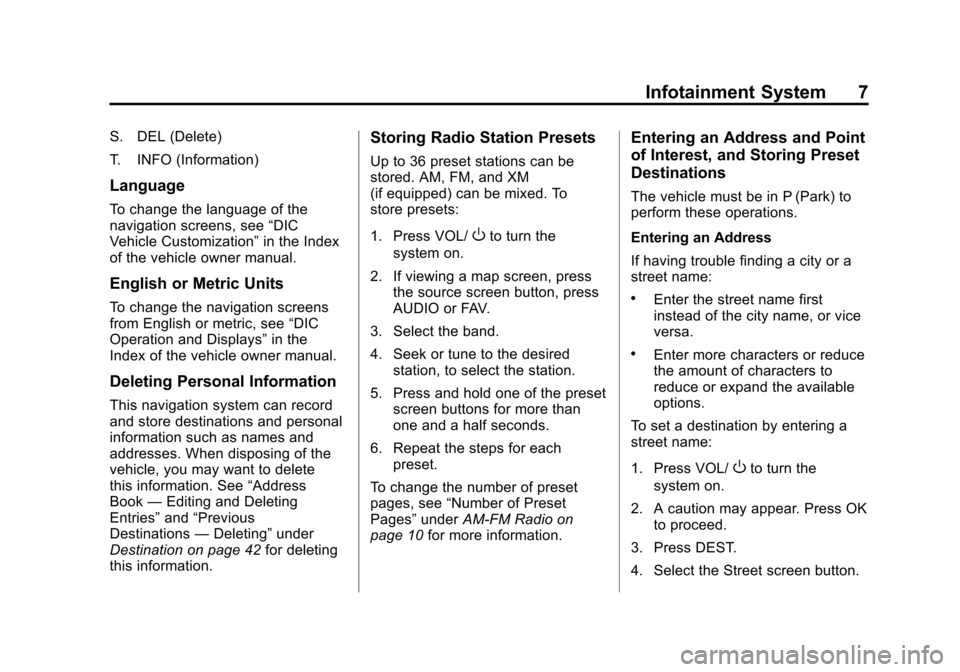
Black plate (7,1)Cadillac CTS/CTS-V Navigation System (Includes Mex) - 2012
Infotainment System 7
S. DEL (Delete)
T. INFO (Information)
Language
To change the language of the
navigation screens, see“DIC
Vehicle Customization” in the Index
of the vehicle owner manual.
English or Metric Units
To change the navigation screens
from English or metric, see “DIC
Operation and Displays” in the
Index of the vehicle owner manual.
Deleting Personal Information
This navigation system can record
and store destinations and personal
information such as names and
addresses. When disposing of the
vehicle, you may want to delete
this information. See “Address
Book —Editing and Deleting
Entries” and“Previous
Destinations —Deleting” under
Destination on page 42 for deleting
this information.
Storing Radio Station Presets
Up to 36 preset stations can be
stored. AM, FM, and XM
(if equipped) can be mixed. To
store presets:
1. Press VOL/
Oto turn the
system on.
2. If viewing a map screen, press the source screen button, press
AUDIO or FAV.
3. Select the band.
4. Seek or tune to the desired station, to select the station.
5. Press and hold one of the preset screen buttons for more than
one and a half seconds.
6. Repeat the steps for each preset.
To change the number of preset
pages, see “Number of Preset
Pages” underAM-FM Radio on
page 10 for more information.
Entering an Address and Point
of Interest, and Storing Preset
Destinations
The vehicle must be in P (Park) to
perform these operations.
Entering an Address
If having trouble finding a city or a
street name:
.Enter the street name first
instead of the city name, or vice
versa.
.Enter more characters or reduce
the amount of characters to
reduce or expand the available
options.
To set a destination by entering a
street name:
1. Press VOL/
Oto turn the
system on.
2. A caution may appear. Press OK to proceed.
3. Press DEST.
4. Select the Street screen button.
Page 10 of 76

Black plate (10,1)Cadillac CTS/CTS-V Navigation System (Includes Mex) - 2012
10 Infotainment System
Canceling Guidance
Guidance is canceled once you
arrive at the final destination. To
cancel guidance prior to arrival at
the final destination:
1. Press DEST.
2. Press the Cancel Guidancescreen button.
3. Press the Yes screen button to confirm cancellation.
Voice Guidance
To adjust the volume of voice
guidance prompts:
1. Press CONFIG to enter themenu options, then press
CONFIG until Nav is selected or
press the Nav screen button.
2. Press the Voice Volume screen button.
3. Press the + or –screen buttons
to increase or to decrease the
volume of the voice prompts. See
“Voice Volume ”under Speech
Recognition on page 66 for more
information.
Cleaning the Display
Notice: Using abrasive cleaners
when cleaning glass surfaces
could scratch the glass. Use only
a soft cloth and do not spray
cleaner directly on the system as
it could affect the mechanical
parts.
Do not wipe the panel with a hard
cloth or use a volatile liquid such as
paint thinner, it could scratch the
surface or erase the characters.
Radio
AM-FM Radio
Playing the Radio
O(Power/Volume):
1. Press to turn the audio system on and off.
2. Turn to increase or decrease the volume.
TUNE/TONE:
1. Turn to go to the next or previous frequency.
2. Press to display the Sound menu. See “Sound Menu” later
in this section.
Page 11 of 76

Black plate (11,1)Cadillac CTS/CTS-V Navigation System (Includes Mex) - 2012
Infotainment System 11
AUDIO:
1. Press to display the full audioscreen.
2. Press to switch between AM, FM, XM™ (if equipped), CD,
DVD, HDD, and AUX (auxiliary
input), or press the screen
button. See Satellite Radio on
page 16 (if equipped), CD/DVD
Player on page 16, Hard Drive
Device (HDD) on page 26, and
Auxiliary Devices on page 31 for
more information.
Finding a Station
If viewing a map screen, press the
source screen (AM, FM, and XM (if
equipped), etc.) button. The display
splits between the audio screen and
the map screen. All station-changing
functions can be performed from
this screen.
FM Source Shown, Other Sources
SimilarFM Source Shown, Other SourcesSimilar
Press NAV to view a split screen
while on a map screen.
AM/FM/XM (if equipped): Select
the source (AM, FM, or XM™,
if equipped) or press AUDIO
repeatedly until the desired source
is highlighted.
Page 12 of 76

Black plate (12,1)Cadillac CTS/CTS-V Navigation System (Includes Mex) - 2012
12 Infotainment System
FM Source Shown, Other SourcesSimilar
1. Press the button, located in the middle of the screen, to receive
a list of all of the selected band
stations in the area.
2. Use the up and down arrow buttons to scroll the frequencies.
3. Select the frequency. FM lists may also contain a
category to select if stations in the
area support Radio Data
Systems (RDS).
Refresh:
Press to refresh the list of
AM or FM stations.
Functions shown below only applies
to XM (if equipped).
DEL (Delete): Press to remove the
currently displayed category.
Restore CAT: Press to restore a
category that was just removed
Restore All: Press to restore all
categories that were removed.
In the audio split screen, the name
of the station or channel displays.
uSEEK /tSEEK: Press the left
or right arrow to go to the next or
previous station and stay there.
Storing Radio Station Presets
This feature allows storage of up to
36 preset stations. You can mix AM,
FM, and XM™ (if equipped). To
store presets:
1. Press
Oto turn the system on.
2. If viewing a map screen, press the source screen button, press
AUDIO or FAV.
3. Select the band.
4. Seek or tune to the desired station, to select the station.
5. Press and hold one of the preset screen buttons for more than
one and a half seconds.
6. Repeat the steps for each preset.
To change the number of preset
pages, see “Number of Preset
Pages” later in this section.
Page 14 of 76

Black plate (14,1)Cadillac CTS/CTS-V Navigation System (Includes Mex) - 2012
14 Infotainment System
5.1 Surround:5.1 Surround sound
processing is available for DVD-A/
DVD-V sources that were recorded
in 5.1 surround.
.5.1 Surround + Normal: Best for
all seating positions.
.5.1 Surround + Rear: Best for
the rear seating position.
Radio Menu
Press CONFIG to enter the menu
screen, then press CONFIG
repeatedly until Radio is selected or
press the Radio screen button to
make radio system changes. Additional Information Displayed
Press Additional Information
Displayed to turn station or channel
information on or off.
Press On to receive information,
when it is available, for the
following; FM radio text information.
Press Off to receive no information.
Number of Preset Pages
Press the Number of Preset Pages
screen button to change the number
of preset pages, 1 through 6. Each
preset page can contain six preset
stations. Press the desired
numbered screen button.
XM Category Restore
Press to restore all of the XM
Categories that have been removed.
See
Satellite Radio on page 16 for
more information. Automatic Volume Control
Bose
®equipped vehicles include
Bose AudioPilot®noise
compensation technology.
When turned on, AudioPilot
continuously adjusts the audio
system equalization, to compensate
for background noise, so that the
music always sounds the same at
the set volume level.
This feature is most effective at
lower volume settings where
background noise can affect how
well the music is heard while being
played through the vehicle's audio
system. At higher volume settings,
where the music is much louder
than the background noise, there
may be little or no adjustments by
AudioPilot. For additional
information on AudioPilot, visit
www.bose.com/audiopilot.
Page 15 of 76

Black plate (15,1)Cadillac CTS/CTS-V Navigation System (Includes Mex) - 2012
Infotainment System 15
To use AudioPilot:
1. Press CONFIG to enter themenu screen, then press
CONFIG repeatedly until Radio
is selected or press the Radio
screen button
2. Press the Automatic Volume Control screen button to access
the AudioPilot menu.
3. Press the ON screen button.
To turn off, press the OFF screen
button.
Timeshift
Timeshift records all information
from AM, FM, XM™ (if equipped),
etc. for up to an hour. Timeshift
allows you to listen to information
that was missed. Once starting to
listen to one of the bands, timeshift
automatically starts. Once timeshift
has recorded for an hour, it will keep
recording and start removing the
information from the beginning. Press
k(pause) to stop hearing
the information through the
speakers. During this pause time,
timeshift keeps recording. Press
k(play) to continue listening where
you left off. During pause, a
progress bar displays, to show how
much time the system has been
buffering.
Press
kbefore turning the vehicle
off so that Timeshift keeps recording
for up to one hour. If the vehicle is
still off after an hour of recording,
the vehicle stops recording and all
information is lost.
If stations are switched, during this
hour period, timeshift erases all
information that was recorded and
starts recording from the current
band. If you switch to listening to
any other source, timeshift will not
record.
Radio Data System (RDS)
The audio system has a Radio Data
System (RDS). RDS features are
available for use only on FM
stations that broadcast RDS
information. With RDS, the
radio can:
.Seek to stations broadcasting
the selected type of
programming
.Receive announcements
concerning local and national
emergencies
.Display messages from radio
stations
This system relies on receiving
specific information from these
stations and only works when the
information is available. In rare
cases, a radio station may
broadcast incorrect information that
causes the radio features to work
improperly. If this happens, contact
the radio station.
Page 16 of 76

Black plate (16,1)Cadillac CTS/CTS-V Navigation System (Includes Mex) - 2012
16 Infotainment System
The RDS system is always on.
When information is broadcast from
the current FM station, the station
name or call letters display on the
audio screen. RDS may provide a
program type (PTY) for current
programming and the name of the
program being broadcasted.
Satellite Radio
XM™Category Restore
(If Equipped)
Press the “Yes”button of Restore
All Categories screen to add all
categories that have been removed.
Press the “No”button of Restore All
Categories screen to cancel.
XM™ Satellite Radio Service
(If Equipped)
XM™ is a satellite radio service that
is based in the 48 contiguous United
States and 10 Canadian provinces. XM™
Satellite Radio has a wide
variety of programming and
commercial-free music,
coast-to-coast, and in digital-quality
sound. During your trial or when you
subscribe, you will get unlimited
access to XM™ Radio Online for
when you are not in your vehicle.
A service fee is required to receive
the XM service. For more
information, contact XM™ at
www.xmradio.com or call
1-800-929-2100 in the U.S. and
www.xmradio.ca or call
1-877-438-9677 in Canada.
When XM™ is active, the channel
name and number, category name,
song title, and artist will display on
the screen.
XM™ Radio Messages
See “XM™ Radio Messages” in the
vehicle's owner manual for a list of
possible XM messages.
Audio Players
CD/DVD Player
Playing a CD
The player can be used for CD,
MP3, and DVD audio and DVD
video.
Things to know about playing a CD:
.With the ignition on, insert a CD
or DVD partway into the slot,
label side up. The player pulls it
in and the CD or DVD should
begin playing. While playing a
CD or DVD, the navigation
system is available. If you insert
a CD or DVD with the system off
and the ignition on, it starts
to play.
.When a CD or DVD is inserted,
Gracenote logo display starts
with the Gracenote database
access and the CD/DVD tab
activates.