2012 CADILLAC CTS radio
[x] Cancel search: radioPage 32 of 76

Black plate (32,1)Cadillac CTS/CTS-V Navigation System (Includes Mex) - 2012
32 Infotainment System
The screen buttons are dependent
of the type of auxiliary device that
you are using.
USB Host Support
The USB connector uses the
USB 2.0.
USB Supported Devices
.USB Flash Sticks (Pen Drives)
.Portable USB Hard Drives
.Compact Flash (or other
portable media) adapters
Depending on the USB mass
storage device, some devices may
not be recognized. The HUB device
is not supported.
USB Playback
Music can be played directly from
the USB device and controlled
through the radio's MP3 control
functions and the Music Navigator.
USB Media Recording
A USB Mass Storage device such
as a “pen drive” or a portable USB
hard drive can be connected to the
USB port to record media contents,
such as compressed audio files
from the USB storage device onto
the HDD. The USB port is located in
the center console bin, between the
Accessory Power Outlet (APO)
socket and the auxiliary input jack.
In addition to recording the content
from the USB storage device,
content can be played back directly
from the USB device.
USB Background Recording
If the content of a USB device is
chosen to be copied, these media
files are copied to the hard drive.
The recording process occurs in the
background and does not affect
playback from any source, including
the USB device itself. The quality of
the listening experience should be
the same whether recording in the background or not, and the speed of
the recording process does not take
any longer than normal.
Timeshift cannot be activated during
the background recording function.
Using the Radio Controls to
Connect and Control
Your iPod
®
An iPod can be controlled using the
radio buttons and knobs and display
your iPod song information on the
radio’s display. To connect and
control an iPod using the radio
controls, the vehicle must have a
USB port. If it does, it is located in
the center console bin. A special
iPod connection cable is needed
that came with the vehicle, from
your dealer. See your dealer for
more information.
This feature supports the following
iPod models:
.Fifth generation or later iPod
.First or Second generation or
later iPod Nano*
Page 33 of 76

Black plate (33,1)Cadillac CTS/CTS-V Navigation System (Includes Mex) - 2012
Infotainment System 33
*For proper operation, make sure
the iPod has the latest firmware
from Apple
®. The iPod firmware can
be updated using the latest iTunes
application. See www.apple.com/
itunes.
To connect and control the iPod,
connect one end of the specially
iPod connection cable that came
with the vehicle to the iPod’s dock
connector. Connect the other end to
both the USB port and the auxiliary
input jack. The USB port and the
auxiliary input jack are located in
the center console bin. The iPod
music displays on the radio’s
display and begins playing through
the vehicle's radio system.
A standard iPod USB cable, like the
one that came with the iPod, cannot
be used to connect an iPod to the
vehicle. The iPod connection cable
that was purchased with the vehicle
or that was made available from
your dealer must be used in order
for this feature to work. Use the radio
qMENUrSELECT
knob to bring up the iPod Menu and
select Songs, Artists, Albums,
Playlists and Audio Books to play
from the iPod.
The iPod charges while it is
connected to the vehicle and if the
vehicle is turned to ACC/
ACCESSORY or ON/RUN. It can
also be left connected to the vehicle
while the vehicle is turned off or
removed. With the vehicle turned
off, the iPod automatically powers
off and will not charge or draw
power from the vehicle's battery.
If an older iPod model is used that
is not supported or does not have
the special iPod connection cable,
the iPod can still be used in the
vehicle by connecting it to the
Auxiliary Input Jack using a
standard 3.5 mm (1/8 in) stereo
cable. See “Using the Auxiliary Input
Jack” earlier for more information.Gracenote Database
When a CDDA is recorded from a
CD to the HDD, the music
information (Album name, Artist
name, Song name and Genre) is
retrieved from the Gracenote
database, stored in the radio. The
database information uses the
information of Gracenote Music
Recognition Service. See the
owner's manual for more information
on the Gracenote Database.
Gracenote Music Recognition
Service, Music recognition
technology, and related data are
provided by Gracenote
®. Gracenote
is the industry standard in music
recognition technology and related
content delivery. For more
information, visit
www.gracenote.com.
Page 35 of 76

Black plate (35,1)Cadillac CTS/CTS-V Navigation System (Includes Mex) - 2012
Infotainment System 35
!(Dimming Change Button):
The dimming change button on the
navigation faceplate is used to
toggle between these dimming
modes.
NAV (Navigation): Press to view
your vehicle's current position on
the map screen. Each press of this
key cycles through Full Map and the
tab that displays the current audio
source (AM, FM, XM (if equipped),
CD, etc.). Full Map displays the
screen in full map view. Selecting
the audio tab splits the screen
between the map screen and the
current audio source screen menu.
See Configure Menu on page 55 for
more information.
qMENUrSELECT: Turn the
MENU knob to highlight a feature.
Press this knob to select the
highlighted feature.
CONFIG (Configure): Press to
adjust features for sound, radio,
navigation, display, and clock. See
Configure Menu on page 55 for
more information. RPT (Navigation Repeat):
Press
to repeat the last voice guidance
prompt. See Destination on
page 42.
DEST (Destination): Press to
access the Route screen to plan a
destination. If route guidance is
active, press this key to access the
Route screen. See Destination on
page 42 for more information.
DEL (Delete): Press to delete XM
categories (if equipped) and
information from the hard drive. See
Hard Drive Device (HDD) on
page 26 for more information.
INFO (Information): Press for
Speech Help. See Speech
Recognition on page 66 for more
information on Speech Help.
Touch-Screen Buttons
Touch-screen buttons are located on
the screen. Screen buttons are
highlighted when a feature is
available. There are also some toggle screen buttons that highlight
when active and grey-out when
inactive.
Alpha-Numeric Keyboard
Letters of the alphabet, symbols,
punctuation, and numbers, when
available, display on the navigation
screen as an alpha or numeric
keyboard. The alpha keyboard
displays when the system requires
entry of a name.
All characters are touch-screen
buttons. Press a character to
select it.
À-Ý (Accent Alphabet):
Select
letters with accent symbols.
A-Z (Alphabet): Select letters from
the alphabet.
0-9 (Numbers): Select numbers.
Sym (Symbols): Select symbols.
Space: Select to enter a space
between characters or the words of
a name.
Page 49 of 76

Black plate (49,1)Cadillac CTS/CTS-V Navigation System (Includes Mex) - 2012
Infotainment System 49
.Select Add to Address Book, the
navigation system copies the
downloaded destination to the
address book and displays the
new address book entry.
.Select Back, the navigation
system cancels your OnStar
Destination Download and
returns to the previous screen.
The downloaded address will not
be added to the previous
destinations
Route Guidance Not Active
If an OnStar destination is
downloaded while route guidance is
not active, the navigation system
displays an OnStar Destination
Download Screen and operations
will continue as outlined in the
Using OnStar Destination Download
section:
Route Guidance Active
If OnStar downloads a destination
while route guidance is already
active, the navigation system adds
the downloaded destination as the next waypoint in the existing route.
All features such as Call and Add to
Address Book will be available for
the waypoint. Refer to the section
on Waypoints for more information.
Previous Destinations
Previous OnStar Destination
Downloads are saved under
Previous Destinations in the
navigation system where they can
be accessed or saved to the
address book.
Important Notes regarding OnStar
Destination Download:
.If the navigation system is
turned off when the destination
download is attempted, the
navigation system will
automatically turn on and
display the OnStar Destination
Download Screen. The radio will
remain on after the download
occurs.
.If OnStar downloads a
destination and the address is
not found in the mapping disc’s
database and routing by
coordinates is not available, the
Go and Map buttons gray out
and routing will not be available.
Press the blue OnStar button for
further assistance.
.The Call button grays out when
there is no phone number
available for your destination
and while connected to OnStar.
Map Destination Screen Functions
If the map screen is used to show
destination, it will have map screen
capabilities such as Go, Mark,
Zoom, Scroll, etc. The address is
shown at the top of the screen.
Page 55 of 76
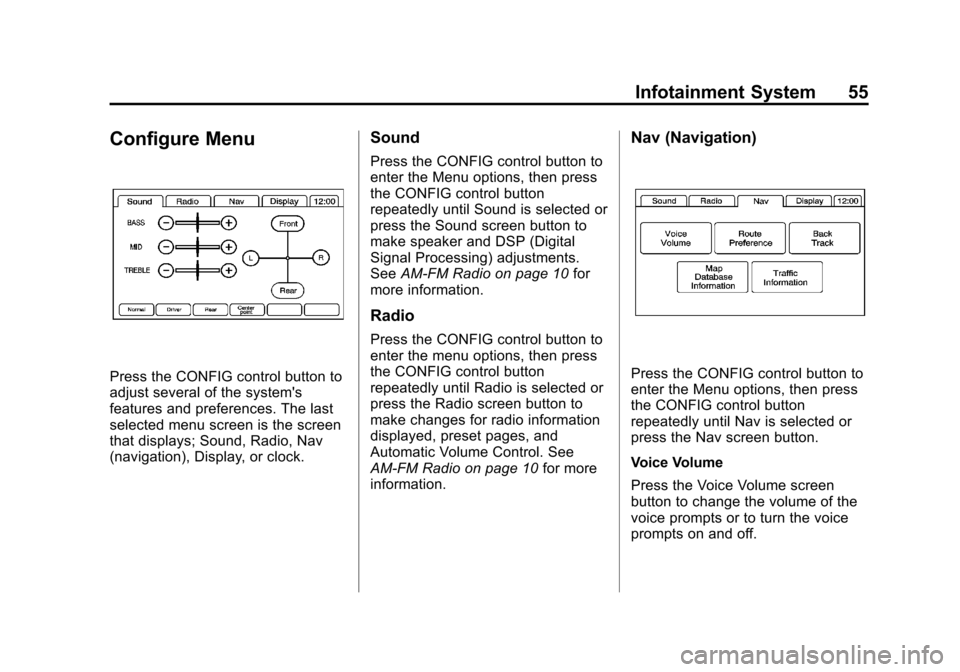
Black plate (55,1)Cadillac CTS/CTS-V Navigation System (Includes Mex) - 2012
Infotainment System 55
Configure Menu
Press the CONFIG control button to
adjust several of the system's
features and preferences. The last
selected menu screen is the screen
that displays; Sound, Radio, Nav
(navigation), Display, or clock.
Sound
Press the CONFIG control button to
enter the Menu options, then press
the CONFIG control button
repeatedly until Sound is selected or
press the Sound screen button to
make speaker and DSP (Digital
Signal Processing) adjustments.
SeeAM-FM Radio on page 10 for
more information.
Radio
Press the CONFIG control button to
enter the menu options, then press
the CONFIG control button
repeatedly until Radio is selected or
press the Radio screen button to
make changes for radio information
displayed, preset pages, and
Automatic Volume Control. See
AM-FM Radio on page 10 for more
information.
Nav (Navigation)
Press the CONFIG control button to
enter the Menu options, then press
the CONFIG control button
repeatedly until Nav is selected or
press the Nav screen button.
Voice Volume
Press the Voice Volume screen
button to change the volume of the
voice prompts or to turn the voice
prompts on and off.
Page 57 of 76

Black plate (57,1)Cadillac CTS/CTS-V Navigation System (Includes Mex) - 2012
Infotainment System 57
XM NavTraffic™(USA and
Canada)
The navigation system might have
an XM NavTraffic receiver. It is a
subscription service provided
through XM Satellite Radio.
A service fee is required to receive
the XM NavTraffic service.
Real-time traffic information is
provided to fully integrate the
navigation system to display current
traffic conditions for the chosen
route.
A screen displays to indicate that
the XM Traffic subscription is not
activated.
If activated, traffic information
displays:
.Unscheduled traffic incident
data, such as accidents and
disabled vehicles
.Scheduled traffic incident data,
such as road construction and
road closures
.Traffic flow information (rate of
speed data). Flow data might not
be available in all markets.
Traffic information is delivered to the
vehicle by the XM Radio satellites.
XM NavTraffic provides continuously
updated traffic information.
XM NavTraffic currently broadcasts
the traffic information for many
markets nationally. The service may
be available in more cities in the
future. Visit www.xmnavtraffic.com
for more details on local coverage.
To turn XM NavTraffic on or off:
1. Press the CONFIG control button, then press CONFIG
repeatedly until Nav is selected
or press the Nav screen button.
2. Press the Traffic Information button. 3. Press the Display Traffic
Information button. This button
highlights when it is active.
Selecting Use Traffic Information
for Guidance enables the system
to show a pop-up screen
notifying you of a possibly quick
route. If currently driving using a
planned route, the pop-up
screen appears on the display
when this has been selected.
When these features are
highlighted while traveling on a
route, accidents can be viewed
and avoided that are on the
route.
When traffic is enabled, a vehicle
traffic symbol appears in the Traffic
screen button. The vehicle traffic
symbol is color coded, as follows:
.No symbol displays if traffic
conditions reported to the
navigation system do not affect
the vehicle, or no information is
received while driving on a route
that is not active.
Page 68 of 76

Black plate (68,1)Cadillac CTS/CTS-V Navigation System (Includes Mex) - 2012
68 Infotainment System
Guidance Commands:Available
when driving on a route.
Radio Commands: Available when
listening to AM or FM stations.
Disc Commands: Available when
a CD, MP3, or DVD is loaded.
HDD (Hard Drive) Commands:
Available when listening to music or
audio books that are on the hard
drive.
AUX (Auxiliary Device)
Commands: Available when an
auxiliary device is being used.Trademarks and
License Agreements
Manufactured under license under
U.S. Patent #'s: 5,451,942;
5,956,674; 5,974,380; 5,978,762;
6,487,535 & other U.S. and
worldwide patents issued &
pending. DTS and DTS Digital
Surround are registered trademarks
and the DTS logos and Symbol are
trademarks of DTS, Inc. ©
1996-2011 DTS, Inc. All Rights
Reserved.
Gracenote®is a registered
trademark of Gracenote, Inc.
The Gracenote logo and logotype,
and the “Powered by Gracenote”
logo are trademarks of Gracenote.
Music recognition technology and
related data are provided by
Gracenote
®. Gracenote is the
industry standard in music
recognition technology and related
content delivery. For more
information, visit
www.gracenote.com.
Page 73 of 76

Black plate (1,1)Cadillac CTS/CTS-V Navigation System (Includes Mex) - 2012
INDEX i-1
A
Address Book—Editing and
Deleting Entries . . . . . . . . . . . . . . . . 53
Address Book —Storing
Destinations . . . . . . . . . . . . . . . . . . . . 53
Address Entry . . . . . . . . . . . . . . . . . . . 42
Alpha-Numeric Keyboard . . . . . . . . 35
AM-FM Radio . . . . . . . . . . . . . . . . . . . . 10
Audio Book . . . . . . . . . . . . . . . . . . . . . . 31
Audio Players CD/DVD . . . . . . . . . . . . . . . . . . . . . . . . 16
MP3 . . . . . . . . . . . . . . . . . . . . . . . . . . . . 22
Audio System Hard Drive Device (HDD) . . . . . . . 26
Auto Reroute . . . . . . . . . . . . . . . . . . . . 42
Auxiliary Devices . . . . . . . . . . . . . . . . 31
B
Background Recording . . . . . . . . . . 30
C
Canadian Vehicle Owners . . . . . . . . 3
Canceling Guidance . . . . . . . . . . . . . 10
Canceling Speech Recognition . . . . . . . . . . . . . . . . . . . . 67
CD Eject . . . . . . . . . . . . . . . . . . . . . . . . . 30
CD/DVD Messages . . . . . . . . . . . . . . 21
CD/DVD Player . . . . . . . . . . . . . . . . . . 16
Cleaning the Display . . . . . . . . . . . . . 10
Commands . . . . . . . . . . . . . . . . . . . . . . 67
Compressed Audio . . . . . . . . . . . . . . 30
Configure Menu . . . . . . . . . . . . . . . . . 55
D
Database Coverage
Explanations . . . . . . . . . . . . . . . . . . . 66
Deleting Personal Information . . . . 7
Destination, Navigation . . . . . . . . . . 42
Devices, Auxiliary . . . . . . . . . . . . . . . 31
Display . . . . . . . . . . . . . . . . . . . . . . . . . . 61
Displaying Points of Interest (POI) on the Map Screen . . . . . . . 41
Driving on a Route . . . . . . . . . . . . . . . 42
Duplicate Content . . . . . . . . . . . . . . . 30
DVD/CD Player . . . . . . . . . . . . . . . . . . 16