2012 CADILLAC CTS clock
[x] Cancel search: clockPage 35 of 76

Black plate (35,1)Cadillac CTS/CTS-V Navigation System (Includes Mex) - 2012
Infotainment System 35
!(Dimming Change Button):
The dimming change button on the
navigation faceplate is used to
toggle between these dimming
modes.
NAV (Navigation): Press to view
your vehicle's current position on
the map screen. Each press of this
key cycles through Full Map and the
tab that displays the current audio
source (AM, FM, XM (if equipped),
CD, etc.). Full Map displays the
screen in full map view. Selecting
the audio tab splits the screen
between the map screen and the
current audio source screen menu.
See Configure Menu on page 55 for
more information.
qMENUrSELECT: Turn the
MENU knob to highlight a feature.
Press this knob to select the
highlighted feature.
CONFIG (Configure): Press to
adjust features for sound, radio,
navigation, display, and clock. See
Configure Menu on page 55 for
more information. RPT (Navigation Repeat):
Press
to repeat the last voice guidance
prompt. See Destination on
page 42.
DEST (Destination): Press to
access the Route screen to plan a
destination. If route guidance is
active, press this key to access the
Route screen. See Destination on
page 42 for more information.
DEL (Delete): Press to delete XM
categories (if equipped) and
information from the hard drive. See
Hard Drive Device (HDD) on
page 26 for more information.
INFO (Information): Press for
Speech Help. See Speech
Recognition on page 66 for more
information on Speech Help.
Touch-Screen Buttons
Touch-screen buttons are located on
the screen. Screen buttons are
highlighted when a feature is
available. There are also some toggle screen buttons that highlight
when active and grey-out when
inactive.
Alpha-Numeric Keyboard
Letters of the alphabet, symbols,
punctuation, and numbers, when
available, display on the navigation
screen as an alpha or numeric
keyboard. The alpha keyboard
displays when the system requires
entry of a name.
All characters are touch-screen
buttons. Press a character to
select it.
À-Ý (Accent Alphabet):
Select
letters with accent symbols.
A-Z (Alphabet): Select letters from
the alphabet.
0-9 (Numbers): Select numbers.
Sym (Symbols): Select symbols.
Space: Select to enter a space
between characters or the words of
a name.
Page 55 of 76
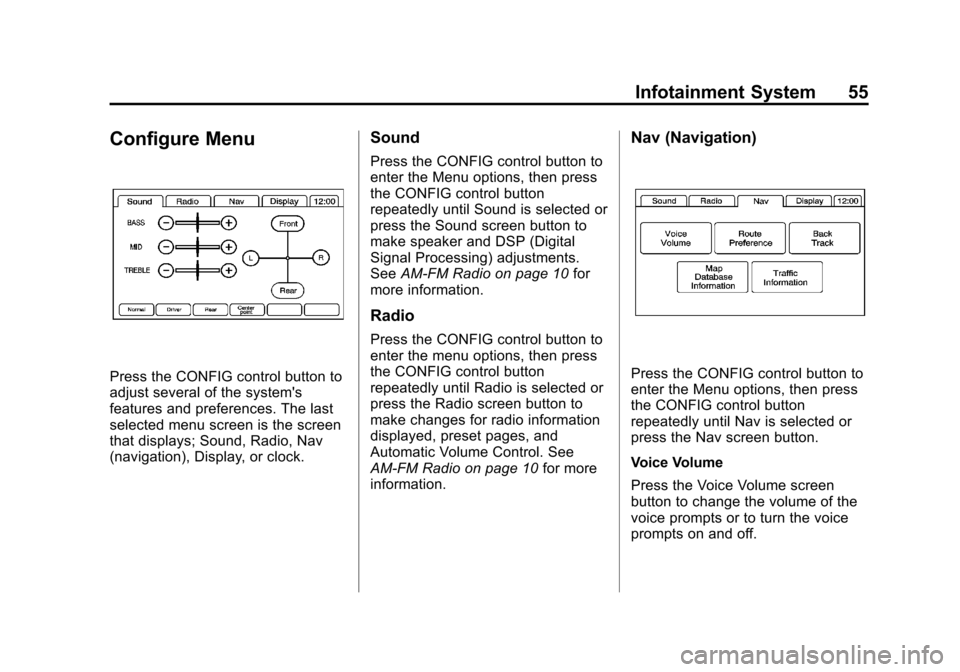
Black plate (55,1)Cadillac CTS/CTS-V Navigation System (Includes Mex) - 2012
Infotainment System 55
Configure Menu
Press the CONFIG control button to
adjust several of the system's
features and preferences. The last
selected menu screen is the screen
that displays; Sound, Radio, Nav
(navigation), Display, or clock.
Sound
Press the CONFIG control button to
enter the Menu options, then press
the CONFIG control button
repeatedly until Sound is selected or
press the Sound screen button to
make speaker and DSP (Digital
Signal Processing) adjustments.
SeeAM-FM Radio on page 10 for
more information.
Radio
Press the CONFIG control button to
enter the menu options, then press
the CONFIG control button
repeatedly until Radio is selected or
press the Radio screen button to
make changes for radio information
displayed, preset pages, and
Automatic Volume Control. See
AM-FM Radio on page 10 for more
information.
Nav (Navigation)
Press the CONFIG control button to
enter the Menu options, then press
the CONFIG control button
repeatedly until Nav is selected or
press the Nav screen button.
Voice Volume
Press the Voice Volume screen
button to change the volume of the
voice prompts or to turn the voice
prompts on and off.
Page 62 of 76

Black plate (62,1)Cadillac CTS/CTS-V Navigation System (Includes Mex) - 2012
62 Infotainment System
Brightness/Contrast/Mode
Press this screen button to change
the brightness, contrast, and mode
of the display.
](Brightness):Press the + (plus)
or −(minus) screen buttons to
increase or decrease the brightness
of the screen.
_(Contrast): Press the + (plus)
or −(minus) screen buttons to
increase or decrease the contrast of
the screen.
Auto (Automatic): Press to
automatically adjust the screen
background depending on exterior
lighting conditions.
Day: Press to make the map
background brighter.
Night: Press to make the map
background darker.
The dimming change button on the
navigation faceplate is used to
toggle between these dimming
modes.
Setting the Clock
The navigation system time and the
analog clock are separate features.
Changing the time through the
navigation system will not change
the time on the analog clock and
vice versa. See “Analog Clock”in
the Index of the vehicle owner
manual to change the analog
clock time.
To set the time:
1. Press the CONFIG control
button to enter the menu
options, then press the CONFIG
control button repeatedly until
the time is selected or press the
clock screen button located in
the upper right corner of the
screen.
2. Press the Hours and Minutes –(minus) and + (plus)
signs to decrease and to
increase the time. 12/24 HR Format:
Select the
12 HR screen button for standard
time; select the 24 HR screen
button for military time.
DD/MM or MM/DD Format: Press
the + (plus) or −(minus) display
buttons to increase or decrease the
MM, DD, and YYYY date display.
Auto GPS Update: Press either
the On or Off display buttons. If On,
the GPS update feature
automatically updates the date
and time.
Daylight Savings: Press either the
On or Off display buttons. Press On
to jump ahead for daylight savings
time. Press Off to fall back out of
daylight savings time.
Time Zone: Auto GPS Update
must be off before the time zone
can be changed. Select the change
display button to select the desired
time zone.
Page 75 of 76

Black plate (3,1)Cadillac CTS/CTS-V Navigation System (Includes Mex) - 2012
INDEX i-3
O
OnStar®Destination
Download (If Equipped) . . . . . . . . 48
Ordering Map DVDs . . . . . . . . . . . . . . . . . . . . . . 65
Overview . . . . . . . . . . . . . . . . . . . . . . . . 67
Overview, Infotainment System . . . 4
P
Playing a CD . . . . . . . . . . . . . . . . . . . . 16
Playing a DVD . . . . . . . . . . . . . . . . . . . 18
Playing the Radio . . . . . . . . . . . . . . . . 10
Point of Interest (POI) . . . . . . . . . . . 46
Power Mode . . . . . . . . . . . . . . . . . . . . . 31 Preset Destinations
—Adding
or Changing . . . . . . . . . . . . . . . . . . . . 52
Previous Destinations —Deleting . . . . . . . 54
Problems with Route Guidance . . . . . . . . . . . . . . . . . . . . . . 64
R
Radio . . . . . . . . . . . . . . . . . . . . . . . . . . . . 55
Radio Data System (RDS) . . . . . . . 15
Radio Menu . . . . . . . . . . . . . . . . . . . . . 14
RadiosAM-FM Radio . . . . . . . . . . . . . . . . . . . 10
CD/DVD Player . . . . . . . . . . . . . . . . . 16
Satellite . . . . . . . . . . . . . . . . . . . . . . . . . 16
Recording from a CD . . . . . . . . . . . . 26
Recording from a USB Device . . . 27
S
Satellite Radio . . . . . . . . . . . . . . . . . . . 16
Saving HDD Favorites . . . . . . . . . . . 31
Scrolling the Map . . . . . . . . . . . . . . . . 37
Setting the Clock . . . . . . . . . . . . . . . . 62
Sound . . . . . . . . . . . . . . . . . . . . . . . . . . . 55
Sound Menu . . . . . . . . . . . . . . . . . . . . . 13
Speech Recognition . . . . . . . . . . . . . 66
Storing Radio Station Presets . . . . . . . . . . . . . . . . . . . . . . .7, 12
Symbols, Navigation . . . . . . . . . . . . . 38
System Needs Service, If . . . . . . . . 65