2012 CADILLAC CTS change time
[x] Cancel search: change timePage 5 of 76

Black plate (5,1)Cadillac CTS/CTS-V Navigation System (Includes Mex) - 2012
Infotainment System 5
Use the navigation system to:
.Plan a route.
.Select a destination using
various methods and choices.
.Follow turn-by-turn route and
map guidance with voice
prompts, only if permitted by
traffic laws, controls, and
conditions.
.Receive RDS broadcast
announcements.
Always be alert and obey traffic and
roadway laws and instructions,
regardless of the guidance from the
navigation system. Because the
navigation system uses street map
information that does not include all
traffic restrictions or the latest road
changes, it may suggest using a road that is now closed for
construction or a turn that is
prohibited by signs at the
intersection. Always evaluate
whether following the system's
directions is safe and legal for the
current conditions.
When the navigation system is
turned on, a screen may appear
with information that must be read
and acknowledged before accessing
some navigation features.
After acknowledging the start up
information, the NAV (Navigation)
and DEST (Destination) functions
are accessible. Information can now
be entered or deleted, and other
functions accessed. See
instructions later in this section.
Every 50 times the vehicle is started
and the navigation system is turned
on, the Caution screen appears.
After reading the caution, select OK
to load the map DVD information.
If OK is not selected, all buttons
except for NAV (Navigation) and
DEST (Destination) can be
accessed.
When getting started, set your
preferences or delete information in
the navigation system using various
options.
Page 17 of 76

Black plate (17,1)Cadillac CTS/CTS-V Navigation System (Includes Mex) - 2012
Infotainment System 17
.The player is only compatible
with CDs or DVDs of the
appropriate region code that is
printed on the jacket of most
CDs and DVDs.
.The CD/DVD slot is compatible
with most audio CDs, CD-R,
CD-RW, DVD-Video,
DVD-Audio, DVD-R/RW, DVD
+R/RW media along with
MP3 and WMA“un-protected”
formats.
.As each new track of a CD starts
to play, the track number
displays.
.The player can only play the
full-size (12 cm) discs.
.If an error displays, see “CD/
DVD Messages” later in this
section. Playing an Audio CD
RANDOM:
1. Press to hear the tracks in
random, rather than sequential,
order.
2. Press again to turn off random play.
r/j(Play/Pause):
1. Press to pause the CD, the pause symbol displays. This
button will then change to the
play button.
2. Press the play button to play the CD.
r(Rewind):
1. Press and hold to rewind quickly through a track selection.
A sound is heard at a reduced
volume.
2. Release to stop rewinding. The display shows the elapsed time
of the track.
[(Forward):
1. Press and hold to fast forward quickly through a track selection.
A sound is heard at a reduced
volume.
2. Release to stop fast forwarding. The display shows the elapsed
time of the track.
Page 24 of 76

Black plate (24,1)Cadillac CTS/CTS-V Navigation System (Includes Mex) - 2012
24 Infotainment System
When a MP3 CD is inserted, the
MP3 tab activates.
If the ignition or radio is turned off
with a MP3 CD in the player, it stays
in the player. When the ignition or
radio is turned on, the MP3 CD
starts playing where it stopped, if it
was the last selected audio source.
As each new track starts to play, the
track number displays.
If an error displays, see“CD/DVD
Messages” later in this section.
If viewing a map screen, press the
MP3 screen button. The display
splits between the audio screen and
the map screen. If no split screen is
wanted or if not on a map screen,
press the AUDIO control button,
then press AUDIO until MP3 is
selected or press the MP3 screen
button.
r/j(Play/Pause):
1. Press to pause the CD, the pause symbol displays. This
button then changes to the play
button.
2. Press the play button to play the CD. Random:
1. Press to hear the disc played in
random (tracks and folders)
order.
2. Press the Random screen button to turn off random play.
r(Rewind):
1. Press and hold to rewind quickly through a track selection.
A sound is heard at a reduced
volume.
2. Release this button to stop rewinding. The display shows
the elapsed time of the track.
[(Forward):
1. Press and hold to fast forward quickly through a track selection.
A sound is heard at a reduced
volume.
2. Release this button to stop fast forwarding. The display shows
the elapsed time of the track.
Page 39 of 76

Black plate (39,1)Cadillac CTS/CTS-V Navigation System (Includes Mex) - 2012
Infotainment System 39
The distance to crosshairs indicates
the distance to the crosshair area
displayed on the map screen during
map scrolling.This symbol only appears when
time is not available.The distance and time to destination
symbol indicates the distance and
the estimated time remaining to the
final destination or arrival time,
depending on the option selected.
Press this screen button to change
between viewing the time of day
and the arrival time. If waypoints
have been added to the current
route, each waypoint destination
appears giving the same
information.
Page 56 of 76

Black plate (56,1)Cadillac CTS/CTS-V Navigation System (Includes Mex) - 2012
56 Infotainment System
Master Volume Level:Press the
+ (plus) or −(minus) screen buttons
to increase or to decrease the
volume of all voice categories.
Voice Guidance: Press to turn
voice instructions on and off while
traveling on a planned route. Voice
guidance is on when the button is
highlighted.
Traffic Event Voice Prompt: Press
to turn traffic voice instructions on
and off. Traffic voice is on when the
button is highlighted.
Speech Recognition Prompt:
Press to turn speech recognition
prompts on and off. Speech prompts
are on when the button is
highlighted.
Speech Confirmation Feedback:
Press to turn speech confirmation
feedback on and off. Speech
feedback is on when the button is
highlighted. Route Preference
Press the Route Preference screen
button to change route options
when the system calculates a route.
Avoid Freeway:
The system
avoids major roads when calculating
a planned route.
Avoid Toll Road: The system
avoids toll roads when calculating a
planned route.
Avoid Ferry: The system avoids
ferries when calculating a planned
route.
Avoid time and seasonal
restricted road: The system
avoids time restricted and seasonal
roads when calculating a planned
route.
Back Track
Press the Back Track screen button
to turn recording and displaying on
and off or to delete the path being
traveled when not on a
marked road. Record Back Track:
When this
feature is active the system starts
recording the path being traveled
when not on a marked road. This
button highlights when it is active.
Display Back Track: When this
feature is active the system displays
the path that is being traveled. This
path is a simulation since the map
database coverage will not have
these roads on the system. This
button highlights when it is active.
Delete Recorded Back Track:
Press to delete the recorded path.
Map Database Information
Press the Map Database
Information screen button to view
system information.
Page 62 of 76

Black plate (62,1)Cadillac CTS/CTS-V Navigation System (Includes Mex) - 2012
62 Infotainment System
Brightness/Contrast/Mode
Press this screen button to change
the brightness, contrast, and mode
of the display.
](Brightness):Press the + (plus)
or −(minus) screen buttons to
increase or decrease the brightness
of the screen.
_(Contrast): Press the + (plus)
or −(minus) screen buttons to
increase or decrease the contrast of
the screen.
Auto (Automatic): Press to
automatically adjust the screen
background depending on exterior
lighting conditions.
Day: Press to make the map
background brighter.
Night: Press to make the map
background darker.
The dimming change button on the
navigation faceplate is used to
toggle between these dimming
modes.
Setting the Clock
The navigation system time and the
analog clock are separate features.
Changing the time through the
navigation system will not change
the time on the analog clock and
vice versa. See “Analog Clock”in
the Index of the vehicle owner
manual to change the analog
clock time.
To set the time:
1. Press the CONFIG control
button to enter the menu
options, then press the CONFIG
control button repeatedly until
the time is selected or press the
clock screen button located in
the upper right corner of the
screen.
2. Press the Hours and Minutes –(minus) and + (plus)
signs to decrease and to
increase the time. 12/24 HR Format:
Select the
12 HR screen button for standard
time; select the 24 HR screen
button for military time.
DD/MM or MM/DD Format: Press
the + (plus) or −(minus) display
buttons to increase or decrease the
MM, DD, and YYYY date display.
Auto GPS Update: Press either
the On or Off display buttons. If On,
the GPS update feature
automatically updates the date
and time.
Daylight Savings: Press either the
On or Off display buttons. Press On
to jump ahead for daylight savings
time. Press Off to fall back out of
daylight savings time.
Time Zone: Auto GPS Update
must be off before the time zone
can be changed. Select the change
display button to select the desired
time zone.
Page 63 of 76

Black plate (63,1)Cadillac CTS/CTS-V Navigation System (Includes Mex) - 2012
Infotainment System 63
Global Positioning
System (GPS)
The navigation system determines
the position of the vehicle by using
satellite signals, various vehicle
signals, and map data.
At times, other interferences such
as the satellite condition, road
configuration, the condition of the
vehicle and/or other circumstances
can interfere with the navigation
system's ability to determine the
accurate position of the vehicle.
The GPS shows the current position
of the vehicle using signals sent by
the GPS Satellites of the United
States Department of Defense.
When the vehicle is not receiving
signals from the satellites, a symbol
appears on the map screen. Refer
to Symbols.This system may not be available or
interferences may occur if any of the
following is true:.Signals are obstructed by tall
buildings, trees, large trucks,
or a tunnel.
.Objects are located on the rear
shelf of the vehicle.
.Satellites are being repaired or
improved.
.After-market glass tinting has
been applied to the vehicle's
rear windshield.
Notice: Do not apply after-market
glass tinting to the vehicle's
windows. Glass tinting interferes
with the system's ability to
receive GPS signals and causes
the system to malfunction. The
window might have to be
replaced to correct the problem.
This would not be covered by the
warranty. For more information if the GPS is
not functioning properly, see If the
System Needs Service and
Problems with Route Guidance.
Vehicle Positioning
At times, the position of the vehicle
on the map may be inaccurate due
to one or more of the following
reasons:
.The road system has changed.
.The vehicle is driving on slippery
road surfaces such as in sand,
gravel and/or snow.
.The vehicle is traveling on
winding roads.
.The vehicle is on a long
straight road.
.The vehicle is approaching a tall
building or a large vehicle.
.The surface streets run parallel
to a freeway.
Page 64 of 76
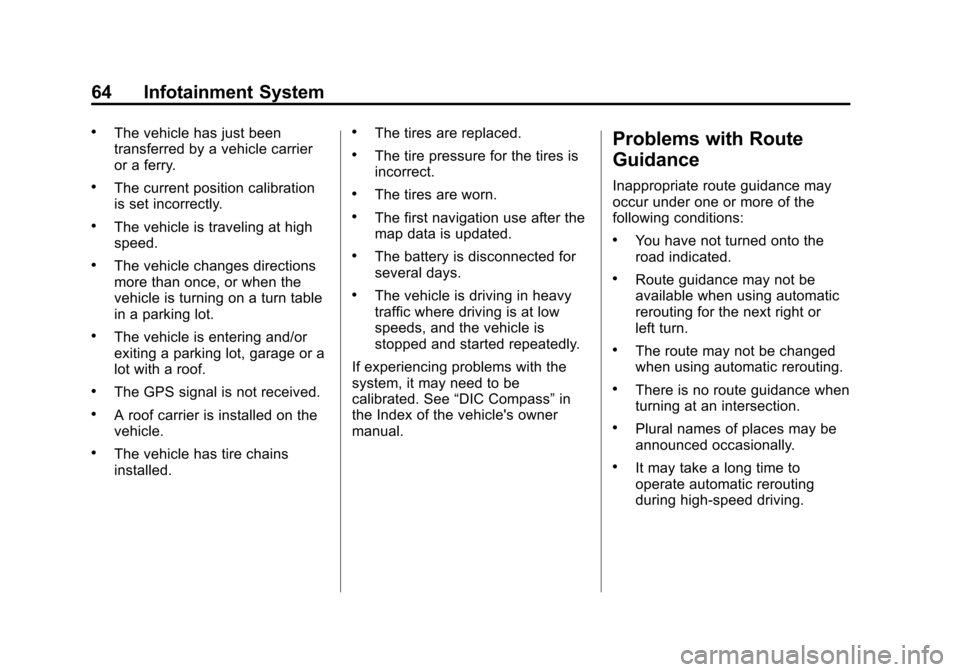
Black plate (64,1)Cadillac CTS/CTS-V Navigation System (Includes Mex) - 2012
64 Infotainment System
.The vehicle has just been
transferred by a vehicle carrier
or a ferry.
.The current position calibration
is set incorrectly.
.The vehicle is traveling at high
speed.
.The vehicle changes directions
more than once, or when the
vehicle is turning on a turn table
in a parking lot.
.The vehicle is entering and/or
exiting a parking lot, garage or a
lot with a roof.
.The GPS signal is not received.
.A roof carrier is installed on the
vehicle.
.The vehicle has tire chains
installed.
.The tires are replaced.
.The tire pressure for the tires is
incorrect.
.The tires are worn.
.The first navigation use after the
map data is updated.
.The battery is disconnected for
several days.
.The vehicle is driving in heavy
traffic where driving is at low
speeds, and the vehicle is
stopped and started repeatedly.
If experiencing problems with the
system, it may need to be
calibrated. See “DIC Compass” in
the Index of the vehicle's owner
manual.
Problems with Route
Guidance
Inappropriate route guidance may
occur under one or more of the
following conditions:
.You have not turned onto the
road indicated.
.Route guidance may not be
available when using automatic
rerouting for the next right or
left turn.
.The route may not be changed
when using automatic rerouting.
.There is no route guidance when
turning at an intersection.
.Plural names of places may be
announced occasionally.
.It may take a long time to
operate automatic rerouting
during high-speed driving.