2012 CADILLAC CTS buttons
[x] Cancel search: buttonsPage 19 of 76
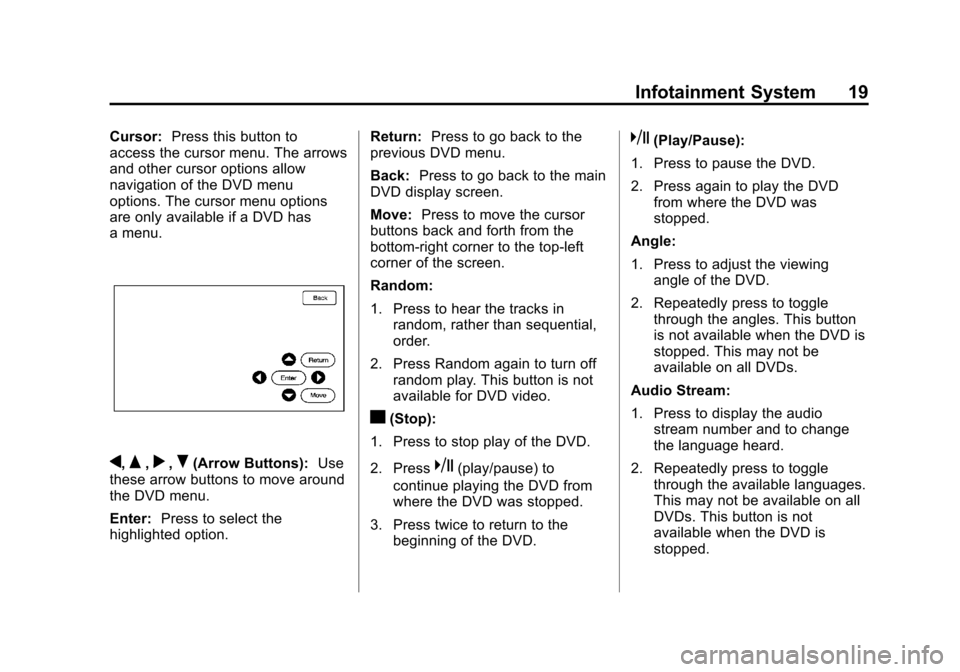
Black plate (19,1)Cadillac CTS/CTS-V Navigation System (Includes Mex) - 2012
Infotainment System 19
Cursor:Press this button to
access the cursor menu. The arrows
and other cursor options allow
navigation of the DVD menu
options. The cursor menu options
are only available if a DVD has
a menu.
q,Q,r,R(Arrow Buttons): Use
these arrow buttons to move around
the DVD menu.
Enter: Press to select the
highlighted option. Return:
Press to go back to the
previous DVD menu.
Back: Press to go back to the main
DVD display screen.
Move: Press to move the cursor
buttons back and forth from the
bottom-right corner to the top-left
corner of the screen.
Random:
1. Press to hear the tracks in
random, rather than sequential,
order.
2. Press Random again to turn off random play. This button is not
available for DVD video.
c(Stop):
1. Press to stop play of the DVD.
2. Press
k(play/pause) to
continue playing the DVD from
where the DVD was stopped.
3. Press twice to return to the beginning of the DVD.
k(Play/Pause):
1. Press to pause the DVD.
2. Press again to play the DVD from where the DVD was
stopped.
Angle:
1. Press to adjust the viewing angle of the DVD.
2. Repeatedly press to toggle through the angles. This button
is not available when the DVD is
stopped. This may not be
available on all DVDs.
Audio Stream:
1. Press to display the audio stream number and to change
the language heard.
2. Repeatedly press to toggle through the available languages.
This may not be available on all
DVDs. This button is not
available when the DVD is
stopped.
Page 23 of 76

Black plate (23,1)Cadillac CTS/CTS-V Navigation System (Includes Mex) - 2012
Infotainment System 23
No Folder
When the CD contains only
compressed files, the files are
located under the root folder. The
next and previous folder functions
have no function on a CD that was
recorded without folders or playlists.
When displaying the name of the
folder the radio displays Disc.
When the CD contains only playlists
and compressed audio files, but no
folders, all files are located under
the root folder. The left and right
arrow buttons search playlists (Px)
first and then goes to the root folder.
When the radio displays the name
of the folder the radio
displays DISC.Order of Play
Tracks are played in the following
order:
.Play begins from the first track in
the first playlist and continues
sequentially through all tracks in
each playlist. When the last
track of the last playlist has been
played, play continues from the
first track of the first playlist.
.If the CD does not contain any
playlists, then play begins from
the first track under the root
directory. When all tracks from
the root directory have been
played, play continues from files
according to their numerical
listing. After playing the last
track from the last folder, play
begins again at the first track of
the first folder or root directory.
When play enters a new folder, the
display automatically shows the new
folder name. The new track name
displays. File System and Naming
The song name that displays is the
song name contained in the file.
If the song name is not present in
the file, then the radio displays the
file name with the extension (such
as .mp3) as the track name.
Preprogrammed Playlists
Preprogrammed playlists which
were created by WinAmp™,
MusicMatch™, or Real Jukebox™
software can be accessed, however,
there is not editing capability. These
playlists are treated as special
folders containing compressed
audio song files.
Playing an MP3
With the ignition on, insert a MP3
CD partway into the slot, label side
up. The player pulls it in and the
MP3 should begin playing. While
playing a MP3, the navigation
system is available. If a MP3 is
inserted with the system off and the
ignition on, it starts to play.
Page 25 of 76

Black plate (25,1)Cadillac CTS/CTS-V Navigation System (Includes Mex) - 2012
Infotainment System 25
TUNE/TONE Knob:Turn to go to
the next or previous track.
q r(Category): Select the left or
right arrow to go to the previous or
next folder/Artist/Album/Genre on
the disc.
uSEEK /tSEEK:
1. Press the right arrow to go to the next track.
2. Press the left arrow to go to the start of the current track, if more
than five seconds have played
or to the previous track,
if five seconds or less have
played.
3. If either arrow is pressed more than once, the player will
continue moving backward or
forward through the CD. The
sound mutes while seeking.
Music Navigator: Press the center
button on the main screen to display
Music Navigator. Selecting any of the following
screen buttons, when in MP3,
displays the Music Navigator screen
for each of the following categories:
.All Songs: Press this to view all
songs stored on the Disc. Select
a song name from that list.
It may take a few minutes for the
system to show the list. Once a
song has been selected from
this category, the song name will
appear in the center button on
the main screen.
.Folder: Press to view the folders
that have been stored on the
Disc. Select a folder name to
view all songs in this folder,
select a song. It may take a few
minutes for the system to show
a list. Once a song has been
selected from this category, the
folder name appears in the
center button on the main
screen to show that music is
being played from a specific
folder.
.Artist: Press to view the artists
that have been stored on the
Disc. Select an artist name to
view all songs on that list, select
a song. It may take a few
minutes for the system to show
the list. Once a song has been
selected from this category, the
artist name appears in the
center button on the main
screen to show that music is
being played from a specific
artist.
.Album: Press to view the
albums that have been stored on
the Disc. Select an album name
to view all songs on that list,
select a song. It may take a few
minutes for the system to show
the list. Once a song has been
selected from this category, the
album name appears in the
center button on the main
screen to show that music is
being played from a specific
album.
Page 29 of 76
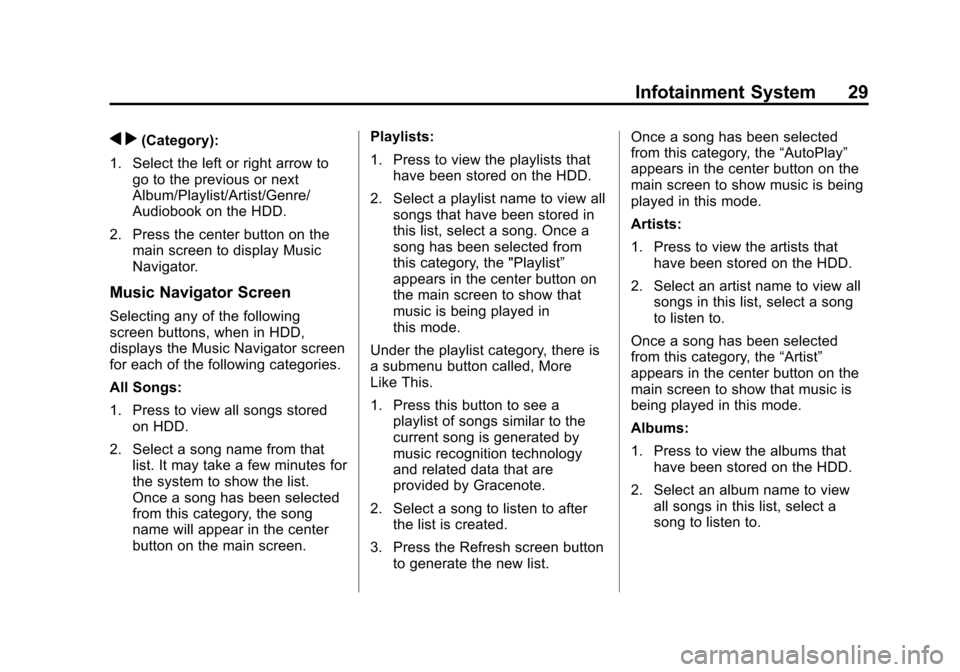
Black plate (29,1)Cadillac CTS/CTS-V Navigation System (Includes Mex) - 2012
Infotainment System 29
q r(Category):
1. Select the left or right arrow to go to the previous or next
Album/Playlist/Artist/Genre/
Audiobook on the HDD.
2. Press the center button on the main screen to display Music
Navigator.
Music Navigator Screen
Selecting any of the following
screen buttons, when in HDD,
displays the Music Navigator screen
for each of the following categories.
All Songs:
1. Press to view all songs storedon HDD.
2. Select a song name from that list. It may take a few minutes for
the system to show the list.
Once a song has been selected
from this category, the song
name will appear in the center
button on the main screen. Playlists:
1. Press to view the playlists that
have been stored on the HDD.
2. Select a playlist name to view all songs that have been stored in
this list, select a song. Once a
song has been selected from
this category, the "Playlist”
appears in the center button on
the main screen to show that
music is being played in
this mode.
Under the playlist category, there is
a submenu button called, More
Like This.
1. Press this button to see a playlist of songs similar to the
current song is generated by
music recognition technology
and related data that are
provided by Gracenote.
2. Select a song to listen to after the list is created.
3. Press the Refresh screen button to generate the new list. Once a song has been selected
from this category, the
“AutoPlay”
appears in the center button on the
main screen to show music is being
played in this mode.
Artists:
1. Press to view the artists that have been stored on the HDD.
2. Select an artist name to view all songs in this list, select a song
to listen to.
Once a song has been selected
from this category, the “Artist”
appears in the center button on the
main screen to show that music is
being played in this mode.
Albums:
1. Press to view the albums that have been stored on the HDD.
2. Select an album name to view all songs in this list, select a
song to listen to.
Page 31 of 76

Black plate (31,1)Cadillac CTS/CTS-V Navigation System (Includes Mex) - 2012
Infotainment System 31
Power Mode
If the system is turned off during a
CD or USB recording process, it will
stop. When the radio is turned back
on, the recording process needs to
be started again.
Saving HDD Favorites
During HDD playback, select one of
the lower buttons to save songs in
its category. Each category has six
presets.
To add a song from a category, you
must be listening to the song. Press
and hold the lower button until
“Favorite saved...”displays on the
screen.
Audio Book
The system is able to play back
audio book content downloaded
from www.audible.com. This content
can be transferred into the system
by either burning it to a CD or
recording it to a USB storage
device. The audio book playback requires
activation of the vehicle as a player
for downloaded content. The radio
system activates the audio-book
system when information is found
on either a CD inserted into the CD
player or if a USB storage device is
connected. Make sure the activation
file is copied onto a CD or a USB
storage device so that the
downloaded media is supported.
In the process of activation, the
Vehicle Identification Number (VIN)
number is required in order to
activate your vehicle.
Auxiliary Devices
The navigation system has an
auxiliary input jack located in the
center console. This is not an audio
output; do not plug the headphone
set into the front auxiliary input jack.
You can however, connect an
external audio device such as an
iPod, laptop computer, MP3 player,
CD changer, or cassette tape
player, etc. to the auxiliary input jack
for use as another source for audio
listening.
Drivers are encouraged to set up
any auxiliary device while the
vehicle is in P (Park). See
“Defensive Driving”
in the Index of
the vehicle owner manual for more
information on driver distraction.
To use a portable audio player,
connect a 3.5 mm (1/8 in) cable to
the auxiliary input jack. When a
device is connected, the system
detects and automatically begins
playing audio from the device over
the vehicle's speakers.
If a device is connected and you are
listening to another source (FM, XM
(if equipped), CD, MP3, etc.), press
the AUDIO control button then press
AUDIO repeatedly until AUX is
selected or press the AUX screen
button. An auxiliary device must be
connected for the AUX screen
button to appear as an option to
select.
Page 32 of 76

Black plate (32,1)Cadillac CTS/CTS-V Navigation System (Includes Mex) - 2012
32 Infotainment System
The screen buttons are dependent
of the type of auxiliary device that
you are using.
USB Host Support
The USB connector uses the
USB 2.0.
USB Supported Devices
.USB Flash Sticks (Pen Drives)
.Portable USB Hard Drives
.Compact Flash (or other
portable media) adapters
Depending on the USB mass
storage device, some devices may
not be recognized. The HUB device
is not supported.
USB Playback
Music can be played directly from
the USB device and controlled
through the radio's MP3 control
functions and the Music Navigator.
USB Media Recording
A USB Mass Storage device such
as a “pen drive” or a portable USB
hard drive can be connected to the
USB port to record media contents,
such as compressed audio files
from the USB storage device onto
the HDD. The USB port is located in
the center console bin, between the
Accessory Power Outlet (APO)
socket and the auxiliary input jack.
In addition to recording the content
from the USB storage device,
content can be played back directly
from the USB device.
USB Background Recording
If the content of a USB device is
chosen to be copied, these media
files are copied to the hard drive.
The recording process occurs in the
background and does not affect
playback from any source, including
the USB device itself. The quality of
the listening experience should be
the same whether recording in the background or not, and the speed of
the recording process does not take
any longer than normal.
Timeshift cannot be activated during
the background recording function.
Using the Radio Controls to
Connect and Control
Your iPod
®
An iPod can be controlled using the
radio buttons and knobs and display
your iPod song information on the
radio’s display. To connect and
control an iPod using the radio
controls, the vehicle must have a
USB port. If it does, it is located in
the center console bin. A special
iPod connection cable is needed
that came with the vehicle, from
your dealer. See your dealer for
more information.
This feature supports the following
iPod models:
.Fifth generation or later iPod
.First or Second generation or
later iPod Nano*
Page 34 of 76

Black plate (34,1)Cadillac CTS/CTS-V Navigation System (Includes Mex) - 2012
34 Infotainment System
Updating the Gracenote Database
1. Turn the ignition on.
2. Press
Oto turn the system on.
3. Insert the update disc part way into the slot, label side up. The
player pulls it in.
4. Update Confirmation screen displays along with the version
information. Press the Update
screen button.
5. The system reboots and starts updating the database.
A progress bar displays.
6. The disc automatically ejects after the update is completed.
The system reboots.
Navigation
Using the Navigation
System
This section presents basic
information needed to operate the
navigation system.
Use the navigation control buttons
located on the infotainment system
along with the available
touch-screen buttons on the
navigation screen to operate the
system. See Overview on page 4 for
more information.
Once the vehicle is moving, various
functions are disabled to reduce
driver distractions.
Navigation Control Buttons
The following control buttons are
located on the navigation system:
VOL/
O(Volume/Power):
1. Press to turn the system on and off.
2. Turn this knob to increase or decrease the volume. The
volume works for the features
that are currently being used;
audio, OnStar
®(if equipped)
changes the volume for the
phone, voice guidance, and
speech recognition changes the
volume of voice prompts.
NAV
n m(Navigation Screen Up/
Down): Press to make the screen
go up and down. In the up position,
all touch-screen buttons can be
viewed or used. In the down
position, a portion of the screen will
be shown that displays the current
audio source and temperature.
Page 35 of 76

Black plate (35,1)Cadillac CTS/CTS-V Navigation System (Includes Mex) - 2012
Infotainment System 35
!(Dimming Change Button):
The dimming change button on the
navigation faceplate is used to
toggle between these dimming
modes.
NAV (Navigation): Press to view
your vehicle's current position on
the map screen. Each press of this
key cycles through Full Map and the
tab that displays the current audio
source (AM, FM, XM (if equipped),
CD, etc.). Full Map displays the
screen in full map view. Selecting
the audio tab splits the screen
between the map screen and the
current audio source screen menu.
See Configure Menu on page 55 for
more information.
qMENUrSELECT: Turn the
MENU knob to highlight a feature.
Press this knob to select the
highlighted feature.
CONFIG (Configure): Press to
adjust features for sound, radio,
navigation, display, and clock. See
Configure Menu on page 55 for
more information. RPT (Navigation Repeat):
Press
to repeat the last voice guidance
prompt. See Destination on
page 42.
DEST (Destination): Press to
access the Route screen to plan a
destination. If route guidance is
active, press this key to access the
Route screen. See Destination on
page 42 for more information.
DEL (Delete): Press to delete XM
categories (if equipped) and
information from the hard drive. See
Hard Drive Device (HDD) on
page 26 for more information.
INFO (Information): Press for
Speech Help. See Speech
Recognition on page 66 for more
information on Speech Help.
Touch-Screen Buttons
Touch-screen buttons are located on
the screen. Screen buttons are
highlighted when a feature is
available. There are also some toggle screen buttons that highlight
when active and grey-out when
inactive.
Alpha-Numeric Keyboard
Letters of the alphabet, symbols,
punctuation, and numbers, when
available, display on the navigation
screen as an alpha or numeric
keyboard. The alpha keyboard
displays when the system requires
entry of a name.
All characters are touch-screen
buttons. Press a character to
select it.
À-Ý (Accent Alphabet):
Select
letters with accent symbols.
A-Z (Alphabet): Select letters from
the alphabet.
0-9 (Numbers): Select numbers.
Sym (Symbols): Select symbols.
Space: Select to enter a space
between characters or the words of
a name.