Page 13 of 76
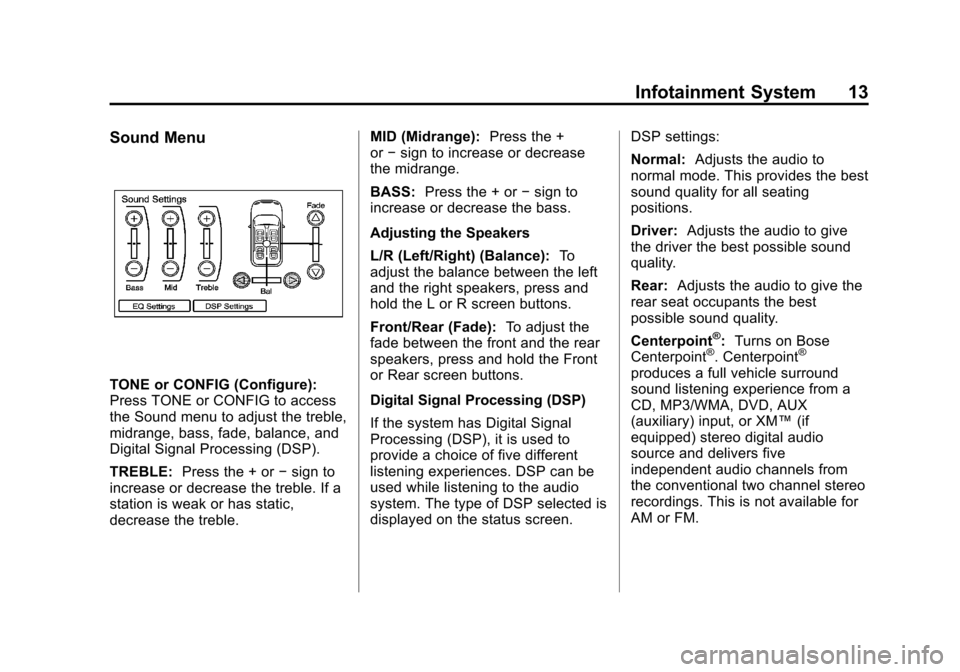
Black plate (13,1)Cadillac CTS/CTS-V Navigation System (Includes Mex) - 2012
Infotainment System 13
Sound Menu
TONE or CONFIG (Configure):
Press TONE or CONFIG to access
the Sound menu to adjust the treble,
midrange, bass, fade, balance, and
Digital Signal Processing (DSP).
TREBLE:Press the + or −sign to
increase or decrease the treble. If a
station is weak or has static,
decrease the treble. MID (Midrange):
Press the +
or −sign to increase or decrease
the midrange.
BASS: Press the + or −sign to
increase or decrease the bass.
Adjusting the Speakers
L/R (Left/Right) (Balance): To
adjust the balance between the left
and the right speakers, press and
hold the L or R screen buttons.
Front/Rear (Fade): To adjust the
fade between the front and the rear
speakers, press and hold the Front
or Rear screen buttons.
Digital Signal Processing (DSP)
If the system has Digital Signal
Processing (DSP), it is used to
provide a choice of five different
listening experiences. DSP can be
used while listening to the audio
system. The type of DSP selected is
displayed on the status screen. DSP settings:
Normal:
Adjusts the audio to
normal mode. This provides the best
sound quality for all seating
positions.
Driver: Adjusts the audio to give
the driver the best possible sound
quality.
Rear: Adjusts the audio to give the
rear seat occupants the best
possible sound quality.
Centerpoint
®: Turns on Bose
Centerpoint®. Centerpoint®
produces a full vehicle surround
sound listening experience from a
CD, MP3/WMA, DVD, AUX
(auxiliary) input, or XM™ (if
equipped) stereo digital audio
source and delivers five
independent audio channels from
the conventional two channel stereo
recordings. This is not available for
AM or FM.
Page 55 of 76
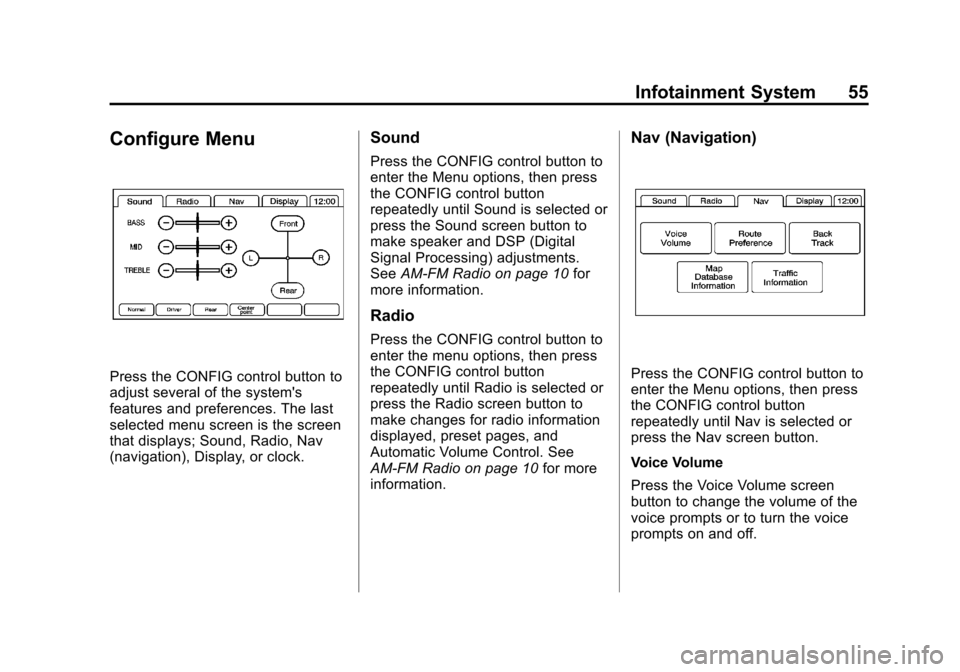
Black plate (55,1)Cadillac CTS/CTS-V Navigation System (Includes Mex) - 2012
Infotainment System 55
Configure Menu
Press the CONFIG control button to
adjust several of the system's
features and preferences. The last
selected menu screen is the screen
that displays; Sound, Radio, Nav
(navigation), Display, or clock.
Sound
Press the CONFIG control button to
enter the Menu options, then press
the CONFIG control button
repeatedly until Sound is selected or
press the Sound screen button to
make speaker and DSP (Digital
Signal Processing) adjustments.
SeeAM-FM Radio on page 10 for
more information.
Radio
Press the CONFIG control button to
enter the menu options, then press
the CONFIG control button
repeatedly until Radio is selected or
press the Radio screen button to
make changes for radio information
displayed, preset pages, and
Automatic Volume Control. See
AM-FM Radio on page 10 for more
information.
Nav (Navigation)
Press the CONFIG control button to
enter the Menu options, then press
the CONFIG control button
repeatedly until Nav is selected or
press the Nav screen button.
Voice Volume
Press the Voice Volume screen
button to change the volume of the
voice prompts or to turn the voice
prompts on and off.
Page 64 of 76
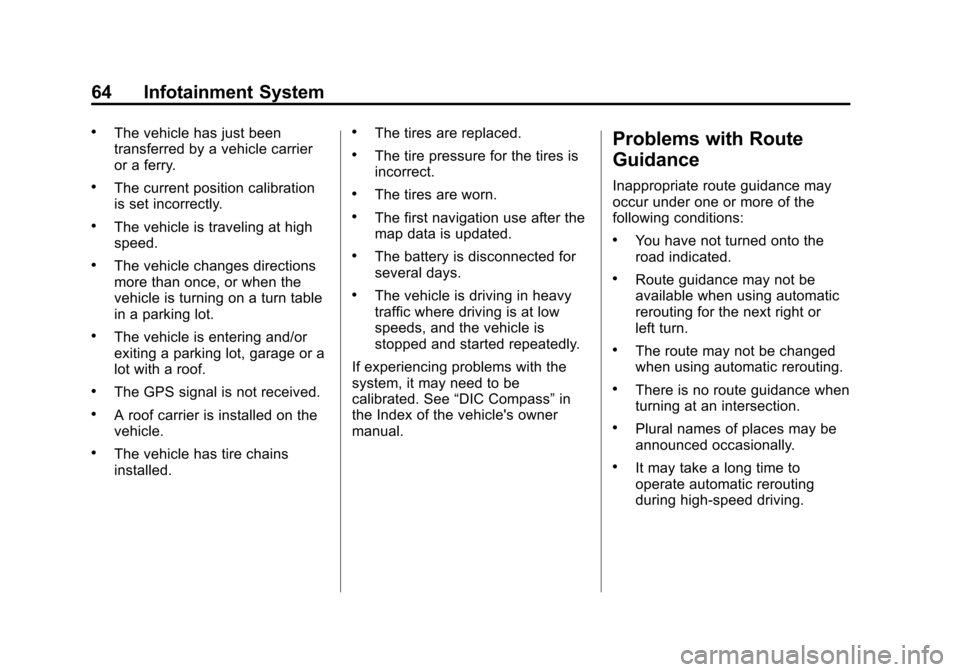
Black plate (64,1)Cadillac CTS/CTS-V Navigation System (Includes Mex) - 2012
64 Infotainment System
.The vehicle has just been
transferred by a vehicle carrier
or a ferry.
.The current position calibration
is set incorrectly.
.The vehicle is traveling at high
speed.
.The vehicle changes directions
more than once, or when the
vehicle is turning on a turn table
in a parking lot.
.The vehicle is entering and/or
exiting a parking lot, garage or a
lot with a roof.
.The GPS signal is not received.
.A roof carrier is installed on the
vehicle.
.The vehicle has tire chains
installed.
.The tires are replaced.
.The tire pressure for the tires is
incorrect.
.The tires are worn.
.The first navigation use after the
map data is updated.
.The battery is disconnected for
several days.
.The vehicle is driving in heavy
traffic where driving is at low
speeds, and the vehicle is
stopped and started repeatedly.
If experiencing problems with the
system, it may need to be
calibrated. See “DIC Compass” in
the Index of the vehicle's owner
manual.
Problems with Route
Guidance
Inappropriate route guidance may
occur under one or more of the
following conditions:
.You have not turned onto the
road indicated.
.Route guidance may not be
available when using automatic
rerouting for the next right or
left turn.
.The route may not be changed
when using automatic rerouting.
.There is no route guidance when
turning at an intersection.
.Plural names of places may be
announced occasionally.
.It may take a long time to
operate automatic rerouting
during high-speed driving.