2012 BMW 135I CONVERTIBLE service
[x] Cancel search: servicePage 163 of 272
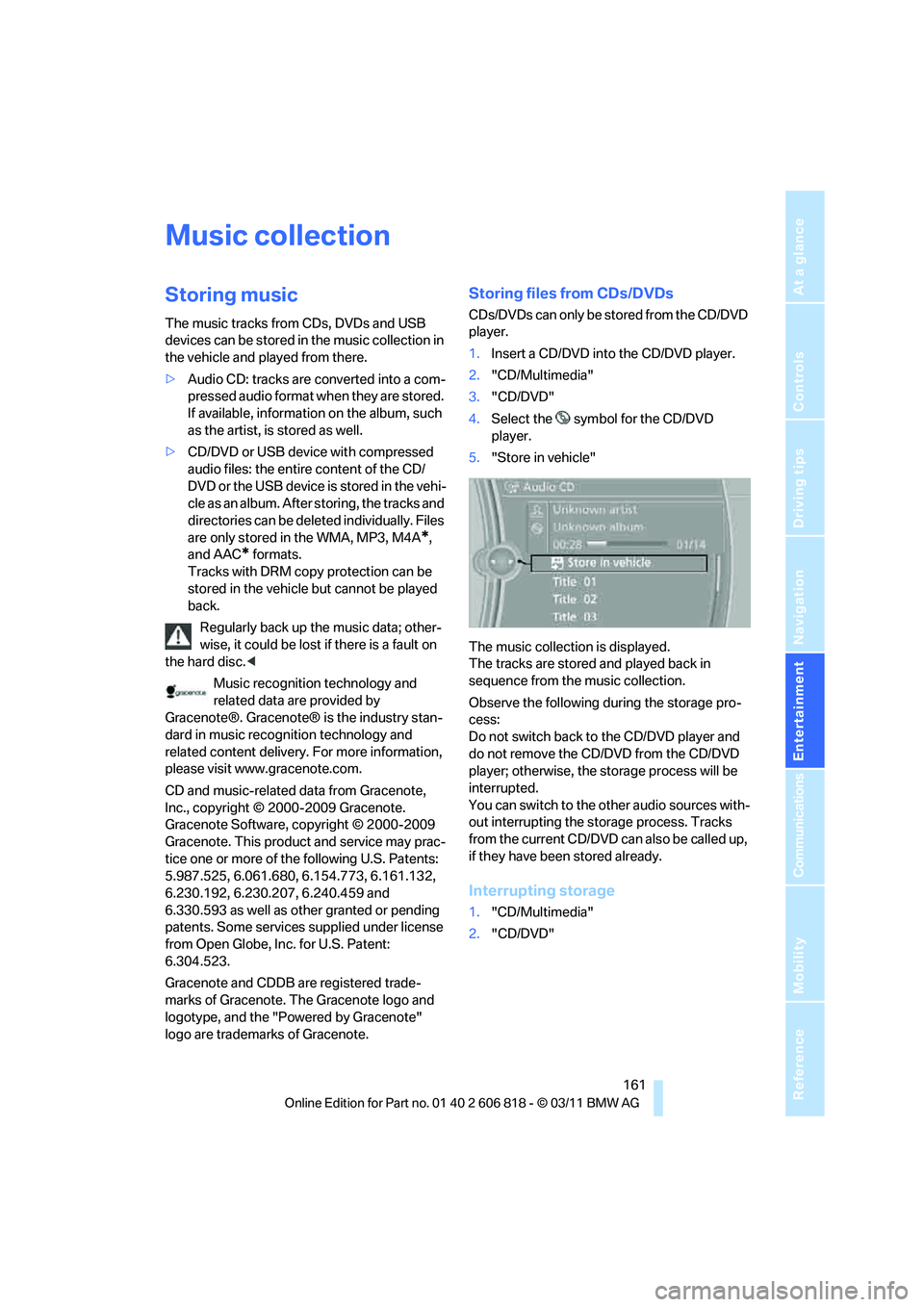
Navigation
Entertainment
Driving tips
161Reference
At a glance
Controls
Communications
Mobility
Music collection
Storing music
The music tracks from CDs, DVDs and USB
devices can be stored in the music collection in
the vehicle and played from there.
>Audio CD: tracks are converted into a com-
pressed audio format when they are stored.
If available, information on the album, such
as the artist, is stored as well.
>CD/DVD or USB device with compressed
audio files: the entire content of the CD/
DVD or the USB device is stored in the vehi-
cle as an album. After storing, the tracks and
directories can be deleted individually. Files
are only stored in the WMA, MP3, M4A
*,
and AAC
* formats.
Tracks with DRM copy protection can be
stored in the vehicle but cannot be played
back.
Regularly back up the music data; other-
wise, it could be lost if there is a fault on
the hard disc.<
Music recognition technology and
related data are provided by
Gracenote®. Gracenote® is the industry stan-
dard in music recognition technology and
related content delivery. For more information,
please visit www.gracenote.com.
CD and music-related data from Gracenote,
Inc., copyright © 2000-2009 Gracenote.
Gracenote Software, copyright © 2000-2009
Gracenote. This product and service may prac-
tice one or more of the following U.S. Patents:
5.987.525, 6.061.680, 6.154.773, 6.161.132,
6.230.192, 6.230.207, 6.240.459 and
6.330.593 as well as other granted or pending
patents. Some services supplied under license
from Open Globe, Inc. for U.S. Patent:
6.304.523.
Gracenote and CDDB are registered trade-
marks of Gracenote. The Gracenote logo and
logotype, and the "Powered by Gracenote"
logo are trademarks of Gracenote.
Storing files from CDs/DVDs
CDs/DVDs can only be stored from the CD/DVD
player.
1.Insert a CD/DVD into the CD/DVD player.
2."CD/Multimedia"
3."CD/DVD"
4.Select the symbol for the CD/DVD
player.
5."Store in vehicle"
The music collection is displayed.
The tracks are stored and played back in
sequence from the music collection.
Observe the following during the storage pro-
cess:
Do not switch back to the CD/DVD player and
do not remove the CD/DVD from the CD/DVD
player; otherwise, the storage process will be
interrupted.
You can switch to the other audio sources with-
out interrupting the storage process. Tracks
from the current CD/DVD can also be called up,
if they have been stored already.
Interrupting storage
1."CD/Multimedia"
2."CD/DVD"
Page 164 of 272
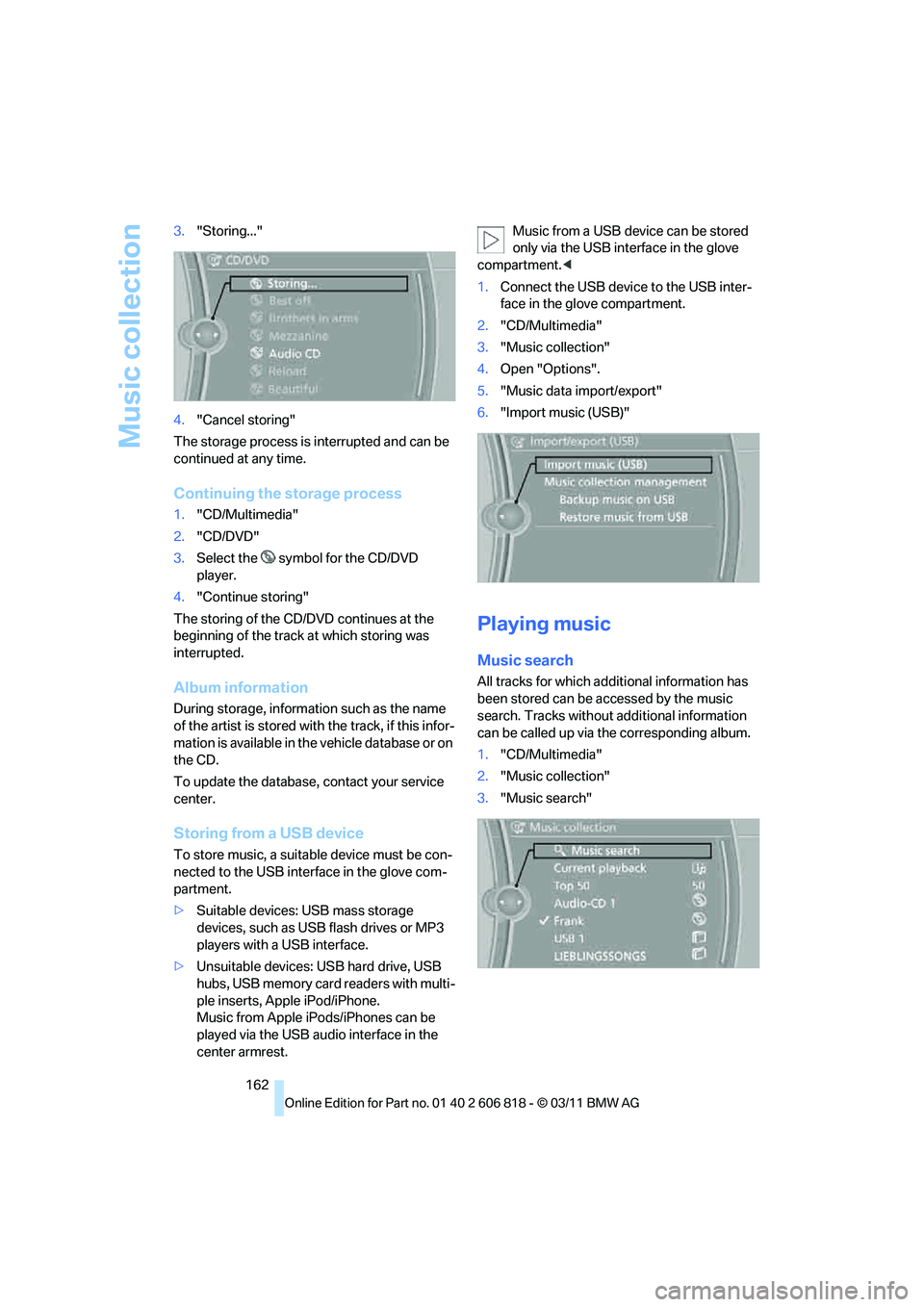
Music collection
162 3."Storing..."
4."Cancel storing"
The storage process is interrupted and can be
continued at any time.
Continuing the storage process
1."CD/Multimedia"
2."CD/DVD"
3.Select the symbol for the CD/DVD
player.
4."Continue storing"
The storing of the CD/DVD continues at the
beginning of the track at which storing was
interrupted.
Album information
During storage, information such as the name
of the artist is stored with the track, if this infor-
mation is available in the vehicle database or on
the CD.
To update the database, contact your service
center.
Storing from a USB device
To store music, a suitable device must be con-
nected to the USB interface in the glove com-
partment.
>Suitable devices: USB mass storage
devices, such as USB flash drives or MP3
players with a USB interface.
>Unsuitable devices: USB hard drive, USB
hubs, USB memory card readers with multi-
ple inserts, Apple iPod/iPhone.
Music from Apple iPods/iPhones can be
played via the USB audio interface in the
center armrest.Music from a USB device can be stored
only via the USB interface in the glove
compartment.<
1.Connect the USB device to the USB inter-
face in the glove compartment.
2."CD/Multimedia"
3."Music collection"
4.Open "Options".
5."Music data import/export"
6."Import music (USB)"
Playing music
Music search
All tracks for which additional information has
been stored can be accessed by the music
search. Tracks without additional information
can be called up via the corresponding album.
1."CD/Multimedia"
2."Music collection"
3."Music search"
Page 177 of 272
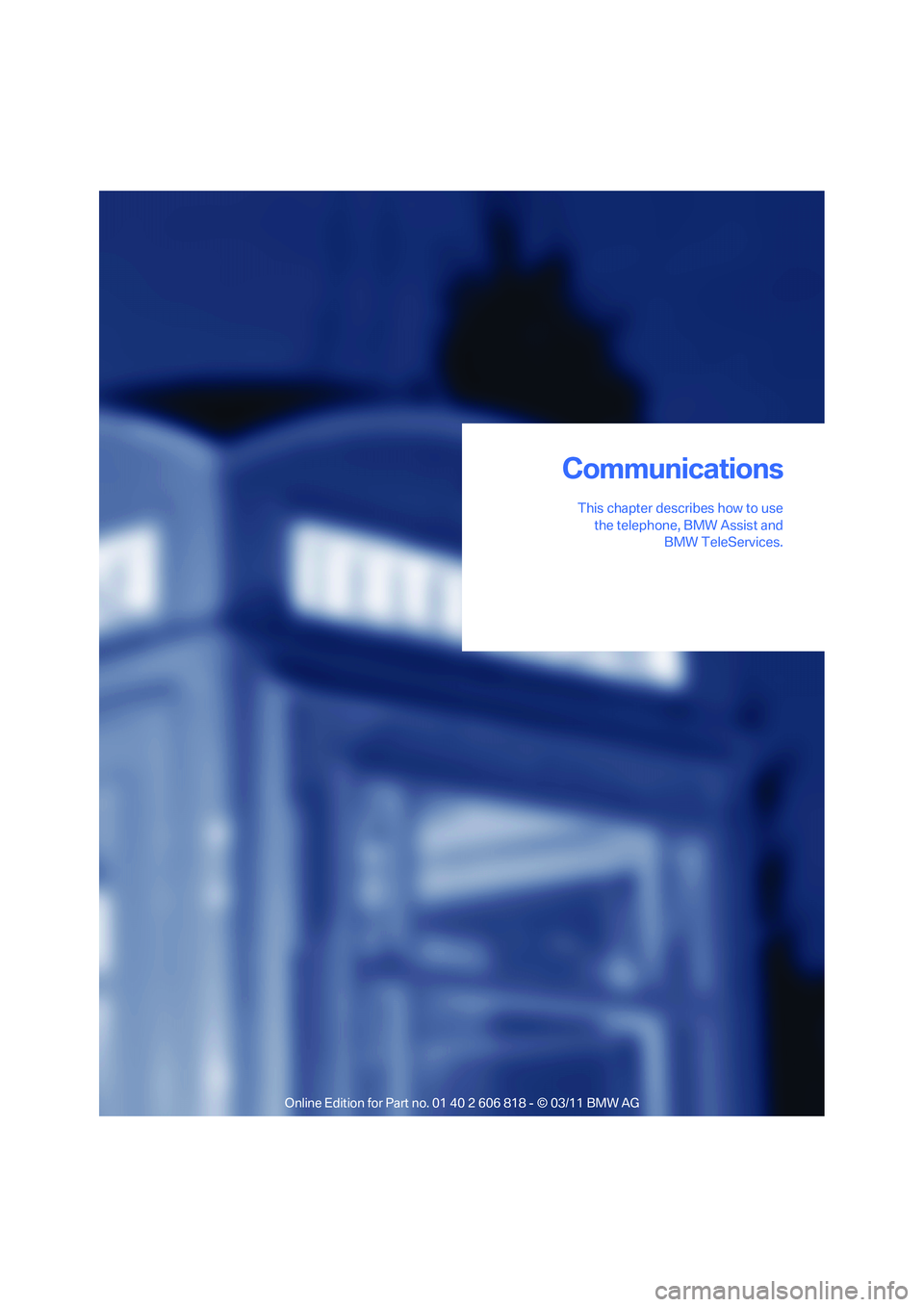
Communications
This chapter describes how to use
the telephone, BMW Assist and
BMW TeleServices.
Communications
Page 183 of 272
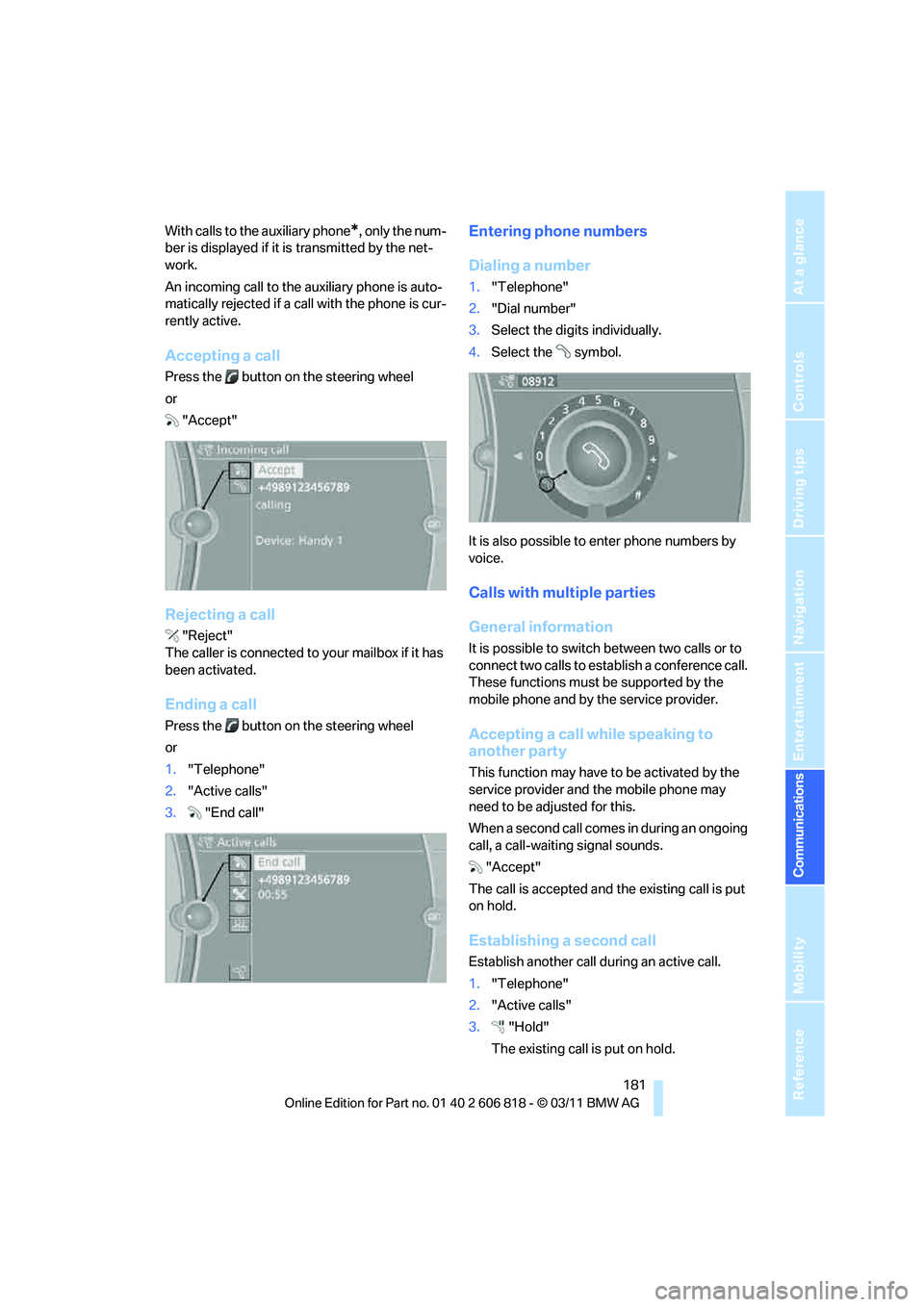
181
Entertainment
Reference
At a glance
Controls
Driving tips Communications
Navigation
Mobility
With calls to the auxiliary phone*, only the num-
ber is displayed if it is transmitted by the net-
work.
An incoming call to the auxiliary phone is auto-
matically rejected if a call with the phone is cur-
rently active.
Accepting a call
Press the button on the steering wheel
or
"Accept"
Rejecting a call
"Reject"
The caller is connected to your mailbox if it has
been activated.
Ending a call
Press the button on the steering wheel
or
1."Telephone"
2."Active calls"
3."End call"
Entering phone numbers
Dialing a number
1."Telephone"
2."Dial number"
3.Select the digits individually.
4.Select the symbol.
It is also possible to enter phone numbers by
voice.
Calls with multiple parties
General information
It is possible to switch between two calls or to
connect two calls to establish a conference call.
These functions must be supported by the
mobile phone and by the service provider.
Accepting a call while speaking to
another party
This function may have to be activated by the
service provider and the mobile phone may
need to be adjusted for this.
When a second call comes in during an ongoing
call, a call-waiting signal sounds.
"Accept"
The call is accepted and the existing call is put
on hold.
Establishing a second call
Establish another call during an active call.
1."Telephone"
2."Active calls"
3."Hold"
The existing call is put on hold.
Page 184 of 272
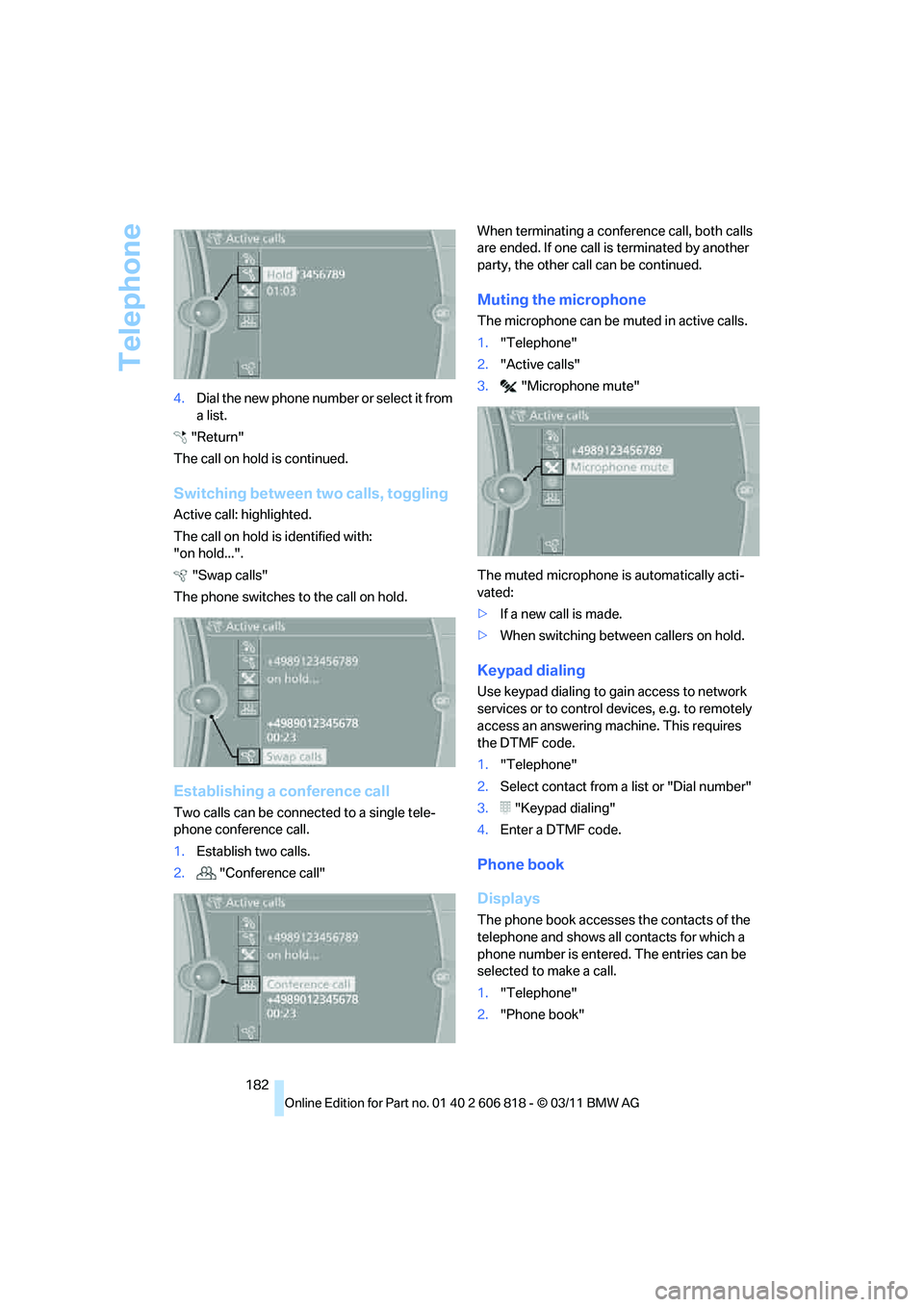
Telephone
182 4.Dia l the ne w pho ne numbe r o r sele c t it from
a list.
"Return"
The call on hold is continued.
Switching between two calls, toggling
Active call: highlighted.
The call on hold is identified with:
"on hold...".
"Swap calls"
The phone switches to the call on hold.
Establishing a conference call
Two calls can be connected to a single tele-
phone conference call.
1.Establish two calls.
2."Conference call"When terminating a conference call, both calls
are ended. If one call is terminated by another
party, the other call can be continued.
Muting the microphone
The microphone can be muted in active calls.
1."Telephone"
2."Active calls"
3."Microphone mute"
The muted microphone is automatically acti-
vated:
>If a new call is made.
>When switching between callers on hold.
Keypad dialing
Use keypad dialing to gain access to network
services or to control devices, e.g. to remotely
access an answering machine. This requires
the DTMF code.
1."Telephone"
2.Select contact from a list or "Dial number"
3."Keypad dialing"
4.Enter a DTMF code.
Phone book
Displays
The phone book accesses the contacts of the
telephone and shows all contacts for which a
phone number is entered. The entries can be
selected to make a call.
1."Telephone"
2."Phone book"
Page 193 of 272
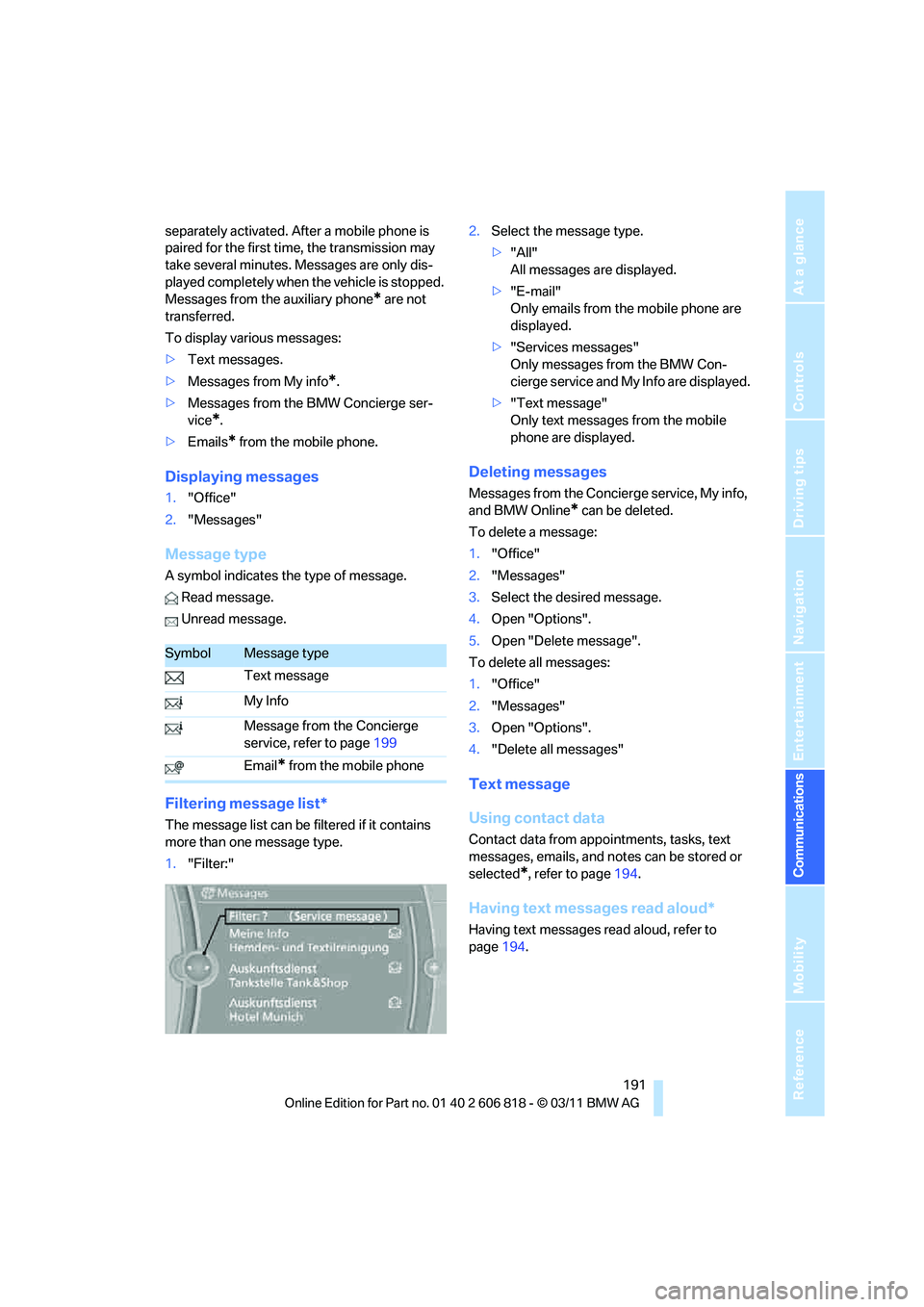
191
Entertainment
Reference
At a glance
Controls
Driving tips Communications
Navigation
Mobility
separately activated. After a mobile phone is
paired for the first time, the transmission may
take several minutes. Messages are only dis-
played completely when the vehicle is stopped.
Messages from the auxiliary phone
* are not
transferred.
To display various messages:
>Text messages.
>Messages from My info
*.
>Messages from the BMW Concierge ser-
vice
*.
>Emails
* from the mobile phone.
Displaying messages
1."Office"
2."Messages"
Message type
A symbol indicates the type of message.
Read message.
Unread message.
Filtering message list*
The message list can be filtered if it contains
more than one message type.
1."Filter:"2.Select the message type.
>"All"
All messages are displayed.
>"E-mail"
Only emails from the mobile phone are
displayed.
>"Services messages"
Only messages from the BMW Con-
cierge service and My Info are displayed.
>"Text message"
Only text messages from the mobile
phone are displayed.
Deleting messages
Messages from the Concierge service, My info,
and BMW Online
* can be deleted.
To delete a message:
1."Office"
2."Messages"
3.Select the desired message.
4.Open "Options".
5.Open "Delete message".
To delete all messages:
1."Office"
2."Messages"
3.Open "Options".
4."Delete all messages"
Text message
Using contact data
Contact data from appointments, tasks, text
messages, emails, and notes can be stored or
selected
*, refer to page194.
Having text messages read aloud*
Having text messages read aloud, refer to
page194.
SymbolMessage type
Text message
My Info
Message from the Concierge
service, refer to page199
Email
* from the mobile phone
Page 194 of 272
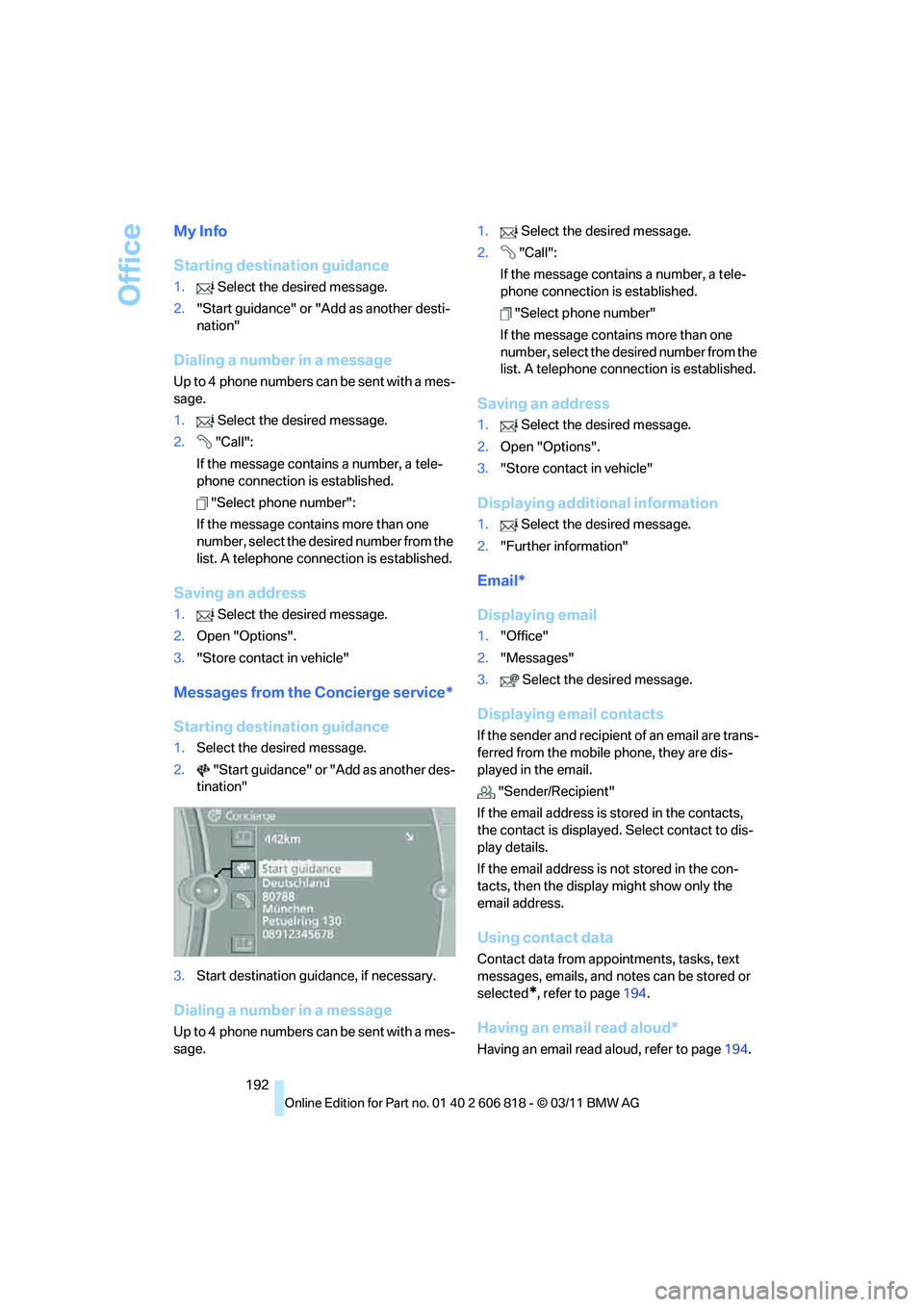
Office
192
My Info
Starting destination guidance
1.Select the desired message.
2."Start guidance" or "Add as another desti-
nation"
Dialing a number in a message
Up to 4 phone numbers can be sent with a mes-
sage.
1.Select the desired message.
2."Call":
If the message contains a number, a tele-
phone connection is established.
"Select phone number":
If the message contains more than one
number, select the desired number from the
list. A telephone connection is established.
Saving an address
1.Select the desired message.
2.Open "Options".
3."Store contact in vehicle"
Messages from the Concierge service*
Starting destination guidance
1.Select the desired message.
2."Start guidance" or "Add as another des-
tination"
3.Start destination guidance, if necessary.
Dialing a number in a message
Up to 4 phone numbers can be sent with a mes-
sage.1.Select the desired message.
2."Call":
If the message contains a number, a tele-
phone connection is established.
"Select phone number"
If the message contains more than one
number, select the desired number from the
list. A telephone connection is established.
Saving an address
1.Select the desired message.
2.Open "Options".
3."Store contact in vehicle"
Displaying additional information
1.Select the desired message.
2."Further information"
Email*
Displaying email
1."Office"
2."Messages"
3.Select the desired message.
Displaying email contacts
If the sender and recipient of an email are trans-
ferred from the mobile phone, they are dis-
played in the email.
"Sender/Recipient"
If the email address is stored in the contacts,
the contact is displayed. Select contact to dis-
play details.
If the email address is not stored in the con-
tacts, then the display might show only the
email address.
Using contact data
Contact data from appointments, tasks, text
messages, emails, and notes can be stored or
selected
*, refer to page194.
Having an email read aloud*
Having an email read aloud, refer to page194.
Page 200 of 272
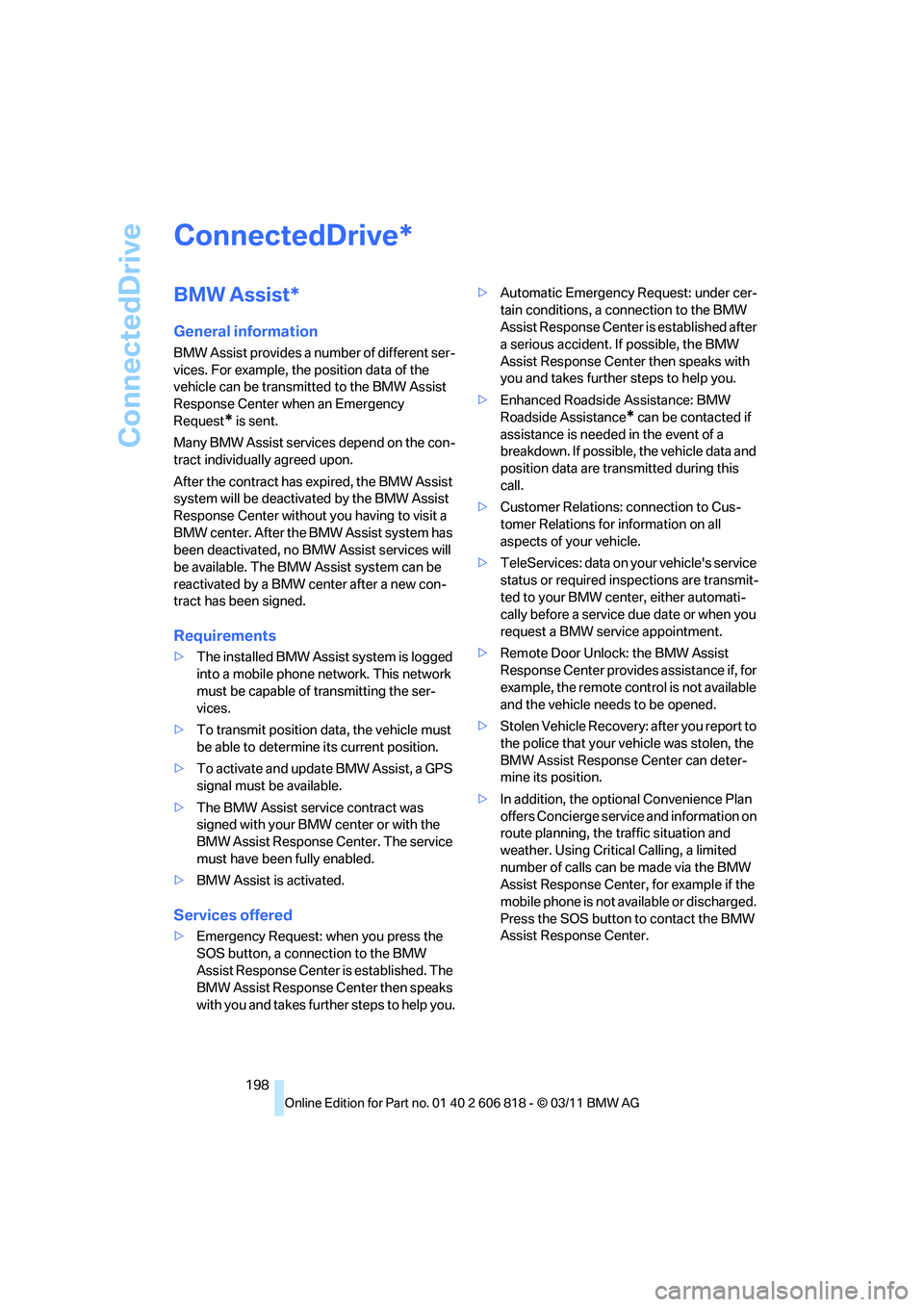
ConnectedDrive
198
ConnectedDrive
BMW Assist*
General information
BMW Assist provides a number of different ser-
vices. For example, the position data of the
vehicle can be transmitted to the BMW Assist
Response Center when an Emergency
Request
* is sent.
Many BMW Assist services depend on the con-
tract individually agreed upon.
After the contract has expired, the BMW Assist
system will be deactivated by the BMW Assist
Response Center without you having to visit a
BMW center. After the BMW Assist system has
been deactivated, no BMW Assist services will
be available. The BMW Assist system can be
reactivated by a BMW center after a new con-
tract has been signed.
Requirements
>The installed BMW Assist system is logged
into a mobile phone network. This network
must be capable of transmitting the ser-
vices.
>To transmit position data, the vehicle must
be able to determine its current position.
>To activate and update BMW Assist, a GPS
signal must be available.
>The BMW Assist service contract was
signed with your BMW center or with the
BMW Assist Response Center. The service
must have been fully enabled.
>BMW Assist is activated.
Services offered
>Emergency Request: when you press the
SOS button, a connection to the BMW
Assist Response Center is established. The
BMW Assist Response Center then speaks
with you and takes further steps to help you.>Automatic Emergency Request: under cer-
tain conditions, a connection to the BMW
Assist Response Center is established after
a serious accident. If possible, the BMW
Assist Response Center then speaks with
you and takes further steps to help you.
>Enhanced Roadside Assistance: BMW
Roadside Assistance
* can be contacted if
assistance is needed in the event of a
breakdown. If possible, the vehicle data and
position data are transmitted during this
call.
>Customer Relations: connection to Cus-
tomer Relations for information on all
aspects of your vehicle.
>TeleServices: data on your vehicle's service
status or required inspections are transmit-
ted to your BMW center, either automati-
cally before a service due date or when you
request a BMW service appointment.
>Remote Door Unlock: the BMW Assist
Response Center provides assistance if, for
example, the remote control is not available
and the vehicle needs to be opened.
>Stolen Vehicle Recovery: after you report to
the police that your vehicle was stolen, the
BMW Assist Response Center can deter-
mine its position.
>In addition, the optional Convenience Plan
offers Concierge service and information on
route planning, the traffic situation and
weather. Using Critical Calling, a limited
number of calls can be made via the BMW
Assist Response Center, for example if the
mobile phone is not available or discharged.
Press the SOS button to contact the BMW
Assist Response Center.
*