2012 AUDI A7 ESP
[x] Cancel search: ESPPage 90 of 294
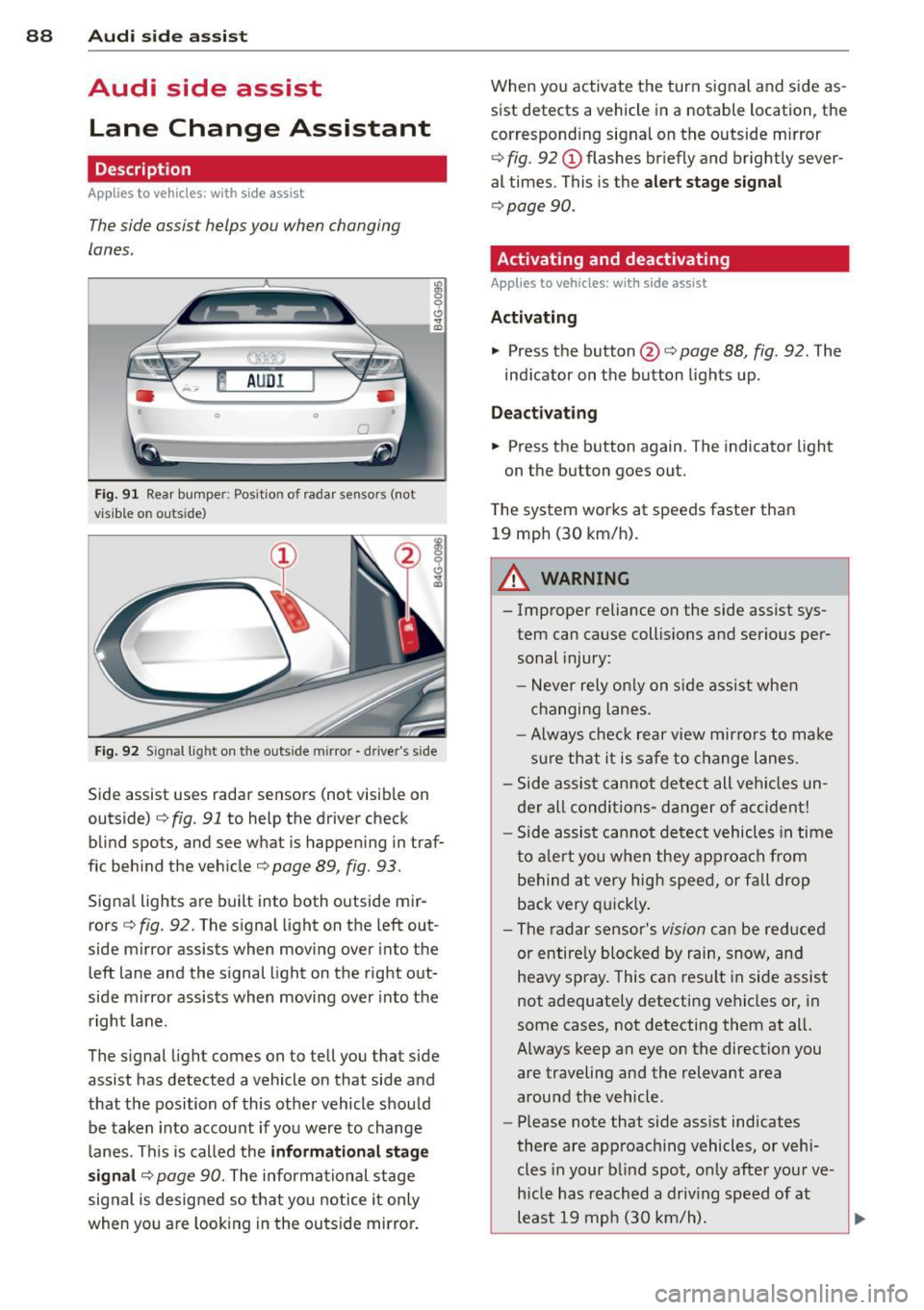
88 Audi side a ssist
Audi side assist
Lane Change Assistant
Description
App lies to vehicles: wit h side ass ist
The side assist helps you when changing
lanes.
F ig . 91 Rear bumper : Pos it ion of rada r se nsors (not
v is ib le on outs ide)
:R 0 0 C)
" a,
F ig . 92 S ignal lig ht on the outside m irror -driver's side
Side assist uses radar sensors (not visib le on
outside)¢
fig. 91 to help the driver check
blind spots, and see what is happen ing in traf
f ic beh ind the vehicle¢
page 89, fig. 93.
Signa l lights are built into both o utside mir
rors ¢
fig. 92. The s ignal light on the left out
side mirror assists when moving over into the
left lane and the signal light on the right out
side mirror assists when moving over into the right lane.
The s ignal light comes on to tell you that side
assist has detected a vehicle on that side and
that the position of this othe r vehicle should
be taken into account if yo u were to change
l anes . This is called the
informati ona l stag e
s ignal ¢
page 90. The informational stage
signal is designed so that you notice it only
when you are look ing in the ou ts ide mirror. When you activate the turn signal and side as
sist detects a vehicle in a notable location, the
corresponding signal on the outside mirror
¢ fig. 92 (!) flashes br iefly and brightly sever
al times. This is the
alert stage signal
¢ page 90.
Activating and deactivating
Appl ies to veh ic les : w it h side assist
Activating
• Press th e button @¢ page 88 , fig . 92 . The
ind icator on the button lights up .
Deactivating
• Press the button again. The indicator light
on the button goes out.
T he system works at speeds faster than
19 mp h (30 km/h).
A WARNING
-
-Improper reliance on the side assist sys-
tem can cause collis ions and serious per
sonal injury:
- Never rely on ly on s ide ass ist whe n
changing lanes.
- Always chec k rear v iew mirro rs to make
su re that it is sa fe to change l anes.
- Side assist cannot de te ct all veh icles un
der a ll condi tions- d anger of a cc iden t!
- Side assist cannot detect vehicles in time
to a le rt you when they ap proa ch from
be hind at very hig h spee d, or fall drop
back very q uickly.
- The radar sensor's
vision ca n be reduced
or entire ly blocked by rain, snow, and
heavy spray . This can resu lt in side assist
not adequately detecting vehicles or, in
some cases, not detecting them at all.
Always keep an eye on the direction you are traveling and the relevant area
around the vehicle .
- Please note that side ass ist indicates
there are approaching vehicles, or vehi
cles in your blind spot, o nly after you r ve
h icle has reach ed a driv ing speed of at
least 19 mph (30 km/h). ..,
Page 91 of 294

-Side assist signal does not work around
tight corners (turning radius less than
328 feet or 100 m).
- Side assist is no replacement for the driv
er's full attention. The driver alone is re
sponsible for lane changes and similar
driving maneuvers. Always keep an eye on the direction you are traveling and the
relevant area around the vehicle.
(D Note
- To ensure that you do not adversely af
fect side assist, do not block the area on
the rear bumper where the radar sensors
are located with foreign objects (such as
stickers or bicycle racks).
- Make sure that the signal light on the
outside mirror is not blocked by stickers
or other items.
(D Tips
- Side assist automatically deactivates if it
detects that the radar sensors are
blocked¢
page 94. The indicator light
on the button goes out.
- The area on the bumper where the radar
sensors are located must consistently re
main free of snow, ice, and heavy soiling
so that side assist can function properly.
Follow the additional notes on
¢ page 94.
- Additional tinting on the front side win
dows can make it harder to see and cor
rectly understand the signal light on the
outside mirror.
- For Declaration of Compliance to United
States FCC and Industry Canada regula
tions
Q page 2 76.
Audi side assist 89
Sensor detection area
Applies to vehicles: with side assist
Fig. 93 Schematic illustrat ion : Sensor detection a rea
The detection ¢ fig. 93 of the radar sensor de
tection area is made up of:
- the approach area (light red area)
(D, about
230 feet (70 m) behind the vehicle, and
- the "blind spot" (dark red area) @.
Th e radar sensors cover the adjacent left and
r ight lanes. Other lanes are
not covered by the
radar sensors.
(D Tips
Side assist does not measure actual lane
width. The system assumes a fixed lane
width. Detection in the left and right lanes
is based on this assumed lane width.
When driving on narrow roads or when
driving to the left or right of the center of
a travel lane, it is possible that vehicles
will be detected that are
not in the lane
next to the lane you are using
~page 93.
Operation
Applies to vehicles: with side assist
Side assist compares the distance and differ
ence in speed of detected vehicles with the
speed of your vehicle. Whenever the differ
ence in speed and distance is registered as no
table if you were to change lanes, a signal
light appears on the respective mirror.
The signal can light up if you are passed by a
vehicle or if you are passing another vehicle.
If you pass another vehicle slowly (difference
in speed less than 9 mph, or 15 km/h), the ..,.
Page 92 of 294

90 Audi side assist
signal light will come on as soon as the other
vehicle is in your blind spot and is detected by
side assist. When the difference in speed is
greater, the signa l light will not come on.
Informational and alert stage signals
Applies to vehicles: with side assist
Side assist has two s ignal stages:
- the informational stage signal, and
- the a le rt stage signa l.
Side assist helps you by using the appropriate
signal stage, depending on whethe r or not
you have activated the turn signal, and thus
have indicated that you are or are not chang
ing lanes.
Informational stage signal
As long as you have not activated the turn sig
nal, side assist informs you of detec ted vehi
cles that are registered as being in a notable
l ocation if you were to change lanes. Whenev
er the detected vehicle's difference in speed
and distance is registered by side assist as no
table, the signal light on the respective m irror
produces muted illumination.
The brightness of the informational stage sig
na l is designed not to be as intense, so that it
does not interfere with your view of the road
when you are driving and have no intention of
changing lanes. When you look in the outside
mirror, you can clearly see the informat ional
stage signal.
Alert stage signal
When you activate the turn signal, and side
assist has detected a vehicle in a notable loca
tion on that part icular side, the signal l ight on
this side mirror flashes bright ly . The repeated
brief and bright flashing of the alert stage
signal reminds you to carefully check traffic to
the rear in the outside mirror and over your
shoulder, so that yo u can safely complete the
lane change
c::> & in Safety tips on page 94.
(D Tips
The brightness of the signal light on the
outside m irrors can be adjusted with the
MMI c::> page 93.
Driving situation: Fast approaching
vehicles
Applies to vehicles: with side assist
©
@
Fig. 94 Side ass ist: Fast approach ing ve hicles
@ Signal on outside mirror does not light
up
No vehicle was detected by the sensors . The
signal on the o utside mirror does not light up
c::> & in Safety tips on page 94.
@ Informational stage signal lights up
A fast approaching vehicle - in the left-hand
lane for example - was detected by the sen
sors . Although this vehicle is still far away, it
should be taken into account if yo u were to
change lanes, due to the considerab le differ
ence in speed. The informational stage s ignal
on the outside mirror lights up
c::> page 90 . ..,.
Page 95 of 294

MMI settings
Applies to vehicles: with side assist
The basic brightness setting of the signal on
the outside mirror can be adjusted via the
MMI.
~ Select : ICARI funct ion button> Car systems
control button > Driver assist > Audi side
assist.
The brightness of the signal light for both the informational and alert stages is automatical
ly adjusted to ambient light conditions. In ad
d ition, you can adjust the
basic brightness
separately, via the brightness function .
W hile making the adjustment, the new
brightness setting is displayed briefly . The
brightness displayed is that of the informa
tional stage signal. The alert stage signal
brightness is linked to the informational stage
signal brightness.
The informational stage signa l br ightness
should be adjusted so that you not ice the sig
nal illumi nation when you look in the outside
mirror, but not when you look forward
through the windshield .
I n very dark or light sur roundings, the auto
mat ic brightness setting adjusts signal light
brightness to maximum or minimum intensi
ty, as needed. In circumstances such as these,
you may not notice any change in the bright
ness on the outside mirror when adjusting the
basic brightness. You may not notice the
change until lighting conditions are normal
again.
(D Tips
- Side assist is not active when the basic
brightness is adjusted. The signal light
comes on briefly to help you make the
adjustment .
- Your settings are automatically stored
and ass igned to the remote control key
being used.
Audi side assist 93
General information
Applies to vehicles: wit h side assist
Side assist has limits and cannot detect vehi
cles unde r al l road and weather conditions.
Please remember system limitations and nev
er rely on the system, especially when :
- driving through curves
c::> page 93,
-lanes are of diffe rent widths c::> page 93 .
When driving through curves
Applies to vehicles: wit h side assist
Side assist cannot detect ve hicles in curves
with a turning radius of less than 328 feet
(100 m).
When dr iving through a curve, it is poss ible
that side assist may reg ister a vehicle two
lanes over, and the signal on the outside mir
ror will light up.
Lane width
Appl ies to vehicles: wit h side assist
Fig. 98 Lanes of a normal width are in detect ion area
Fig. 99 Narrow lanes: S ide assist may detec t vehicles
two lanes away
Side assist's detection area is designed to cov-
er lanes of standa rd width to the left and ..,.
Page 98 of 294

96 Audi drive select
Audi drive select
Driving settings
Introduction
Audi drive select makes it possible to experi
ence different types of vehicle settings in one
vehicle. The driver can select three Comfort,
Auto and Dynamic modes in the MMI to
switch between a sporty and a comfortable
driving mode.
You can also adjust the setting according to
your preferences in the individual mode. For
example, you can combine settings such as a
sporty engine tuning with light steering.
Description
The vehicle setup in each mode depends on
the vehicle's features . The engine, transmis
sion and steering are always involved . The cor
nering light* can also be adjusted. The revers i
ble safety belt tensioners .:;,
page 182 are
adapted to the dynamic mode.
Engine and transmission
Depending on the mode , the engine and the
transmission respond more quickly or in a more balanced manner to accelerator pedal
movements . In the sporty dynamic mode, the
transmission shifts at higher RPMs.
Steering
The steering adapts in terms of steering effort
and steering ratios . Indirect steering that
moves easily as in comfort mode is especially
suited to long drives on a highway. In con
trast, dynamic mode provides sporty, direct
steering .
The following applies to vehicles with dynamic
steering*: the steering ratio changes based on
vehicle speed in order to maintain optimum
steering effort for the driver at all times. This
sets the steering to be less sensitive at higher
speeds in order to provide improved vehicle
control. Cornering light*
The cornering light adapts to driving on
curves . The pivoting action and the lighting
are also adapted to the mode.
CJ) Tips
- In some models, the maximum vehicle
speed can only be reached in the Auto
and Dynamic modes.
- Selecting the Dynamic mode results in
sporty shifting characteristics. The
S
gear position engages automatically.
Selecting the driving mode
You can choose between Comfort, Auto, Dy
namic and Individual.
Fig. 100 MMI: Drive select
.. To select the mode, select the following in
the M MI :
I CAR I function button > Comfort,
Auto, Dynamic or Ind ividual.
You can change the driving mode when the ve hicle is stationary or while driving. If traffic
permits, after changing modes, briefly take
your foot off the accelerator pedal so that the recently selected mode is also activated for
the engine .
Comfort - provides a comfort-oriented vehicle
setup and is suited for long drives on high
ways.
Auto - provides an overall comfortable yet dy
namic driving feel and is suited for every day
use .
Dynamic - gives the vehicle a sporty driving
feel and is suited to a sporty driving style .
Page 101 of 294

Pedestrian warning
Applies to vehicles: with nig ht v ision assistant
F ig. 104 Display : pedestri an w arning
Fig . 105 D isp lay: pedestr ian warning w it h an ot her di s
p lay
I f a pedestrian is detected in a n area in front
of the vehicle that the system considers criti
cal, the pedestrian is high lighted in red
¢ fig . 104 and a warning tone sounds. This
area is based on the vehicle speed and steer
ing angle. The pedestrian warning prompts
you to pay even close r attention to the area in
front of the vehicle and to watch out for pe
destrians.
If another display such as the trip computer replaces the image from the night vision as
sistant, the indicator light turns red when
there is a pedestrian warning
I ¢ fig. 105.
The pedestrian warn ing I appears in the
Head-up Display* .
(D Tips
The pedestrian marking and warn ing tone
can be adjusted in the MMI
¢ page 100.
N ig ht visi on ass is ta n t 99
General information
Applies to vehicles: with night vision assistant
...
-. . .--:::: ====::;;; ::;;;::;;;=== ==--......._ --~
Fig. 106 Fro nt o f th e ve hicle : n ight vis ion ass istant
camera
il!,
T he following situations may affect the func
tion of the nigh t vision assis tant system:
- poor visibility such as snow, rain, fog or
heavy road spray
- dirty lens on the n ight vision assistant cam -
era
Make sure the night vision assistant camera
¢ fig . 106 is not covered by stickers, depos its
or any other obstructions because that can
prevent the camera from work ing properly .
For information on cleaning the lens, refer to
¢ page 202.
Pedestrian detection depends on the differ
ence in temperature between the person and
the background. Pedestr ians may not be de
tected if the temperature difference is too small . T he pedestrian high ligh ting feature is
deactivated at temperatures above 77 °F (25
°C) and when it is light outs ide.
A WARNING
-
Night vision assistant has limits and can
not always detect pedestrians. Always pay
close attention to traffic and the area
around your vehicle even when night vision
assistant is sw itched on .
- Night vision assistant can only warn
about people located within the visual
range of the infrared camera. The visual
range corresponds to the image in the in
strument cluster display.
- Night vision assistant may not detect
peop le and highlight them if
Page 114 of 294

112 Park in g s ystem
Reverse Park ing
App lies to vehicles: with park ing system p lus w it h rear
view ca mera
Parking mode 1 con be used when parking in
a garage or into a parking space.
Fig. 122 MMI display : aiming at a parking spot
Fig . 123 MMI display: alig nin g th e veh icle
... Switch the MMI on and select reverse gear .
... Turn the steering wheel until the orange
orientation lines
(D appear in the parking
spot¢
fig . 122. Use the markings @to help
you estimate the distance from an obstacle .
Each marking represents 3
ft (1 meter). The
blue area represents an extension of the
ve
hicle's outline by approx imately 16 ft (5 me
ters) to the rear.
"' While driv ing in reverse gear, ad just the
steering wheel angle to fit the parking space
with the aid of the orange orientation lines ¢ (D. @ marks the rear bumper. Stop the
vehicle when the red orientation line © bor
ders an object¢ .&_!
A WARNING
-The rear view camera does not show the
entire area beh ind the veh icle
¢ page 110, fig. 120. Watch out espe
c ially for small childre n and an imals. The rear view camera cannot always detect
them, posing risk of an accident!
- Please note that objects not touching the
ground can appear to be further away
than they really are (for example, the
bumper of a parked vehicle, a trailer
hitch, or the rear of a truck). In this case,
you shou ld not use the help lines to help
with pa rking, wh ich poses danger of an
accident!
(D Note
In the M Ml d is play , the direction of travel
of the vehicle rear is represented depend
i ng on the steering wheel angle . T he vehi
cle front swings o ut more than the vehicle
rear. M aint ain plenty of dista nce so th at
your outside mirror or a corner o f you r
ve
hicle does not co llide with any obstacles .
This can damage to your ve hicle .
Parallel Parking
Applies to vehicles: wit h parking system plus with rea r
v iew camera
Use parking mode 2 to help you parallel park
along the side of a stree t .
F ig . 124 MMI disp lay: b lue surface in th e parking spot
Fig . 125 MM! display : B lue curve on th e curb
Page 115 of 294

The following steps apply only when there is
no obstacle such as a wall near the parking
spot. Otherwise, please read the information
prov ided in the "Parking Next to Obstacles"
section
c::> page 113.
~ Activate the turn signal.
~ Position your vehicle parallel to the edge of
the street, approximately 3 ft (1 meter)
from a parked vehicle.
~ Switc h the MMI on and se lect reverse gear.
The parking aid tu rns o n and parking mode
1 appears on the display .
~ Press the contro l bu tton (D c::> fig. 124 on
the MMI contro l conso le. Parking mode 2
appea rs .
~ Back up and align your vehicle so t he blue
area @ borders on the rear end of the vehi
cle or on the parking spot line. The blue area
represents an extension of the vehicle's out
line by approximate ly 16 ft (5 meters) to the
rear. The long side of the blue area should
be o n the curb . The entire blue area must fit
i nto the parking spot .
~ With the vehicle stopped, turn the steer ing
whee l to the right as far as it w ill go.
~ Back into the park ing spot until the blue
cu rve to uches the curb
c::> fig. 125. Stop the
vehicle.
~ With the veh icle stopped, turn the steering
wheel to the left as far as it will go.
~ Continue to back into the parking spot until
the vehicle is parked para llel to the curb. @
marks the rear bumper. Stop the vehicle
when the red orientation line@ borde rs an
object
c::> .&, . Keep an eye o n the fron t of
yo ur vehicle while do ing this
c::> (j) .
Parking next to obstacles
When t here is an obstacle (such as a wall)
next to the pa rking spot, choose a spot wit h
mo re space on t he sides. Pos ition the long
side of the b lue a rea so that there is sufficient
space from the curb. The a rea m ust no t be on
the c urb. You w ill also need to start turn ing
the steering wheel much earlier. T he re should
be a suffic ient amo unt of space between the
curb and the blue c urve, and the blue cu rve
c::> fig. 125 must not touch the curb.
Parking system 113
A WARNING
-The rear view camera does not show the
entire area behind the vehicle
c::> page 110, fig. 120. Watch out espe
cially fo r small children and anima ls. The
rea r view ca m era ca nnot alway s de te ct
them, posing r is k of an a ccident!
- P lease note that objects not touching the
g rou nd can appear to be further away
than they really are (for example, the
bumper of a parked vehicle, a trai ler
hitch, or the rea r of a truck) . In this case,
you shou ld not use the help lines to help
with parking, wh ich poses danger of an
accident!
(D Note
In the MMI display, the direction of travel
of the vehicle rear is represented depend
i ng on the steering wheel angle. The vehi
cle front swings o ut more than the vehicle
rear. Maintain ple nty of d istance so that
your outside mirror or a corner of your ve
hicle does not col lide with any obstacles.
T his can damage to your ve hicle.
(0 Tips
The left o r right orientation lines and su r
faces will be disp layed, depending on the
turn s ignal being used.
Adjusting the display
and warning tones
App lies to v ehicl es: wi th parkin g sys tem pl us or parkin g
system plus wit h rear view ca mera
The display and warning tones can be adjust
ed in the MMI .
~ Select:!CAR !function button> Car sy stem s
cont ro l butto n > Driv er a ssist > Parking aid
> Setting s control b utton .
Display
On* -turns o n the visual d isplay for parking
system p lus and shows the rearview came ra
image for the par king system p lus w ith rea r
view came ra*. ..,