Page 3 of 253
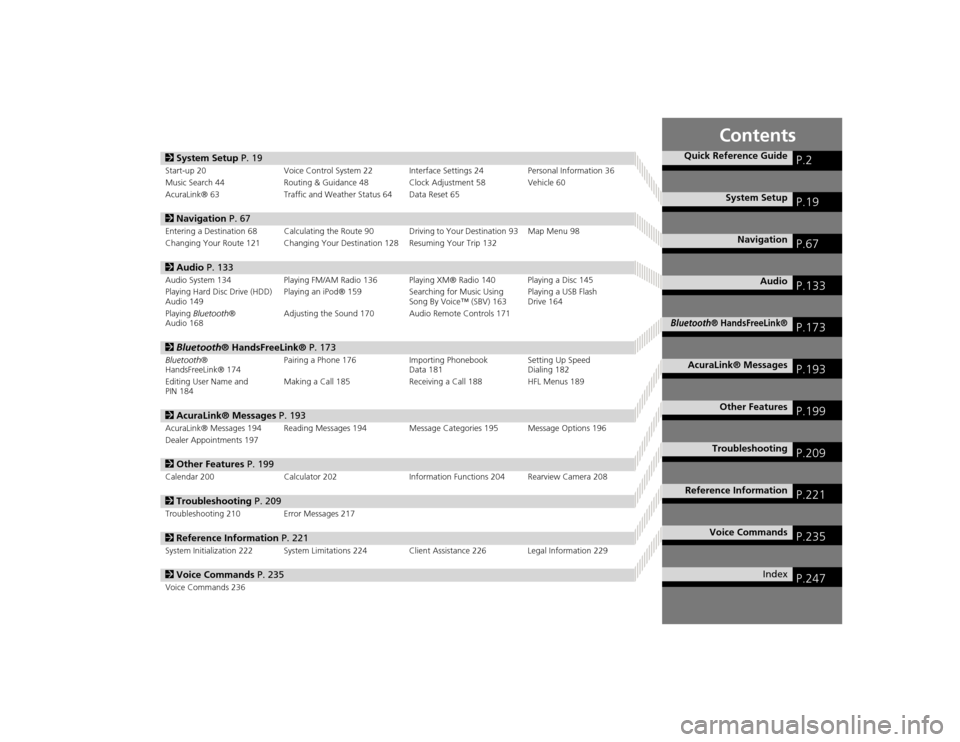
Contents
2System Setup P. 19Start-up 20 Voice Control System 22 Interfa ce Settings 24Personal Information 36
Music Search 44 Routing & Guidance 48 Clock Adjustment 58 Vehicle 60
AcuraLink® 63 Traffic and Weather Status 64 Data Reset 652Navigation P. 67Entering a Destination 68 Calculating the Route 90 Driving to Your Destination 93 Map Menu 98
Changing Your Route 121 Changing Your Destination 128 Resuming Your Trip 1322Audio P. 133Audio System 134 Playing FM/AM Radio 136 Playing XM® Radio 140 Playing a Disc 145
Playing Hard Disc Drive (HDD)
Audio 149 Playing an iPod® 159
Searching for Music Using
Song By Voice™ (SBV) 163 Playing a USB Flash
Drive 164
Playing Bluetooth ®
Audio 168 Adjusting the Sound 170 Audio Remote Controls 1712
Bluetooth ® HandsFreeLink® P. 173Bluetooth®
HandsFreeLink® 174 Pairing a Phone 176 Importing Phonebook
Data 181Setting Up Speed
Dialing 182
Editing User Name and
PIN 184 Making a Call 185 Receiving a Call 188 HFL Menus 1892
AcuraLink® Messages P. 193AcuraLink® Messages 194 Reading Messages 194 Message Categories 195 Message Options 196
Dealer Appointments 1972 Other Features P. 199Calendar 200 Calculator 202 Information Functions 204 Rearview Camera 2082Troubleshooting P. 209Troubleshooting 210 Error Messages 2172Reference Information P. 221System Initialization 222 System Limitations 224 Client Assistance 226 Legal Information 2292Voice Commands P. 235Voice Commands 236
Quick Reference Guide
P.2
System Setup
P.19
Navigation
P.67
Audio
P.133
Bluetooth
® HandsFreeLink®
P.173
AcuraLink® Messages
P.193
Other Features
P.199
Troubleshooting
P.209
Reference Information
P.221
Voice Commands
P.235
Index
P.247
TSX_KA-31TL1820.book 1 ページ 2011年6月24日 金曜日 午後3時43分
Page 5 of 253
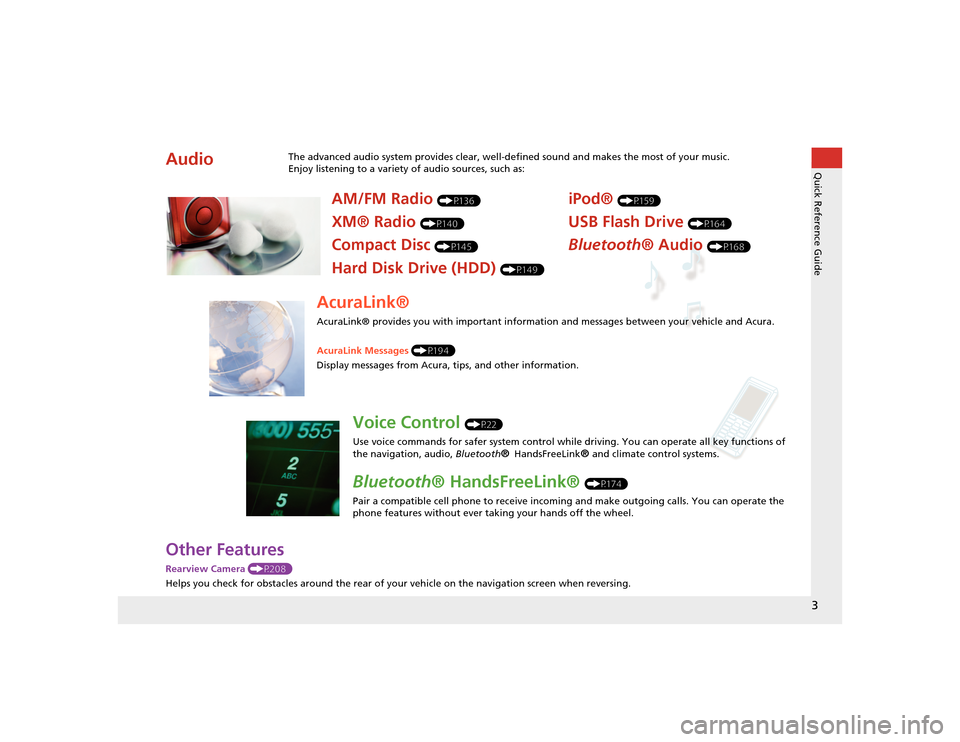
3Quick Reference Guide
Other FeaturesRearview Camera (P208)
Helps you check for obstacles around the rear of your vehicle on the navigation screen when reversing.Audio
The advanced audio system provides clear, well-defined sound and makes the most of your music.
Enjoy listening to a variety of audio sources, such as:
AM/FM Radio
(P136)
XM® Radio
(P140)
Compact Disc
(P145)
Hard Disk Drive (HDD)
(P149)
iPod®
(P159)
USB Flash Drive
(P164)
Bluetooth® Audio
(P168)
AcuraLink®AcuraLink® provides you with important information and messages between your vehicle and Acura.
AcuraLink Messages (P194)
Display messages from Acura, tips, and other information.
Voice Control
(P22)
Use voice commands for safer system control while driving. You can operate all key functions of
the navigation, audio, Bluetooth
® HandsFreeLink
® and climate control systems.
Bluetooth ® HandsFreeLink®
(P174)
Pair a compatible cell phone to receive incoming and make outgoing calls. You can operate the
phone features without ever taking your hands off the wheel.
TSX_KA-31TL1820_Quick.fm 3 ページ 2011年7月4日 月曜日 午後3時49分
Page 6 of 253
4Quick Reference Guide
System Controls
8VOL 9 (Volume/Power)
Knob
(P6)
Display
9
8 (Sound) Button
(P170)
laDISC/HDD Button
(P145)
3CATEGORY Bar
(P6)
1FM/AM Button
(P136)
2Preset Buttons
(P6)
4TUNE Bar
(P6)
5AUDIO Button
(P7)
6XM Button
(P140)
7TITLE Button
(P6)
leMAP/GUIDE Button
(P103)
lfCANCEL Button
lj Interface Dial/ENTER
Button
(P8)
maDisc Slot
(P6)
mbE (Eject) Button
Navigation Screen
Audio Navigation
Voice Control
Bluetooth® HandsFreeLink®
lb AUX Button
(P159)
lcSKIP Bar
(P6)
ldSCAN/A.SEL Bar
(P6)
lgMENU Button
(P68)
lhINFO/PHONE Button
(P174)
lia (Display Mode)
Button
(P29)
TSX_KA-31TL1820.book 4 ページ 2011年6月24日 金曜日 午後3時43分
Page 8 of 253

6Quick Reference Guide
Audio SystemYou can play music from a wide array of media sources. You can also control the audio system using voice commands.Basic Operation
Audio ButtonsaPress the VOL 9
(Volume/Power)
knob to turn the
audio system on/off.
b Select the audio source.
cRotate the VOL 9
(Volume/Power)
knob to adjust the
volume.
TITLE
Displays track title, artist, and other text
information, if available.
8
Bass, treble, and balance settings.
1 to 6
Preset stations (FM/AM) and channels (XM).
SKIP
Finds stations with strong signal (FM/AM).
Skip to start/end of tracks, or press and hold
to fast reverse/forward (Disc).
SCAN
Plays 10-second sample of each station (FM/
AM), channel (XM), or track (Disc).
Press again to play the current selection.
A.SEL
Scans and automatically stores the strongest
FM/AM station in each preset.
TUNE
Tunes to next frequency
(FM/AM) or channel (XM).
Fast-reverse/forward.
CATEGORY
Selects next category (XM) or
next folder (WMA, MP3, AAC).
Loading a Disca Press the DISC/HDD button.bInsert a disc into the disc slot.
The disc automatically starts playing.cPress the AUDIO button to display
the audio screen.
Select an audio source (e.g., FM/AM)
to stop the disc.
Press the E (Eject) button to remove
the disc. If you eject but do not
remove the disc, the disc
automatically reloads after a few
seconds.
TSX_KA-31TL1820.book 6 ページ 2011年6月24日 金曜日 午後3時43分
Page 9 of 253
7Quick Reference Guide
Audio Control DisplayPress the AUDIO button to display the audio system on the navigation screen.FM/AM Radio
(P136)
, XM® Radio
(P140)
Hard Disk Drive (HDD)
(P149)
, iPod®
(P159)
,USB Flash Drive
(P164)
Band
Stereo indicatorPresets
Tune, scan, and
other functions
iPod® mode
(HDD mode,
USB mode)
Search
menu
Track list Repeat, shuffle, and other functions
Compact Disc
(P145)
Bluetooth
® Audio
(P168)
Disc mode
Play mode
Recorded
icon
Recording icon
Recording
ready icon
Repeat, random, scan, and
other functions
Track listBluetooth
®
Audio mode
Stop/Start
control
Sound preferences
TSX_KA-31TL1820.book 7 ページ 2011年6月24日 金曜日 午後3時43分
Page 34 of 253
32
Interface Settings
Wallpaper
System Setup
WallpaperHINFO/PHONE button
Setup
Other
Wallpaper
Select, delete, and import wallpaper pi ctures for display on the screen.
Rotate i to select an item. Press u.
The following item s are available:
• Select a Picture for Wallpaper : Sets the desired picture for the wallpaper.
2Selecting a Wallpaper Picture
P. 33
• Delete Pictures on HDD : Deletes pictures on the Hard Disc Drive.
2Deleting Pictures from HDD
P. 34
• Import Pictures from USB : Stores pictures on the Hard Disc Drive.
2Importing Pictures from USB
P. 35
TSX_KA-31TL1820.book 32 ページ 2011年6月24日 金曜日 午後3時43分
Page 35 of 253
33
Interface Settings
Wallpaper
System Setup
HINFO/PHONE button
Setup
Other
Wallpaper
Select a Picture for
Wallpaper
1.Rotate i to select a picture. Press
u .
The picture is displayed on the
screen.
Alternatively, rotate i to
select Disable Wallpaper to
disable the wallpaper picture
setting.
2. Press u to select OK.
■Selecting a Wallpaper Picture
1 Selecting a Wallpaper Picture
Two images are provided for the HDD as a
factory default.
TSX_KA-31TL1820.book 33 ページ 2011年6月24日 金曜日 午後3時43分
Page 36 of 253
34
Interface Settings
Wallpaper
System Setup
HINFO/PHONE button
Setup
Other
Wallpaper
Delete Pictures on
HDD
1.Rotate i to select a picture. Press
u .
The picture is displayed on the
screen.
2. Press u to select OK.
Repeat step 1 and 2 to delete
other pictures.
Items to be deleted are indicated
with a trash icon.
3. Move r to select OK.
4. Rotate i to select Yes . Press u
to delete the picture(s).
■ Deleting Pictures from HDD
1 Deleting Pictures from HDD
If there are no pictures on the HDD, “No Entries
Exist” is displayed.
You can only delete pictures when the vehicle is
in Park.
You can only delete pictures that have been fully
uploaded from a USB flash drive.
Trash icon
TSX_KA-31TL1820.book 34 ページ 2011年6月24日 金曜日 午後3時43分