2012 Acura TSX HDD
[x] Cancel search: HDDPage 37 of 253
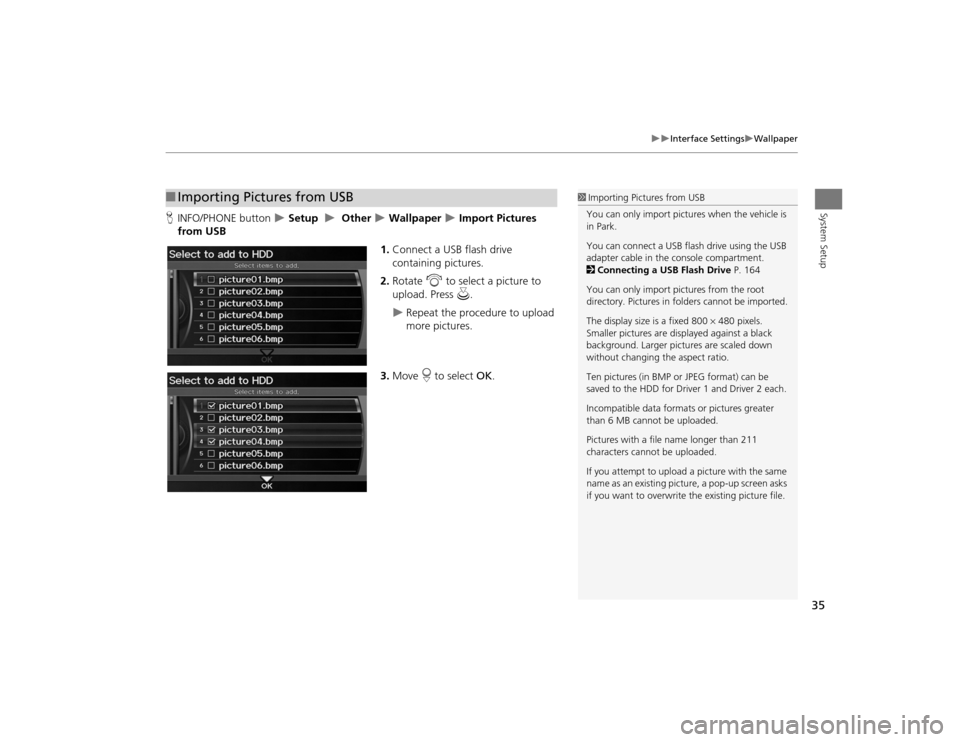
35
Interface Settings
Wallpaper
System Setup
HINFO/PHONE button
Setup
Other
Wallpaper
Import Pictures
from USB
1.Connect a USB flash drive
containing pictures.
2. Rotate i to select a picture to
upload. Press u.
Repeat the procedure to upload
more pictures.
3. Move r to select OK.
■Importing Pictures from USB
1 Importing Pictures from USB
You can only import pictures when the vehicle is
in Park.
You can connect a USB flash drive using the USB
adapter cable in the console compartment.
2 Connecting a USB Flash Drive P. 164
You can only import pict ures from the root
directory. Pictures in folders cannot be imported.
The display size is a fixed 800 480 pixels.
Smaller pictures are displayed against a black
background. Larger pictures are scaled down
without changing the aspect ratio.
Ten pictures (in BMP or JPEG format) can be
saved to the HDD for Driver 1 and Driver 2 each.
Incompatible data format s or pictures greater
than 6 MB cannot be uploaded.
Pictures with a file name longer than 211
characters cannot be uploaded.
If you attempt to upload a picture with the same
name as an existing picture, a pop-up screen asks
if you want to overwrite the existing picture file.
TSX_KA-31TL1820.book 35 ページ 2011年6月24日 金曜日 午後3時43分
Page 47 of 253

45
Music Search
Song By Voice™ (SBV)
System Setup
Song By Voice™ (SBV)HINFO/PHONE button
Setup
Other
Music Search
Song By Voice
Use SBV to search for and play music from your HDD or iPod® using voice
commands. Use this setti ng to enable SBV.
Rotate i to select an option. Press
u .
The following options are available:
• ON (factory default): Song By Voice commands are available.
2Searching for Music Using Song By Voice™ (SBV)
P. 163
• OFF : Disable the feature.
TSX_KA-31TL1820.book 45 ページ 2011年6月24日 金曜日 午後3時43分
Page 48 of 253

46
Music Search
Phonetic Modification
System Setup
Phonetic ModificationHINFO/PHONE button
Setup
Other
Music Search
Phonetic
Modification
Add phonetic modifications of difficult or foreign words so that it is easier for SBV to
recognize artists, songs, albums, and composers in voice commands when searching
for music on the HDD or iPod®. 1.Rotate i to select New
Modification . Press u.
2. Rotate i to select the media
source ( HDD or iPod ). Press u.
1Phonetic Modification
Phonetic Modification is grayed out when
Song By Voice is set to OFF.
You can store up to 2, 000 phonetic modification
items.
SBV may not be able to recognize languages
other than English. The Phonetic Modification
feature is helpful in the following situations:•The music information cannot be identified
using Gracenote®.•The phonetics are in languages other than
English.
TSX_KA-31TL1820.book 46 ページ 2011年6月24日 金曜日 午後3時43分
Page 68 of 253
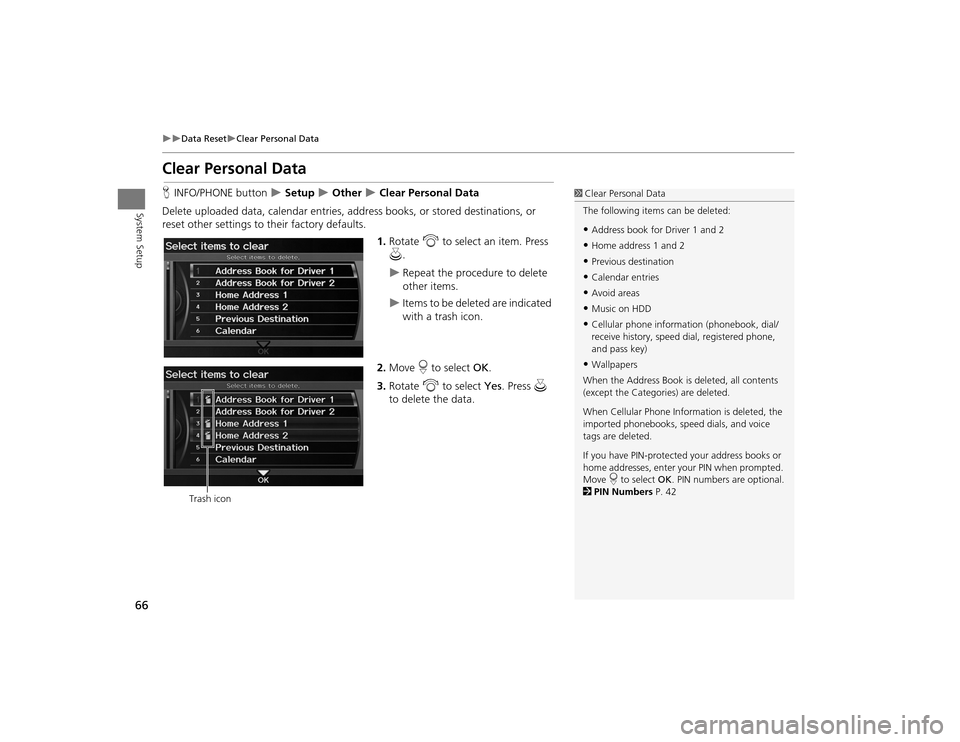
66
Data Reset
Clear Personal Data
System Setup
Clear Personal DataHINFO/PHONE button
Setup
Other
Clear Personal Data
Delete uploaded data, calendar entries, addr ess books, or stored destinations, or
reset other settings to their factory defaults.
1.Rotate i to select an item. Press
u .
Repeat the procedure to delete
other items.
Items to be deleted are indicated
with a trash icon.
2. Move r to select OK.
3. Rotate i to select Yes . Press u
to delete the data.
1 Clear Personal Data
The following item s can be deleted:•Address book for Driver 1 and 2•Home address 1 and 2•Previous destination•Calendar entries•Avoid areas•Music on HDD•Cellular phone inform ation (phonebook, dial/
receive history, speed dial, registered phone,
and pass key)•Wallpapers
When the Address Book is deleted, all contents
(except the Categor ies) are deleted.
When Cellular Phone Information is deleted, the
imported phonebooks, speed dials, and voice
tags are deleted.
If you have PIN-protecte d your address books or
home addresses, enter your PIN when prompted.
Move r to select OK. PIN numbers are optional.
2 PIN Numbers P. 42
Trash icon
TSX_KA-31TL1820.book 66 ページ 2011年6月24日 金曜日 午後3時43分
Page 135 of 253

133
Audio
This section describes how to operate the audio system. You can play
music from a wide array of media s ources, and control the audio system
using the audio buttons, the Interface Dial, or voice control.
Audio System .................................................. 134
About Your Audio System .............................. 134
Auxiliary Input Jack ......... .......................... ..... 135
Audio System Theft Protection ....................... 135
Playing FM/AM Radio ..................................... 136
Selecting FM/AM Mode.................................. 136
Audio Screen Control ..................................... 136
Audio Menu .................................................. 137
Radio Data System (RDS) ................................ 138
Playing XM® Radio ......................................... 140
Selecting XM Mode........................................ 140
Audio Screen Control ..................................... 140
Audio Menu .................................................. 141
Note Function ................................................ 142
XM® Radio Service ........................................ 144
Playing a Disc ................................................... 145
Selecting Disc Mode ....................................... 145
Audio Screen Control ..................................... 145 Audio Menu ................................................... 146
Playing MP3/WMA/AAC Discs ........................ 147
Recommended Discs ...................................... 148
Playing Hard Disc Drive (HDD) Audio ............ 149
Selecting HDD Mode ...................................... 149
Audio Screen Control ..................................... 150
Audio Menu ................................................... 150
Recording a Music CD to HDD........................ 152
Searching for Music........................................ 154
Adding a Track to a User Playlist ..................... 155
Editing a Playlist ............................................. 155
Displaying Music Information ......................... 157
Updating Gracenote® Album Info .................. 158
Playing an iPod® ............................................. 159
Selecting iPod® Mode .................................... 160
Audio Screen Control ..................................... 160
Audio Menu ................................................... 161
Searching for Music........................................ 162 Searching for Music Using Song By Voice™
(SBV) ............................................................... 163
Playing a USB Flash Drive ............................... 164
Selecting USB Mode....................................... 165
Audio Screen Control..................................... 165
Audio Menu .................................................. 166
Playing Tracks in Folders................................. 167
Playing Bluetooth ® Audio............................. 168
Selecting Bluetooth ® Audio Mode ................ 168
Switching to HFL Mode .................................. 169
Audio Screen Control..................................... 169
Adjusting the Sound ....................................... 170
Audio Remote Controls .................................. 171
Steering Wheel Controls ................................ 171
TSX_KA-31TL1820.book 133 ページ 2011年6月24日 金曜日 午後3時43分
Page 147 of 253

145Audio
Playing a DiscSelecting Disc Mode1.Press the DISC/HDD button to play a CD or other disc.
2. Insert a disc into the disc slot.
The disc automatically begins playing.
3. Select a track using the buttons (TITLE , SCAN) and the bars (SKIP, TUNE,
CATEGORY).
The track number and elapsed time ar e displayed on the display. Title
information for audio CDs is displayed if found in the Gracenote® Album Info
(Gracenote® Media Database) stored on the built-in hard disc drive (HDD). Text
information stored on MP3/WMA/ AAC discs is also displayed.
Audio Screen ControlHAUDIO button (in DISC mode)
Control the audio system through the navigation screen. Rotate i to select a track. Press u.
Move e to select FOLDER LIST to
display the list of folders on MP3/
WMA/AAC discs having a folder
structure. 2 Playing MP3/WMA/AAC Discs P. 147Move r to select AUDIO MENU
to display the Audio Menu. 2 Audio Menu
P. 146
1Recording a Note
d “Display audio screen”
You can control the disc using voice control
commands.
2 Disc Commands P. 240
A visual guide helps you operate the audio
system.
2 System Controls P. 4
2 Basic Operation P. 6
Do not use discs with a dhesive labels. The label
can cause the disc to jam in the unit.
WMA tracks protected by digital rights
management (DRM) cannot be played. The
audio system displays UNSUPPORTED, then skips
to the next track.
If there is a problem, you may see an error
message on the display.
2 Error Messages P. 217
If you eject the disc but do not remove it from
the slot, the system reloads the disc automatically
after severa l seconds.
Pausing a Disc
Press the preset 1 button. To resume playing the
disc, press the button again.
Disc mode
Track list
TSX_KA-31TL1820.book 145 ページ 2011年6月24日 金曜日 午後3時43分
Page 148 of 253
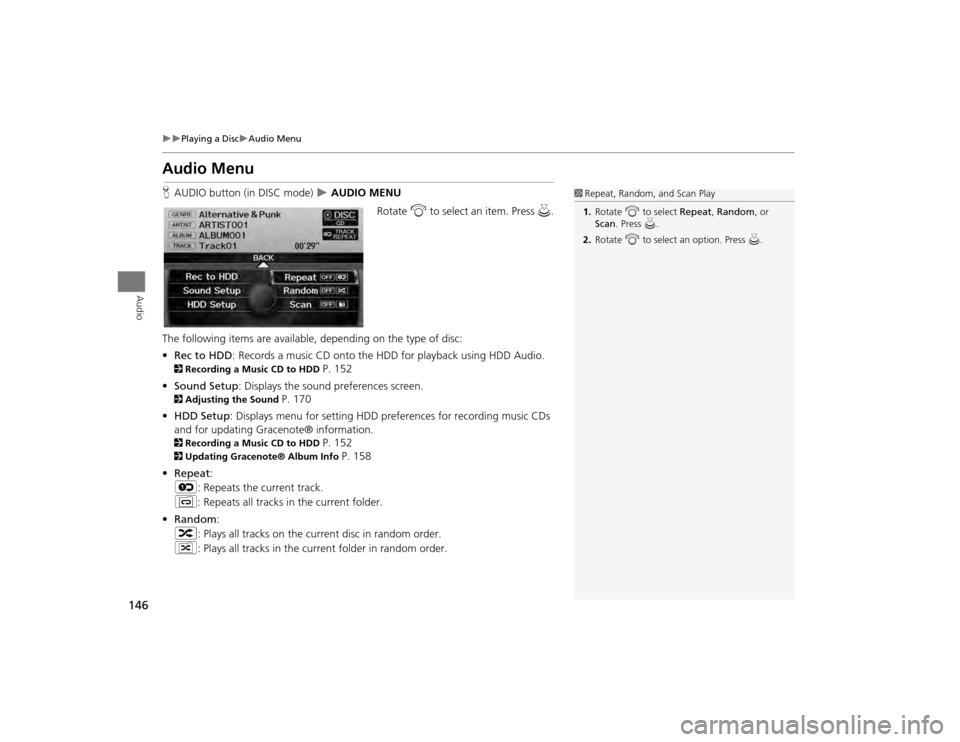
146
Playing a Disc
Audio Menu
Audio
Audio MenuHAUDIO button (in DISC mode)
AUDIO MENU
Rotate i to select an item. Press u.
The following items are available, depending on the type of disc:
• Rec to HDD : Records a music CD onto the HDD for playback using HDD Audio.
2Recording a Music CD to HDD
P. 152
• Sound Setup: Displays the sound preferences screen.
2 Adjusting the Sound
P. 170
• HDD Setup : Displays menu for setting HDD pref erences for recording music CDs
and for updating Gracenote® information.
2 Recording a Music CD to HDD
P. 152
2Updating Gracenote® Album Info
P. 158
• Repeat :
6 : Repeats the current track.
7 : Repeats all tracks in the current folder.
• Random :
3 : Plays all tracks on the curr ent disc in random order.
4 : Plays all tracks in the curr ent folder in random order.
1Repeat, Random, and Scan Play
1. Rotate i to select Repeat, Random , or
Scan . Press u.
2. Rotate i to select an option. Press u.
TSX_KA-31TL1820.book 146 ページ 2011年6月24日 金曜日 午後3時43分
Page 150 of 253
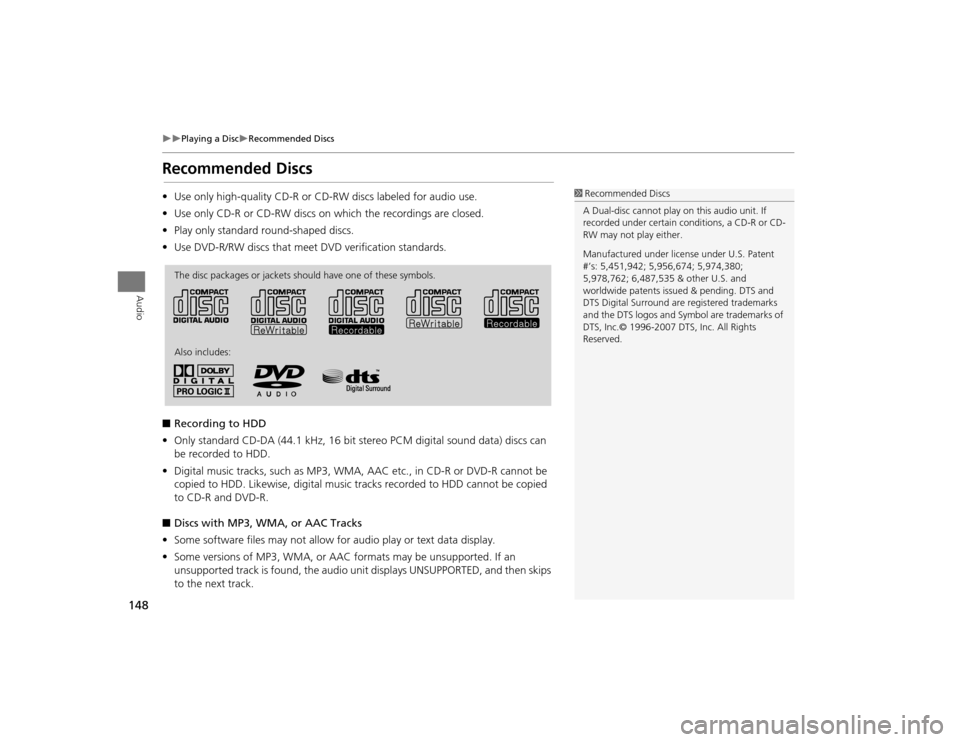
148
Playing a Disc
Recommended Discs
Audio
Recommended Discs•Use only high-quality CD-R or CD-RW discs labeled for audio use.
• Use only CD-R or CD-RW discs on which the recordings are closed.
• Play only standard round-shaped discs.
• Use DVD-R/RW discs that meet DVD verification standards.
■ Recording to HDD
• Only standard CD-DA (44.1 kHz, 16 bit stereo PCM digital sound data) discs can
be recorded to HDD.
• Digital music tracks, such as MP3, WMA, AAC etc., in CD-R or DVD-R cannot be
copied to HDD. Likewise, digital music tracks recorded to HDD cannot be copied
to CD-R and DVD-R.
■ Discs with MP3, WMA, or AAC Tracks
• Some software files may not allow for audio play or text data display.
• Some versions of MP3, WMA, or AAC formats may be unsupported. If an
unsupported track is found, the audio unit displays UNSUPPORTED, and then skips
to the next track.
1 Recommended Discs
A Dual-disc cannot play on this audio unit. If
recorded under certain conditions, a CD-R or CD-
RW may not play either.
Manufactured under licens e under U.S. Patent
#’s: 5,451,942; 5,956,674; 5,974,380;
5,978,762; 6,487,535 & other U.S. and
worldwide patents issu ed & pending. DTS and
DTS Digital Surround are registered trademarks
and the DTS logos and Symbol are trademarks of
DTS, Inc.© 1996-2007 DTS, Inc. All Rights
Reserved.
The disc packages or jackets should have one of these symbols.
Also includes:
TSX_KA-31TL1820.book 148 ページ 2011年6月24日 金曜日 午後3時43分