Page 151 of 253
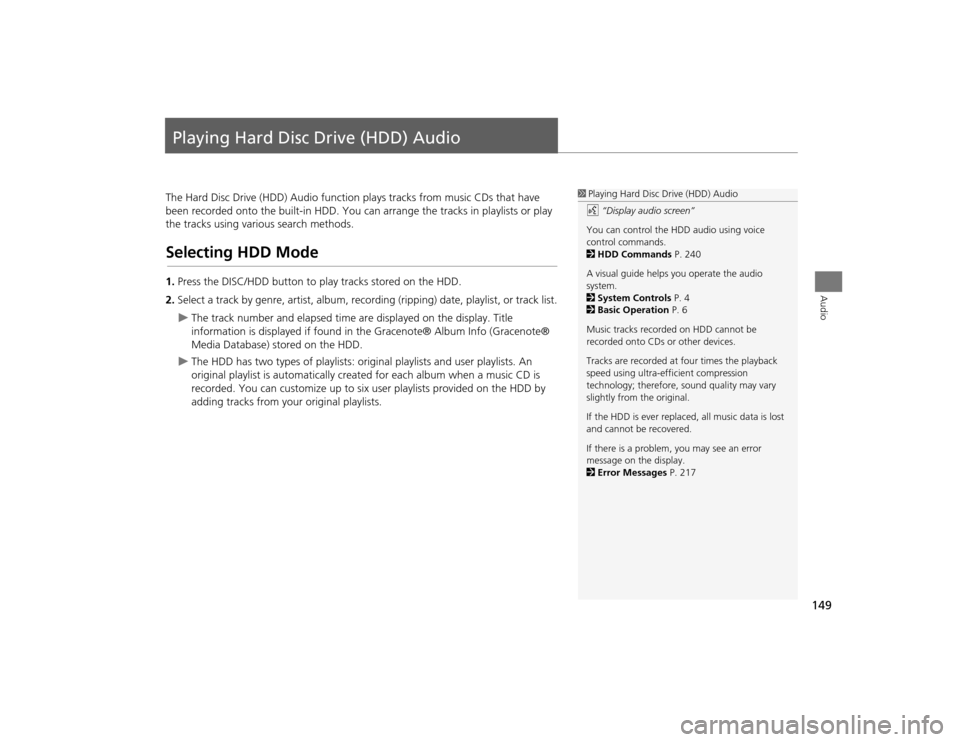
149Audio
Playing Hard Disc Drive (HDD) AudioThe Hard Disc Drive (HDD) Audio function plays tracks from music CDs that have
been recorded onto the built-in HDD. You ca n arrange the tracks in playlists or play
the tracks using various search methods.Selecting HDD Mode1. Press the DISC/HDD button to play tracks stored on the HDD.
2. Select a track by genre, artist, album, record ing (ripping) date, playlist, or track list.
The track number and elapsed time are displayed on the display. Title
information is displayed if found in the Gracenote® Album Info (Gracenote®
Media Database) stored on the HDD.
The HDD has two types of playlists: original playlists and user playlists. An
original playlist is automatically creat ed for each album when a music CD is
recorded. You can customize up to six us er playlists provided on the HDD by
adding tracks from your original playlists.
1 Playing Hard Disc Drive (HDD) Audio
d “Display audio screen”
You can control the HDD audio using voice
control commands.
2 HDD Commands P. 240
A visual guide helps you operate the audio
system.
2 System Controls P. 4
2 Basic Operation P. 6
Music tracks recorded on HDD cannot be
recorded onto CDs or other devices.
Tracks are recorded at four times the playback
speed using ultra-eff icient compression
technology; therefore, sound quality may vary
slightly from the original.
If the HDD is ever replaced, all music data is lost
and cannot be recovered.
If there is a problem, you may see an error
message on the display.
2 Error Messages P. 217
TSX_KA-31TL1820.book 149 ページ 2011年6月24日 金曜日 午後3時43分
Page 152 of 253
150
Playing Hard Disc Drive (HDD) Audio
Audio Screen Control
Audio
Audio Screen ControlHAUDIO button (in HDD mode)
Control the audio screen through the navigation system. Rotate i to select a track. Press u.
Move w or y to select ALBUM-
or ALBUM+ to change albums.Move e to select MUSIC SEARCH
to display the Music Search Menu. 2 Searching for Music
P. 154
Move r to select AUDIO MENU . 2Audio Menu
P. 150
Audio MenuHAUDIO button (in HDD mode)
AUDIO MENU
Rotate i to select an item. Press u.
HDD mode
Track list
1 Repeat, Random, and Scan Play
1. Rotate i to select Repeat, Random , or
Scan . Press u.
2. Rotate i to select an option. Press u.
TSX_KA-31TL1820.book 150 ページ 2011年6月24日 金曜日 午後3時43分
Page 153 of 253
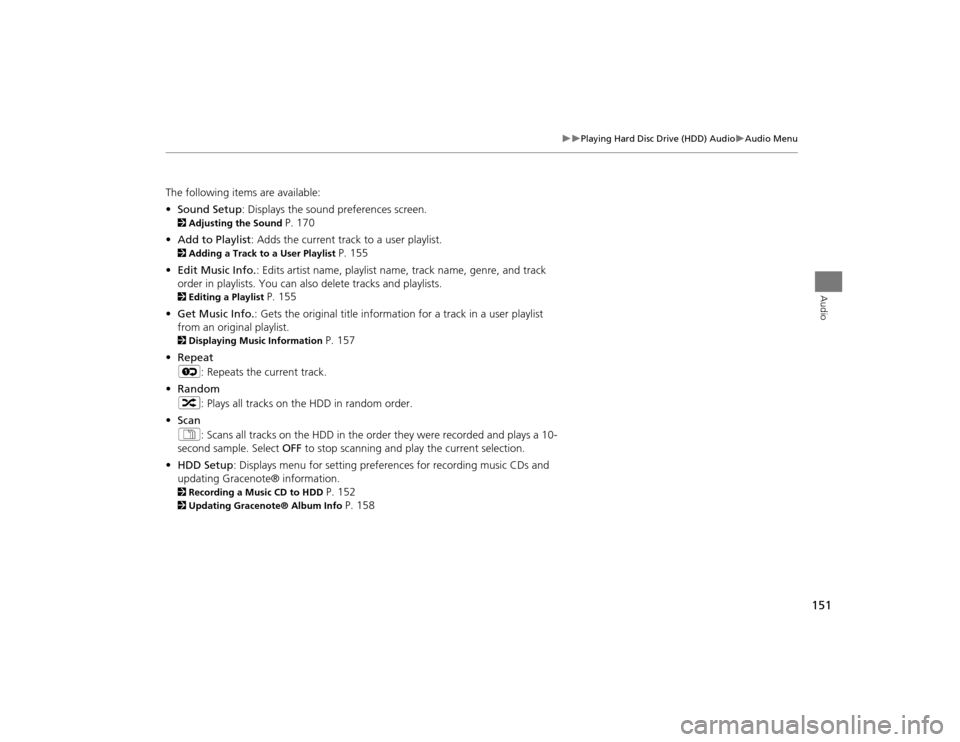
151
Playing Hard Disc Drive (HDD) Audio
Audio Menu
Audio
The following items are available:
•Sound Setup: Displays the sound preferences screen. 2 Adjusting the Sound
P. 170
• Add to Playlist: Adds the current track to a user playlist.
2 Adding a Track to a User Playlist
P. 155
• Edit Music Info. : Edits artist name, playlist na me, track name, genre, and track
order in playlists. You can also delete tracks and playlists.
2 Editing a Playlist
P. 155
• Get Music Info. : Gets the original title informati on for a track in a user playlist
from an original playlist.
2 Displaying Music Information
P. 157
• Repeat
6 : Repeats the current track.
• Random
3 : Plays all tracks on the HDD in random order.
• Scan
1 : Scans all tracks on the HDD in the orde r they were recorded and plays a 10-
second sample. Select OFF to stop scanning and play the current selection.
• HDD Setup : Displays menu for setting preferences for recording music CDs and
updating Gracenote® information.
2 Recording a Music CD to HDD
P. 152
2Updating Gracenote® Album Info
P. 158
TSX_KA-31TL1820.book 151 ページ 2011年6月24日 金曜日 午後3時43分
Page 154 of 253
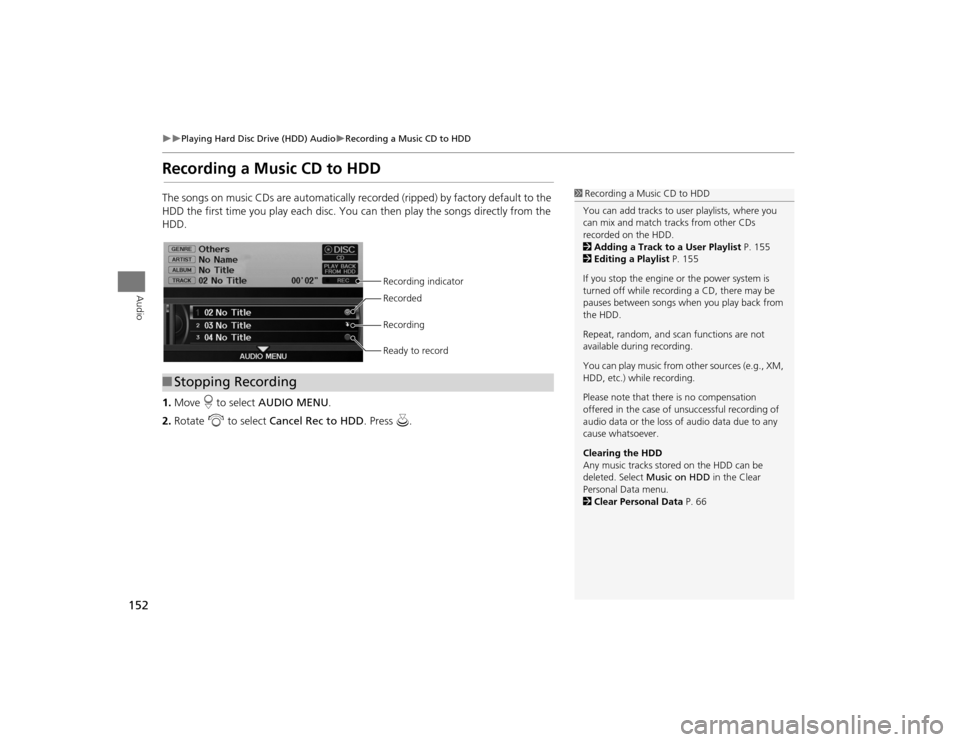
152
Playing Hard Disc Drive (HDD) Audio
Recording a Music CD to HDD
Audio
Recording a Music CD to HDDThe songs on music CDs are automatically recorded (ripped) by factory default to the
HDD the first time you play each disc. You ca n then play the songs directly from the
HDD.
1. Move r to select AUDIO MENU .
2. Rotate i to select Cancel Rec to HDD . Press u.
1Recording a Music CD to HDD
You can add tracks to user playlists, where you
can mix and match tracks from other CDs
recorded on the HDD.
2 Adding a Track to a User Playlist P. 155
2 Editing a Playlist P. 155
If you stop the engine or the power system is
turned off while recording a CD, there may be
pauses between songs when you play back from
the HDD.
Repeat, random, and sc an functions are not
available duri ng recording.
You can play music from other sources (e.g., XM,
HDD, etc.) while recording.
Please note that there is no compensation
offered in the case of unsuccessful recording of
audio data or the loss of audio data due to any
cause whatsoever.
Clearing the HDD
Any music tracks stored on the HDD can be
deleted. Select Music on HDD in the Clear
Personal Data menu.
2 Clear Personal Data P. 66
■Stopping Recording
Recording indicator
Recorded
Recording
Ready to record
TSX_KA-31TL1820.book 152 ページ 2011年6月24日 金曜日 午後3時43分
Page 155 of 253
153
Playing Hard Disc Drive (HDD) Audio
Recording a Music CD to HDD
Audio
HAUDIO button (in DISC or HDD mode)
AUDIO MENU
HDD Setup
1. Rotate i to select CD
Recording . Press u.
2. Rotate i to select MANUAL .
Press u.
3. Move r to select RETURN.
4. Rotate i to select Rec to HDD .
Press u.
During recording, rotate i to
select Cancel Rec to HDD . Press
u to cancel.
■Recording a CD Manually
TSX_KA-31TL1820.book 153 ページ 2011年6月24日 金曜日 午後3時43分
Page 156 of 253
154
Playing Hard Disc Drive (HDD) Audio
Searching for Music
Audio
Searching for MusicHAUDIO button (in HDD mode)
MUSIC SEARCH
Search for music recorded to HDD using six different methods. 1.Rotate i to select a search
category. Press u.
2. Rotate i to select an item. Press
u .
Move w or y to select
alphabetical tabs on some
screens.
The first track begins playing.
1 Searching for Music
Albums , Artists, and Tracks display lists in
alphabetical order. Ripped Date displays albums
in chronological order.
You can also search for music on the HDD
through voice commands using SBV.
2 Searching for Music Using Song By
Voice™ (SBV) P. 163
RANDOM ALL TRACKS
Move r to select RANDOM ALL TRACKS to
shuffle the playback of al l tracks that have been
recorded to HDD.
TSX_KA-31TL1820.book 154 ページ 2011年6月24日 金曜日 午後3時43分
Page 157 of 253

155
Playing Hard Disc Drive (HDD) Audio
Adding a Track to a User Playlist
Audio
Adding a Track to a User PlaylistHAUDIO button (in HDD mode)
AUDIO MENU
Add to Playlist
Add a track from any playlist to one of the six user playlists. Rotate i to select a playlist. Press
u .
The track is added to the end of the
playlist.
Editing a PlaylistHAUDIO button (in HDD mode)
AUDIO MENU
Edit Music Info.
Change the playlist name, track title, artist name, genre, and track order of the
current playlist. You can also delete tracks, playlists, and albums. Rotate i to select an item. Press u.
1Adding a Track to a User Playlist
The maximum number of songs in each of the six
user playlists is 999. Adding new songs
overwrites the oldest songs.
Adding a track from a user playlist into the same
user playlist will cause the track to appear twice
in the playlist.1 Editing a Playlist
Deleting an album (origina l playlist) also deletes
the album tracks you have stored in any user
playlists.
Deleting a user playlist or deleting all tracks from
a user playlist does not remove the playlist folder.
The folder retains the playlist name and artist
information.
TSX_KA-31TL1820.book 155 ページ 2011年6月24日 金曜日 午後3時43分
Page 158 of 253

156
Playing Hard Disc Drive (HDD) Audio
Editing a Playlist
Audio
The following items are available, depending on the type of playlist:
•Edit Artist Name : Enter a new artist name. Move r to select OK when finished.
Then, select whether to apply the new artist name to the album (playlist) and all
tracks, the current track only, all tr acks, or the album (playlist) only.
• Edit Playlist Name (user playlists) : Enter a new playlist name. Move r to select
OK when finished.
• Edit Album Name (o riginal playlists): Enter a new album name. Move r to
select OK when finished.
• Edit Track Name : Enter a new track name. Move r to select OK when finished.
• Edit Genre: Select a new genre. Then select the original playlist to apply the
genre.
• Edit Track Order (user playlists) : Select the track to move, and then select the
new location. Repeat to move more than one track. Move r to select OK when
finished.
• Delete Playlist: Deletes the user playlist. Rotate i to select Yes at the
confirmation prompt to delete the playlist.
• Delete Album : Deletes the original playlist. Rotate i to select Yes at the
confirmation prompt to delete the album.
• Delete Track : Deletes the current track. Rotate i to select Yes at the
confirmation prompt to delete the current track.
TSX_KA-31TL1820.book 156 ページ 2011年6月24日 金曜日 午後3時43分