Page 202 of 253
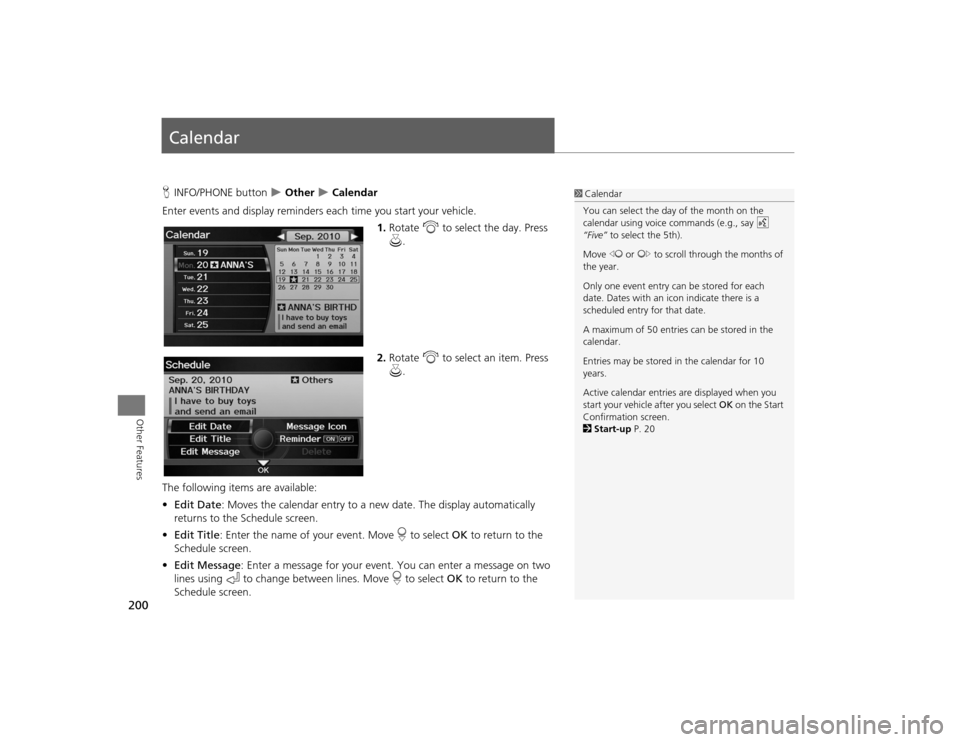
200Other Features
CalendarHINFO/PHONE button
Other
Calendar
Enter events and display reminders each time you start your vehicle.
1.Rotate i to select the day. Press
u .
2. Rotate i to select an item. Press
u .
The following item s are available:
• Edit Date : Moves the calendar entry to a ne w date. The display automatically
returns to the Schedule screen.
• Edit Title : Enter the name of your event. Move r to select OK to return to the
Schedule screen.
• Edit Message : Enter a message for your event. You can enter a message on two
lines using k to change between lines. Move r to select OK to return to the
Schedule screen.
1 Calendar
You can select the day of the month on the
calendar using voice commands (e.g., say d
“Five” to select the 5th).
Move w or y to scroll through the months of
the year.
Only one event entry can be stored for each
date. Dates with an icon indicate there is a
scheduled entry for that date.
A maximum of 50 entries can be stored in the
calendar.
Entries may be stored in the calendar for 10
years.
Active calendar entries are displayed when you
start your vehicle after you select OK on the Start
Confirmation screen.
2 Start-up P. 20
TSX_KA-31TL1820.book 200 ページ 2011年6月24日 金曜日 午後3時43分
Page 204 of 253
202Other Features
CalculatorHINFO/PHONE button
Other
Calculator
Use the calculator to make basic calcul ations and to convert measurement units.
Unit Conversion
1.Enter a numeric value to convert
(e.g., 1000).
2. Move r to select UNIT
CONVERSION .
3. Rotate i to select the type of
unit to convert (e.g., Length). Press
u .
1Unit Conversion
If you do not enter a value to convert, only
“Temperature” units are selectable.
Conversions using negati ve values may produce
meaningless or physically impossible values.
TSX_KA-31TL1820.book 202 ページ 2011年6月24日 金曜日 午後3時43分
Page 206 of 253
204Other Features
Information FunctionsScenic Road InformationHINFO/PHONE button
Other
Scenic Road Information
View a list of scenic road s for each state (U.S. only).
1.Rotate i to select a state. Press
u .
2. Rotate i to select a scenic road.
Press u.
3. Rotate i to set the place as a
destination or add to the
destination list. Press u.
System/Device InformationHINFO/PHONE button
Other
System/Device Information
View database, software, device, an d vehicle identification information.
1Scenic Road Information
If you select a scenic road that runs through
multiple states, only the portion of the road in
the selected state is displayed. You can also set
the scenic road as a destination or waypoint.1 System/Device Information
You will need this information when ordering an
update DVD.
2 Obtaining a Navigation Update DVD
P. 227
TSX_KA-31TL1820.book 204 ページ 2011年6月24日 金曜日 午後3時43分
Page 207 of 253
205
Information Functions
Map Data Update Status
Other Features
Map Data Update StatusHINFO/PHONE button
Other
Map Data Update Status
Check the map data update status when updating the map database.
Roadside AssistanceH INFO/PHONE button
Other
Roadside Assistance
Acura Roadside Assistance is pr ovided as a service to Acura clients. Use this feature
to call for assistance when a Bluetooth-compatible phone is paired to Bluetooth®
HandsFreeLink®.
1.Rotate i to select the country.
Press u.
The phone number for Roadside
Assistance and your vehicle
position information are
displayed.
1Map Data Update Status
This operation is only avai lable during a database
update.1 Roadside Assistance
Your Bluetooth -compatible phone must be
paired to use this feature.
2 Pairing a Phone P. 176
Continued
TSX_KA-31TL1820.book 205 ページ 2011年6月24日 金曜日 午後3時43分
Page 208 of 253
206
Information Functions
Key to ZAGAT Ratings
Other Features
2.Rotate i to select Call . Press u
to begin dialing.
Key to ZAGAT RatingsH INFO/PHONE button
Other
Key to ZAGAT Rating
The ZAGAT® survey for some restaurants is included in the database and displayed
when entering a restaurant as a destinat ion. You can view an explanation of the
data displayed for the surveyed restaurants.
Rotate i to scroll the complete
ratings description.
1 Key to ZAGAT Ratings
Food, Decor, and Service categories are rated
using numbered values (e.g., 0-9, 10-15).
Cost is the average cost of a meal, including
drink and tip (VE: Very Expensive, E: Expensive,
M: Moderate, I: Inexpensive).
Symbols, if displayed, indicate additional
information:
s open on Sunday
m open on Monday
l open for lunch
f serving after 11 PM
g no credit card accepted
TSX_KA-31TL1820.book 206 ページ 2011年6月24日 金曜日 午後3時43分
Page 209 of 253
207
Information Functions
Show Wallpaper
Other Features
Show WallpaperHINFO/PHONE button
Other
Show Wallpaper
View the picture currently set as the wallpaper.
Press u to select RETURN to return
to the previous screen.
1 Show Wallpaper
You can change the wallpaper picture.
2 Wallpaper P. 32
TSX_KA-31TL1820.book 207 ページ 2011年6月24日 金曜日 午後3時43分
Page 212 of 253
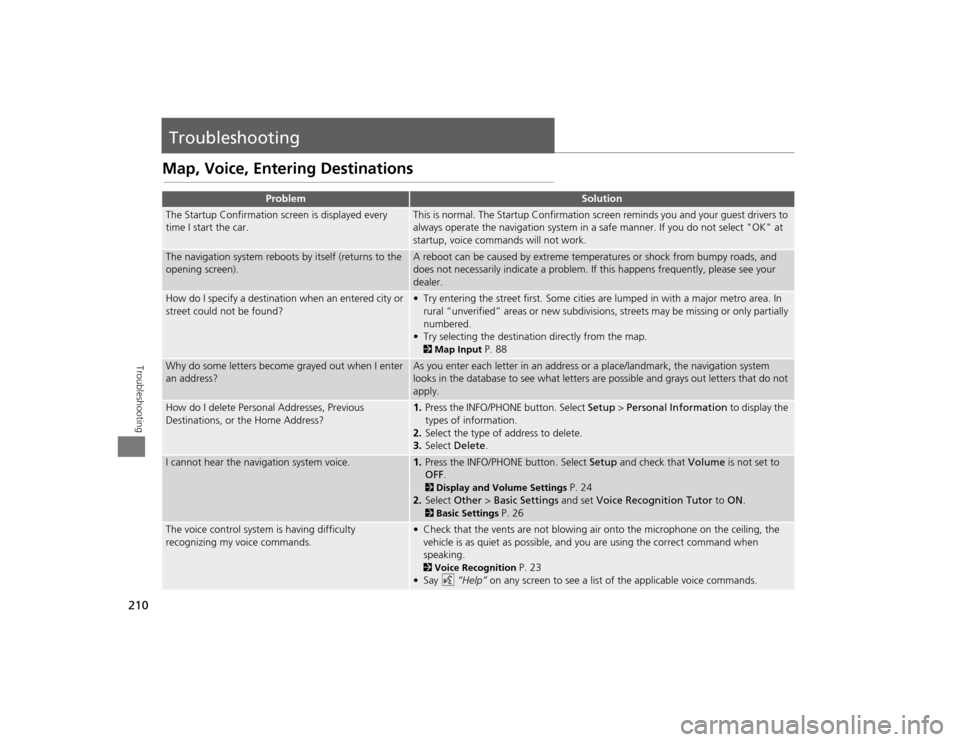
210Troubleshooting
TroubleshootingMap, Voice, Entering Destinations
Problem
Solution
The Startup Confirmation screen is displayed every
time I start the car.
This is normal. The Startup Confirmation screen reminds you and your guest drivers to
always operate the navigation system in a safe manner. If you do not select "OK" at
startup, voice commands will not work.
The navigation system reboots by itself (returns to the
opening screen).
A reboot can be caused by extreme temper atures or shock from bumpy roads, and
does not necessarily indicate a problem. If this happens frequently, please see your
dealer.
How do I specify a destination when an entered city or
street could not be found?
• Try entering the street first. Some cities are lumped in with a major metro area. In
rural “unverified” areas or new subdivisions, streets may be missing or only partially
numbered.
• Try selecting the destinati on directly from the map. 2Map Input
P. 88
Why do some letters become grayed out when I enter
an address?
As you enter each letter in an address or a place/landmark, the navigation system
looks in the database to see what letters are possible and grays out letters that do not
apply.
How do I delete Personal Addresses, Previous
Destinations, or the Home Address?
1. Press the INFO/PHONE button. Select Setup > Personal Information to display the
types of information.
2. Select the type of address to delete.
3. Select Delete .
I cannot hear the navigation system voice.
1.Press the INFO/PHONE button. Select Setup and check that Volume is not set to
OFF . 2Display and Volume Settings
P. 24
2. Select Other > Basic Settings and set Voice Recognition Tutor to ON.
2Basic Settings
P. 26
The voice control system is having difficulty
recognizing my voice commands.
• Check that the vents are not blowing air onto the microphone on the ceiling, the
vehicle is as quiet as possible, and you are using the correct command when
speaking. 2 Voice Recognition
P. 23
•Say d “Help” on any screen to see a list of the applicable voice commands.
TSX_KA-31TL1820.book 210 ページ 2011年6月24日 金曜日 午後3時43分
Page 213 of 253
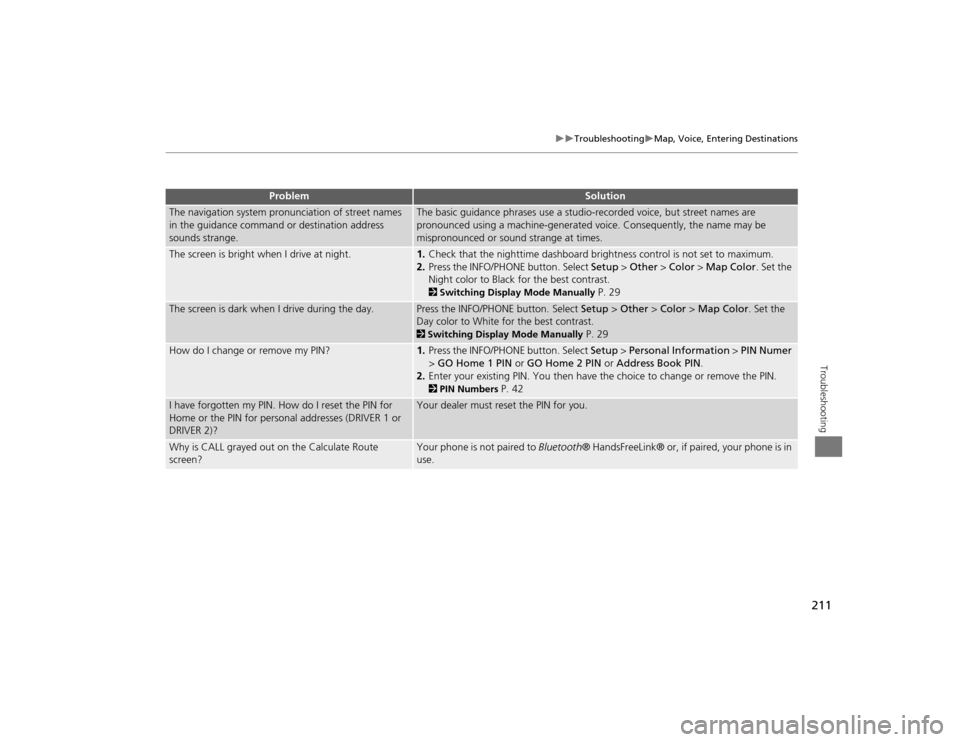
211
Troubleshooting
Map, Voice, Entering Destinations
Troubleshooting
The navigation system pronunciation of street names
in the guidance command or destination address
sounds strange.
The basic guidance phrases use a studio- recorded voice, but street names are
pronounced using a machine-generated voice. Consequently, the name may be
mispronounced or sound strange at times.
The screen is bright when I drive at night.
1. Check that the nighttime dashboard brig htness control is not set to maximum.
2. Press the INFO/PHONE button. Select Setup > Other > Color > Map Color . Set the
Night color to Black for the best contrast. 2 Switching Display Mode Manually
P. 29
The screen is dark when I drive during the day.
Press the INFO/PHONE button. Select Setup > Other > Color > Map Color . Set the
Day color to White for the best contrast. 2 Switching Display Mode Manually
P. 29
How do I change or remove my PIN?
1. Press the INFO/PHONE button. Select Setup > Personal Information > PIN Numer
> GO Home 1 PIN or GO Home 2 PIN or Address Book PIN .
2. Enter your existing PIN. Yo u then have the choice to change or remove the PIN. 2PIN Numbers
P. 42
I have forgotten my PIN. How do I reset the PIN for
Home or the PIN for personal addresses (DRIVER 1 or
DRIVER 2)?
Your dealer must reset the PIN for you.
Why is CALL grayed out on the Calculate Route
screen?
Your phone is not paired to Bluetooth® HandsFreeLink® or, if paired, your phone is in
use.
Problem
Solution
TSX_KA-31TL1820.book 211 ページ 2011年6月24日 金曜日 午後3時43分