2012 Acura MDX bluetooth
[x] Cancel search: bluetoothPage 11 of 621

ᤳ1: To use the horn, press the center pad of the steering wheel.
ᤳ2: If equipped
ᤳ3: Refer to the navigation system manual. For how to operate
Bluetooth
®HandsFreeLink by voice, see page 383.
BLIND SPOT INFORMATION
SYSTEM (BSI) OFF BUTTON
ᤳ2
(P. 482)VEHICLE STABILITY
ASSIST SYSTEM
OFF BUTTON
(P. 474)
MIRROR CONTROLS
(P. 166)BSI ALERT INDICATOR
ᤳ2
(P. 479)
COLLISION MITIGATION
BRAKING SYSTEM™(CMBS™)
OFF BUTTON
ᤳ2
(P.467)
HEADLIGHT WASHER
BUTTON
ᤳ2
(P. 127)
HORN
ᤳ1
STEERING WHEEL
ADJUSTMENTS
(P. 134)HEADLIGHT/TURN SIGNAL/
FRONT FOG LIGHTS
(P. 128)
STEERING WHEEL
AUDIO CONTROLS
(P. 305)WINDSHIELD
WIPERS/WASHERS
(P. 126)INSTRUMENT PANEL
BRIGHTNESS
(P. 133)
PASSENGER AIRBAG
OFF INDICATOR
(P. 37)
HAZARD WARNING
BUTTON
(P. 132)
REAR WINDOW
DEFOGGER
(P. 132)
ACCESSORY POWER
SOCKETS
(P. 177)
SEAT HEATER SWITCHES
(P. 157) /
SEAT HEATER AND SEAT
VENTILATION BUTTONS
ᤳ2
(P. 158)
ACTIVE DAMPER
SYSTEM BUTTON
ᤳ2
(P. 484) CRUISE CONTROL BUTTONS (P. 345) /
ADAPTIVE CRUISE CONTROL (ACC)
BUTTONS
ᤳ2
(P. 353) PADDLE SHIFTERS
(P. 447)
DISTANCE
BUTTONᤳ2
(P. 357)
BLUETOOTH
HANDSFREELINK
BUTTONS (P. 365)VOICE CONTROL
BUTTONS
ᤳ3
Your Vehicle at a Glance4
Page 91 of 621

HandsFreeLink™You can receive or make phone calls
from your cell phone through your
vehicle's
Bluetooth
®HandsFreeLink
®
(HFL) system without touching your
cell phone.Trip Computer
When the main menu displays‘‘TRIP
COMPUTER’’, pressing the SEL/
RESET button changes the display to
‘‘AVERAGE FUEL A/RANGE’’to
‘‘AVERAGE FUEL B/RANGE’’and
to‘‘AVERAGE SPEED/ELAPSED
TIME’’.
AVERAGE FUEL A/BThis shows your vehicle's average
fuel economy in mpg (U.S. models)
or liter/100 km (Canadian models)
since you last reset the Trip A or Trip
B.
You can customize the Trip A and
AVERAGE FUEL A reset condition
on the multi-information display (see
page 102).
Multi-Information Display84
Page 132 of 621

ᤳ1: If equipped
ᤳ2: To use the horn, press the center pad of the steering wheel.
ᤳ3: Refer to the navigation system manual. For how to operate
Bluetooth
®HandsFreeLink by voice, see page 383.
BLIND SPOT INFORMATION
SYSTEM (BSI) OFF BUTTON
ᤳ1
(P. 482)VEHICLE STABILITY
ASSIST SYSTEM
OFF BUTTON
(P. 474)
MIRROR CONTROLS
(P. 166)HEADLIGHT/TURN SIGNAL/
FRONT FOG LIGHTS
(P. 128)
STEERING WHEEL
ADJUSTMENTS (P. 134)CRUISE CONTROL BUTTONS (P. 345)/
ADAPTIVE CRUISE CONTROL (ACC)
BUTTONS
ᤳ1
(P. 353) STEERING WHEEL
AUDIO CONTROLS
(P. 305)WINDSHIELD
WIPERS/WASHERS
(P. 126)INSTRUMENT PANEL
BRIGHTNESS
(P. 133)
PASSENGER AIRBAG
OFF INDICATOR
(P. 37)
HAZARD WARNING
BUTTON
(P. 132)
REAR WINDOW
DEFOGGER
(P. 132)
ACCESSORY POWER
SOCKETS
(P. 177)
SEAT HEATER SWITCHES
(P. 157)/
SEAT HEATER AND SEAT
VENTILATION BUTTONS
ᤳ1
(P. 158)
ACTIVE DAMPER
SYSTEM BUTTON
ᤳ1
(P. 484) HORN
ᤳ2
BSI ALERT INDICATOR
ᤳ1
(P. 479)
COLLISION MITIGATION
BRAKING SYSTEM™(CMBS™)
OFF BUTTON
ᤳ1
(P. 467)
HEADLIGHT WASHER
BUTTON
ᤳ1
(P. 127)
DISTANCE
BUTTON
ᤳ1
(P. 357) PADDLE SHIFTERS
(P. 447)
BLUETOOTH
HANDSFREELINK
BUTTON (P. 365)VOICE CONTROL
BUTTONS
ᤳ3
Controls Near the Steering Wheel
125
Instruments and Controls
Page 188 of 621

The climate control system in your
vehicle provides a comfortable driving
environment in all weather conditions.
The standard audio system has many
features. This section describes those
features and how to use them.
Your vehicle has an anti-theft audio
system that requires a code number to
enable it.
The security system helps do
discourage vandalism and theft to your
vehicle.
Climate Control System
................
182
Rear Climate Controls
................
187
Audio System
...............................
192
Playing the AM/FM Radio (Models
without navigation system)
.......
193
Playing the XM
®Radio (Models
without navigation system)
.......
197
Playing Discs (Models without
navigation system)
...................
203Disc Changer Error Message
(Models without navigation
system)
................................
211
Audio System (Models with
navigation system)
...................
212
Playing the AM/FM Radio (Models
with navigation system)
............
213
Playing the XM
®Radio (Models
with navigation system)
............
226
Playing a Disc (Models with
navigation system)
...................
235
Disc Player Error Messages
(Models with navigation
system)
................................
246
Protecting Your Discs
...................
247
Playing Hard Disc Drive (HDD)
Audio (Models with navigation
system)
................................
250
Playing an iPod
®(Models with
navigation system)
...................
278
iPod
®Error Messages (Models
with navigation system)
............
286
Playing a USB Flash Memory
Device (Models with navigation
system)
................................
287USB Flash Memory Device Error
Messages (Models with
navigation system)
................
297
Bluetooth
®Audio System (Models
with navigation system)
............
298
AM/FM Radio Reception
..............
303
Remote Audio Controls
.................
305
Auxiliary Input Jack
......................
307
Radio Theft Protection
..................
308
Setting the Clock and Calendar
.....
309
Rear Entertainment System
...........
310
Security System
............................
341
Compass
......................................
342
Cruise Control
..............................
345
Adaptive Cruise Control (ACC)
.....
348
HomeLink
®Universal
Transceiver
..............................
363
Bluetooth
®HandsFreeLink
®
(Models without navigation
system)
................................
365
Bluetooth
®HandsFreeLink
®
(Models with navigation
system)
................................
383
AcuraLink
®(U.S. models only)
......
402
Rearview Mirror with Rearview
Camera Display
........................
417
Features
181
Features
Page 231 of 621
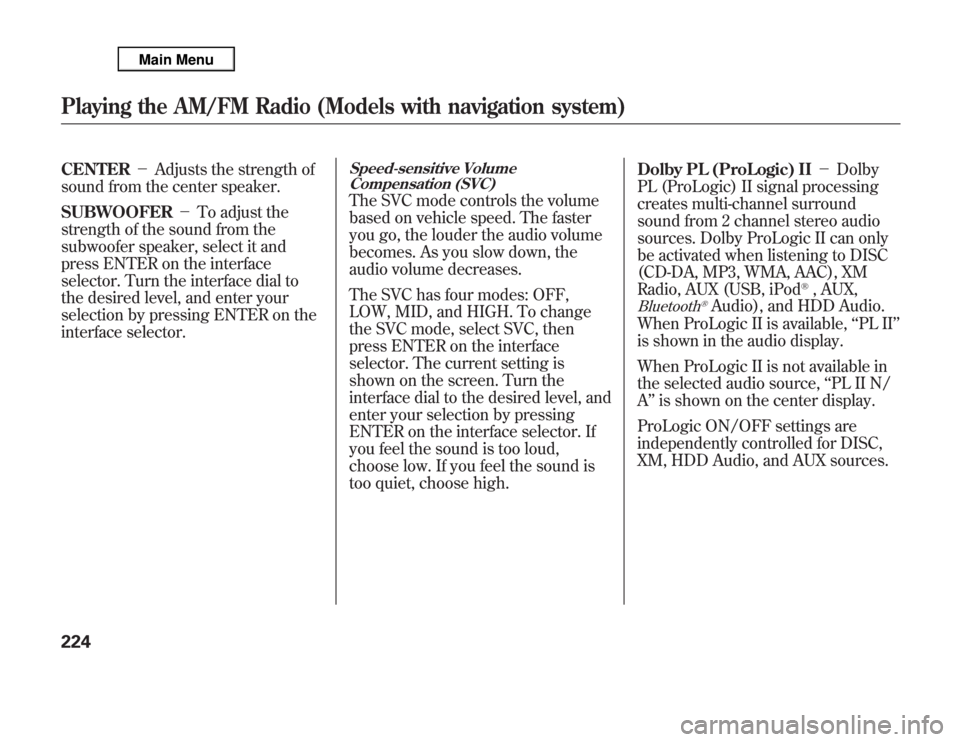
CENTER-Adjusts the strength of
sound from the center speaker.
SUBWOOFER-To adjust the
strength of the sound from the
subwoofer speaker, select it and
press ENTER on the interface
selector. Turn the interface dial to
the desired level, and enter your
selection by pressing ENTER on the
interface selector.
Speed-sensitive Volume
Compensation (SVC)The SVC mode controls the volume
based on vehicle speed. The faster
you go, the louder the audio volume
becomes. As you slow down, the
audio volume decreases.
The SVC has four modes: OFF,
LOW, MID, and HIGH. To change
the SVC mode, select SVC, then
press ENTER on the interface
selector. The current setting is
shown on the screen. Turn the
interface dial to the desired level, and
enter your selection by pressing
ENTER on the interface selector. If
you feel the sound is too loud,
choose low. If you feel the sound is
too quiet, choose high.Dolby PL (ProLogic) II-Dolby
PL (ProLogic) II signal processing
creates multi-channel surround
sound from 2 channel stereo audio
sources. Dolby ProLogic II can only
be activated when listening to DISC
(CD-DA, MP3, WMA, AAC), XM
Radio, AUX (USB, iPod
®, AUX,
Bluetooth
®Audio), and HDD Audio.
When ProLogic II is available,‘‘PL II’’
is shown in the audio display.
When ProLogic II is not available in
the selected audio source,‘‘PL II N/
A’’is shown on the center display.
ProLogic ON/OFF settings are
independently controlled for DISC,
XM, HDD Audio, and AUX sources.
Playing the AM/FM Radio (Models with navigation system)224
Page 292 of 621
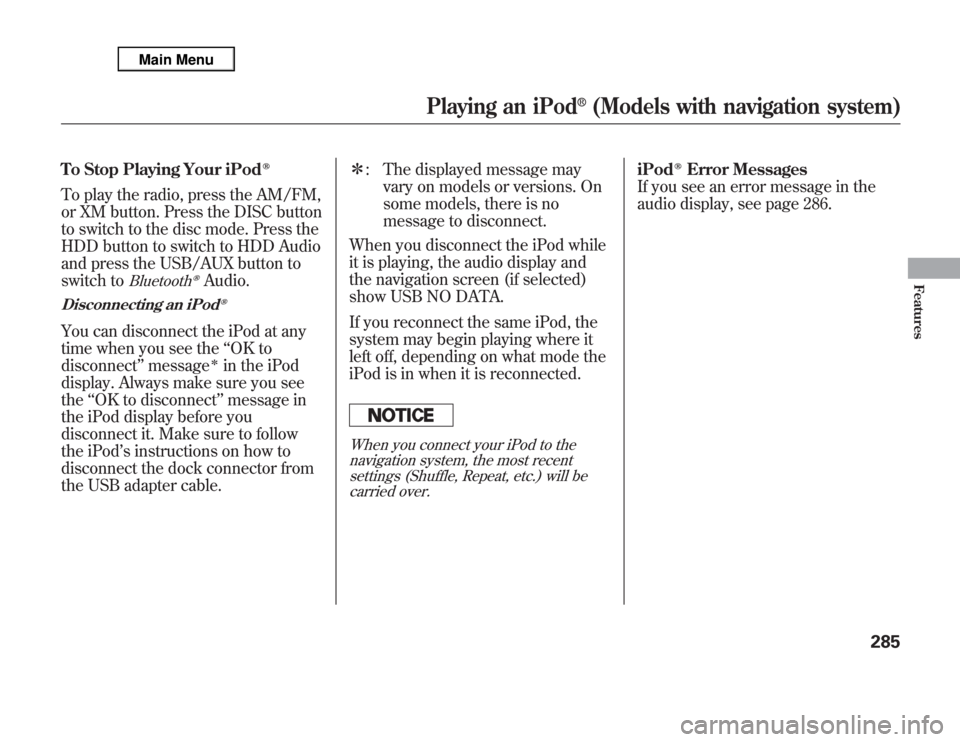
To Stop Playing Your iPod
ᤎ
To play the radio, press the AM/FM,
or XM button. Press the DISC button
to switch to the disc mode. Press the
HDD button to switch to HDD Audio
and press the USB/AUX button to
switch to
Bluetooth
ᤎ
Audio.
Disconnecting an iPod
ᤎ
You can disconnect the iPod at any
time when you see the‘‘OK to
disconnect’’message
ᤳ
in the iPod
display. Always make sure you see
the‘‘OK to disconnect’’message in
the iPod display before you
disconnect it. Make sure to follow
the iPod’s instructions on how to
disconnect the dock connector from
the USB adapter cable.ᤳ: The displayed message may
vary on models or versions. On
some models, there is no
message to disconnect.
When you disconnect the iPod while
it is playing, the audio display and
the navigation screen (if selected)
show USB NO DATA.
If you reconnect the same iPod, the
system may begin playing where it
left off, depending on what mode the
iPod is in when it is reconnected.
When you connect your iPod to the
navigation system, the most recent
settings (Shuffle, Repeat, etc.) will be
carried over.
iPod
ᤎ
Error Messages
If you see an error message in the
audio display, see page 286.
Playing an iPod
®
(Models with navigation system)
285
Features
Page 305 of 621

Without rear entertainment system
With rear entertainment systemNAVIGATION SCREEN
AUDIO DISPLAY
TITLE BUTTON
AUDIO BUTTON
INTERFACE DIALINTERFACE DIAL USB/AUX BUTTONSKIP BUTTONS
AUDIO BUTTON TITLE BUTTONAUDIO DISPLAY
SKIP BUTTONS
USB/AUX BUTTON AM/FM BUTTON
XM BUTTON
HDD BUTTON DISC BUTTON
HDD BUTTON AM/FM BUTTON
XM BUTTON
DISC BUTTON
Bluetooth
®
Audio System (Models with navigation system)
298
Page 306 of 621

Your vehicle is equipped with aBluetooth
®audio system, which
allows you to listen to streaming
audio from your
Bluetooth
®audio
compatible phone. This function is
only available on
Bluetooth
®Audio
Compatible phones that are paired
and linked to the vehicle's
Bluetooth
®HandsFreeLink
®(HFL)
system (see page 390).
Not all Bluetooth-enabled phones
with streaming audio capabilities are
compatible with the system. You can
find an approved phone by visiting
www.acura.com/handsfreelink
,orby
calling the HandsFreeLink
®
consumer support at 1-888-528-7876.
In Canada, visit
www.acura.ca
, or call
1-888-9-ACURA-9.
NOTE:In some states, provinces,
and territories it may be illegal to
perform some data device functions
while driving.To Play
Bluetooth
®Audio Files
Make sure that your phone is paired
and linked to the HFL.
To begin to play the audio files, you
may need to operate your phone. If
so, follow the phone maker's
operating instructions.Press the USB/AUX button
ᤳ
with
the ignition switch in the
ACCESSORY (I) or the ON (II)
position. When the phone is
recognized, you will see the
Bluetooth
®Audio message and icon
on the audio display and the audio
control display on the navigation
screen (if selected), and the system
begins to play.
ᤳ: If an iPod or USB flash memory
device or audio unit connected to
the auxiliary input jack was
selected at the last mode, you
will see iPod, USB or AUX in the
audio display and the audio
control display on the navigation
screen (if selected). Push the
USB button again to play audio
files from your
Bluetooth
®Audio
phone.
CONTINUED
Bluetooth
®
Audio System (Models with navigation system)
299
Features