Page 376 of 621
How to Use HFLThe ignition switch must be in the ACCESSORY (I) or ON (II) position.
‘‘Phone Setup’’
‘‘Call’’or‘‘Dial’’ Press HFL
Talk button‘‘Pair’’
‘‘Edit’’
‘‘Delete’’
‘‘List’’
‘‘Status’’
‘‘Next Phone’’
‘‘Set Pairing
Code’’
‘‘123-555-####’’
‘‘Jim Smith’’Enter desired phone number (See page 374)
Once a phonebook entry is stored, you can say a name here.
(See page 374)Set the pairing code to a‘‘Fixed’’or‘‘Random’’number
(See page 374) Search for another previously paired phone to link to
(See page 374)Hear which paired phone is currently linked to the system
(See page 373)Hear a list of all phones paired to the system (See page 373) Delete a paired phone from the system (See page 373) E
Editthenameofapairedphone(Seepage372)Pair a phone to the system (See page 372)
Press and release the HFL Talk button each time you give a command.
CONTINUED
Bluetooth
®
HandsFreeLink
®
(Models without navigation system)
369
Features
Page 377 of 621
Press and release the HFL Talk button each time you give a command.‘‘Redial’’
‘‘List’’ Press HFL
Talk button‘‘Transfer’’
‘‘Mute’’
‘‘Send’’
‘‘Phonebook’’‘‘Store’’
‘‘Edit’’
‘‘Delete’’
‘‘Receive
Contact’’ Send numbers or names during a call (See page 376)
Hear a list of all stored phonebook entries (See page 378) If your phone supports this function, use this to transfer contacts
from your phone to HFL (See page 378) Delete a phonebook entry (See page 377) Edit the number of an existing phonebook entry (See page 377) Store a phonebook entry (See page 376) Mute your voice to the person at the other end of the call (See page 376)Transfer a call from HFL to your phone, or from your phone to HFL (See page 375)Redial the last number called (See page 375)
Bluetooth
®
HandsFreeLink
®
(Models without navigation system)
370
Page 378 of 621
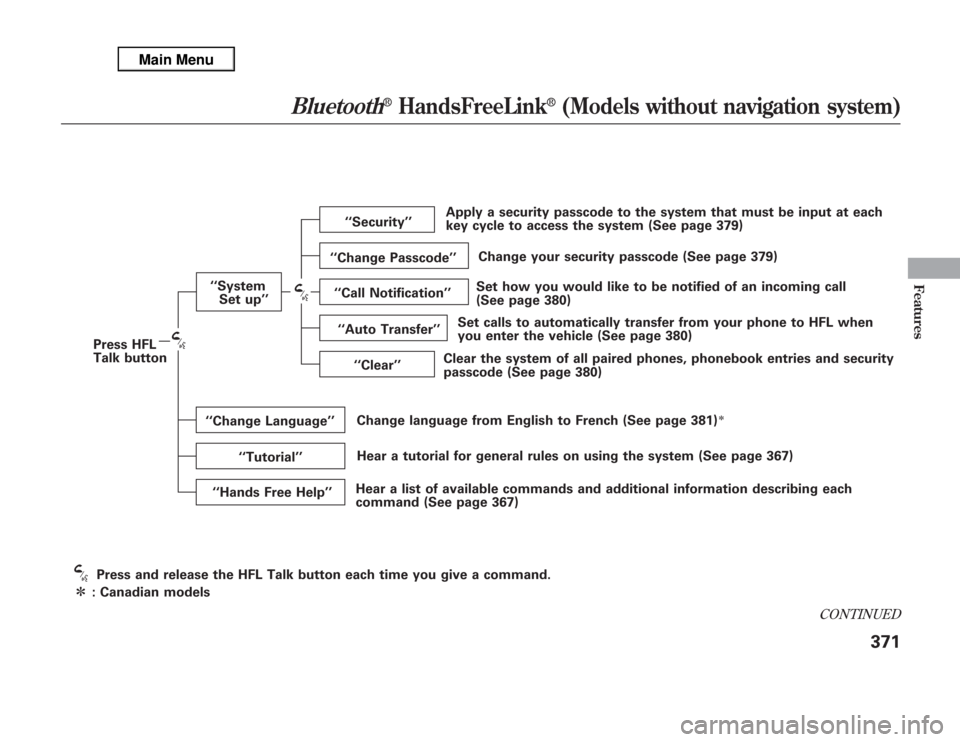
Press and release the HFL Talk button each time you give a command.‘‘System
Set up’’
ᤳ: Canadian modelsPress HFL
Talk button‘‘Security’’
‘‘Change Passcode’’
‘‘Call Notification’’
‘‘Auto Transfer’’
‘‘Clear’’
‘‘Change Language’’
‘‘Tutorial’’
‘‘Hands Free Help’’Change language from English to French (See page 381)
ᤳ
Hear a list of available commands and additional information describing each
command (See page 367)Hear a tutorial for general rules on using the system (See page 367)Clear the system of all paired phones, phonebook entries and security
passcode (See page 380)Set calls to automatically transfer from your phone to HFL when
you enter the vehicle (See page 380)Set how you would like to be notified of an incoming call
(See page 380)Change your security passcode (See page 379) Apply a security passcode to the system that must be input at each
key cycle to access the system (See page 379)
CONTINUED
Bluetooth
®
HandsFreeLink
®
(Models without navigation system)
371
Features
Page 379 of 621
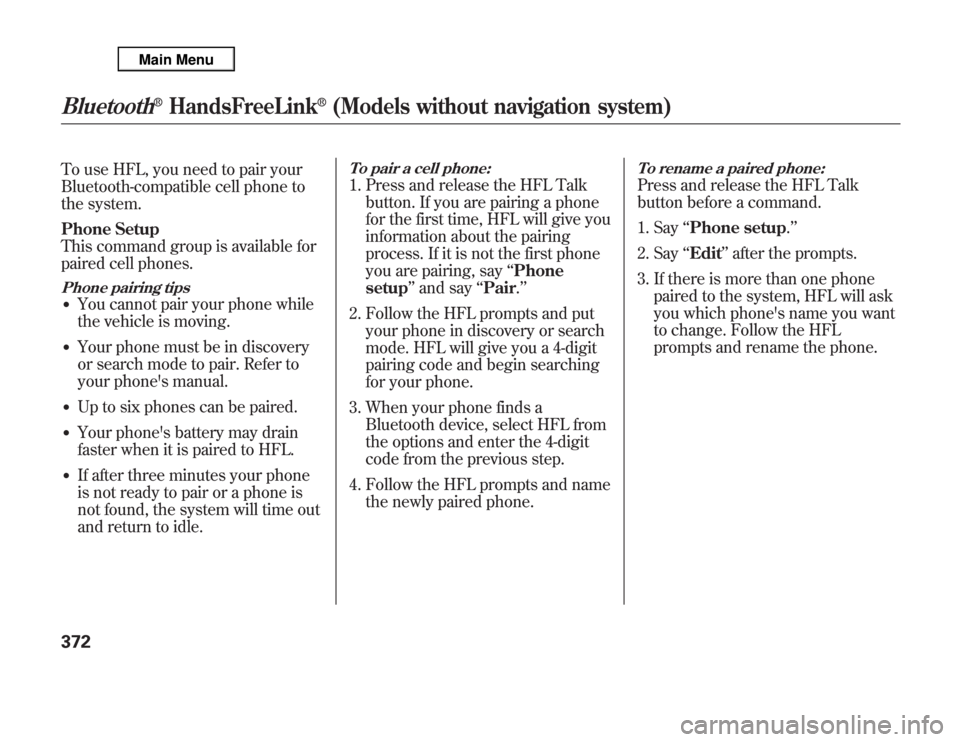
To use HFL, you need to pair your
Bluetooth-compatible cell phone to
the system.
Phone Setup
This command group is available for
paired cell phones.Phone pairing tips●
You cannot pair your phone while
the vehicle is moving.
●
Your phone must be in discovery
or search mode to pair. Refer to
your phone's manual.
●
Up to six phones can be paired.
●
Your phone's battery may drain
faster when it is paired to HFL.
●
If after three minutes your phone
is not ready to pair or a phone is
not found, the system will time out
and return to idle.
To pair a cell phone:1. Press and release the HFL Talk
button. If you are pairing a phone
for the first time, HFL will give you
information about the pairing
process. If it is not the first phone
you are pairing, say‘‘Phone
setup’’and say‘‘Pair.’’
2. Follow the HFL prompts and put
your phone in discovery or search
mode. HFL will give you a 4-digit
pairing code and begin searching
for your phone.
3. When your phone finds a
Bluetooth device, select HFL from
the options and enter the 4-digit
code from the previous step.
4. Follow the HFL prompts and name
the newly paired phone.
To rename a paired phone:Press and release the HFL Talk
button before a command.
1. Say‘‘Phone setup.’’
2. Say‘‘Edit’’after the prompts.
3. If there is more than one phone
paired to the system, HFL will ask
you which phone's name you want
to change. Follow the HFL
prompts and rename the phone.
Bluetooth
®
HandsFreeLink
®
(Models without navigation system)
372
Page 380 of 621
To delete a paired phone:Press and release the HFL Talk
button before a command.
1. Say‘‘Phone setup.’’
2. Say‘‘Delete’’after the prompts.
3. HFL will ask you which phone you
want to delete. Follow the HFL
prompts to continue with the
deletion.
To hear the names of all paired
phones:Press and release the HFL Talk
button before a command.
1. Say‘‘Phone setup.’’
2. Say‘‘List’’after the prompts.
3. HFL will read out all the paired
phone's names.
To hear which paired phone is
currently linked:Press and release the HFL Talk
button before a command.
1. Say‘‘Phone setup.’’
2. Say‘‘Status’’after the prompts.
3. HFL will tell you which phone is
linked to the system.
CONTINUED
Bluetooth
®
HandsFreeLink
®
(Models without navigation system)
373
Features
Page 381 of 621
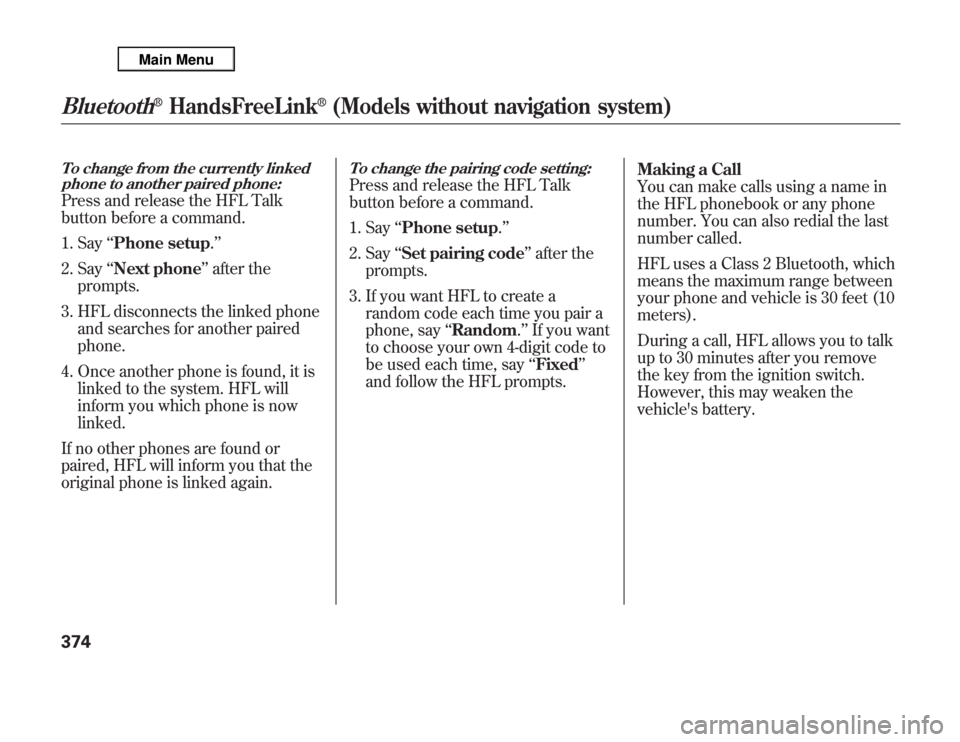
To change from the currently linked
phone to another paired phone:Press and release the HFL Talk
button before a command.
1. Say‘‘Phone setup.’’
2. Say‘‘Next phone’’after the
prompts.
3. HFL disconnects the linked phone
and searches for another paired
phone.
4. Once another phone is found, it is
linked to the system. HFL will
inform you which phone is now
linked.
If no other phones are found or
paired, HFL will inform you that the
original phone is linked again.
To change the pairing code setting:Press and release the HFL Talk
button before a command.
1. Say‘‘Phone setup.’’
2. Say‘‘Set pairing code’’after the
prompts.
3. If you want HFL to create a
random code each time you pair a
phone, say‘‘Random.’’If you want
to choose your own 4-digit code to
be used each time, say‘‘Fixed’’
and follow the HFL prompts.Making a Call
You can make calls using a name in
the HFL phonebook or any phone
number. You can also redial the last
number called.
HFL uses a Class 2 Bluetooth, which
means the maximum range between
your phone and vehicle is 30 feet (10
meters).
During a call, HFL allows you to talk
up to 30 minutes after you remove
the key from the ignition switch.
However, this may weaken the
vehicle's battery.
Bluetooth
®
HandsFreeLink
®
(Models without navigation system)
374
Page 382 of 621
To make a call using a name in the
HFL phonebook:Press and release the HFL Talk
button before a command.
1. Say‘‘Call’’or‘‘Dial.’’
2. Follow the HFL prompts and say
the name stored in the HFL
phonebook that you want to call.
3. Follow the HFL prompts to
confirm the name and make the
call.
To make a call using a phone
number:Press and release the HFL Talk
button before a command.
1. Say‘‘Call’’or‘‘Dial.’’
2. Follow the HFL prompts and say
the phone number you want to
dial.
3. Follow the HFL prompts to
confirm the number and say‘‘Call’’
or‘‘Dial.’’
Once connected, you will hear the
person you called through the audio
speakers.To redial the last number called by
HFL:Press and release the HFL Talk
button and say‘‘Redial.’’Transferring a Call
You can transfer a call from HFL to
your phone, or from your phone to
HFL.
Press and release the HFL Talk
button and say‘‘Transfer.’’
CONTINUED
Bluetooth
®
HandsFreeLink
®
(Models without navigation system)
375
Features
Page 383 of 621
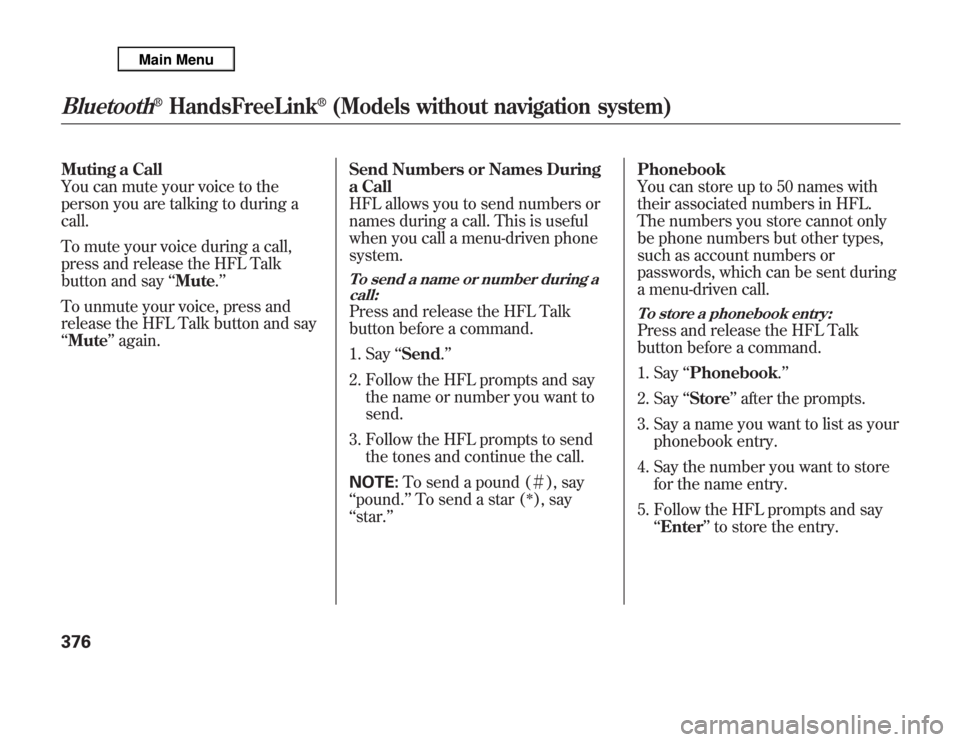
Muting a Call
You can mute your voice to the
person you are talking to during a
call.
To mute your voice during a call,
press and release the HFL Talk
button and say‘‘Mute.’’
To unmute your voice, press and
release the HFL Talk button and say
‘‘Mute’’again.Send Numbers or Names During
a Call
HFL allows you to send numbers or
names during a call. This is useful
when you call a menu-driven phone
system.
To send a name or number during a
call:Press and release the HFL Talk
button before a command.
1. Say‘‘Send.’’
2. Follow the HFL prompts and say
the name or number you want to
send.
3. Follow the HFL prompts to send
the tones and continue the call.
NOTE:To send a pound (#), say
‘‘pound.’’To send a star (
ᤳ), say
‘‘star.’’Phonebook
You can store up to 50 names with
their associated numbers in HFL.
The numbers you store cannot only
be phone numbers but other types,
such as account numbers or
passwords, which can be sent during
a menu-driven call.
To store a phonebook entry:Press and release the HFL Talk
button before a command.
1. Say‘‘Phonebook.’’
2. Say‘‘Store’’after the prompts.
3. Say a name you want to list as your
phonebook entry.
4. Say the number you want to store
for the name entry.
5. Follow the HFL prompts and say
‘‘Enter’’to store the entry.
Bluetooth
®
HandsFreeLink
®
(Models without navigation system)
376