Page 333 of 621
When you press the SETUP button
while a DVD is not playing, the setup
menu appears for audio.Disp Adjust, Personal Surround, and
LanguageThe operation for these menus is the
same as that for using the DVD
player.
AppearanceYou can change the color of the
screen to white, black, blue, brown,
or red. You can also synchronize
with the front navigation system.
Rotate the interface dial to the setting
you want, then press the ENTER
button.
INITIAL SETTINGS MenuWhen you press the MENU button
on the rear control panel when a
DVD is not playing, the‘‘INITIAL
SETTINGS’’menu is displayed.
There are five selectable menus:
‘‘Language’’ ‘‘Dynamic Range’’,
‘‘Angle Mark’’,‘‘Parental Level’’, and
‘‘Password’’.
Rear Entertainment System326
Page 372 of 621

HomeLink
®is a registered trademark
of Johnson Controls, Inc.
As required by the FCC:
This device complies with Part 15 of the
FCC rules. Operation is subject to the
following two conditions: (1) This device
may not cause harmful interference, and
(2) this device must accept any
interference received, including
interference that may cause undesired
operation.
Changes or modifications not expressly
approved by the party responsible for
compliance could void the user's
authority to operate the equipment.
This device complies with Industry
Canada Standard RSS-210.
Operation is subject to the following two
conditions: (1) this device may not cause
interference, and (2) this device must
accept any interference that may cause
undesired operation of the device.
Bluetooth
®HandsFreeLink
®
(Models without navigation
system)Bluetooth
®HandsFreeLink
®(HFL)
allows you to place and receive
phone calls using voice commands,
without handling your cell phone.
To use HFL, you need a Bluetooth-
compatible cell phone. For a list of
compatible phones, pairing
procedures, and special feature
capabilities:
In the U.S., visit
www.acura.com/
handsfreelink
, or call (888) 528-7876.
In Canada, visit
www.handsfreelink.
ca
, or call (888) 528-7876.
CONTINUED
HomeLink
®
Universal Transceiver,
Bluetooth
®
HandsFreeLink
®
(Models without navigation system)
365
Features
Page 373 of 621
Using HFLHFL ButtonsHFL Talk button-Press and
release to give a command or answer
a call.
HFL Back button-Press and
release to end a call, go back to the
previous command, or cancel the
command.
Voice Control Tips●
Air or wind noise from the
dashboard and side vents and all
windows may interfere with the
microphone. Adjust or close them
as necessary.
●
Press and release the HFL Talk
button each time you want to make
a command. After the beep, speak
in a clear, natural tone.
●
Try to reduce all background
noise. If the microphone picks up
voices other than yours,
commands may be misinterpreted.
●
Many commands can be spoken
together. For example, you can say
‘‘Call 123-456-7890’’or‘‘Dial Peter.’’
HFL TALK BUTTON
HFL BACK BUTTON
MICROPHONE
Bluetooth
®
HandsFreeLink
®
(Models without navigation system)
366
Page 374 of 621
●
To change the volume level of
HFL, use the audio system volume
knob or the steering wheel volume
controls.
Help Features●
To hear general HFL information,
including help on pairing a phone
or setting up the system, say
‘‘Tutorial.’’
●
For help at any time, including a
list of available commands, say
‘‘Hands free help.’’
Information DisplayAs an incoming call notification, you
will see the following display:SIGNAL
STRENGTHHFL
MODEBATTERY
LEVEL STATUS
PHONE DIALING ROAM STATUS
CONTINUED
Bluetooth
®
HandsFreeLink
®
(Models without navigation system)
367
Features
Page 375 of 621
Some phones may send battery,
signal strength, and roaming status
information to HFL.
You will see‘‘HANDSFREELINK’’
and the‘‘
’’indicator on the audio
display when you operate HFL.
Bluetooth
®
HandsFreeLink
®
(Models without navigation system)
368
Page 376 of 621
How to Use HFLThe ignition switch must be in the ACCESSORY (I) or ON (II) position.
‘‘Phone Setup’’
‘‘Call’’or‘‘Dial’’ Press HFL
Talk button‘‘Pair’’
‘‘Edit’’
‘‘Delete’’
‘‘List’’
‘‘Status’’
‘‘Next Phone’’
‘‘Set Pairing
Code’’
‘‘123-555-####’’
‘‘Jim Smith’’Enter desired phone number (See page 374)
Once a phonebook entry is stored, you can say a name here.
(See page 374)Set the pairing code to a‘‘Fixed’’or‘‘Random’’number
(See page 374) Search for another previously paired phone to link to
(See page 374)Hear which paired phone is currently linked to the system
(See page 373)Hear a list of all phones paired to the system (See page 373) Delete a paired phone from the system (See page 373) E
Editthenameofapairedphone(Seepage372)Pair a phone to the system (See page 372)
Press and release the HFL Talk button each time you give a command.
CONTINUED
Bluetooth
®
HandsFreeLink
®
(Models without navigation system)
369
Features
Page 377 of 621
Press and release the HFL Talk button each time you give a command.‘‘Redial’’
‘‘List’’ Press HFL
Talk button‘‘Transfer’’
‘‘Mute’’
‘‘Send’’
‘‘Phonebook’’‘‘Store’’
‘‘Edit’’
‘‘Delete’’
‘‘Receive
Contact’’ Send numbers or names during a call (See page 376)
Hear a list of all stored phonebook entries (See page 378) If your phone supports this function, use this to transfer contacts
from your phone to HFL (See page 378) Delete a phonebook entry (See page 377) Edit the number of an existing phonebook entry (See page 377) Store a phonebook entry (See page 376) Mute your voice to the person at the other end of the call (See page 376)Transfer a call from HFL to your phone, or from your phone to HFL (See page 375)Redial the last number called (See page 375)
Bluetooth
®
HandsFreeLink
®
(Models without navigation system)
370
Page 378 of 621
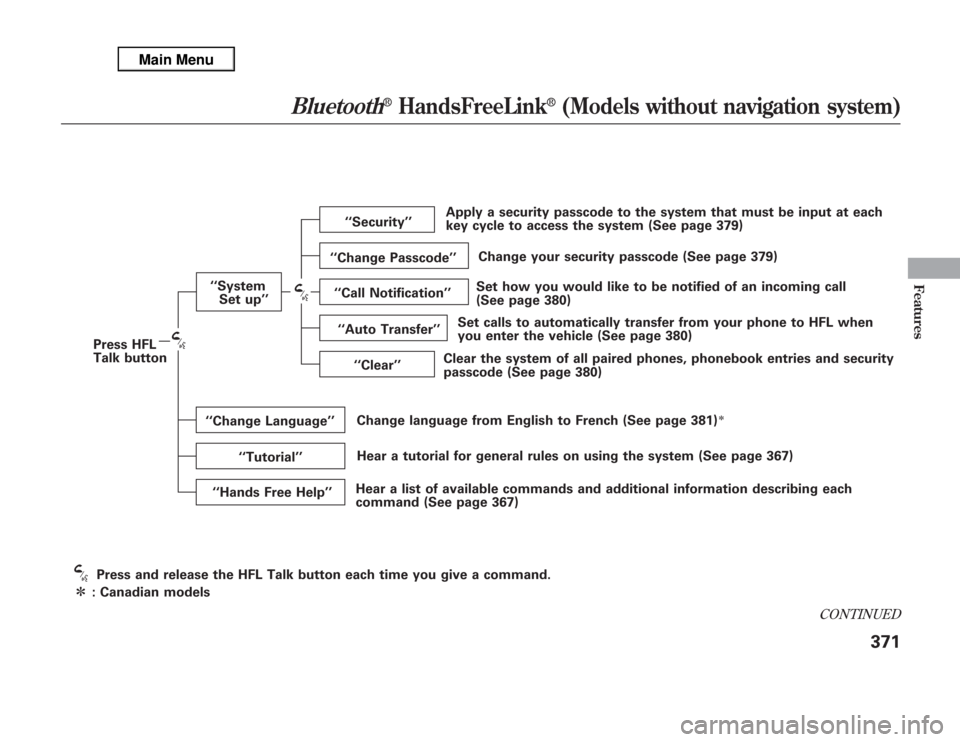
Press and release the HFL Talk button each time you give a command.‘‘System
Set up’’
ᤳ: Canadian modelsPress HFL
Talk button‘‘Security’’
‘‘Change Passcode’’
‘‘Call Notification’’
‘‘Auto Transfer’’
‘‘Clear’’
‘‘Change Language’’
‘‘Tutorial’’
‘‘Hands Free Help’’Change language from English to French (See page 381)
ᤳ
Hear a list of available commands and additional information describing each
command (See page 367)Hear a tutorial for general rules on using the system (See page 367)Clear the system of all paired phones, phonebook entries and security
passcode (See page 380)Set calls to automatically transfer from your phone to HFL when
you enter the vehicle (See page 380)Set how you would like to be notified of an incoming call
(See page 380)Change your security passcode (See page 379) Apply a security passcode to the system that must be input at each
key cycle to access the system (See page 379)
CONTINUED
Bluetooth
®
HandsFreeLink
®
(Models without navigation system)
371
Features