2012 Acura MDX service
[x] Cancel search: servicePage 224 of 621
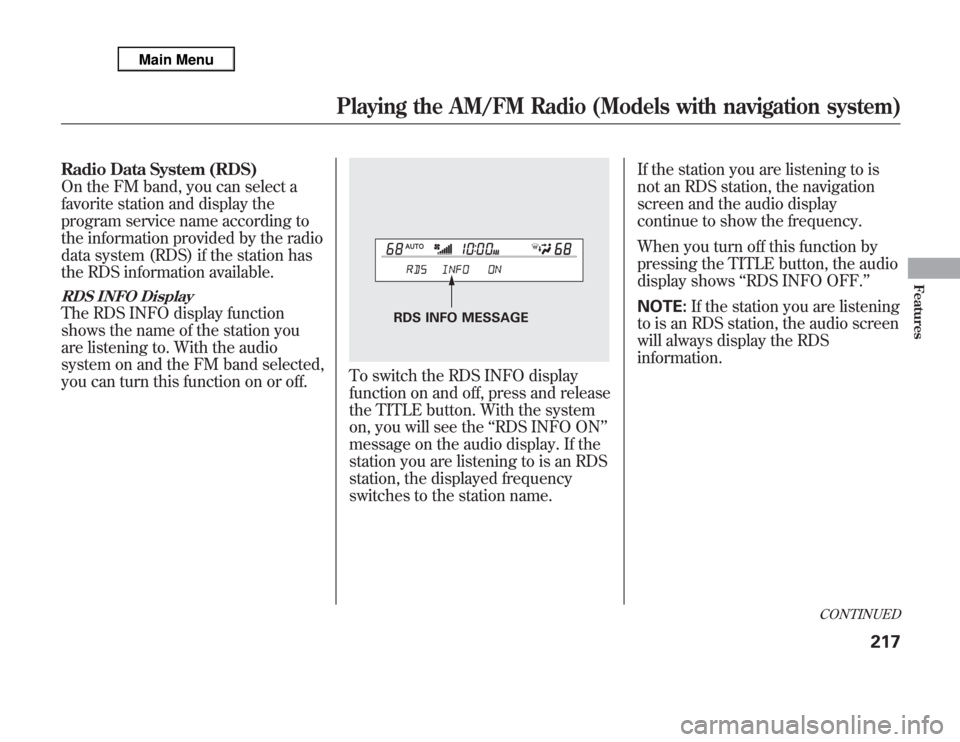
Radio Data System (RDS)
On the FM band, you can select a
favorite station and display the
program service name according to
the information provided by the radio
data system (RDS) if the station has
the RDS information available.RDS INFO DisplayThe RDS INFO display function
shows the name of the station you
are listening to. With the audio
system on and the FM band selected,
you can turn this function on or off.
To switch the RDS INFO display
function on and off, press and release
the TITLE button. With the system
on, you will see the‘‘RDS INFO ON’’
message on the audio display. If the
station you are listening to is an RDS
station, the displayed frequency
switches to the station name.If the station you are listening to is
not an RDS station, the navigation
screen and the audio display
continue to show the frequency.
When you turn off this function by
pressing the TITLE button, the audio
display shows‘‘RDS INFO OFF.’’
NOTE:If the station you are listening
to is an RDS station, the audio screen
will always display the RDS
information.
RDS INFO MESSAGE
CONTINUED
Playing the AM/FM Radio (Models with navigation system)
217
Features
Page 241 of 621

Receiving XM Radio Service
If your XM Radio service has expired
or you purchased your vehicle from a
previous owner, you can listen to a
sampling of the broadcasts available
on XM Radio. With the ignition
switch in the ACCESSORY (I) or the
ON (II) position, press thebutton. A variety of music types and
styles will play.
If you decide to purchase XM Radio
service, contact XM Radio atwww.siriusxm.com,
or at 1-800-852-
9696. In Canada, contact XM
CANADA
®www.xmradio.ca,
or at call
1-877-209-0079. You will need to give
them your radio I.D. number and
your credit card number. To get your
radio I.D. number, turn the TUNE
knob until‘‘0’’appears in the display.
Your I.D. will appear in the displays.After you have registered with XM
Radio, keep your audio system in the
XM Radio mode while you wait for
activation. This should take about 30
minutes.
While waiting for activation, make
sure your vehicle remains in an open
area with good reception. Once your
audio system is activated, CAT
(category) or CH (channel) will
appear in the audio display, and
you'll be able to listen to XM Radio
broadcasts. XM Radio will continue
to send an activation signal to your
vehicle for at least 12 hours from the
activation request. If the service has
not been activated after 36 hours,
contact XM
®Radio. In Canada,
contact XM CANADA
®.
Playing the XM
®
Radio (Models with navigation system)
234
Page 280 of 621

Checking HDD Audio CapacityYou can check the HDD Audio
capacity and remaining space as well
as the Gracenote Music Recognition
Service (CDDB) version included
with the navigation system on the
HDD Setup screen.Updating Gracenote
®Album Info
(Gracenote
®Media Database)
You can update the Gracenote
®
Album Info (Gracenote
®Media
Database) that is included with the
navigation system.
NOTE:
Consult your dealer, or visit
www.acura.com
(in U.S.), or
www.acura.ca
(in Canada), to acquire
updated files.
1. Insert the update disc into the disc
slot, or connect the USB flash
memory device that includes the
update.
2. Push the interface selector down
to select AUDIO MENU in the
HDD playback screen or CD
playback screen.
3. Turn the interface dial to select
HDD Setup, then press ENTER on
the interface selector.
MAXIMUM CAPACITY
REMAINING CAPACITY
VERSION
CONTINUED
Playing Hard Disc Drive (HDD) Audio (Models with navigation system)
273
Features
Page 282 of 621

Gracenote Music Recognition
Service (CDDB)
Music recognition technology and
related data are provided by
Gracenote
®. Gracenote is the
industry standard in music
recognition technology and related
content delivery. For more
information, please visit http://www.
gracenote.com/.
When music is recorded to the HDD
from a CD, information such as the
recording artist and track name are
retrieved from the Gracenote
Database and displayed (when
available). Gracenote may not
contain information for all albums.Gracenote is an internet-based music
recognition service that allows artist,
album, and track information from
CDs to display on the HDD.
Gracenote users are allowed 4 free
updates a year. More information
about Gracenote, its features, and
downloads are available at
www.acura.com
(in U.S.) or
www.acura.ca
(in Canada).
CD and music-related data from
Gracenote, Inc., copyright
©2000-
2010 Gracenote.Gracenote Software, copyright
©2000
-2010 Gracenote. This product and
service may practice one or more of
the following U.S. Patents:#
5,987,525;#6,061,680;#6,154,773,
#6,161,132,#6,230,192,#
6,230,207,#6,240,459,#6,330,593,
and other patents issued or pending.
Some services supplied under
license from Open Globe, Inc. for U.
S. Patent:#6,304,523.
Gracenote and CDDB are registered
trademarks of Gracenote. The
Gracenote logo and logotype, and the
‘‘Powered by Gracenote’’logo are
trademarks of Gracenote.
CONTINUED
Playing Hard Disc Drive (HDD) Audio (Models with navigation system)
275
Features
Page 283 of 621

Gracenote
®End User License
Agreement
Version 20061005
This application or device contains
software from Gracenote, Inc. of
Emeryville, California (‘‘Gracenote’’).
The software from Gracenote (the
‘‘Gracenote Software’’) enables this
application to perform disc and/or
file identification and obtain music-
related information, including name,
artist, track, and title information
(‘‘Gracenote Data’’) from online
servers or embedded databases
(collectively,‘‘Gracenote Servers’’)
and to perform other functions. You
may use Gracenote Data only by
means of the intended End-User
functions or this application or
device.
You agree that you will use
Gracenote Data, the Gracenote
Software, and Gracenote Servers for
your own personal non-commercial
use only.You agree not to assign, copy,
transfer or transmit the Gracenote
Software or any Gracenote Data to
any third party.
YOU AGREE NOT TO USE OR
EXPLOIT GRACENOTE DATA,
THE GRACENOTE SOFTWARE, OR
GRACENOTE SERVERS, EXCEPT
AS EXPRESSLY PERMITTED
HEREIN.
You agree that your non-exclusive
license to use the Gracenote Data,
the Gracenote Software, and
Gracenote Servers will terminate if
you violate these restrictions. If your
license terminates, you agree to
cease any and all use of the
Gracenote Data, the Gracenote
Software, and Gracenote Servers.Gracenote reserves all rights in
Gracenote Data, the Gracenote
Software, and the Gracenote Servers,
including all ownership rights. Under
no circumstances will Gracenote
become liable for any payment to you
for any information that you provide.
You agree that Gracenote, Inc. may
enforce its rights under this
Agreement against you directly in its
own name.
The Gracenote service uses a unique
identifier to track queries for
statistical purposes. The purpose of a
randomly assigned numeric identifier
is to allow the Gracenote service to
count queries without knowing
anything about who you are. For
more information, see the web page
for the Gracenote Privacy Policy for
the Gracenote service.
The Gracenote Software and each
item of Gracenote Data are licensed
to you‘‘AS IS.’’
Playing Hard Disc Drive (HDD) Audio (Models with navigation system)276
Page 284 of 621

Gracenote makes no representations
or warranties, express or implied,
regarding the accuracy of any
Gracenote Data from in the
Gracenote Servers. Gracenote
reserves the right to delete data from
the Gracenote Servers or to change
data categories for any cause that
Gracenote deems sufficient. No
warranty is made that the Gracenote
Software or Gracenote Servers are
error-free or that functioning of
Gracenote Software or Gracenote
Servers will be uninterrupted.
Gracenote is not obligated to provide
you with new enhanced or additional
data types or categories that
Gracenote may provide in the future
and is free to discontinue its services
at any time.GRACENOTE DISCLAIMS ALL
WARRANTIES EXPRESS OR
IMPLIED, INCLUDING, BUT NOT
LIMITED TO, IMPLIED
WARRANTIES OF
MERCHANTABILITY, FITNESS
FOR A PARTICULAR PURPOSE,
TITLE, AND
NONINFRINGEMENT.
GRACENOTE DOES NOT
WARRANT THE RESULTS THAT
WILL BE OBTAINED BY YOUR
USE OF THE GRACENOTE
SOFTWARE OR ANY GRACENOTE
SERVER. IN NO CASE WILL
GRACENOTE BE LIABLE FOR ANY
CONSEQUENTIAL OR
INCIDENTAL DAMAGES OR FOR
ANY LOST PROFITS OR LOST
REVENUES.
©Gracenote 2010
Playing Hard Disc Drive (HDD) Audio (Models with navigation system)
277
Features
Page 356 of 621

Overview
Adaptive cruise control (ACC) allows
you to maintain a set speed and keep
the vehicle ahead of you and your
vehicle at a safe distance without
having to use the accelerator pedal or
the brake pedal.
When the vehicle ahead of you slows
down or speeds up, ACC senses the
change in distance and compensates
by adjusting your vehicle speed
accordingly. The distance between
vehicles is based on your speed: the
faster you go, the longer the distance
will be; the slower you go, the
shorter it will be.If the vehicle ahead of you slows
down suddenly or another vehicle
cuts in front of your vehicle, ACC
alerts you by sounding a beeper and
displaying a message on the multi-
information display.
The ACC radar sensor in the front
grille can detect and monitor the
distance of a vehicle up to 328 feet
(100 meters) ahead of your vehicle.
For more information on the radar
sensor, see page 464.
Important Safety Precautions
As with any system, there are limits
to ACC. Inappropriate use of ACC
can result in a serious accident. Use
the brake pedal whenever necessary,
and always keep a safe distance
between your vehicle and other
vehicles.Do not use ACC under these
conditions:
●
In poor visibility.
●
In heavy traffic.
●
When you must slow down and
speed up repeatedly.
●
On winding roads.
●
When you enter a toll gate,
interchange, service area, parking
area, etc. In these areas, there is
no vehicle ahead of you, but ACC
would still try to accelerate to your
set speed.
●
In bad weather (rain, fog, snow,
etc.)
●
On a slippery road (for example a
road covered with ice or snow).
CONTINUED
Adaptive Cruise Control (ACC)
349
Features
Page 412 of 621
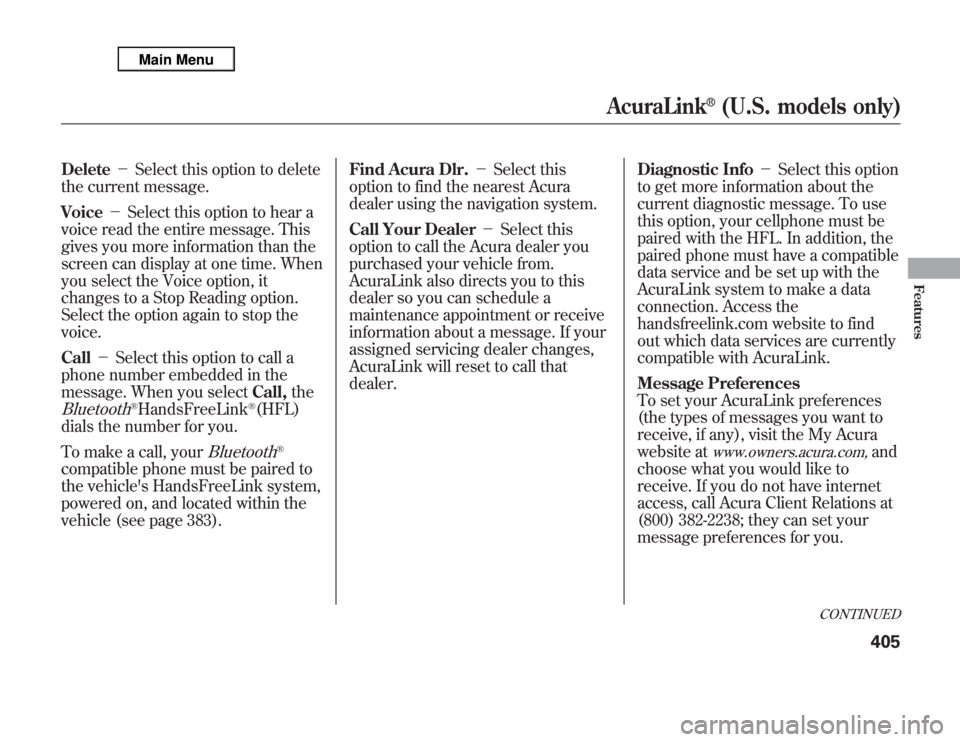
Delete-Select this option to delete
the current message.
Voice-Select this option to hear a
voice read the entire message. This
gives you more information than the
screen can display at one time. When
you select the Voice option, it
changes to a Stop Reading option.
Select the option again to stop the
voice.
Call-Select this option to call a
phone number embedded in the
message. When you selectCall,theBluetooth
®HandsFreeLink
®(HFL)
dials the number for you.
To make a call, your
Bluetooth
®
compatible phone must be paired to
the vehicle's HandsFreeLink system,
powered on, and located within the
vehicle (see page 383).Find Acura Dlr.-Select this
option to find the nearest Acura
dealer using the navigation system.
Call Your Dealer-Select this
option to call the Acura dealer you
purchased your vehicle from.
AcuraLink also directs you to this
dealer so you can schedule a
maintenance appointment or receive
information about a message. If your
assigned servicing dealer changes,
AcuraLink will reset to call that
dealer.Diagnostic Info-Select this option
to get more information about the
current diagnostic message. To use
this option, your cellphone must be
paired with the HFL. In addition, the
paired phone must have a compatible
data service and be set up with the
AcuraLink system to make a data
connection. Access the
handsfreelink.com website to find
out which data services are currently
compatible with AcuraLink.
Message Preferences
To set your AcuraLink preferences
(the types of messages you want to
receive, if any), visit the My Acura
website at
www.owners.acura.com,
and
choose what you would like to
receive. If you do not have internet
access, call Acura Client Relations at
(800) 382-2238; they can set your
message preferences for you.
CONTINUED
AcuraLink
®
(U.S. models only)
405
Features