2012 Acura MDX CD player
[x] Cancel search: CD playerPage 188 of 621

The climate control system in your
vehicle provides a comfortable driving
environment in all weather conditions.
The standard audio system has many
features. This section describes those
features and how to use them.
Your vehicle has an anti-theft audio
system that requires a code number to
enable it.
The security system helps do
discourage vandalism and theft to your
vehicle.
Climate Control System
................
182
Rear Climate Controls
................
187
Audio System
...............................
192
Playing the AM/FM Radio (Models
without navigation system)
.......
193
Playing the XM
®Radio (Models
without navigation system)
.......
197
Playing Discs (Models without
navigation system)
...................
203Disc Changer Error Message
(Models without navigation
system)
................................
211
Audio System (Models with
navigation system)
...................
212
Playing the AM/FM Radio (Models
with navigation system)
............
213
Playing the XM
®Radio (Models
with navigation system)
............
226
Playing a Disc (Models with
navigation system)
...................
235
Disc Player Error Messages
(Models with navigation
system)
................................
246
Protecting Your Discs
...................
247
Playing Hard Disc Drive (HDD)
Audio (Models with navigation
system)
................................
250
Playing an iPod
®(Models with
navigation system)
...................
278
iPod
®Error Messages (Models
with navigation system)
............
286
Playing a USB Flash Memory
Device (Models with navigation
system)
................................
287USB Flash Memory Device Error
Messages (Models with
navigation system)
................
297
Bluetooth
®Audio System (Models
with navigation system)
............
298
AM/FM Radio Reception
..............
303
Remote Audio Controls
.................
305
Auxiliary Input Jack
......................
307
Radio Theft Protection
..................
308
Setting the Clock and Calendar
.....
309
Rear Entertainment System
...........
310
Security System
............................
341
Compass
......................................
342
Cruise Control
..............................
345
Adaptive Cruise Control (ACC)
.....
348
HomeLink
®Universal
Transceiver
..............................
363
Bluetooth
®HandsFreeLink
®
(Models without navigation
system)
................................
365
Bluetooth
®HandsFreeLink
®
(Models with navigation
system)
................................
383
AcuraLink
®(U.S. models only)
......
402
Rearview Mirror with Rearview
Camera Display
........................
417
Features
181
Features
Page 213 of 621
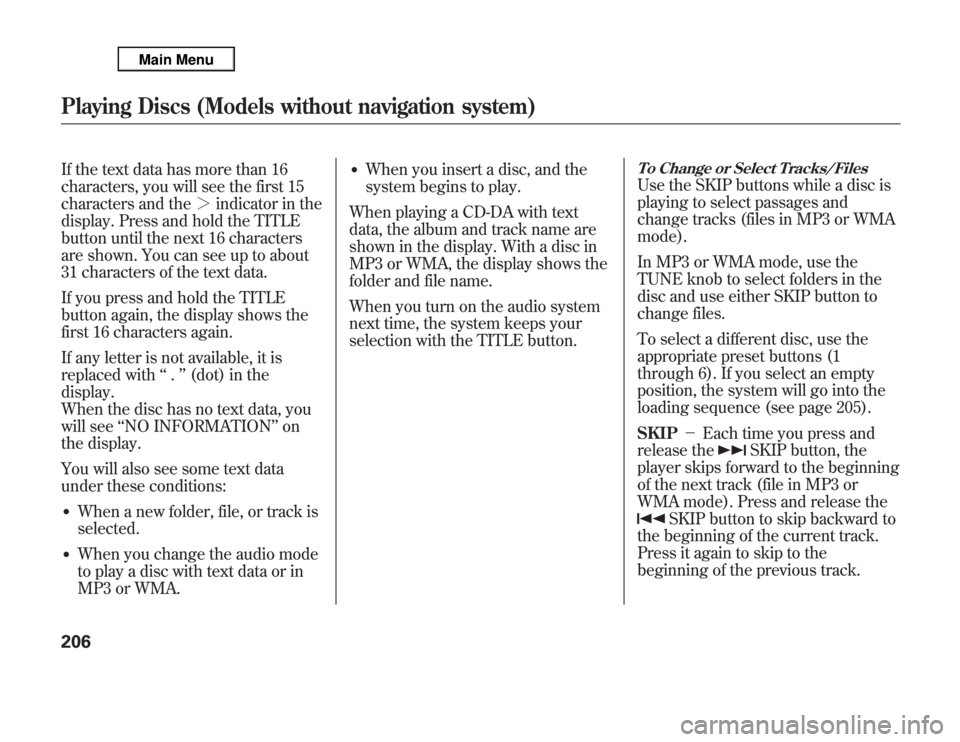
If the text data has more than 16
characters, you will see the first 15
characters and the>indicator in the
display. Press and hold the TITLE
button until the next 16 characters
are shown. You can see up to about
31 characters of the text data.
If you press and hold the TITLE
button again, the display shows the
first 16 characters again.
If any letter is not available, it is
replaced with‘‘.’’(dot) in the
display.
When the disc has no text data, you
will see‘‘NO INFORMATION’’on
the display.
You will also see some text data
under these conditions:●
When a new folder, file, or track is
selected.
●
When you change the audio mode
to play a disc with text data or in
MP3 or WMA.
●
When you insert a disc, and the
system begins to play.
When playing a CD-DA with text
data, the album and track name are
shown in the display. With a disc in
MP3 or WMA, the display shows the
folder and file name.
When you turn on the audio system
next time, the system keeps your
selection with the TITLE button.
To Change or Select Tracks/FilesUse the SKIP buttons while a disc is
playing to select passages and
change tracks (files in MP3 or WMA
mode).
In MP3 or WMA mode, use the
TUNE knob to select folders in the
disc and use either SKIP button to
change files.
To select a different disc, use the
appropriate preset buttons (1
through 6). If you select an empty
position, the system will go into the
loading sequence (see page 205).
SKIP-Each time you press and
release the
SKIP button, the
player skips forward to the beginning
of the next track (file in MP3 or
WMA mode). Press and release the
SKIP button to skip backward to
the beginning of the current track.
Press it again to skip to the
beginning of the previous track.
Playing Discs (Models without navigation system)206
Page 218 of 621
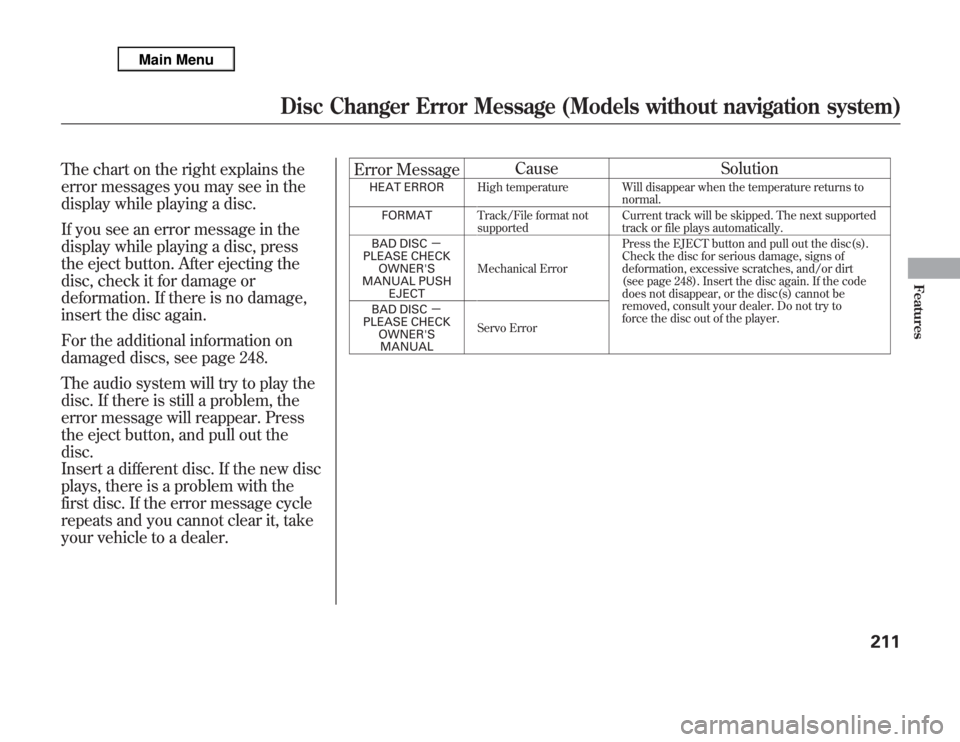
The chart on the right explains the
error messages you may see in the
display while playing a disc.
If you see an error message in the
display while playing a disc, press
the eject button. After ejecting the
disc, check it for damage or
deformation. If there is no damage,
insert the disc again.
For the additional information on
damaged discs, see page 248.
The audio system will try to play the
disc. If there is still a problem, the
error message will reappear. Press
the eject button, and pull out the
disc.
Insert a different disc. If the new disc
plays, there is a problem with the
first disc. If the error message cycle
repeats and you cannot clear it, take
your vehicle to a dealer.Error MessageCause Solution
HEAT ERRORHigh temperature Will disappear when the temperature returns to
normal.
FORMATTrack/File format not
supportedCurrent track will be skipped. The next supported
track or file plays automatically.
BAD DISC-
PLEASE CHECK
OWNER'S
MANUAL PUSH
EJECTMechanical ErrorPress the EJECT button and pull out the disc(s).
Check the disc for serious damage, signs of
deformation, excessive scratches, and/or dirt
(see page 248). Insert the disc again. If the code
does not disappear, or the disc(s) cannot be
removed, consult your dealer. Do not try to
force the disc out of the player. BAD DISC-
PLEASE CHECK
OWNER'S
MANUALServo Error
Disc Changer Error Message (Models without navigation system)
211
Features
Page 243 of 621

Your vehicle's audio system has an
internal disc player. To operate the
disc player, the ignition switch must
be in the ACCESSORY (I) or the ON
(II) position.
The disc player can play these disc
formats:●
CD (CD-DA)
●
CD-R/RW (MP3, WMA, AAC)
●
DVD-A
●
DVD-R/RW
The disc packages or jackets should
have one of these marks.
The disc player can also play MP3,
WMA, or AAC format that saved on
CD-R/RW or DVD-R/RW (see page
241).
NOTE:
If a file on an MP3, WMA, or ACC
disk is protected by digital rights
management (DRM), the audio
system skips to the next file.
DVD-A discs not meeting DVD
verification standards may not be
playable.
Some CD-DA and CD-ROM mixed
discs are not playable.On models without Rear
Entertainment SystemVideo CDs and DVD-V format discs
will not work in this unit.
Playing a Disc (Models with navigation system)236
Page 244 of 621
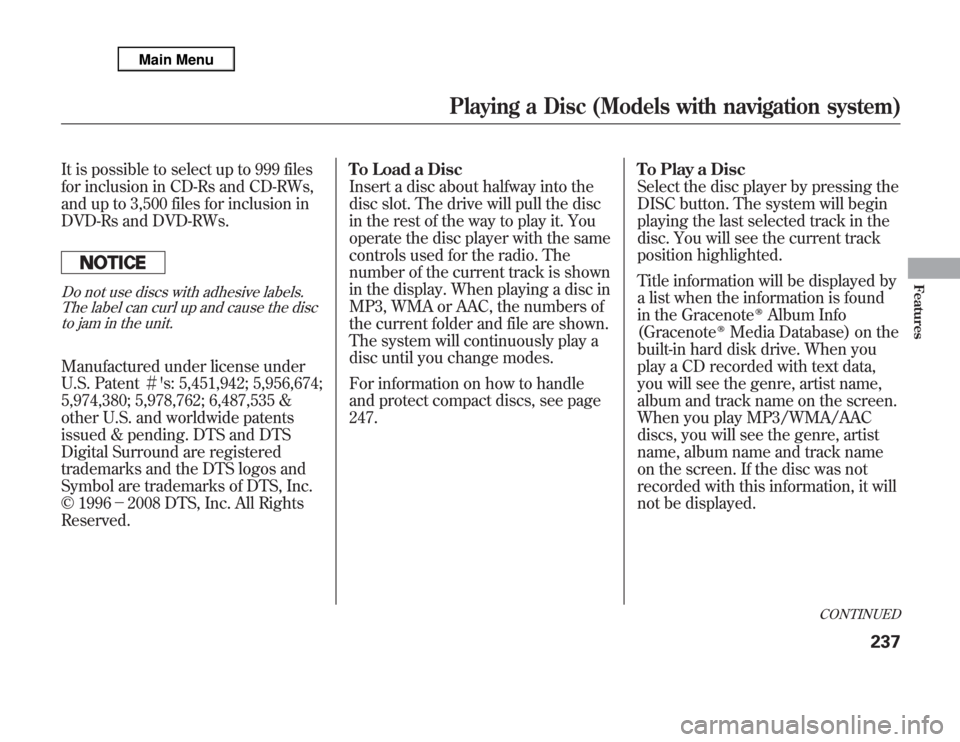
It is possible to select up to 999 files
for inclusion in CD-Rs and CD-RWs,
and up to 3,500 files for inclusion in
DVD-Rs and DVD-RWs.Do not use discs with adhesive labels.
The label can curl up and cause the disc
to jam in the unit.Manufactured under license under
U.S. Patent#'s: 5,451,942; 5,956,674;
5,974,380; 5,978,762; 6,487,535 &
other U.S. and worldwide patents
issued & pending. DTS and DTS
Digital Surround are registered
trademarks and the DTS logos and
Symbol are trademarks of DTS, Inc.
© 1996-2008 DTS, Inc. All Rights
Reserved.To Load a Disc
Insert a disc about halfway into the
disc slot. The drive will pull the disc
in the rest of the way to play it. You
operate the disc player with the same
controls used for the radio. The
number of the current track is shown
in the display. When playing a disc in
MP3, WMA or AAC, the numbers of
the current folder and file are shown.
The system will continuously play a
disc until you change modes.
For information on how to handle
and protect compact discs, see page
247.To Play a Disc
Select the disc player by pressing the
DISC button. The system will begin
playing the last selected track in the
disc. You will see the current track
position highlighted.
Title information will be displayed by
a list when the information is found
in the Gracenote
ᤎ
Album Info
(Gracenote
ᤎ
Media Database) on the
built-in hard disk drive. When you
play a CD recorded with text data,
you will see the genre, artist name,
album and track name on the screen.
When you play MP3/WMA/AAC
discs, you will see the genre, artist
name, album name and track name
on the screen. If the disc was not
recorded with this information, it will
not be displayed.
CONTINUED
Playing a Disc (Models with navigation system)
237
Features
Page 245 of 621
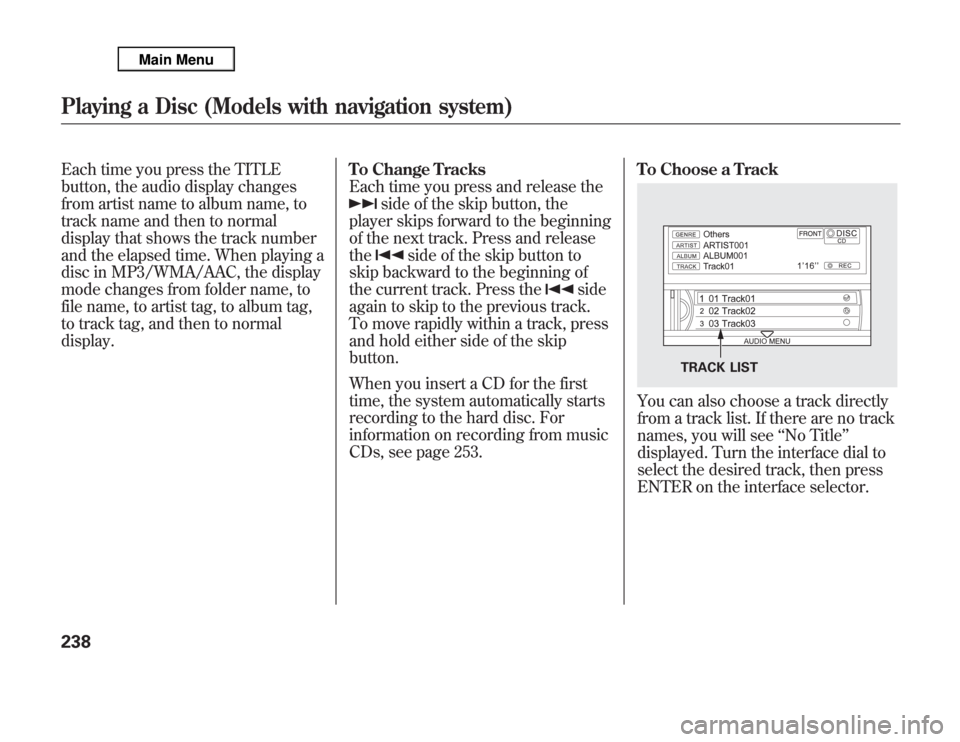
Each time you press the TITLE
button, the audio display changes
from artist name to album name, to
track name and then to normal
display that shows the track number
and the elapsed time. When playing a
disc in MP3/WMA/AAC, the display
mode changes from folder name, to
file name, to artist tag, to album tag,
to track tag, and then to normal
display.To Change Tracks
Each time you press and release the
side of the skip button, the
player skips forward to the beginning
of the next track. Press and release
the
side of the skip button to
skip backward to the beginning of
the current track. Press the
side
again to skip to the previous track.
To move rapidly within a track, press
and hold either side of the skip
button.
When you insert a CD for the first
time, the system automatically starts
recording to the hard disc. For
information on recording from music
CDs, see page 253.To Choose a Track
You can also choose a track directly
from a track list. If there are no track
names, you will see‘‘No Title’’
displayed. Turn the interface dial to
select the desired track, then press
ENTER on the interface selector.
TRACK LIST
Playing a Disc (Models with navigation system)238
Page 252 of 621
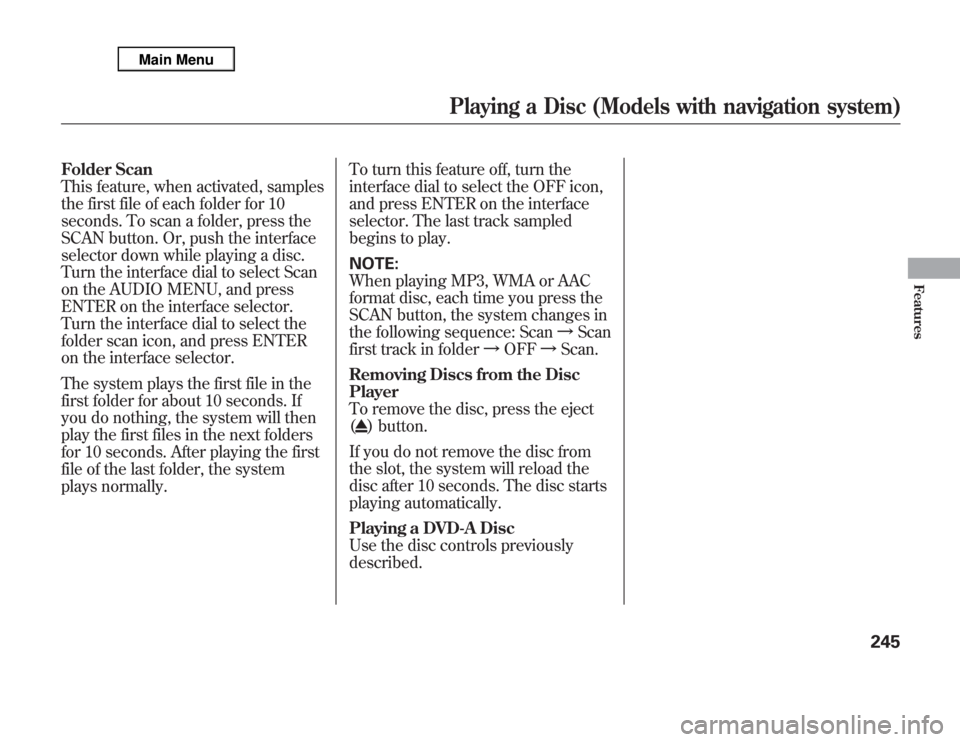
Folder Scan
This feature, when activated, samples
the first file of each folder for 10
seconds. To scan a folder, press the
SCAN button. Or, push the interface
selector down while playing a disc.
Turn the interface dial to select Scan
on the AUDIO MENU, and press
ENTER on the interface selector.
Turn the interface dial to select the
folder scan icon, and press ENTER
on the interface selector.
The system plays the first file in the
first folder for about 10 seconds. If
you do nothing, the system will then
play the first files in the next folders
for 10 seconds. After playing the first
file of the last folder, the system
plays normally.To turn this feature off, turn the
interface dial to select the OFF icon,
and press ENTER on the interface
selector. The last track sampled
begins to play.
NOTE:
When playing MP3, WMA or AAC
format disc, each time you press the
SCAN button, the system changes in
the following sequence: ScanᤫScan
first track in folderᤫOFFᤫScan.
Removing Discs from the Disc
Player
To remove the disc, press the eject
(
) button.
If you do not remove the disc from
the slot, the system will reload the
disc after 10 seconds. The disc starts
playing automatically.
Playing a DVD-A Disc
Use the disc controls previously
described.
Playing a Disc (Models with navigation system)
245
Features
Page 253 of 621
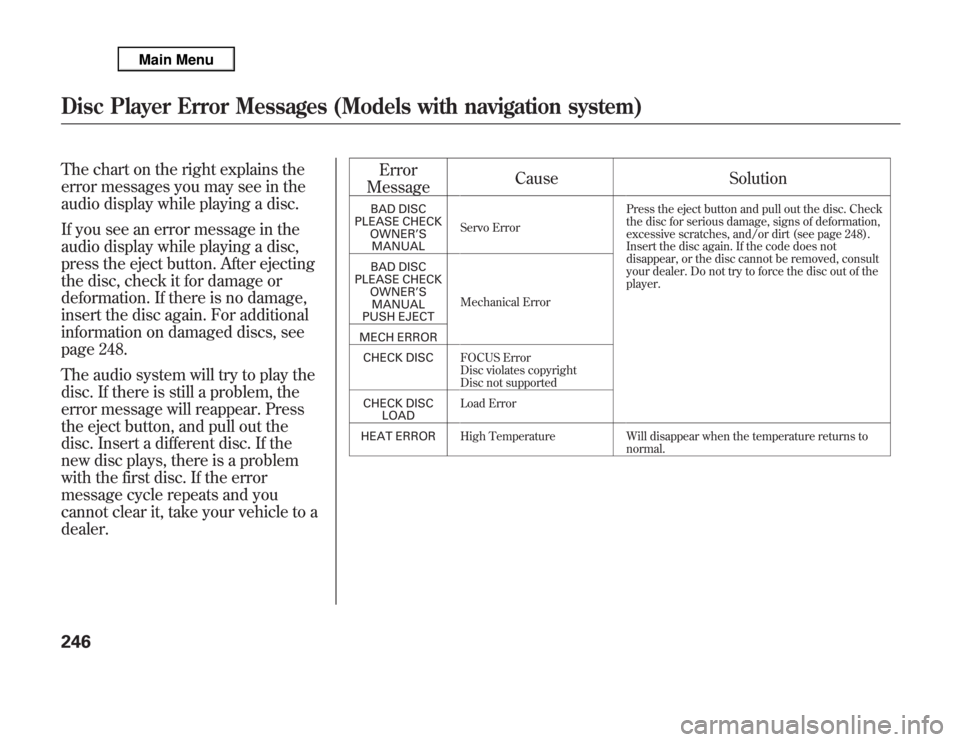
The chart on the right explains the
error messages you may see in the
audio display while playing a disc.
If you see an error message in the
audio display while playing a disc,
press the eject button. After ejecting
the disc, check it for damage or
deformation. If there is no damage,
insert the disc again. For additional
information on damaged discs, see
page 248.
The audio system will try to play the
disc. If there is still a problem, the
error message will reappear. Press
the eject button, and pull out the
disc. Insert a different disc. If the
new disc plays, there is a problem
with the first disc. If the error
message cycle repeats and you
cannot clear it, take your vehicle to a
dealer.Error
MessageCause Solution
BAD DISC
PLEASE CHECK
OWNER’S
MANUALServo ErrorPress the eject button and pull out the disc. Check
the disc for serious damage, signs of deformation,
excessive scratches, and/or dirt (see page 248).
Insert the disc again. If the code does not
disappear, or the disc cannot be removed, consult
your dealer. Do not try to force the disc out of the
player. BAD DISC
PLEASE CHECK
OWNER’S
MANUAL
PUSH EJECTMechanical Error
MECH ERROR
CHECK DISCFOCUS Error
Disc violates copyright
Disc not supported
CHECK DISC
LOADLoad Error
HEAT ERRORHigh Temperature Will disappear when the temperature returns to
normal.
Disc Player Error Messages (Models with navigation system)246