Page 289 of 345
SETUP
289
You can also delete it in the following
way.
1. Push the “INFO·PHONE” button.
2. Touch “Phone”.
3. Touch “Contacts”.
4. Select the desired data from the list.
5. Touch “Options”.
6. Touch “Delete Contact”.
7. Touch “Yes”.
INFORMATION
When you delete a Bluetooth �
phone, the phonebook data will be
deleted at the same time.
Page 302 of 345
SETUP
302
— Bluetooth�
You can confirm and change the
Bluetooth� settings.
1. Push the “SETUP” button.
2. Touch “Phone”.
3. Touch “Bluetooth*”.
*: Bluetooth is a registered trademark of Bluetooth SIG, Inc.
4. This screen is displayed. The information displays the following
items.
“Device Name”
The name in the Bluetooth�
. . . . .
network. You can change it.
“Passcode” The passcode when you used
. . . . .
to register your cellular phone
in the system. You can change
it.
“Device Address” The address peculiar to the
. . . . .
system. You can not change it.
If the same device name is dis-
played on the screen of your
phone, refer to it.
If you want to change the settings, refer
to the following pages.
When you change the settings, touch
“Save” after changing them.
Page 303 of 345
SETUP
303
�
Changing the Bluetooth
� settings
You can change the Bluetooth� set-
tings according to the following proce-
dures.
Changing the handsfree power
The “Handsfree Power” display shows
the following state.
When “Handsfree Power” is “On” :
The Bluetooth � phone is automatically
connected when you put into the “POW-
ER” switch to ACCESSORY or ON mode.
When “Handsfree Power” is “Off”:
The Bluetooth � phone is disconnected,
and the system will not connect to it next
time.
You can select the state of “Handsfree
Power”.
On: The auto connection is turned on.
Off: The auto connection is turned off.
You can not change the state from “On”
into “Off” while driving.
1. Touch “Handsfree Power”.
2. Touch “On” or “Off”.
Page 304 of 345
SETUP
304
3. Touch “Save”.
In case that “Handsfree Power” is
changed from “Off” into “On”,
Bluetooth� connection will begin.
When you connect the phone while
Bluetooth � audio is playing
This screen is displayed, and the
Bluetooth � audio will stop temporarily. Editing the device name
1. Touch “Edit” of “Device Name”.
2. Use the software keyboard to input
the device name.
INFORMATION
The device names are common
Bluetooth
� audio and Bluetooth �
phone.
If you change the device name of the
phone, the device name of the audio
will change at same time.
However, passcodes can be set sep-
arately.
Page 305 of 345
SETUP
305
Editing the passcode
1. Touch “Edit” of “Passcode”.
2. Input a passcode and touch “OK”.
�Initializing the Bluetooth� settings
You can initialize the settings.
1. Touch “Default”.
2. Touch “Yes”.
If “Handsfree Power” is changed from “Off”
into “On”, Bluetooth� connection will be-
gin.
Page 306 of 345
SETUP
306
If you connect a phone while
Bluetooth� audio is playing
This screen is displayed, and the
Bluetooth � audio will stop temporarily. You can do the detail settings.
1. Push the “SETUP” button.
2. Touch “Phone”.
3. Touch “Details”.
4. Do each setting according to the fol-
lowing procedures.
5. When you complete each setting,
touch “Save”.
— Details
Page 308 of 345
SETUP
308
�
The Bluetooth�
connection status
at start up
When the “POWER” switch is in AC-
CESSORY or ON mode and the Blue-
tooth � is automatically connected, the
connection check is displayed.
When “Display Phone Status” is “On”,
this status is displayed.
When “Display Phone Status” is “Off”,
this status is not displayed.
1. Touch “Display Phone Status”.
2. Touch “On” or “Off”.
Page 310 of 345
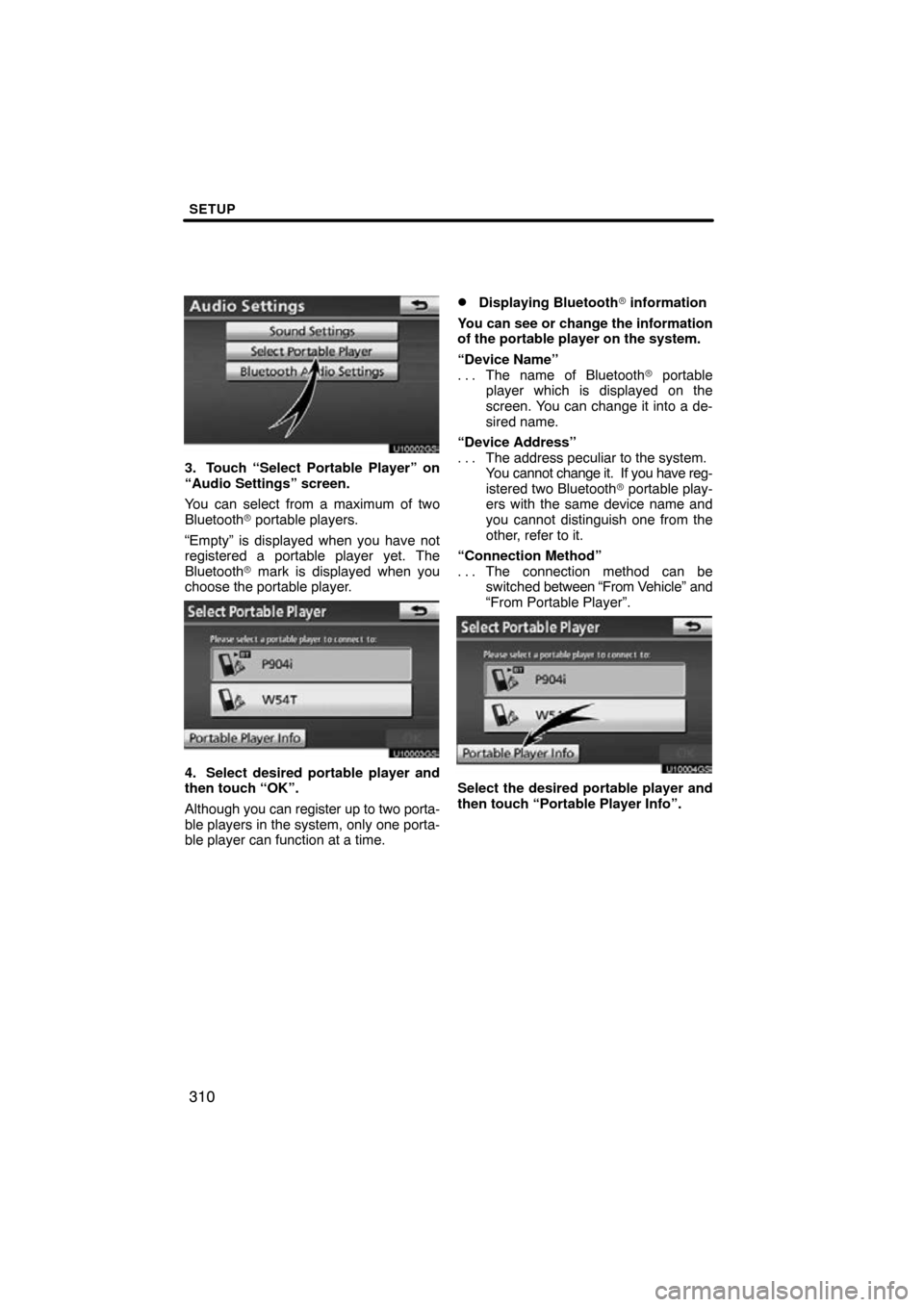
SETUP
310
U10002GS
3. Touch “Select Portable Player” on
“Audio Settings” screen.
You can select from a maximum of two
Bluetooth� portable players.
“Empty” is displayed when you have not
registered a portable player yet. The
Bluetooth � mark is displayed when you
choose the portable player.
U10003GS
4. Select desired portable player and
then touch “OK”.
Although you can register up to two porta-
ble players in the system, only one porta-
ble player can function at a time.
�Displaying Bluetooth� information
You can see or change the information
of the portable player on the system.
“Device Name” The name of Bluetooth � portable
. . .
player which is displayed on the
screen. You can change it into a de-
sired name.
“Device Address” The address peculiar to the system.
. . .
You cannot change it. If you have reg-
istered two Bluetooth � portable play-
ers with the same device name and
you cannot distinguish one from the
other, refer to it.
“Connection Method” The connection method can be
. . .
switched between “From V ehicle” and
“From Portable Player”.
U10004GS
Select the desired portable player and
then touch “Portable Player Info”.