Page 141 of 349
TELEPHONE AND INFORMATION
141
�
Interrupt call
When
the call is interrupted by the third
party while talking, this screen is dis-
played.
Touch
or push on the steering
wheel to start talking with the other party.
Touch
or push on the steering
wheel to refuse the call.
Everytime you touch or push on
the steering wheel during interrupted call,
the other party will be switched.
If your cellular phone is not approved for
HFP Ver. 1.5, this function can not be used.
INFORMATION
Interrupt call operation may differ
depending on your phone company
and cellular phone.
Page 142 of 349
TELEPHONE AND INFORMATION
142
To view calendar.
1. Push the “INFO/PHONE” button.
2. Touch “Calendar”.
On this screen, the current date is high-
lighted in yellow.
or : To change month.
or : To change year.
“Today”: To display the current month cal-
endar (if another month’s is being dis-
played).
Calendar
Page 177 of 349

AUDIO/VIDEO SYSTEM
177
INFORMATION
Portable players must correspond to
the following specifications in order
to be connected to the Bluetooth� au-
dio system. However, please note
that some functions may be limited
depending on the type of portable
player.
� Bluetooth � Specification
Ver.1.1 or higher
(Recommended: Ver.2.0+EDR or
higher)
� Profile
� A2DP (Advanced Audio
Distribution Profile) Ver.1.0 or
higher
� AVRCP (Audio/Video Remote
Control Profile) Ver .1.0 or higher
(Recommended: Ver.1.3 or
higher)
Please go to “http://www.toyota.
letstalk.com/” to find approved
Bluetooth � phones for this system.
Bluetooth is a trademark owned by
Bluetooth SIG. Inc.
CAUTION
Do not operate the player’s controls
or connect to the Bluetooth � audio
system while driving.
NOTICE
Do not leave your portable player in
the car. In particular, high tempera-
tures inside the vehicle may damage
the portable player.
INFORMATION
�In the following conditions, the
system may not function.
� The portable player is turned off.
� The portable player is not con-
nected.
� The portable player has a low bat-
tery.
�It may take time, the phone connec-
tion is carried out during
Bluetooth � audio play.
Page 218 of 349
AUDIO/VIDEO SYSTEM
218
The rear seat entertainment system is designed for the rear passengers to e\
njoy audio
and DVD video separately from the front audio system.
1Front audio system
2Display
3Headphone volume control dials and
headphone jacks
4DVD player
5Rear seat entertainment system con-
troller
6Power outlet
7A/V input port
Rear seat entertainment system features —
Page 221 of 349
AUDIO/VIDEO SYSTEM
221
�
Headphone jacks
1To use the headphones, connect
them to the jack.
2To adjust the volume
Right side dial: T urn it toward the front
of the vehicle to increase the volume.
Turn it toward the rear of the vehicle
to decrease the volume.
Left side dial: Turn it toward the rear
of the vehicle to increase the volume.
Turn it toward the front of the vehicle
to decrease the volume.
�Before using the remote controller
(for new vehicle owners)
An insulating sheet is set to prevent the
batteries from being discharged. Remove
the insulating sheet before using the re-
mote controller.
�Headphones
With some headphones generally avail-
able in the market, it may be difficult to
catch signals properly. Toyota recom-
mends the use of T oyota genuine wireless
headphones.
Please contact your Toyota dealer for fur-
ther details.
�Volume
Adjust the volume when you connect the
headphones to the jack. Loud sounds may
have a significant impact on the human
body.
Page 222 of 349

AUDIO/VIDEO SYSTEM
222
CAUTION
�While driving
Do not use headphones.
Doing so may cause an accident,
resulting in death or serious injury.
�When the rear seat entertainment
system is not used
Keep the display closed. In the event of an accident or sud-
den braking, the opened display
may hit an occupant’s body, result-
ing in injury.
�To prevent accidents and electric
shock
Do not disassemble or modify the
remote controller.
�When the remote controller is not
used
Stow the remote controller. Inju- ries may result in the event of an
accident or sudden braking.
�Conversational speech on some
DVDs is recorded at a low volume
to emphasize the impact of sound
effects. If you adjust the volume
assuming that the conversations
represent the maximum volume
level that the DVD will play, you
may be startled by louder sound ef-
fects or when you change to a dif-
ferent audio source. The louder
sounds may have a significant im-
pact on the human body or pose a
driving hazard. Keep this in mind
when you adjust the volume.
NOTICE
�Cleaning the display
Wipe the display with a dry soft
cloth.
If the screen is wiped with a rough
cloth, the surface of the screen
may be scratched.
�To prevent damage to the remote
controllerKeep the remote control away from
direct sunlight, temperature heat
and high humidity.
Do not drop or knock the remote
controller against hard objects.
Do not sit on or place heavy ob-
jects on the remote controller.
�DVD player
Never try to disassemble or oil any
part of the DVD player. Do not in-
sert anything other than a disc into
the slot.
Page 239 of 349
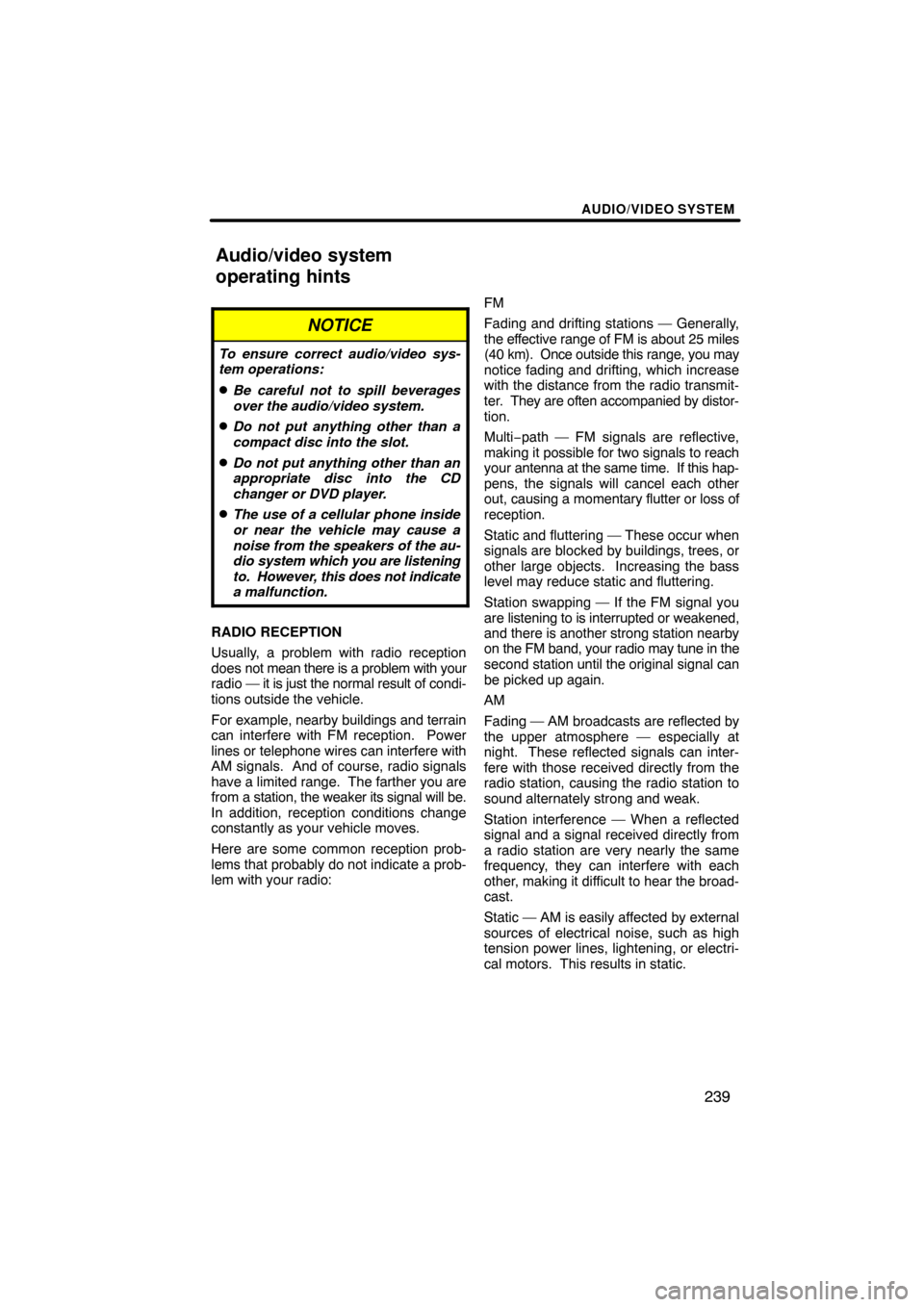
AUDIO/VIDEO SYSTEM
239
NOTICE
To ensure correct audio/video sys-
tem operations:
�Be careful not to spill beverages
over the audio/video system.
�Do not put anything other than a
compact disc into the slot.
�Do not put anything other than an
appropriate disc into the CD
changer or DVD player.
�The use of a cellular phone inside
or near the vehicle may cause a
noise from the speakers of the au-
dio system which you are listening
to. However, this does not indicate
a malfunction.
RADIO RECEPTION
Usually, a problem with radio reception
does not mean there is a problem with your
radio — it is just the normal result of condi-
tions outside the vehicle.
For example, nearby buildings and terrain
can interfere with FM reception. Power
lines or telephone wires can interfere with
AM signals. And of course, radio signals
have a limited range. The farther you are
from a station, the weaker its signal will be.
In addition, reception conditions change
constantly as your vehicle moves.
Here are some common reception prob-
lems that probably do not indicate a prob-
lem with your radio: FM
Fading and drifting stations — Generally,
the effective range of FM is about 25 miles
(40 km). Once
outside this range, you may
notice fading and drifting, which increase
with the distance from the radio transmit-
ter. They are often accompanied by distor-
tion.
Multi−path — FM signals are reflective,
making it possible for two signals to reach
your antenna at the same time. If this hap-
pens, the signals will cancel each other
out, causing a momentary flutter or loss of
reception.
Static and fluttering — These occur when
signals are blocked by buildings, trees, or
other large objects. Increasing the bass
level may reduce static and fluttering.
Station swapping — If the FM signal you
are listening to is interrupted or weakened,
and there is another strong station nearby
on the FM band, your radio may tune in the
second station until the original signal can
be picked up again.
AM
Fading — AM broadcasts are reflected by
the upper atmosphere — especially at
night. These reflected signals can inter-
fere with those received directly from the
radio station, causing the radio station to
sound alternately strong and weak.
Station interference — When a reflected
signal and a signal received directly from
a radio station are very nearly the same
frequency, they can interfere with each
other, making it difficult to hear the broad-
cast.
Static — AM is easily affected by external
sources of electrical noise, such as high
tension power lines, lightening, or electri-
cal motors. This results in static.
Audio/video system
operating hints
Page 240 of 349

AUDIO/VIDEO SYSTEM
240
XM�
Cargo loaded on the roof luggage carrier,
especially metal objects, may adversely
affect the reception of XM � Satellite Radio.
Alternation or modifications carried out
without appropriate authorization may in-
validate the user’s right to operate the
equipment.
iPod
About iPod —
�Apple is not responsible for the opera-
tion of this device or its compliance with
safety and regulatory standards.
�iPod is a trademark of Apple Inc., regis-
tered in the U.S. and other countries.
Compatible models —
Model
GenerationSoftware version
iPod5th
generationVer. 1.2.0 or
higher
iPod
nano1st
generationVer. 1.3.0 or
higher
2nd
generationVer. 1.1.2 or
higher
3rd
generationVer. 1.0.0 or
higher
iPod
touch1st
generationVer. 1.1.0 or
higher
iPod
classic1st
generationVer. 1.0.0 or
higher
Depending on differences between mod-
els or software versions etc., some models
listed above might be incompatible with
this system.
iPod 4th generation and earlier models are
not compatible with this system.
iPhone, iPod mini, iPod shuffle and iPod
photo are not compatible with this system. USB memory
USB memories that can be used for MP3
and WMA playback.
�USB communication formats: USB 2.0
FS (12 MBPS)
�File formats: FAT 16/32 (Windows�)
�Correspondence class: Mass storage
class