Page 255 of 349
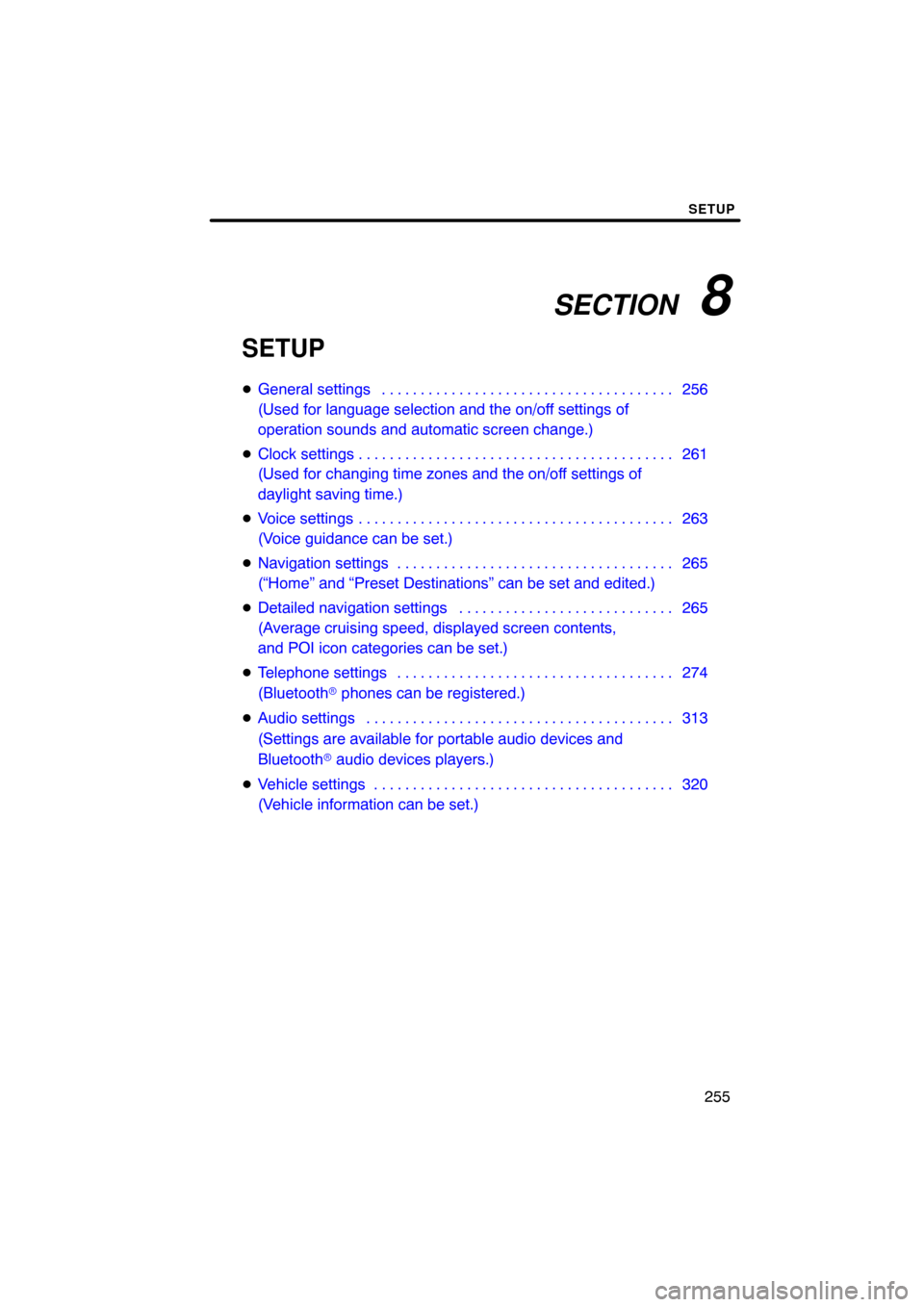
SECTION 8
SETUP
255
SETUP
�General settings 256 . . . . . . . . . . . . . . . . . . . . . . . . . . . . . . . . . . . . .\
.
(Used for language selection and the on/off settings of
operation sounds and automatic screen change.)
� Clock settings 261 . . . . . . . . . . . . . . . . . . . . . . . . . . . . . . . . . . . . .\
. . . .
(Used for changing time zones and the on/off settings of
daylight saving time.)
� Voice settings 263 . . . . . . . . . . . . . . . . . . . . . . . . . . . . . . . . . . . . .\
. . . .
(Voice guidance can be set.)
� Navigation settings 265 . . . . . . . . . . . . . . . . . . . . . . . . . . . . . . . . . . . .
(“Home” and “Preset Destinations” can be set and edited.)
� Detailed navigation settings 265 . . . . . . . . . . . . . . . . . . . . . . . . . . . .
(Average cruising speed, displayed screen contents,
and POI icon categories can be set.)
� Telephone settings 274 . . . . . . . . . . . . . . . . . . . . . . . . . . . . . . . . . . . .
(Bluetooth � phones can be registered.)
� Audio settings 313
. . . . . . . . . . . . . . . . . . . . . . . . . . . . . . . . . . . . .\
. . .
(Settings are available for portable audio devices and
Bluetooth � audio devices players.)
� Vehicle settings 320
. . . . . . . . . . . . . . . . . . . . . . . . . . . . . . . . . . . . .\
. .
(Vehicle information can be set.)
Page 260 of 349
SETUP
260
LAYOUT TYPE
�“ABC” type
�“QWERTY” type
�Delete personal data
The following personal data can be de-
leted or returned to their default settings:
�Maintenance conditions
�Maintenance information “off” set-
ting
�Address book
�Areas to avoid
�Previous points
�Route trace
�Phonebook data
�Call history data
�Speed dial data
�Voice tag data
�Bluetooth � phone data
�Phone volume setting
�Details phone setting
This function is available only when the ve-
hicle is not moving.
Page 274 of 349
SETUP
274
When the “Pop−up Information” is turned
off, the following messages will not be dis-
played.
This message appears when the system is
in the POI mode and the map scale is over
0.5 miles (1 km).
The message appears when the map is
switched to the twin map screen mode. “Telephone settings” can be changed
on the “Phone settings” screen.
1. Push the “SETUP” button.
2. Touch “Phone”.
Please refer to the following pages for
each setting.
Telephone settings —
Page 276 of 349
SETUP
276
�
Initializing the settings
You can initialize the settings.
1. Touch “Default”.
2. Touch “Yes”. “Manage phone” is accessed from the
“Connect Phone” screen.
1. Push the “SETUP” button.
2. Touch “Phone”.
3. Touch “Manage Phone”.
Please refer to the following pages for
each setting.
— Manage phone
Page 277 of 349
SETUP
277
�
Registering a Bluetooth
� phone
1. Touch “(add new)” to register your
cellular phone to the system.
2. When this screen is displayed, input
the passcode displayed on the screen
into the phone.
For the operation of the phone, see the
manual that comes with your cellular
phone.
If you want to cancel it, touch “Cancel”.
3. When the connection is completed,
this screen is displayed.
You do not need to enter the phone in case
of using the same one.
When this screen is displayed, follow the
guidance on the screen to try again.
Page 278 of 349
SETUP
278
When another Bluetooth� device is
connected
When another Bluetooth � device is cur-
rently connected, this screen is displayed.
If you want to disconnect it, touch “Yes”.
INFORMATION
When you register your phone,
Bluetooth � audio will disconnect. It
will reconnect automatically when
you finish registration. It will not be
reconnected depending on the phone
you are using.
You can also register a new Bluetooth �
phone in the following way.
1. Push the “SETUP” button.
2. Touch “Phone”.
3. Touch “Manage Phone”.
4. Touch “Options”.
5. Touch “New Phone”.
Page 279 of 349
SETUP
279
6. Touch “(empty)” to register your
cellular phone to the system.
The following operations are the same
as the operation after you touch “(add
new)”.
�Selecting a Bluetooth� phone
In case you register more than one
Bluetooth � phone, you need to choose
a favorite one.
You can select the Bluetooth� phone
from a maximum of 4 numbers.
“(add new)” is displayed when you have
not registered a Bluetooth � phone yet.
Although you can register up to 4
Bluetooth � phones in the system, only one
Bluetooth � phone can function at a time.
1. Select the phone to connect.
The Bluetooth � mark is displayed when
you connect the phone.
Page 280 of 349
SETUP
280
2. The “Connect Bluetooth*” screen is
displayed.
*: Bluetooth is a registered trademark of Bluetooth SIG, Inc.
3. When the result message is dis-
played, you can use the Bluetooth�
phone. When you connect the phone while
Bluetooth
� audio is playing
This screen is displayed, and the
Bluetooth � audio will stop temporarily.
When another Bluetooth � device is
connected
When another Bluetooth � device is cur-
rently connected, this screen is displayed.
If you want to disconnect it, touch “Yes”.