Page 250 of 349
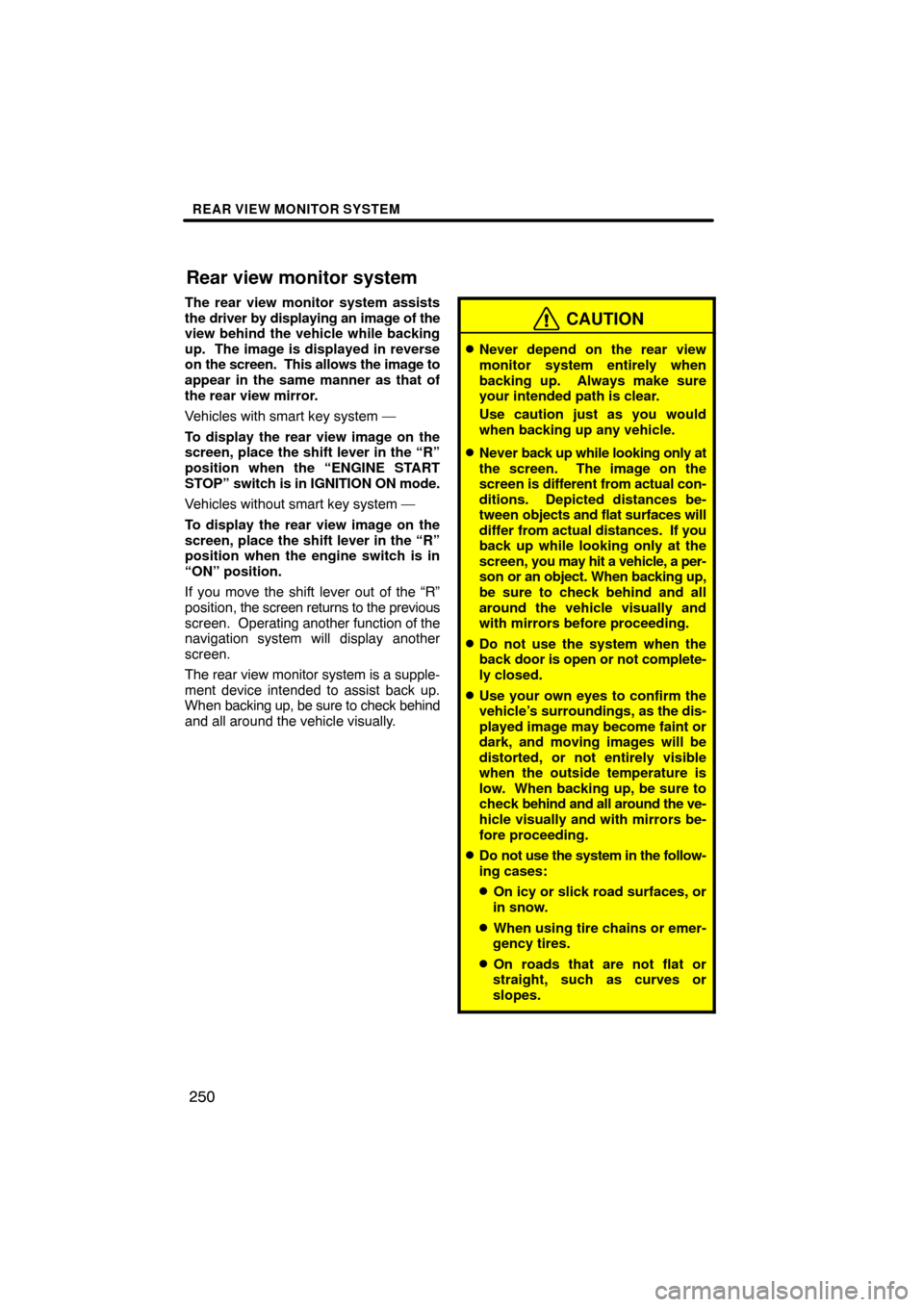
REAR VIEW MONITOR SYSTEM
250
The rear view monitor system assists
the driver by displaying an image of the
view behind the vehicle while backing
up. The image is displayed in reverse
on the screen. This allows the image to
appear in the same manner as that of
the rear view mirror.
Vehicles with smart key system —
To display the rear view image on the
screen, place the shift lever in the “R”
position when the “ENGINE START
STOP” switch is in IGNITION ON mode.
Vehicles without smart key system —
To display the rear view image on the
screen, place the shift lever in the “R”
position when the engine switch is in
“ON” position.
If you move the shift lever out of the “R”
position, the screen returns to the previous
screen. Operating another function of the
navigation system will display another
screen.
The rear view monitor system is a supple-
ment device intended to assist back up.
When backing up, be sure to check behind
and all around the vehicle visually.
CAUTION
�Never depend on the rear view
monitor system entirely when
backing up. Always make sure
your intended path is clear.
Use caution just as you would
when backing up any vehicle.
�Never back up while looking only at
the screen. The image on the
screen is different from actual con-
ditions. Depicted distances be-
tween objects and flat surfaces will
differ from actual distances. If you
back up while looking only at the
screen, you may hit a vehicle, a per-
son or an object. When backing up,
be sure to check behind and all
around the vehicle visually and
with mirrors before proceeding.
�Do not use the system when the
back door is open or not complete-
ly closed.
�Use your own eyes to confirm the
vehicle’s surroundings, as the dis-
played image may become faint or
dark, and moving images will be
distorted, or not entirely visible
when the outside temperature is
low. When backing up, be sure to
check behind and all around the ve-
hicle visually and with mirrors be-
fore proceeding.
�Do not use the system in the follow-
ing cases:
�On icy or slick road surfaces, or
in snow.
�When using tire chains or emer-
gency tires.
�On roads that are not flat or
straight, such as curves or
slopes.
Rear view monitor system
Page 252 of 349
REAR VIEW MONITOR SYSTEM
252
�
Area displayed on screen
Image is displayed approximately level
on screen.
On screen
Corners of bumper
The area detected by the camera is limi-
ted. The camera does not detect ob-
jects which are close to either corner of
the bumper or under the bumper.
The area displayed on the screen may
vary according to vehicle orientation or
road conditions.
Page 255 of 349
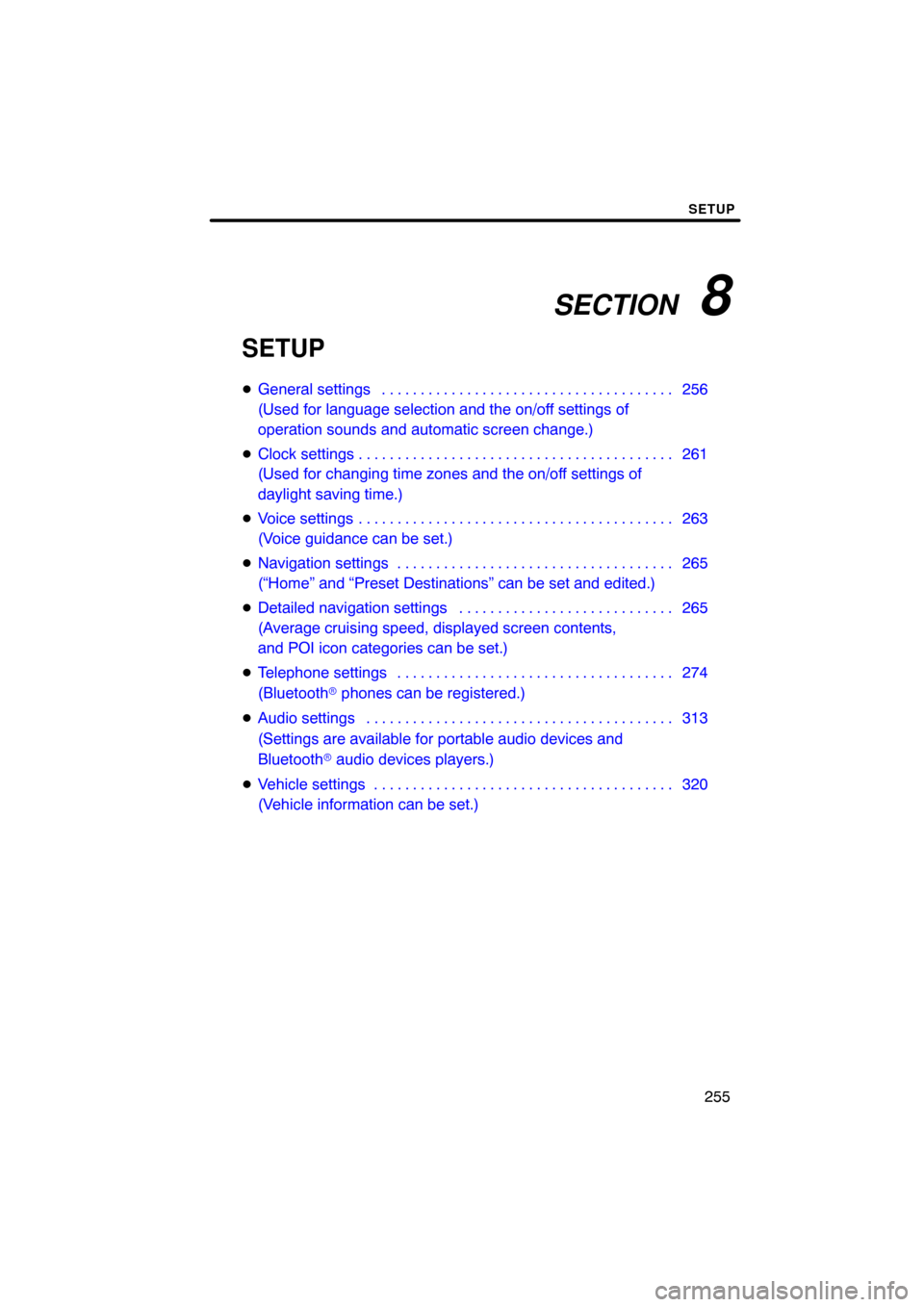
SECTION 8
SETUP
255
SETUP
�General settings 256 . . . . . . . . . . . . . . . . . . . . . . . . . . . . . . . . . . . . .\
.
(Used for language selection and the on/off settings of
operation sounds and automatic screen change.)
� Clock settings 261 . . . . . . . . . . . . . . . . . . . . . . . . . . . . . . . . . . . . .\
. . . .
(Used for changing time zones and the on/off settings of
daylight saving time.)
� Voice settings 263 . . . . . . . . . . . . . . . . . . . . . . . . . . . . . . . . . . . . .\
. . . .
(Voice guidance can be set.)
� Navigation settings 265 . . . . . . . . . . . . . . . . . . . . . . . . . . . . . . . . . . . .
(“Home” and “Preset Destinations” can be set and edited.)
� Detailed navigation settings 265 . . . . . . . . . . . . . . . . . . . . . . . . . . . .
(Average cruising speed, displayed screen contents,
and POI icon categories can be set.)
� Telephone settings 274 . . . . . . . . . . . . . . . . . . . . . . . . . . . . . . . . . . . .
(Bluetooth � phones can be registered.)
� Audio settings 313
. . . . . . . . . . . . . . . . . . . . . . . . . . . . . . . . . . . . .\
. . .
(Settings are available for portable audio devices and
Bluetooth � audio devices players.)
� Vehicle settings 320
. . . . . . . . . . . . . . . . . . . . . . . . . . . . . . . . . . . . .\
. .
(Vehicle information can be set.)
Page 257 of 349
SETUP
257
No.Function
5Line color can be changed. (See
“� Selecting the line color” on page
258.)
6Keyboard layout can be changed.
(See “� Selecting a keyboard lay-
out” on page 259.)
7Distance unit can be changed.
(See “� Unit of measurement” on
page 259.)
8The personal data can be deleted.
(See “� Delete personal data” on
page 260.)
�Selecting a language
You can change the language.
1. Push the “SETUP” button.
2. Touch “General” on the “Setup”
screen.
3. Touch “Language”.
4. Touch the desired button.
The previous screen will be displayed.
5. Touch “Save”.
Page 259 of 349
SETUP
259
�
Unit of measurement
Distance unit can be changed.
1. Push the “SETUP” button.
2. Touch “General” on the “Setup”
screen.
Then touch
to display page 2 of the
“General Settings” screen.
3. Touch “Unit of Measurement”.
4. Select “Kilometer” or “Mile”.
5. Touch “Save”.
INFORMATION
This function is available only in En-
glish or Spanish. To switch lan-
guage, see “� Selecting a language”
on page 257.
�Selecting a keyboard layout
Keyboard layout can be changed.
1. Push the “SETUP” button.
2. Touch “General” on the “Setup”
screen.
Then touch
to display page 2 of the
“General Settings” screen.
3. Touch “Keyboard Layout”.
4. Touch “ABC” or “QWERTY” of
“Keyboard Layout” to choose the key-
board layout.
5. Touch “Save”.
Page 261 of 349
SETUP
261
1. Push the “SETUP” button.
2. Touch “General” on the “Setup”
screen.
Then touch
to display page 2 of the
“General Settings” screen.
3. Touch “Delete Personal Data”.
4. Touch “Delete”.
5. Touch “Yes”. Used for
changing time zones and the on/
off settings of daylight saving time.
1. Push the “SETUP” button.
2. Touch “Clock”.
3. Touch the items to be set.
4. Touch “Save”.
Clock settings
Page 264 of 349
SETUP
264
�
Voice volume
The voice guidance volume can be ad-
justed or switched off.
1. Push the “SETUP” button.
2. Touch “Voice” on the “Setup”
screen.
3. Select the desired level by touching
the number.
If voice guidance is not needed, touch
“Off” to disable the feature.
When selected the number or “Off” will be
highlighted.
4. Touch “Save”.
�Traffic voice guidance
You can receive congestion information
through voice guidance while being guided
to your destination.
To turn the “Traffic Voice Guidance” on:
1. Push the “SETUP” button.
2. Touch “Voice” on the “Setup”
screen.
Then touch
to display page 2 of the
“Voice Settings” screen.
3. Select “On” of the “Traffic Voice
Guidance”.
4. Touch “Save”.
INFORMATION
� This function is available only in
English. To select English, see “�Selecting a language” on page 257.
� When the “Traffic Information” in-
dicator is dimmed, “Auto Avoid
Traffic”, “Traffic Voice Guidance”
and “Show Free Flowing Traffic”
will not operate.
Page 265 of 349
SETUP
265
Points or areas on the map can be register-
ed.
On this screen, the following operations
can be performed.No.
Function
1Sets home
(See page 103.)
2Sets preset destinations
(See page 105.)
3Sets address book
(See page 108.)
4Sets area to avoid
(See page 114.)
5Deletes previous destinations
(See page 119.)
6Detailed navigation settings
(See page 265.)
Average cruising speed, displayed screen
contents, and POI icon categories can be
set.
1. Push the “SETUP” button.
2. Touch “Navi.”.
3. Touch “Detailed Navi. Settings”.
Navigation settingsDetailed navigation settings