Page 211 of 349
AUDIO/VIDEO SYSTEM
211
: By touching this touch−screen but-
ton, the list moves down by 5 folder
groups. If this touch−screen button is
touched when the last page of the list is
displayed, the top page is displayed.�Selecting a desired file or track
“SEEK/TRACK” button: Use for direct
access to a desired file or track.
Push either side of the “SEEK/TRACK”
button and repeat it until the desired file or
track appears on the screen. As you re-
lease the button, the USB memory or iPod
will start playing the selected file or track
from the beginning.
Fast forward:
Push and hold the “
” side of the “SEEK/
TRACK” button to fast forward the player.
When you release the button, the player
will resume playing from that position.
Reverse:
Push and hold the “
” side of the “SEEK/
TRACK” button to reverse the player.
When you release the button, the player
will resume playing.
Page 213 of 349
AUDIO/VIDEO SYSTEM
213
Touch the desired file or track number. The
changer will start playing the selected file
or track from the beginning.
: By touching this touch−screen but-
ton, the list moves up by 5 file or track
groups. If this touch−screen button is
touched when the top page of the list is dis-
played, the last page is displayed.
: By touching this touch−screen but-
ton, the list moves down by 5 file or track
groups. If this touch−screen button is
touched when the last page of the list is
displayed, the top page is displayed.
�Searching for a desired file (USB
memory only)
U6111GS
Touch “SCAN” on the screen briefly
while the music is playing.
“SCAN” appears on the screen. The play-
er will play the next file for 10 seconds,
then scan again. To select a file, touch
“SCAN” on the screen a second time. If
the player reaches the end of the memory,
it will continue scanning at file1.
After all the files are scanned in one pass,
normal play resumes.
Page 218 of 349
AUDIO/VIDEO SYSTEM
218
The rear seat entertainment system is designed for the rear passengers to e\
njoy audio
and DVD video separately from the front audio system.
1Front audio system
2Display
3Headphone volume control dials and
headphone jacks
4DVD player
5Rear seat entertainment system con-
troller
6Power outlet
7A/V input port
Rear seat entertainment system features —
Page 219 of 349
AUDIO/VIDEO SYSTEM
219
Vehicles with smart key system —
The rear seat entertainment system can
be used when the “ENGINE START
STOP” switch is in ACCESSORY or IGNI-
TION ON mode.
Vehicles without smart key system —
The rear seat entertainment system can
be used when the engine switch is in
“ACC” or “ON” position.
�Opening and closing the display
Push the lock release button to open
the display.
Pull the display down to an easily viewable
angle (between 90 and 125 ).
To close the display, push the display
up until a click is heard.
The illumination of the screen is automati-
cally turned off when the display is closed.
However, the rear seat entertainment sys-
tem is not turned off.
Page 222 of 349

AUDIO/VIDEO SYSTEM
222
CAUTION
�While driving
Do not use headphones.
Doing so may cause an accident,
resulting in death or serious injury.
�When the rear seat entertainment
system is not used
Keep the display closed. In the event of an accident or sud-
den braking, the opened display
may hit an occupant’s body, result-
ing in injury.
�To prevent accidents and electric
shock
Do not disassemble or modify the
remote controller.
�When the remote controller is not
used
Stow the remote controller. Inju- ries may result in the event of an
accident or sudden braking.
�Conversational speech on some
DVDs is recorded at a low volume
to emphasize the impact of sound
effects. If you adjust the volume
assuming that the conversations
represent the maximum volume
level that the DVD will play, you
may be startled by louder sound ef-
fects or when you change to a dif-
ferent audio source. The louder
sounds may have a significant im-
pact on the human body or pose a
driving hazard. Keep this in mind
when you adjust the volume.
NOTICE
�Cleaning the display
Wipe the display with a dry soft
cloth.
If the screen is wiped with a rough
cloth, the surface of the screen
may be scratched.
�To prevent damage to the remote
controllerKeep the remote control away from
direct sunlight, temperature heat
and high humidity.
Do not drop or knock the remote
controller against hard objects.
Do not sit on or place heavy ob-
jects on the remote controller.
�DVD player
Never try to disassemble or oil any
part of the DVD player. Do not in-
sert anything other than a disc into
the slot.
Page 223 of 349
AUDIO/VIDEO SYSTEM
223
�
Remote controller1Turning on the DVD mode
2Turning on or off the operation
switches on the display
3Selecting a chapter
4Reversing a disc
5Turning on the menu screen
6Turning on the title selection screen
7Searching the title
8Changing the screen angle
9Inputting the selected switch
10Selecting a switch
11Playing/pausing a disc
12Fast forwarding a disc
13Stopping a disc
14Changing the subtitle language
15Changing the audio language
— Using the DVD player
(DVD video)
Page 224 of 349
AUDIO/VIDEO SYSTEM
224
�
Unit
1Turning on the DVD mode
2Skipping to the desired chapter
3Playing/pausing a disc
4Turning on or off the operation
switches on the display
5Selecting a switch
6Inputting the selected switch
�Display (Page 1)
1Turning off
the operation switches on
the display
2Displaying to Page 2
3Turning on or off the title selection
screen for the disc
4Turning on or of f the menu screen for
the disc
5Reversing a disc
6Stopping a disc
7Pausing the disc/canceling the pause
8Fast forwarding a disc
Page 225 of 349
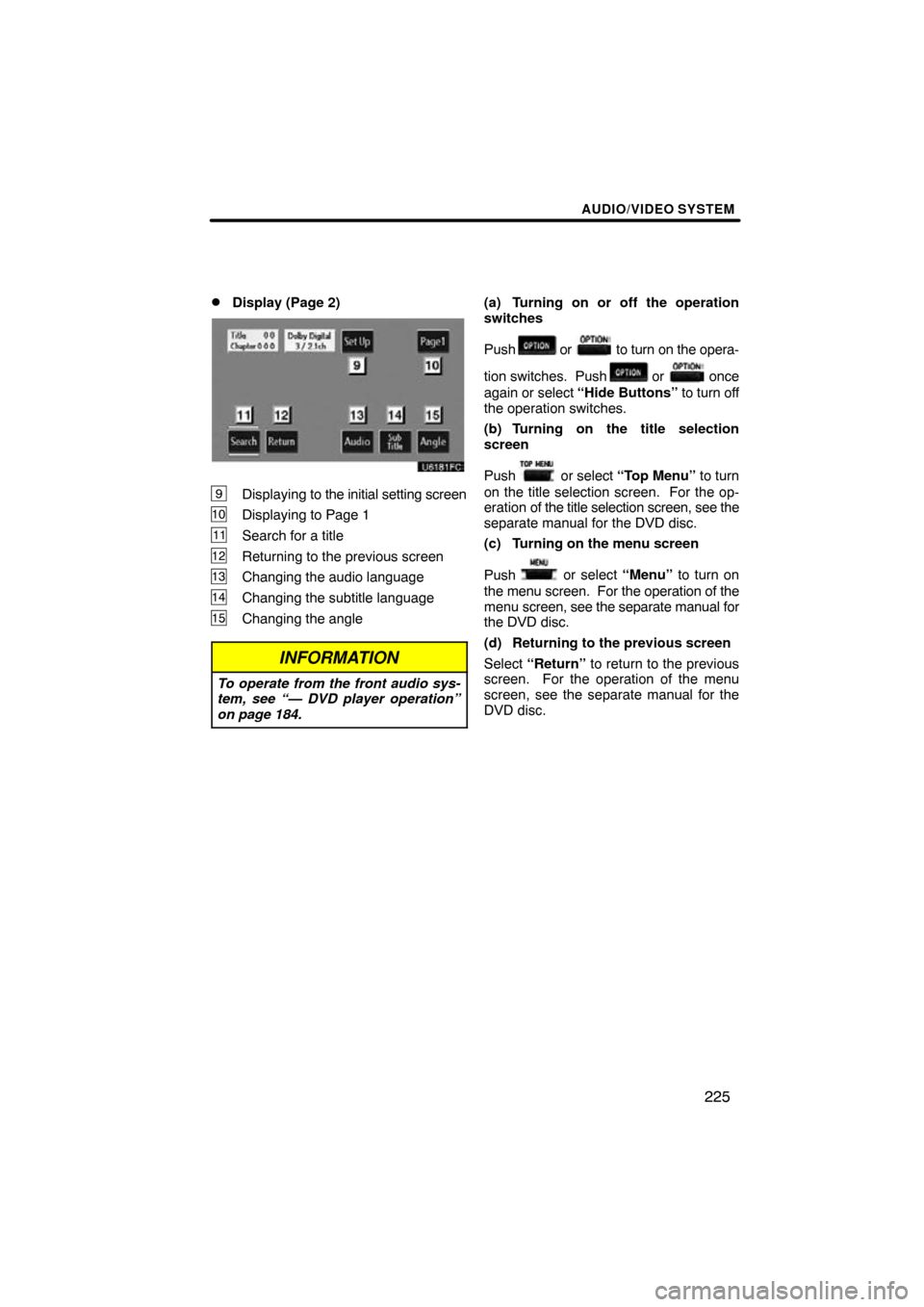
AUDIO/VIDEO SYSTEM
225
�
Display (Page 2)
9Displaying to
the initial setting screen
10Displaying to Page 1
11Search for a title
12Returning to the previous screen
13Changing the audio language
14Changing the subtitle language
15Changing the angle
INFORMATION
To operate from the front audio sys-
tem, see “— DVD player operation”
on page 184.
(a) Turning on or off the operation
switches
Push
or to turn on the opera-
tion switches. Push
or once
again or select “Hide Buttons” to turn off
the operation switches.
(b) Turning on the title selection
screen
Push
or select “Top Menu” to turn
on the title selection screen. For the op-
eration of the title selection screen, see the
separate manual for the DVD disc.
(c) Turning on the menu screen
Push
or select “Menu” to turn on
the menu screen. For the operation of the
menu screen, see the separate manual for
the DVD disc.
(d) Returning to the previous screen
Select “Return” to return to the previous
screen. For the operation of the menu
screen, see the separate manual for the
DVD disc.