Page 180 of 297
AUDIO SYSTEM
180
�
Selecting a desired album
“Album
�”: Touch this button to go to
the next album.
“Album \b”: Touch this button to go to
the previous album.
INFORMATION
Depending on the portable player that
is connected to the system, certain
functions may not be available.
�Other function
“RPT”: Use this control to automatic re-
play the track you are currently listening to.
Repeating a track—
While the track is playing, touch “RPT”
briefly.
“RPT” appears on the screen. When the
track is finished, the player will automati-
cally play it again. To cancel the repeat,
touch “RPT” once again.
Page 181 of 297
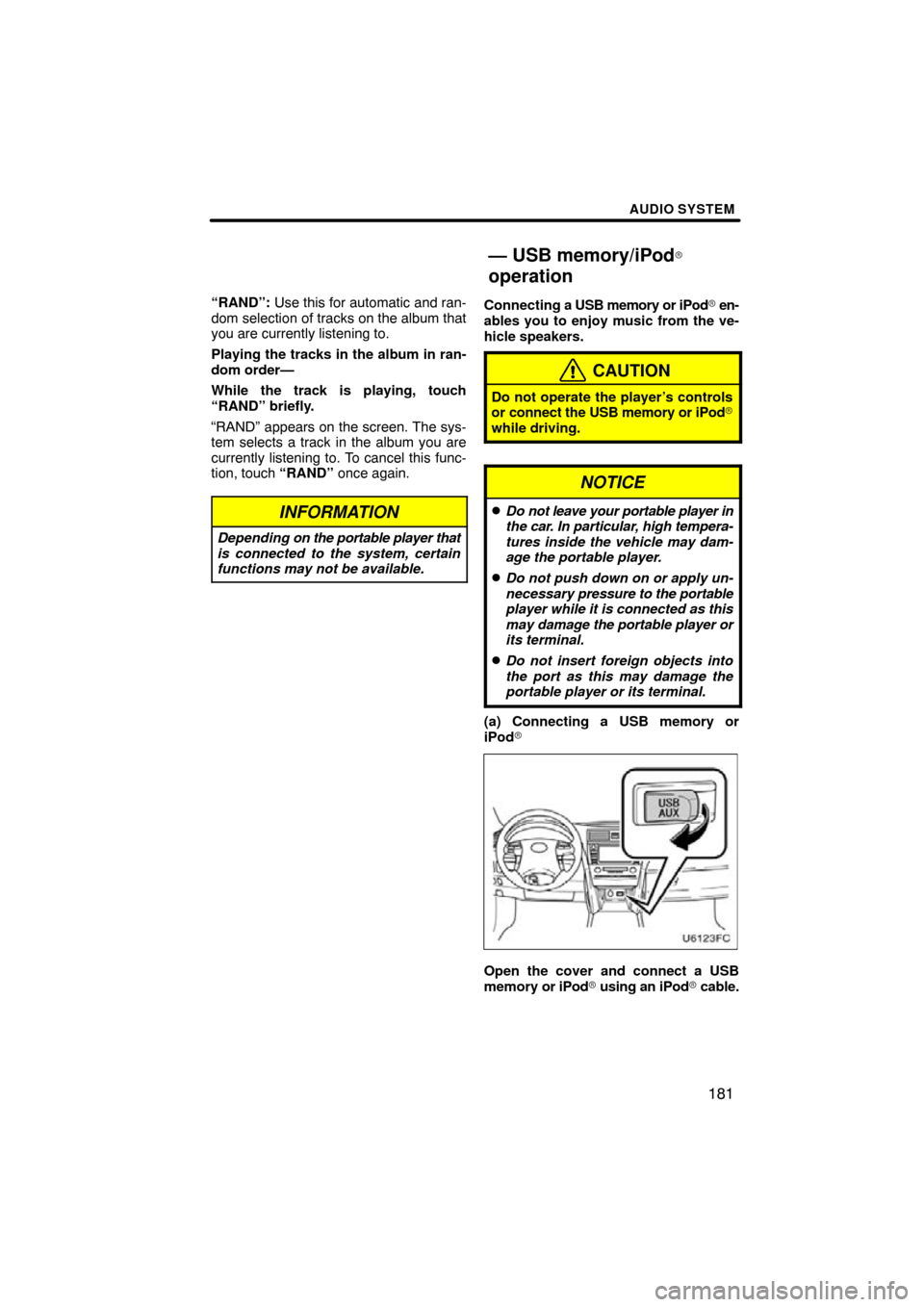
AUDIO SYSTEM
181
“RAND”: Use this for automatic and ran-
dom selection of tracks on the album that
you are currently listening to.
Playing the tracks in the album in ran-
dom order—
While the track is playing, touch
“RAND” briefly.
“RAND” appears on the screen. The sys-
tem selects a track in the album you are
currently listening to. To cancel this func-
tion, touch “RAND” once again.
INFORMATION
Depending on the portable player that
is connected to the system, certain
functions may not be available.
Connecting a USB memory or iPod� en-
ables you to enjoy music from the ve-
hicle speakers.
CAUTION
Do not operate the player’s controls
or connect the USB memory or iPod �
while driving.
NOTICE
�Do not leave your portable player in
the car. In particular, high tempera-
tures inside the vehicle may dam-
age the portable player.
�Do not push down on or apply un-
necessary pressure to the portable
player w hile it is connected as this
may damage the portable player or
its terminal.
�Do not insert foreign objects into
the port as this may damage the
portable player or its terminal.
(a) Connecting a USB memory or
iPod�
Open the cover and connect a USB
memory or iPod� using an iPod� cable.
— USB memory/iPod�
operation
Page 182 of 297
AUDIO SYSTEM
182
(b) Playing a USB memory or iPod�
�Playing and pausing a file or track
�USB memory
�iPod �
Touch “USB” tab to display this screen
if the USB memory or iPod� is already
connected.
Touch
and the music will start playing.
Touch
and the music will pause.
Touch
and the music will start playing
again.
INFORMATION
� When an iPod� is connected and
the audio source is changed to
iPod� mode, the iPod � will resume
play from the same point in which
it was last used.
� When the USB memory is con-
nected and the audio source is
changed to USB memory mode,
the USB memory will start playing
the first file in the first folder. If the
same device is removed and rein-
serted (and the contents have not
been changed), the USB memory
will resume play from the same
point in which it was last used.
Page 183 of 297
AUDIO SYSTEM
183
�
Selecting a play mode (iPod�
only)
1. Select “Menu”.
2. Select the desired play mode.
�Selecting a desired folder (USB
memory only)
“Folder�”: Touch this button to go to the
next folder.
“Folder \b”: Touch this button to go to the
previous folder.
“Select” for Folder: The desired folder
can be selected in a list. This function is
available only when the vehicle is not mov-
ing.
Touch “Select” . The folder list is dis-
played.
Touch the desired folder number. The
changer will start playing the first file of the
selected folder.
: By touching this touch−screen but-
ton, the list moves up by 5 folder groups.
If this touch−screen button is touched
when the top page of the list is displayed,
the last page is displayed.
Page 184 of 297
AUDIO SYSTEM
184
: By touching this touch−screen but-
ton, the list moves down by 5 folder
groups. If this touch−screen button is
touched when the last page of the list is
displayed, the top page is displayed.�Selecting a desired file or track
“SEEK·TRACK” button: Use for direct
access to a desired file or track.
Push either side of the “SEEK·TRACK”
button and repeat it until the desired file or
track appears on the screen. As you
release the button, the USB memory or
iPod � will start playing the selected file or
track from the beginning.
Fast forward:
Push and hold the “ �” button of
“SEEK·TRACK” to fast forward the play-
er. When you release the button, the play-
er will resume playing from that position.
Reverse:
Push and hold the “ �” button of
“SEEK·TRACK” to reverse the player.
When you release the button, the player
will resume playing.
Page 185 of 297
AUDIO SYSTEM
185
“TUNE·FILE” knob: Use for direct access
to a desired file or track in the player.
Turn the “TUNE·FILE” knob to step up or
down all the files or tracks in the player you
are currently listening to.
� USB memory
�iPod�
“Select” for file or track: The desired file
or track can be selected in a list. This func-
tion is available only when the vehicle is
not moving.
Touch “Select” . The file or track list is dis-
played.
Page 186 of 297
AUDIO SYSTEM
186
Touch the desired file or track number. The
changer will start playing the selected file
or track from the beginning.
: By touching this touch−screen but-
ton, the list moves up by 5 file or track
groups. If this touch−screen button is
touched when the top page of the list is dis-
played, the last page is displayed.
: By touching this touch−screen but-
ton, the list moves down by 5 file or track
groups. If this touch−screen button is
touched when the last page of the list is
displayed, the top page is displayed.
�Searching for a desired file (USB
memory only)
Touch “SCAN” on the screen briefly
while the music is playing.
“SCAN” appears on the screen. The play-
er will play the next file for 10 seconds,
then scan again. To select a file, touch
“SCAN” on the screen a second time. If
the player reaches the end of the memory,
it will continue scanning at file1.
After all the files are scanned in one pass,
normal play resumes.
Page 187 of 297
AUDIO SYSTEM
187
�
Searching for
a desired folder (USB
memory only)
Touch “SCAN” on the screen for longer
than a second while the music is play-
ing.
“FLD.SCAN” appears on the screen. The
program at the beginning of each folder will
be played for 10 seconds. To continue lis-
tening to the program of your choice, touch
“SCAN” on the screen a second time.
After all the folders are scanned in one
pass, normal play resumes.
�Other function
� USB memory
�iPod �
“RPT”: Use this control to automatic re-
play the file or track you are currently lis-
tening to.
Repeating a file or track—
While the file or track is playing, touch
“RPT” briefly.
“RPT” appears on the screen. When the
file or track is finished, the player will auto-
matically play it again. To cancel the re-
peat, select “RPT” once again.