Page 148 of 297
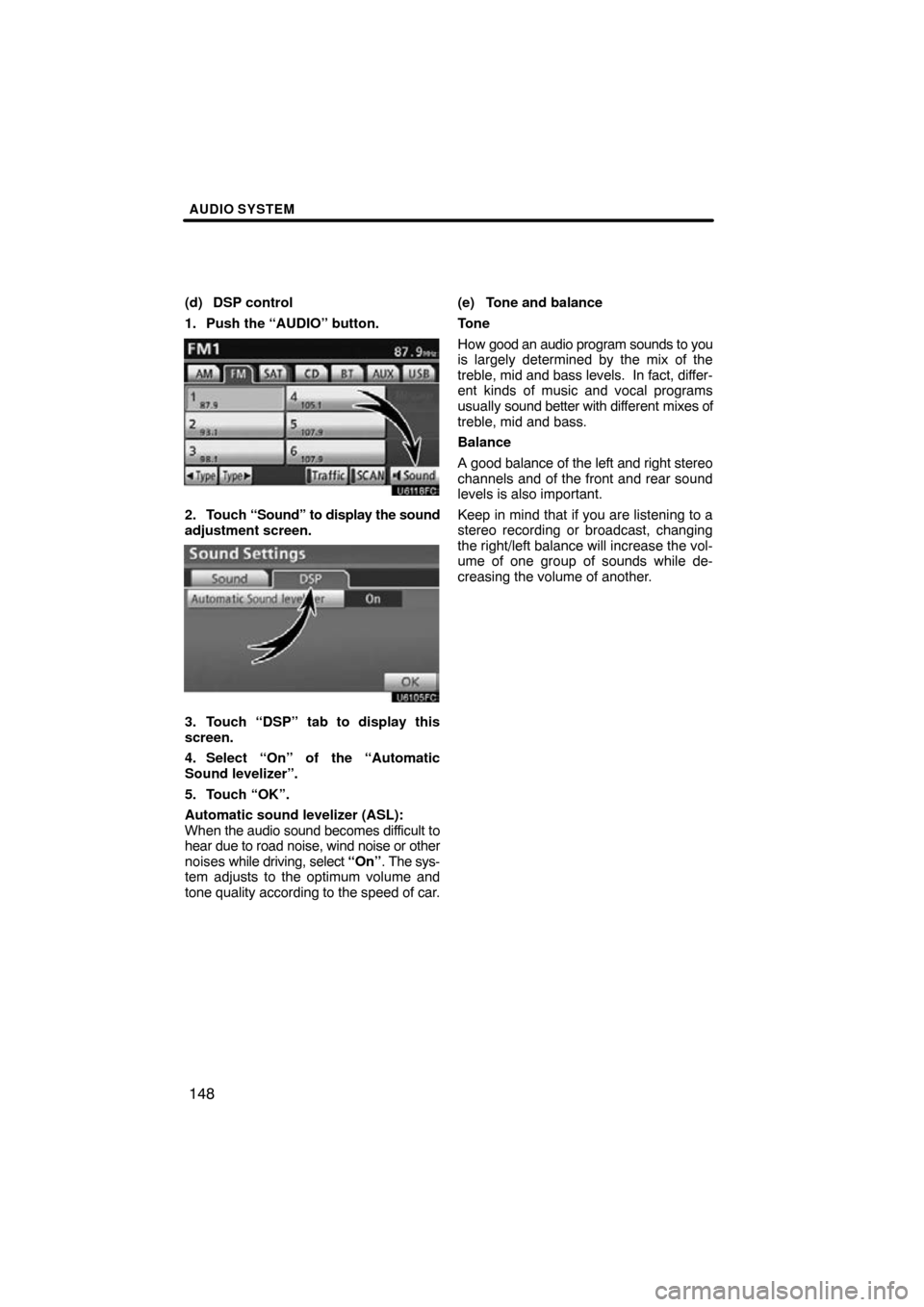
AUDIO SYSTEM
148
(d) DSP control
1. Push the “AUDIO” button.
2. Touch “Sound” to display the sound
adjustment screen.
3. Touch “DSP” tab to display this
screen.
4. Select “On” of the “Automatic
Sound levelizer”.
5. Touch “OK”.
Automatic sound levelizer (ASL):
When the audio sound becomes difficult to
hear due to road noise, wind noise or other
noises while driving, select “On”. The sys-
tem adjusts to the optimum volume and
tone quality according to the speed of car. (e) Tone and balance
Tone
How good
an audio program sounds to you
is largely determined by the mix of the
treble, mid and bass levels. In fact, differ-
ent kinds of music and vocal programs
usually sound better with dif ferent mixes of
treble, mid and bass.
Balance
A good balance of the left and right stereo
channels and of the front and rear sound
levels is also important.
Keep in mind that if you are listening to a
stereo recording or broadcast, changing
the right/left balance will increase the vol-
ume of one group of sounds while de-
creasing the volume of another.
Page 149 of 297
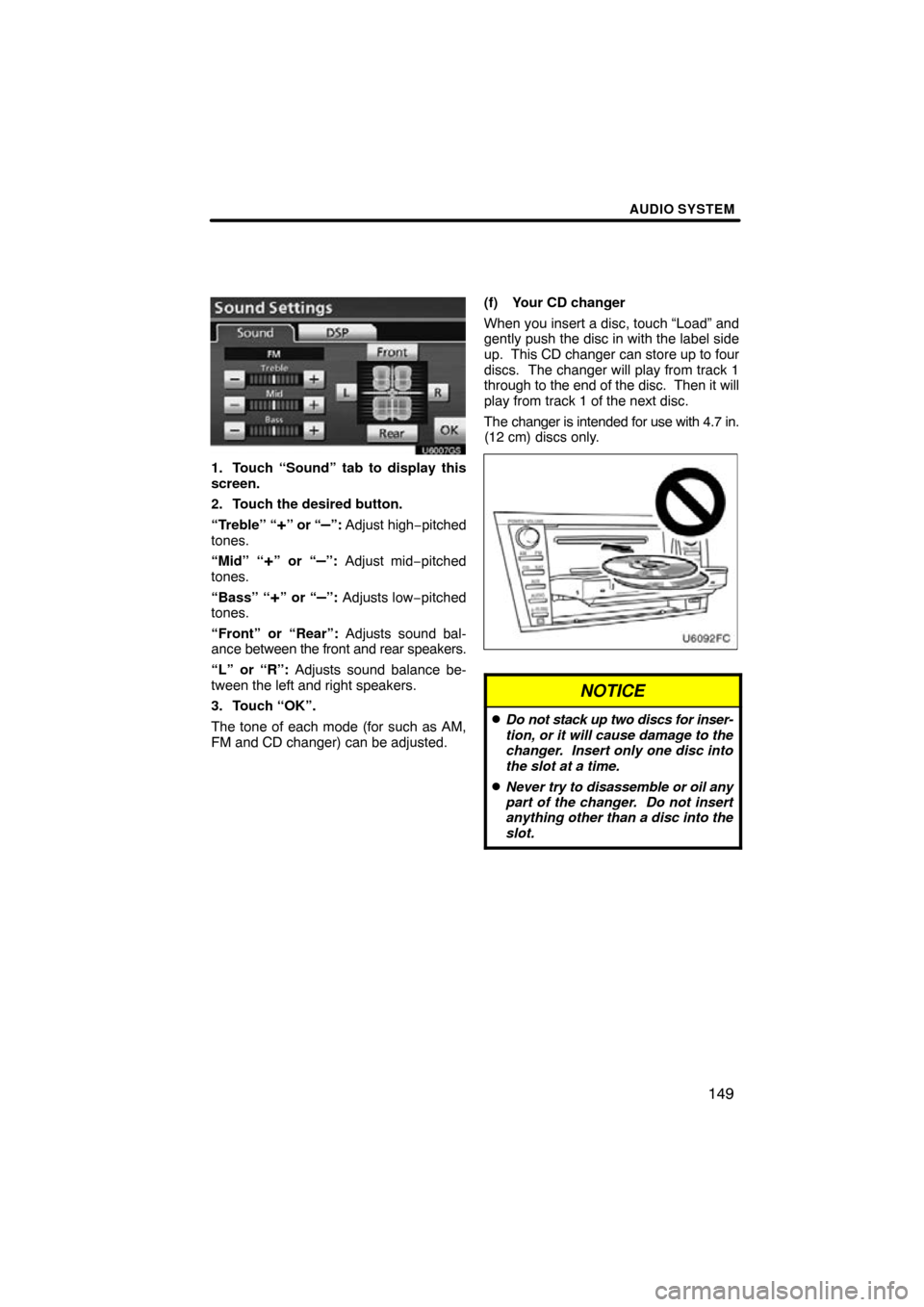
AUDIO SYSTEM
149
U6007GS
1. Touch “Sound” tab to display this
screen.
2. Touch the desired button.
“Treble” “
+” or “–”: Adjust high−pitched
tones.
“Mid” “
+” or “–”: Adjust mid−pitched
tones.
“Bass” “
+” or “–”: Adjusts low −pitched
tones.
“Front” or “Rear”: Adjusts sound bal-
ance between the front and rear speakers.
“L” or “R”: Adjusts sound balance be-
tween the left and right speakers.
3. Touch “OK”.
The tone of each mode (for such as AM,
FM and CD changer) can be adjusted. (f) Your CD changer
When you insert a disc, touch “Load” and
gently push the disc in with the label side
up. This CD changer can store up to four
discs. The changer will play from track 1
through to
the end of the disc. Then it will
play from track 1 of the next disc.
The changer is intended for use with 4.7 in.
(12 cm) discs only.
NOTICE
�Do not stack up two discs for inser-
tion, or it will cause damage to the
changer. Insert only one disc into
the slot at a time.
�Never try to disassemble or oil any
part of the changer. Do not insert
anything other than a disc into the
slot.
Page 150 of 297
AUDIO SYSTEM
150
(g) AUX adapter
The sound of portable audio players
connected to the AUX adapter can be
enjoyed. Push the “AUX” button or push
the “AUDIO” button to display audio
screen and touch the “AUX” tab to switch
to AUX mode. When the portable audio
player is not connected to the AUX
adapter, the tab will tone down. For
details, refer to the “Owner’s Manual”. (a) Listening to the radio
Push
the “AM” or “FM” buttons or push
the “AUDIO” button to display audio
screen and touch the “AM” or “FM”
tabs to choose either an AM or FM sta-
tion.
“AM”, “FM1” or “FM2” appears on the
screen.
If your vehicle is equipped with a satellite
radio broadcast system, when you push
the “SAT” button or touch the “SAT” tab
on AUDIO screen, “SAT1”, “SAT2”, “SAT3”
station appears on the display. For details
about satellite radio broadcast, see “—
Radio operation (XM � Satellite Radio
broadcast)” on page 155.
— Radio operation
Page 151 of 297
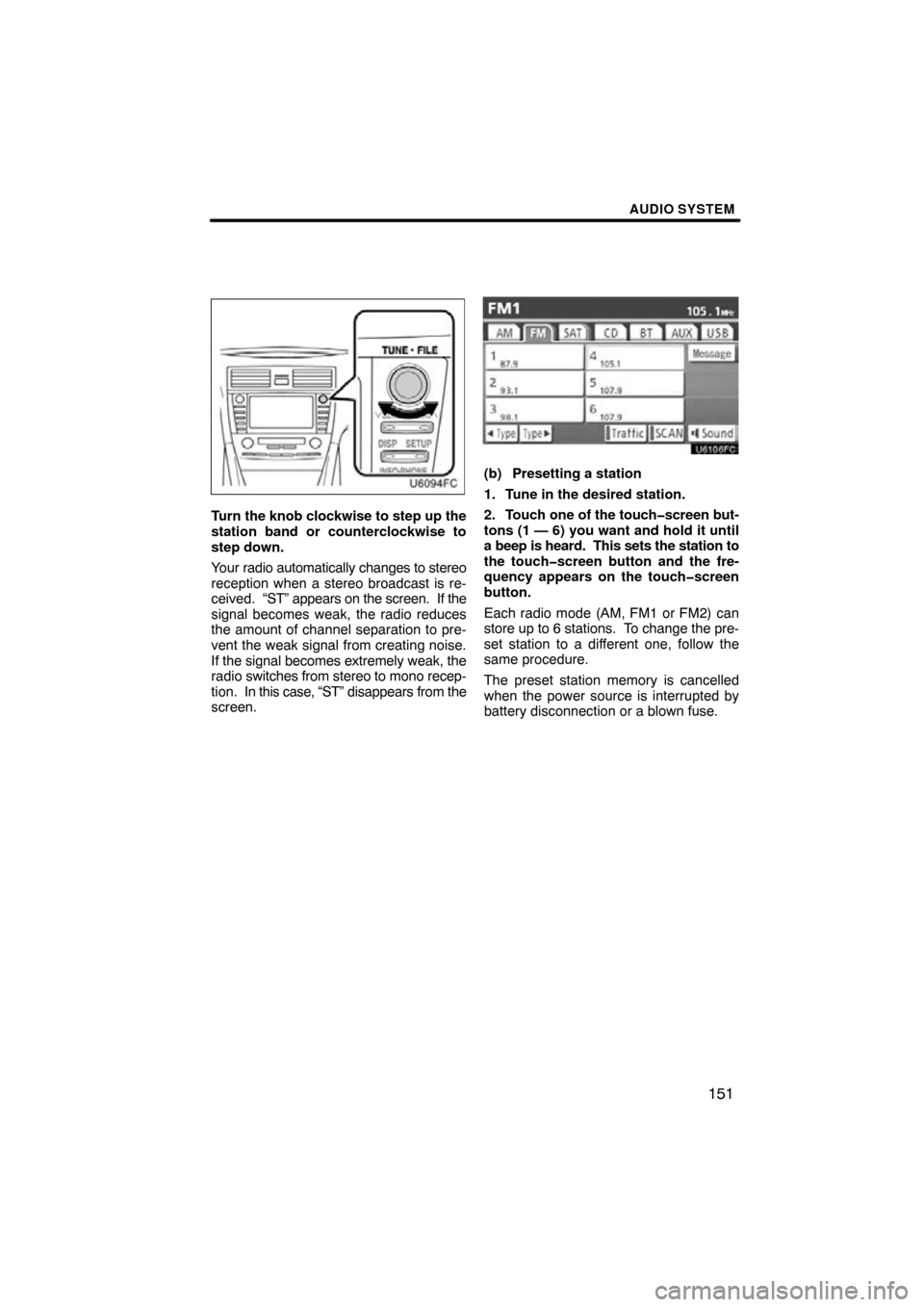
AUDIO SYSTEM
151
Turn the knob clockwise to step up the
station band or counterclockwise to
step down.
Your radio automatically changes to stereo
reception when a stereo broadcast is re-
ceived. “ST” appears on the screen. If the
signal becomes weak, the radio reduces
the amount of channel separation to pre-
vent the weak signal from creating noise.
If the signal becomes extremely weak, the
radio switches from stereo to mono recep-
tion. In this case, “ST” disappears from the
screen.
(b) Presetting a station
1. Tune in the desired station.
2. Touch one of the touch�screen but-
tons (1 — 6) you want and hold it until
a beep is heard. This sets the station to
the touch�screen button and the fre-
quency appears on the touch�screen
button.
Each radio mode (AM, FM1 or FM2) can
store up to 6 stations. To change the pre-
set station to a different one, follow the
same procedure.
The preset station memory is cancelled
when the power source is interrupted by
battery disconnection or a blown fuse.
Page 152 of 297
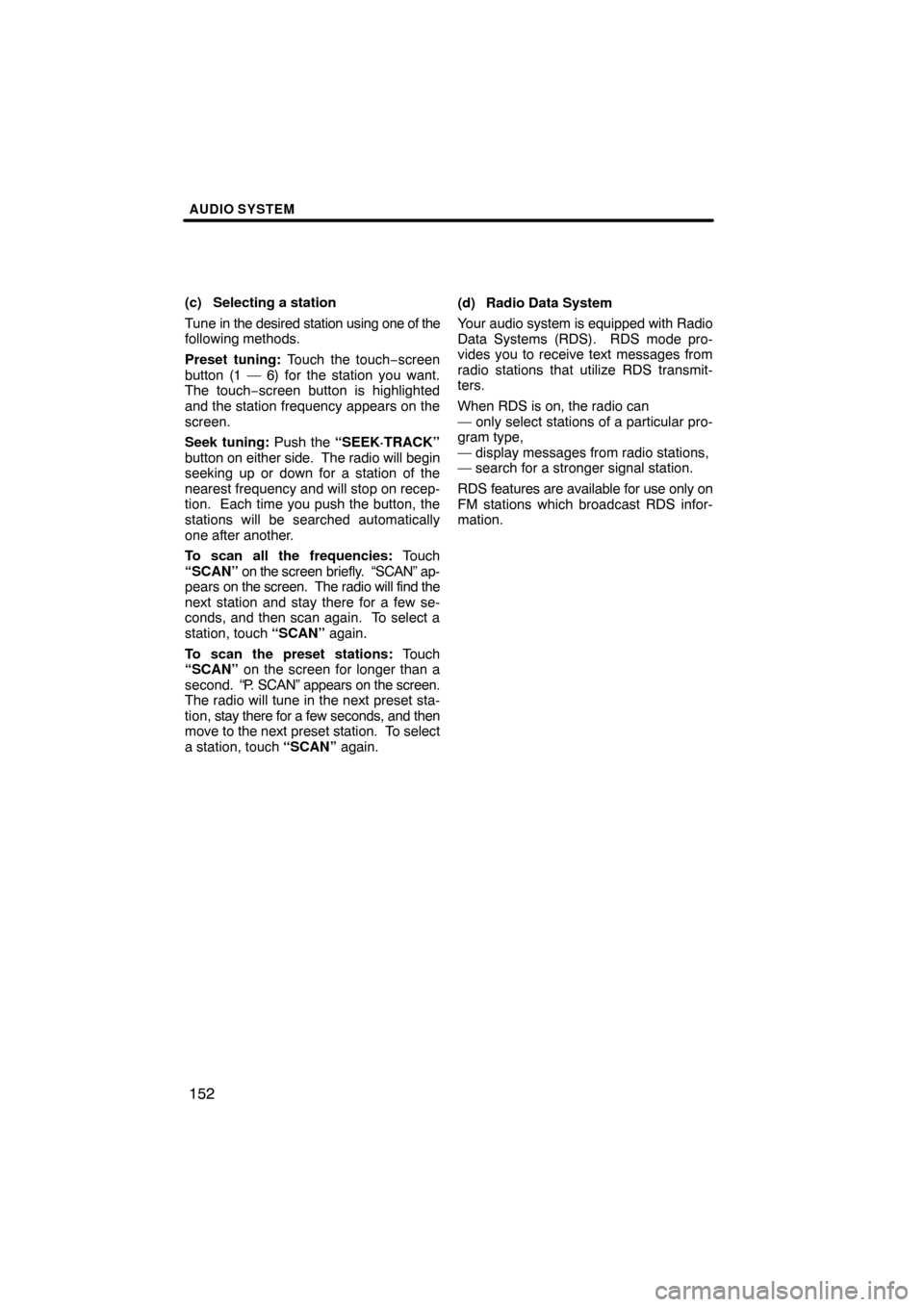
AUDIO SYSTEM
152
(c) Selecting a station
Tune in the desired station using one of the
following methods.
Preset tuning: Touch the touch−screen
button (1 — 6) for the station you want.
The touch−screen button is highlighted
and the station frequency appears on the
screen.
Seek tuning: Push the “SEEK·TRACK”
button on e ither side. The radio will begin
seeking up or down for a station of the
nearest frequency and will stop on recep-
tion. Each time you push the button, the
stations will be searched automatically
one after another.
To scan all the frequencies: Touch
“SCAN” on the screen briefly. “SCAN” ap-
pears on the screen. The radio will find the
next station and stay there for a few se-
conds, and then scan again. To select a
station, touch “SCAN” again.
To scan the preset stations: Touch
“SCAN” on the screen for longer than a
second. “P. SCAN” appears on the screen.
The radio will tune in the next preset sta-
tion, stay there for a few seconds, and then
move to the next preset station. To select
a station, touch “SCAN” again.(d) Radio Data System
Your audio system is equipped with Radio
Data Systems (RDS). RDS mode pro-
vides you to receive text messages from
radio stations that utilize RDS transmit-
ters.
When RDS is on, the radio can
— only select stations of a particular pro-
gram type,
— display messages from radio stations,
— search for a stronger signal station.
RDS features are available for use only on
FM stations which broadcast RDS infor-
mation.
Page 153 of 297
AUDIO SYSTEM
153
“Type � � ”
If the system receives no RDS stations,
“NO−PTY” appears on the display.
Each time you touch “� Type ” or “Type
� ”, the program type changes as in the
following:
�ROCK
�MISC (Miscellaneous)
�INFORM (Information)
�EASY LIS (Easy listening)
�CLS/JAZZ (Classical music and Jazz)
�R & B (Rhythm and Blues)
�RELIGION
�ALART (Emergency message)
“TypeSeek”
When a program is set, “Type Seek” ap-
pears. Touch the switch and the system
starts to seek the station in the relevant
program type.
If any type program station is not found,
“Nothing” appears on the display.
Page 154 of 297
AUDIO SYSTEM
154
“Message”
If the system receives a radio text from
RDS station, “MSG” appears on the dis-
play. Touch “Message”, and a text mes-
sage is displayed on the screen. This func-
tion is available only when the vehicle is
not moving.
When you touch “Message Off”, the dis-
play returns. (e) Traffic announcement
“Traffic”
A station that regularly broadcasts traffic
information is automatically located.
When you touch
“Traffic”, “Traf. Seek”
appears on the display and the radio will
start seeking any traffic program station.
If no traffic program station is found,
“Nothing” appears on the display.
If a traffic program station is found, the
name for traffic program station is dis-
played for a while until a traffic announce-
ment is received.
Page 155 of 297
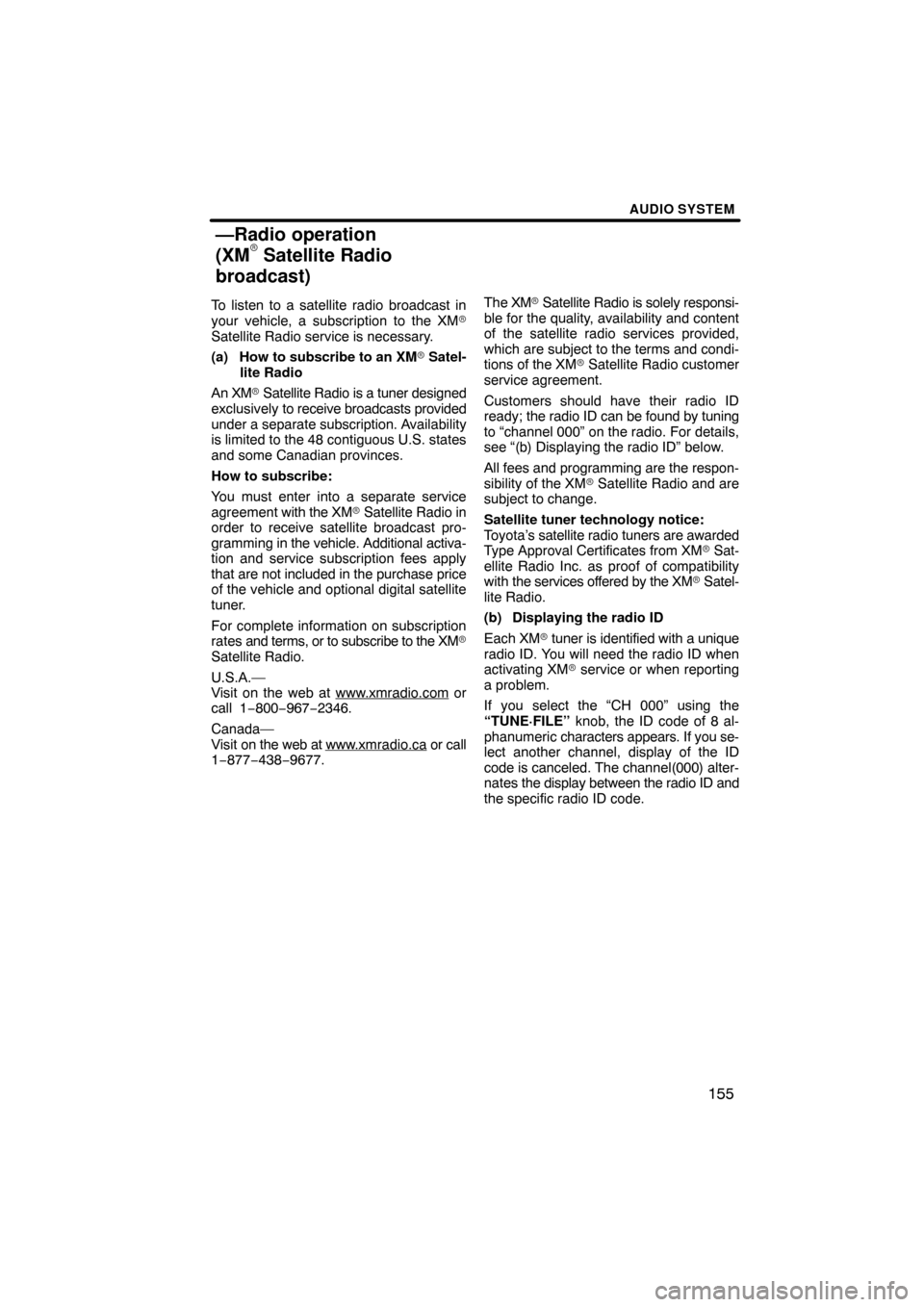
AUDIO SYSTEM
155
To listen to a satellite radio broadcast in
your vehicle, a subscription to the XM�
Satellite Radio service is necessary.
(a) How to subscribe to an XM� Satel-
lite Radio
An XM� Satellite Radio is a tuner designed
exclusively to receive broadcasts provided
under a separate subscription. Availability
is limited to the 48 contiguous U.S. states
and some Canadian provinces.
How to subscribe:
You must enter into a separate service
agreement with the XM� Satellite Radio in
order to receive satellite broadcast pro-
gramming in the vehicle. Additional activa-
tion and service subscription fees apply
that are not included in the purchase price
of the vehicle and optional digital satellite
tuner.
For complete information on subscription
rates and terms, or to subscribe to the XM�
Satellite Radio.
U.S.A.—
Visit on the web at www.xmradio.com
or
call 1 −800− 967−2346.
Canada—
Visit on the web at www .xmradio.ca
or call
1−877−438−9677. The XM
� Satellite Radio is solely responsi-
ble for the quality, availability and content
of the satellite radio services provided,
which are subject to the terms and condi-
tions of the XM � Satellite Radio customer
service agreement.
Customers should have their radio ID
ready; the radio ID can be found by tuning
to “channel 000” on the radio. For details,
see “(b) Displaying the radio ID” below.
All fees and programming are the respon-
sibility of the XM� Satellite Radio and are
subject to change.
Satellite tuner technology notice:
Toyota’s satellite radio tuners are awarded
Type Approval Certificates from XM� Sat-
ellite Radio Inc. as proof of compatibility
with the services offered by the XM � Satel-
lite Radio.
(b) Displaying the radio ID
Each XM � tuner is identified with a unique
radio ID. You will need the radio ID when
activating XM� service or when reporting
a problem.
If you select the “CH 000” using the
“TUNE·FILE” knob, the ID code of 8 al-
phanumeric characters appears. If you se-
lect another channel, display of the ID
code is canceled. The channel(000) alter-
nates the display between the radio ID and
the specific radio ID code.
—Radio operation
(XM� Satellite Radio
broadcast)