Page 196 of 297
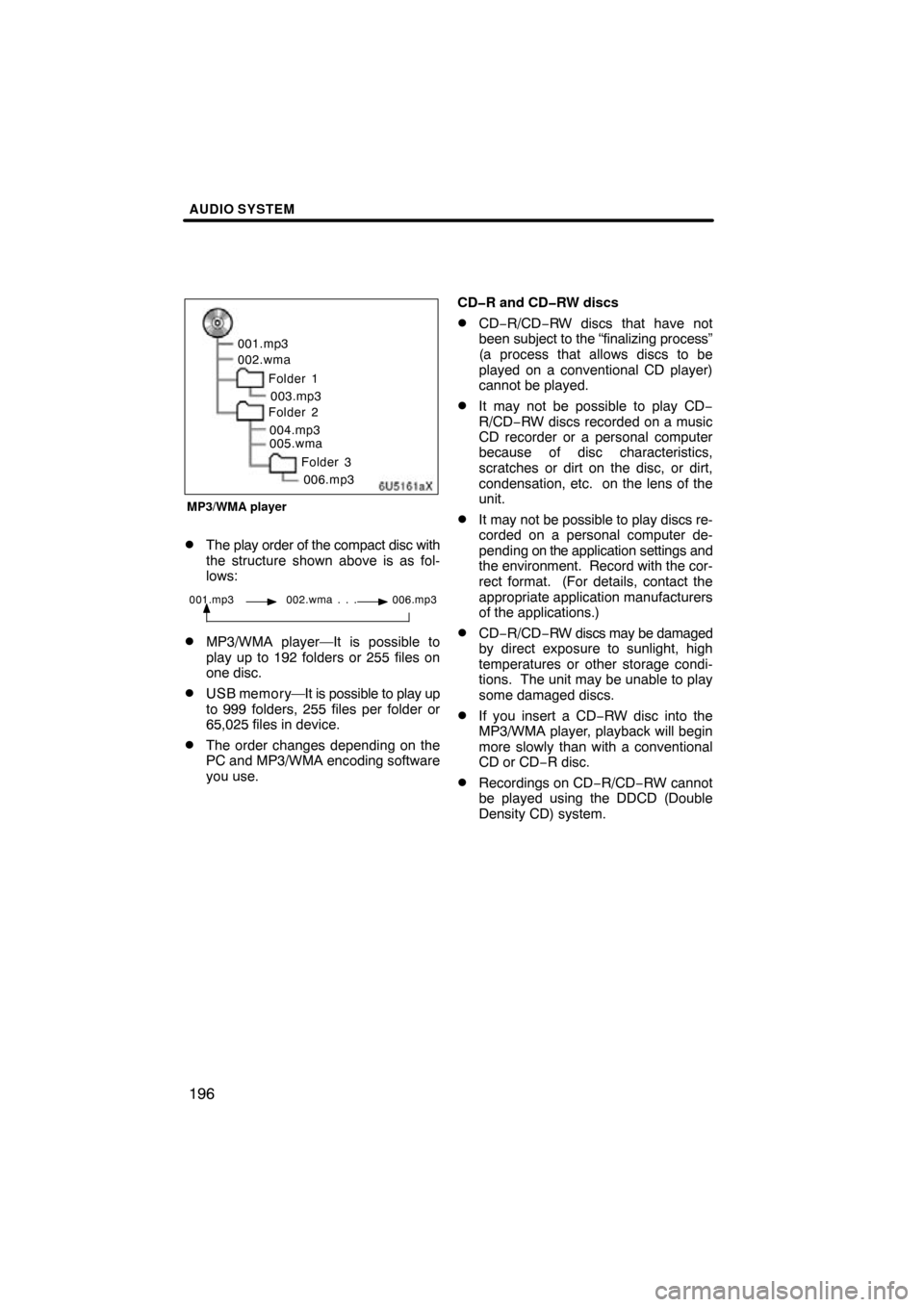
AUDIO SYSTEM
196
6U5161aX
001.mp3
002.wmaFolder 1003.mp3
Folder 2
004.mp3
005.wma
Folder 3006.mp3
MP3/WMA player
�The play order of the compact disc with
the structure shown above is as fol-
lows:
001.mp3 002.wma . . . 006.mp3
�MP3/WMA player—It is possible to
play up to 192 folders or 255 files on
one disc.
�U S B me m o r y—It is possible to play up
to 999 folders, 255 files per folder or
65,025 files in device.
�The order changes depending on the
PC and MP3/WMA encoding software
you use. CD�R and CD�RW discs
�CD−R/CD−RW discs that have not
been subject to the “finalizing process”
(a process that allows discs to be
played on a conventional CD player)
cannot be played.
�It may not be possible to play CD
−
R/CD−RW discs recorded on a music
CD recorder or a personal computer
because of disc characteristics,
scratches or dirt on the disc, or dirt,
condensation, etc. on the lens of the
unit.
�It may not be possible to play discs re-
corded on a personal computer de-
pending on the application settings and
the environment. Record with the cor-
rect format. (For details, contact the
appropriate application manufacturers
of the applications.)
�CD−R/CD−RW discs may be damaged
by direct exposure to sunlight, high
temperatures or other storage condi-
tions. The unit may be unable to play
some damaged discs.
�If you insert a CD−RW disc into the
MP3/WMA player, playback will begin
more slowly than with a conventional
CD or CD− R disc.
�Recordings on CD −R/CD−RW cannot
be played using the DDCD (Double
Density CD) system.
Page 197 of 297
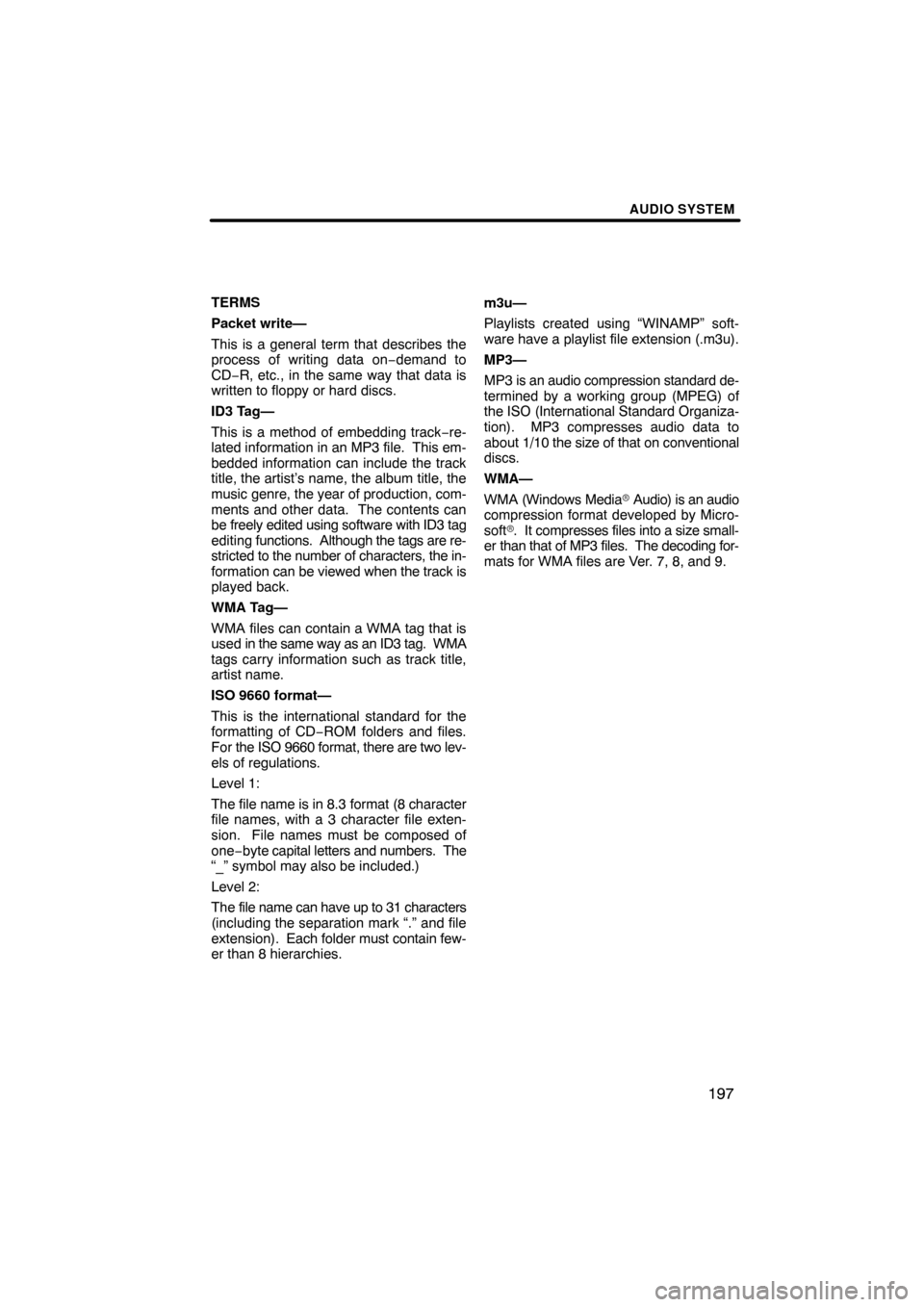
AUDIO SYSTEM
197
TERMS
Packet write—
This is a general term that describes the
process of writing data on−demand to
CD−R, etc., in the same way that data is
written to floppy or hard discs.
ID3 Tag—
This is a method of embedding track −re-
lated information in an MP3 file. This em-
bedded information can include the track
title, the artist’s name, the album title, the
music genre, the year of production, com-
ments and other data. The contents can
be freely edited using software with ID3 tag
editing functions. Although the tags are re-
stricted to the number of characters, the in-
formation can be viewed when the track is
played back.
WMA Tag—
WMA files can contain a WMA tag that is
used in the same way as an ID3 tag. WMA
tags carry information such as track title,
artist name.
ISO 9660 format—
This is the international standard for the
formatting of CD−ROM folders and files.
For the ISO 9660 format, there are two lev-
els of regulations.
Level 1:
The file name is in 8.3 format (8 character
file names, with a 3 character file exten-
sion. File names must be composed of
one−byte capital letters and numbers. The
“_” symbol may also be included.)
Level 2:
The file name can have up to 31 characters
(including the separation mark “.” and file
extension). Each folder must contain few-
er than 8 hierarchies. m3u—
Playlists created using “WINAMP” soft-
ware have a playlist file extension (.m3u).
MP3—
MP3 is an audio compression standard de-
termined by a working group (MPEG) of
the ISO (International Standard Organiza-
tion). MP3 compresses audio data to
about
1/10 the size of that on conventional
discs.
WMA—
WMA (Windows Media � Audio) is an audio
compression format developed by Micro-
soft �. It compresses files into a size small-
er than that of MP3 files. The decoding for-
mats for WMA files are Ver. 7, 8, and 9.
Page 198 of 297
Page 205 of 297
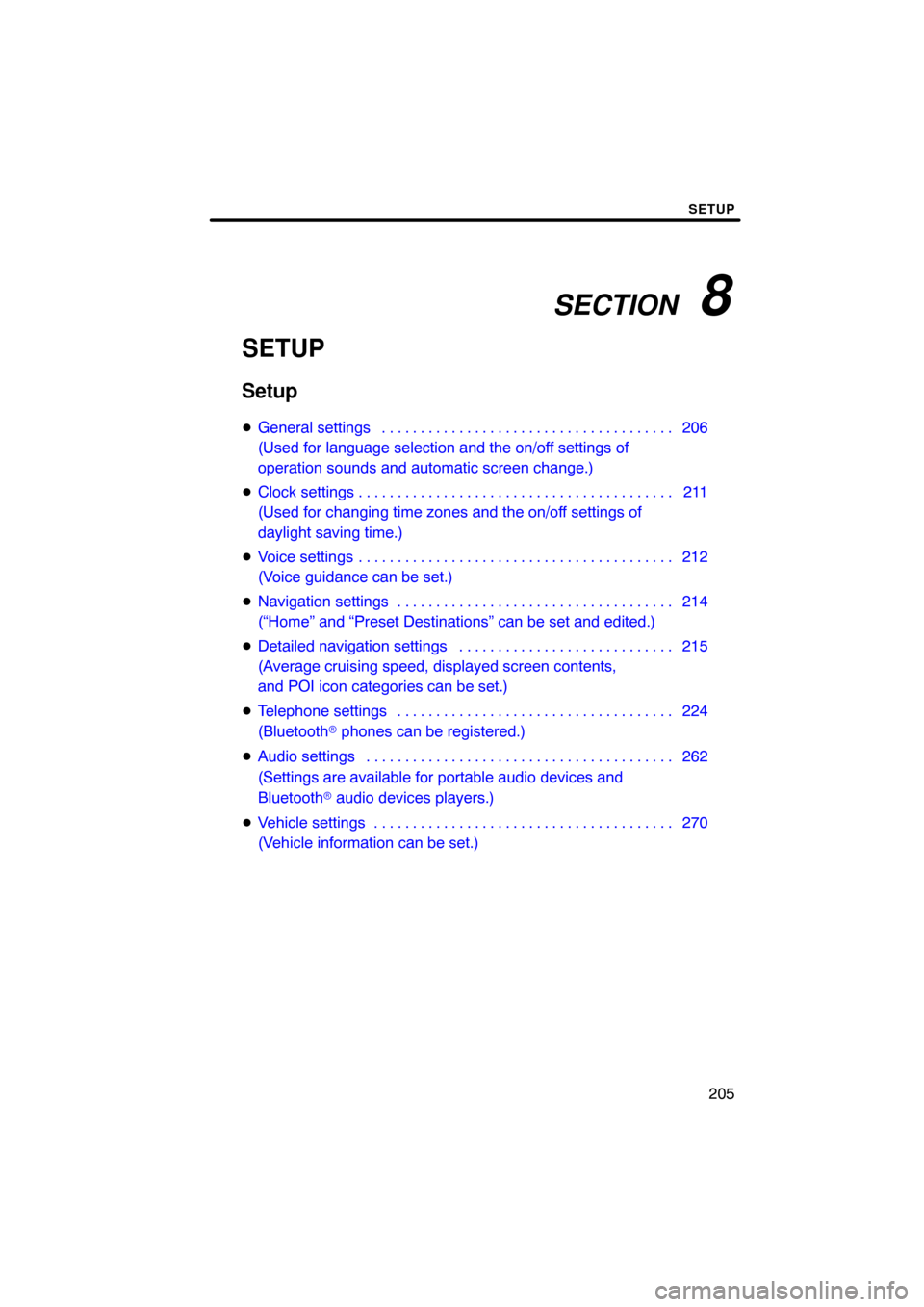
SECTION 8
SETUP
205
SETUP
Setup
�General settings 206 . . . . . . . . . . . . . . . . . . . . . . . . . . . . . . . . . . . . .\
.
(Used for language selection and the on/off settings of
operation sounds and automatic screen change.)
� Clock settings 211 . . . . . . . . . . . . . . . . . . . . . . . . . . . . . . . . . . . . .\
. . . .
(Used for changing time zones and the on/off settings of
daylight saving time.)
� Voice settings 212 . . . . . . . . . . . . . . . . . . . . . . . . . . . . . . . . . . . . .\
. . . .
(Voice guidance can be set.)
� Navigation settings 214 . . . . . . . . . . . . . . . . . . . . . . . . . . . . . . . . . . . .
(“Home” and “Preset Destinations” can be set and edited.)
� Detailed navigation settings 215 . . . . . . . . . . . . . . . . . . . . . . . . . . . .
(Average cruising speed, displayed screen contents,
and POI icon categories can be set.)
� Telephone settings 224 . . . . . . . . . . . . . . . . . . . . . . . . . . . . . . . . . . . .
(Bluetooth � phones can be registered.)
� Audio settings 262
. . . . . . . . . . . . . . . . . . . . . . . . . . . . . . . . . . . . .\
. . .
(Settings are available for portable audio devices and
Bluetooth � audio devices players.)
� Vehicle settings 270
. . . . . . . . . . . . . . . . . . . . . . . . . . . . . . . . . . . . .\
. .
(Vehicle information can be set.)
Page 206 of 297
SETUP
206
Used for language selection and the on/off
settings of operation sounds and automat-
ic screen change.
1. Push the “SETUP” button.
2. Touch “General”.
3. Touch the items to be set.
4. Touch “Save”. SCREENS FOR GENERAL SETTINGS
On this screen, the following functions can
be performed.
No.
Function
1You can change the language.
(See “� Selecting a language” on
page 207.)
2“On” or “Off” can be selected to
sound beeps.
3
“On” or “Off” can be selected for
automatic screen changes from
the audio screen to the map.
When “On” is selected, the
screen will automatically return to
the map from the audio screen af-
ter 20 seconds.
4Line color can be changed. (See
“� Selecting the line color” on page
208.)
General settings
Page 213 of 297
SETUP
213
SCREEN FOR VOICE SETTINGS
On this screen, the following functions can
be performed.No.
Function
1The voice guidance volume can
be adjusted or switched off. (See
“
� Voice volume” on page 213.)
2Voice guidance during route guid-
ance can be set to “On” or “Off” .
3Voice guidance during audio sys-
tem use can be set to “On” or
“Off” .
4Voice recognition talkback can be
set to “On” or “Off” .
5
When “On” is selected, the
speech command system can be
operated without pressing the talk
switch more than once.
6When using the traffic information
function, voice guidance can be
set to “On” or “Off” .
�Voice volume
The voice guidance volume can be ad-
justed or switched off.
1. Push the “SETUP” button.
2. Touch “Voice” on the “Setup”
screen.
3. Select the desired level by touching
the number.
If voice guidance is not needed, touch
“Off” to disable the feature.
When selected the number or “Off” will be
highlighted.
4. Touch “Save”.
Page 227 of 297
SETUP
227
3. When the connection is completed,
this screen is displayed.
You do not need to enter the phone in case
of using the same one.
When this screen is displayed, follow the
guidance on the screen to try again.When another Bluetooth
� device is
connected
When another Bluetooth � device is cur-
rently connected, this screen is displayed.
If you want to disconnect it, touch “Yes”.
INFORMATION
When you register your phone,
Bluetooth � audio will disconnect. It
will reconnect automatically when
you finish registration. It will not be
reconnected depending on the phone
you are using.
Page 230 of 297
SETUP
230
When you connect the phone while
Bluetooth� audio is playing
This screen is displayed, and the
Bluetooth � audio will stop temporarily.
When another Bluetooth � device is
connected
When another Bluetooth � device is cur-
rently connected, this screen is displayed.
If you want to disconnect it, touch “Yes”.Setting the handsfree power
You can select the state of “Handsfree
Power”.
The state changes between “On” and
“Off” every time you touch “Handsfree
Power”.
For the “Handsfree Power”, see
“Changing the handsfree power” on
page 256.