2011 SKODA OCTAVIA manual radio set
[x] Cancel search: manual radio setPage 3 of 23
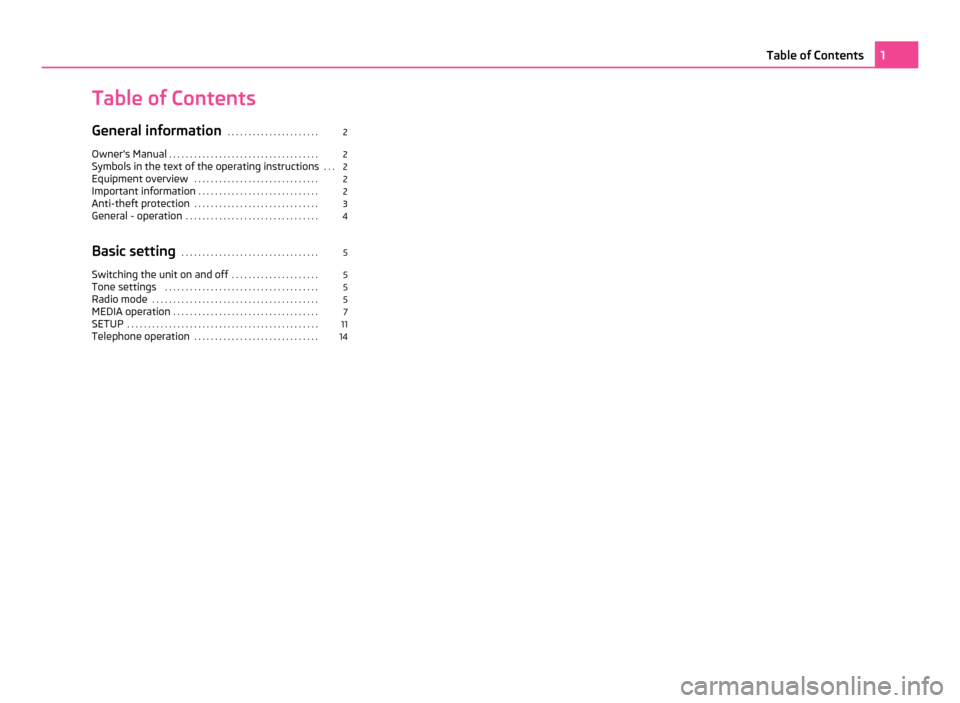
Table of Contents
General information
. . . . . . . . . . . . . . . . . . . . . . 2
Owner's Manual . . . . . . . . . . . . . . . . . . . . . . . . . . . . . . . . . . . . 2
Symbols in the text of the operating instructions . . . 2
Equipment overview . . . . . . . . . . . . . . . . . . . . . . . . . . . . . . 2
Important information . . . . . . . . . . . . . . . . . . . . . . . . . . . . . 2
Anti-theft protection . . . . . . . . . . . . . . . . . . . . . . . . . . . . . . 3
General - operation . . . . . . . . . . . . . . . . . . . . . . . . . . . . . . . . 4
Basic setting . . . . . . . . . . . . . . . . . . . . . . . . . . . . . . . . . 5
Switching the unit on and off . . . . . . . . . . . . . . . . . . . . .5
Tone settings . . . . . . . . . . . . . . . . . . . . . . . . . . . . . . . . . . . . . 5
Radio mode . . . . . . . . . . . . . . . . . . . . . . . . . . . . . . . . . . . . . . . . 5
MEDIA operation . . . . . . . . . . . . . . . . . . . . . . . . . . . . . . . . . . . 7
SETUP . . . . . . . . . . . . . . . . . . . . . . . . . . . . . . . . . . . . . . . . . . . . . . 11
Telephone operation . . . . . . . . . . . . . . . . . . . . . . . . . . . . . . 14 1
Table of Contents
Page 4 of 23
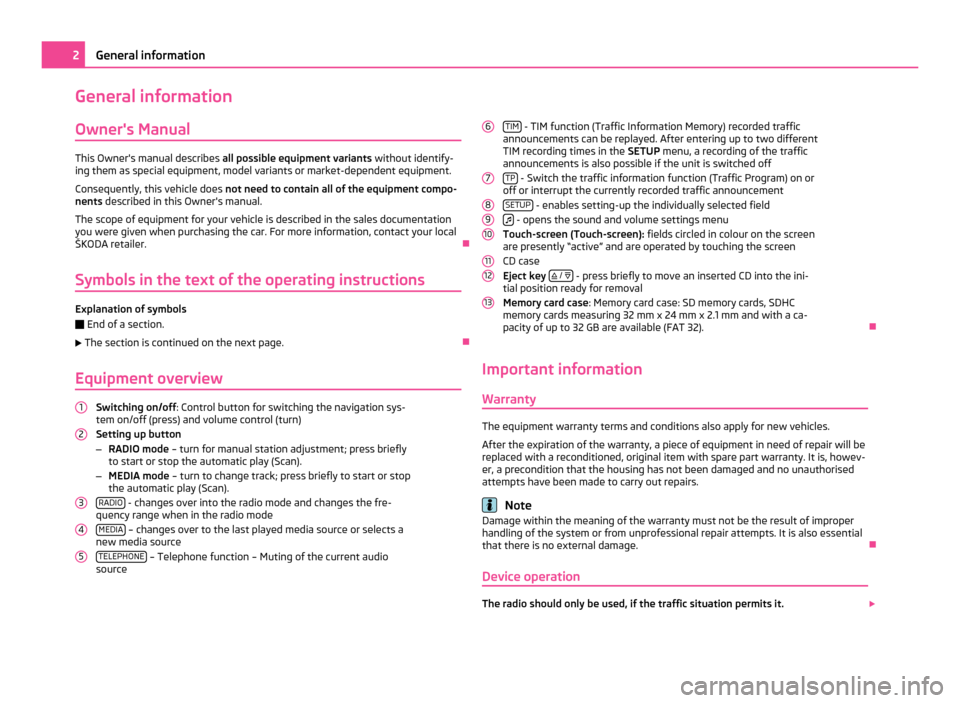
General information
Owner's Manual This Owner's manual describes
all possible equipment variants without identify-
ing them as special equipment, model variants or market-dependent equipment.
Consequently, this vehicle does not need to contain all of the equipment compo-
nents described in this Owner's manual.
The scope of equipment for your vehicle is described in the sales documentation
you were given when purchasing the car. For more information, contact your local
ŠKODA retailer. Ð
Symbols in the text of the operating instructions Explanation of symbols
Ð
End of a section.
The section is continued on the next page. Ð
Equipment overview Switching on/off
: Control button for switching the navigation sys-
tem on/off (press) and volume control (turn)
Setting up button
– RADIO mode – turn for manual station adjustment; press briefly
to start or stop the automatic play (Scan).
– MEDIA mode – turn to change track; press briefly to start or stop
the automatic play (Scan).
RADIO - changes over into the radio mode and changes the fre-
quency range when in the radio mode
MEDIA – changes over to the last played media source or selects a
new media source
TELEPHONE – Telephone function – Muting of the current audio
source
1 2
3
4
5 TIM
- TIM function (Traffic Information Memory) recorded traffic
announcements can be replayed. After entering up to two different
TIM recording times in the SETUP menu, a recording of the traffic
announcements is also possible if the unit is switched off
TP - Switch the traffic information function (Traffic Program) on or
off or interrupt the currently recorded traffic announcement
SETUP - enables setting-up the individually selected field
- opens the sound and volume settings menu
Touch-screen (Touch-screen): fields circled in colour on the screen
are presently
“active” and are operated by touching the screen
CD case
Eject key
/
- press briefly to move an inserted CD into the ini-
tial position ready for removal
Memory card case: Memory card case: SD memory cards, SDHC
memory cards measuring 32 mm x 24 mm x 2.1 mm and with a ca-
pacity of up to 32 GB are available (FAT 32). Ð
Important information Warranty The equipment warranty terms and conditions also apply for new vehicles.
After the expiration of the warranty, a piece of equipment in need of repair will be
replaced with a reconditioned, original item with spare part warranty. It is, howev-
er, a precondition that the housing has not been damaged and no unauthorised
attempts have been made to carry out repairs. Note
Damage within the meaning of the warranty must not be the result of improper
handling of the system or from unprofessional repair attempts. It is also essential
that there is no external damage. Ð
Device operation The radio should only be used, if the traffic situation permits it.
6 7
8
9
10
11
12
132
General information
Page 5 of 23
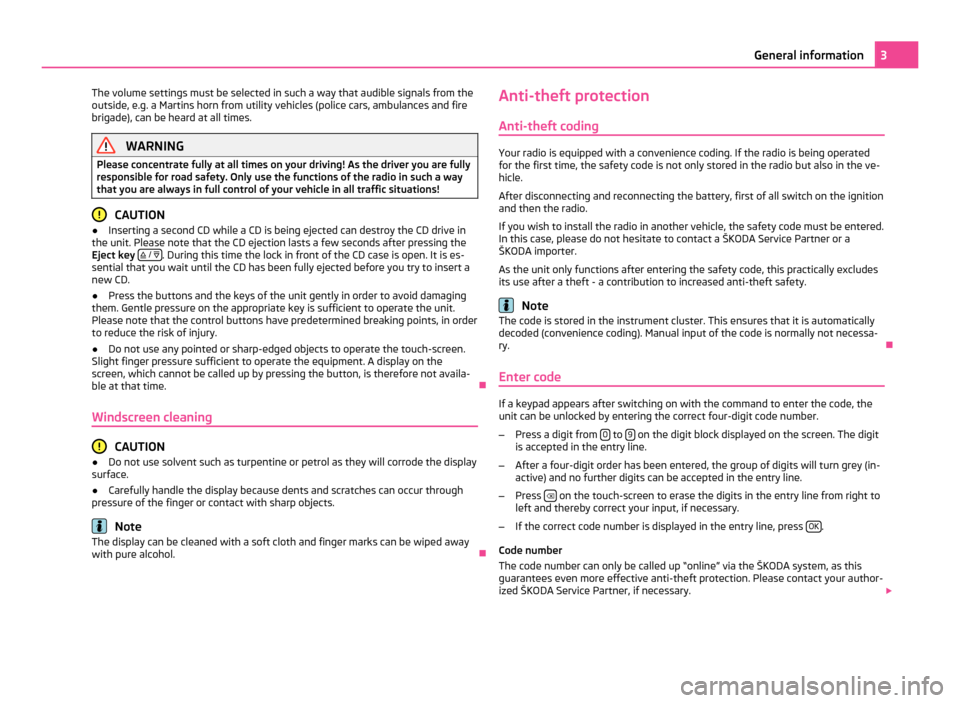
The volume settings must be selected in such a way that audible signals from the
outside, e.g. a Martins horn from utility vehicles (police cars, ambulances and fire
brigade), can be heard at all times. WARNING
Please concentrate fully at all times on your driving! As the driver you are fully
responsible for road safety. Only use the functions of the radio in such a way
that you are always in full control of your vehicle in all traffic situations! CAUTION
● Inserting a second CD while a CD is being ejected can destroy the CD drive in
the unit. Please note that the CD ejection lasts a few seconds after pressing the
Eject key / . During this time the lock in front of the CD case is open. It is es-
sential that you wait until the CD has been fully ejected before you try to insert a
new CD.
● Press the buttons and the keys of the unit gently in order to avoid damaging
them. Gentle pressure on the appropriate key is sufficient to operate the unit.
Please note that the control buttons have predetermined breaking points, in order
to reduce the risk of injury.
● Do not use any pointed or sharp-edged objects to operate the touch-screen.
Slight finger pressure sufficient to operate the equipment. A display on the
screen, which cannot be called up by pressing the button, is therefore not availa-
ble at that time. Ð
Windscreen cleaning CAUTION
● Do not use solvent such as turpentine or petrol as they will corrode the display
surface.
● Carefully handle the display because dents and scratches can occur through
pressure of the finger or contact with sharp objects. Note
The display can be cleaned with a soft cloth and finger marks can be wiped away
with pure alcohol. ÐAnti-theft protection
Anti-theft coding Your radio is equipped with a convenience coding. If the radio is being operated
for the first time, the safety code is not only stored in the radio but also in the ve-
hicle.
After disconnecting and reconnecting the battery, first of all switch on the ignition
and then the radio.
If you wish to install the radio in another vehicle, the safety code must be entered.
In this case, please do not hesitate to contact a
ŠKODA Service Partner or a
ŠKODA importer.
As the unit only functions after entering the safety code, this practically excludes
its use after a theft - a contribution to increased anti-theft safety. Note
The code is stored in the instrument cluster. This ensures that it is automatically
decoded (convenience coding). Manual input of the code is normally not necessa-
ry. Ð
Enter code If a keypad appears after switching on with the command to enter the code, the
unit can be unlocked by entering the correct four-digit code number.
– Press a digit from 0 to
9 on the digit block displayed on the screen. The digit
is accepted in the entry line.
– After a four-digit order has been entered, the group of digits will turn grey (in-
active) and no further digits can be accepted in the entry line.
– Press on the touch-screen to erase the digits in the entry line from right to
left and thereby correct your input, if necessary.
– If the correct code number is displayed in the entry line, press OK .
Code number
The code number can only be called up
“online” via the ŠKODA system, as this
guarantees even more effective anti-theft protection. Please contact your author-
ized ŠKODA Service Partner, if necessary. 3
General information
Page 8 of 23
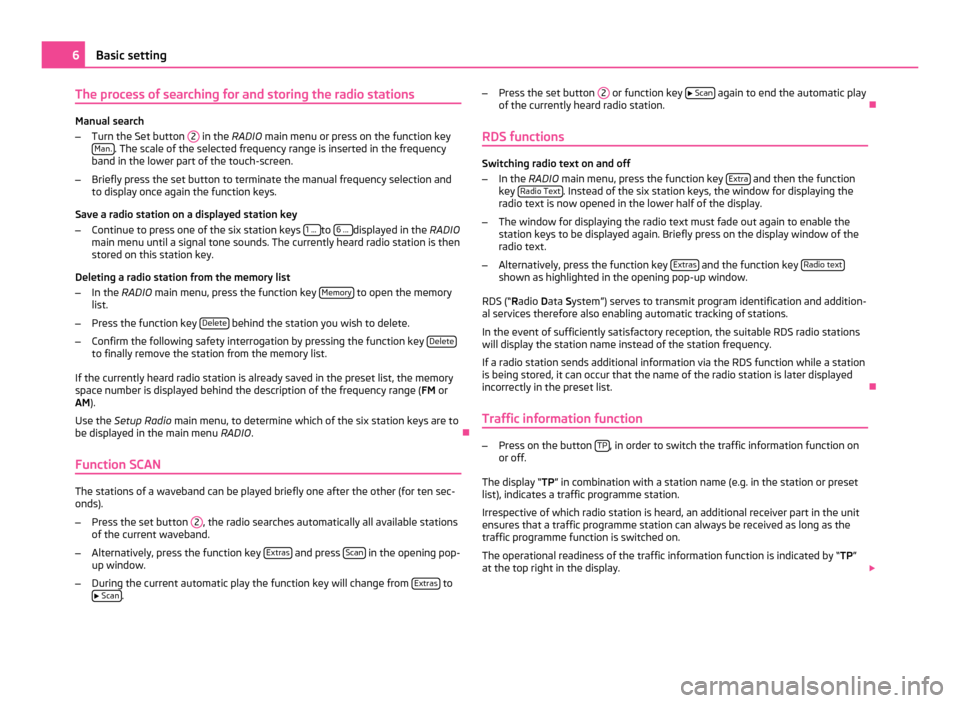
The process of searching for and storing the radio stations
Manual search
–
Turn the Set button 2 in the RADIO main menu or press on the function key
Man. . The scale of the selected frequency range is inserted in the frequency
band in the lower part of the touch-screen.
– Briefly press the set button to terminate the manual frequency selection and
to display once again the function keys.
Save a radio station on a displayed station key
– Continue to press one of the six station keys 1 ... to
6 ... displayed in the RADIO
main menu until a signal tone sounds. The currently heard radio station is then
stored on this station key.
Deleting a radio station from the memory list
– In the RADIO main menu, press the function key Memory to open the memory
list.
– Press the function key Delete behind the station you wish to delete.
– Confirm the following safety interrogation by pressing the function key Deleteto finally remove the station from the memory list.
If the currently heard radio station is already saved in the preset list, the memory
space number is displayed behind the description of the frequency range ( FM or
AM).
Use the Setup Radio main menu, to determine which of the six station keys are to
be displayed in the main menu RADIO. Ð
Function SCAN The stations of a waveband can be played briefly one after the other (for ten sec-
onds).
– Press the set button 2 , the radio searches automatically all available stations
of the current waveband.
– Alternatively, press the function key Extras and press
Scan in the opening pop-
up window.
– During the current automatic play the function key will change from Extras to
Scan . –
Press the set button 2 or function key
Scan again to end the automatic play
of the currently heard radio station. Ð
RDS functions Switching radio text on and off
–
In the RADIO main menu, press the function key Extra and then the function
key Radio Text . Instead of the six station keys, the window for displaying the
radio text is now opened in the lower half of the display.
– The window for displaying the radio text must fade out again to enable the
station keys to be displayed again. Briefly press on the display window of the
radio text.
– Alternatively, press the function key Extras and the function key
Radio text shown as highlighted in the opening pop-up window.
RDS (“ Radio Data System”) serves to transmit program identification and addition-
al services therefore also enabling automatic tracking of stations.
In the event of sufficiently satisfactory reception, the suitable RDS radio stations
will display the station name instead of the station frequency.
If a radio station sends additional information via the RDS function while a station
is being stored, it can occur that the name of the radio station is later displayed
incorrectly in the preset list. Ð
Traffic information function –
Press on the button TP , in order to switch the traffic information function on
or off.
The display “ TP” in combination with a station name (e.g. in the station or preset
list), indicates a traffic programme station.
Irrespective of which radio station is heard, an additional receiver part in the unit
ensures that a traffic programme station can always be received as long as the
traffic programme function is switched on.
The operational readiness of the traffic information function is indicated by “TP ”
at the top right in the display. 6
Basic setting
Page 13 of 23
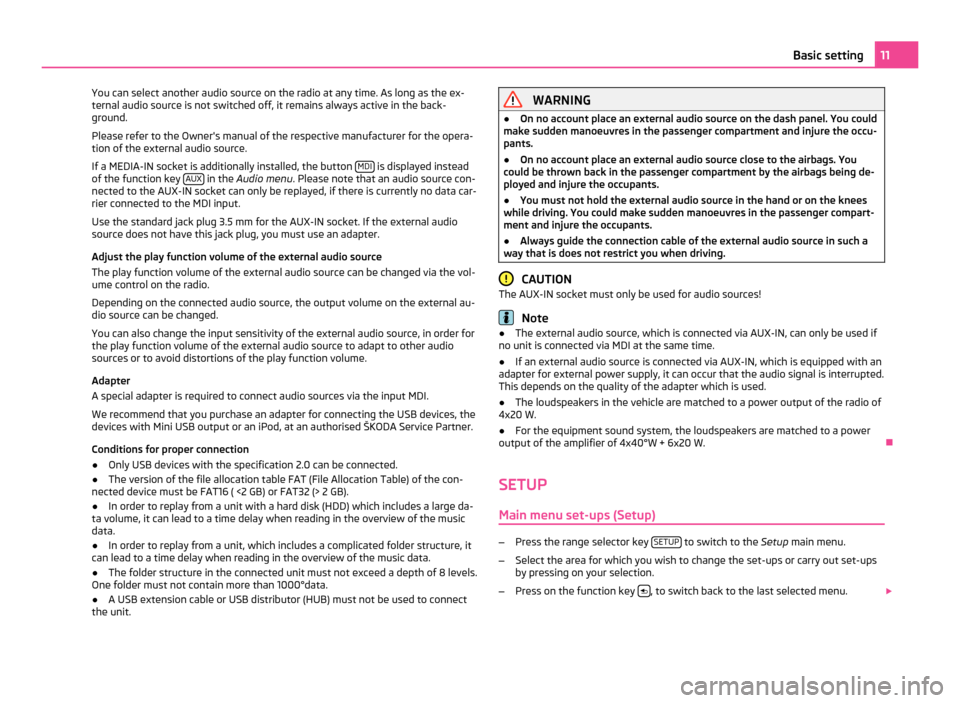
You can select another audio source on the radio at any time. As long as the ex-
ternal audio source is not switched off, it remains always active in the back-
ground.
Please refer to the Owner's manual of the respective manufacturer for the opera-
tion of the external audio source.
If a MEDIA-IN socket is additionally installed, the button MDI is displayed instead
of the function key AUX in the
Audio menu . Please note that an audio source con-
nected to the AUX-IN socket can only be replayed, if there is currently no data car-
rier connected to the MDI input.
Use the standard jack plug 3.5
mm for the AUX-IN socket. If the external audio
source does not have this jack plug, you must use an adapter.
Adjust the play function volume of the external audio source
The play function volume of the external audio source can be changed via the vol-
ume control on the radio.
Depending on the connected audio source, the output volume on the external au-
dio source can be changed.
You can also change the input sensitivity of the external audio source, in order for
the play function volume of the external audio source to adapt to other audio
sources or to avoid distortions of the play function volume.
Adapter
A special adapter is required to connect audio sources via the input MDI.
We recommend that you purchase an adapter for connecting the USB devices, the
devices with Mini USB output or an iPod, at an authorised ŠKODA Service Partner.
Conditions for proper connection
● Only USB devices with the specification 2.0 can be connected.
● The version of the file allocation table FAT (File Allocation Table) of the con-
nected device must be FAT16 ( <2
GB) or FAT32 (> 2 GB).
● In order to replay from a unit with a hard disk (HDD) which includes a large da-
ta volume, it can lead to a time delay when reading in the overview of the music
data.
● In order to replay from a unit, which includes a complicated folder structure, it
can lead to a time delay when reading in the overview of the music data.
● The folder structure in the connected unit must not exceed a depth of 8 levels.
One folder must not contain more than 1000°data.
● A USB extension cable or USB distributor (HUB) must not be used to connect
the unit. WARNING
● On no account place an external audio source on the dash panel. You could
make sudden manoeuvres in the passenger compartment and injure the occu-
pants.
● On no account place an external audio source close to the airbags. You
could be thrown back in the passenger compartment by the airbags being de-
ployed and injure the occupants.
● You must not hold the external audio source in the hand or on the knees
while driving. You could make sudden manoeuvres in the passenger compart-
ment and injure the occupants.
● Always guide the connection cable of the external audio source in such a
way that is does not restrict you when driving. CAUTION
The AUX-IN socket must only be used for audio sources! Note
● The external audio source, which is connected via AUX-IN, can only be used if
no unit is connected via MDI at the same time.
● If an external audio source is connected via AUX-IN, which is equipped with an
adapter for external power supply, it can occur that the audio signal is interrupted.
This depends on the quality of the adapter which is used.
● The loudspeakers in the vehicle are matched to a power output of the radio of
4x20 W.
● For the equipment sound system, the loudspeakers are matched to a power
output of the amplifier of 4x40°W + 6x20
W. Ð
SETUP Main menu set-ups (Setup) –
Press the range selector key SETUP to switch to the
Setup main menu.
– Select the area for which you wish to change the set-ups or carry out set-ups
by pressing on your selection.
– Press on the function key , to switch back to the last selected menu.
11
Basic setting
Page 15 of 23
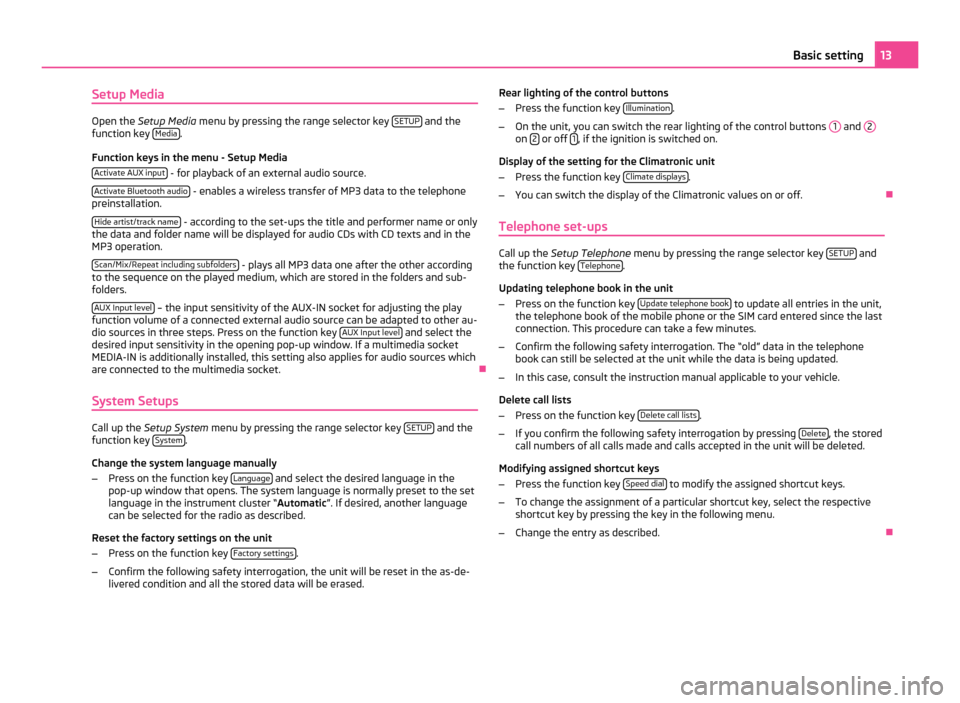
Setup Media
Open the
Setup Media menu by pressing the range selector key SETUP and the
function key Media .
Function keys in the menu - Setup Media Activate AUX input - for playback of an external audio source.
Activate Bluetooth audio - enables a wireless transfer of MP3 data to the telephone
preinstallation.
Hide artist/track name - according to the set-ups the title and performer name or only
the data and folder name will be displayed for audio CDs with CD texts and in the
MP3 operation.
Scan/Mix/Repeat including subfolders - plays all MP3 data one after the other according
to the sequence on the played medium, which are stored in the folders and sub-
folders.
AUX Input level – the input sensitivity of the AUX-IN socket for adjusting the play
function volume of a connected external audio source can be adapted to other au-
dio sources in three steps. Press on the function key AUX
Input level and select the
desired input sensitivity in the opening pop-up window. If a multimedia socket
MEDIA-IN is additionally installed, this setting also applies for audio sources which
are connected to the multimedia socket. Ð
System Setups Call up the
Setup System menu by pressing the range selector key SETUP and the
function key System .
Change the system language manually
– Press on the function key Language and select the desired language in the
pop-up window that opens. The system language is normally preset to the set
language in the instrument cluster
“ Automatic ”. If desired, another language
can be selected for the radio as described.
Reset the factory settings on the unit
– Press on the function key Factory settings .
– Confirm the following safety interrogation, the unit will be reset in the as-de-
livered condition and all the stored data will be erased. Rear lighting of the control buttons
–
Press the function key Illumination .
– On the unit, you can switch the rear lighting of the control buttons 1 and
2 on
2 or off
1 , if the ignition is switched on.
Display of the setting for the Climatronic unit
– Press the function key Climate displays .
– You can switch the display of the Climatronic values on or off. Ð
Telephone set-ups Call up the
Setup Telephone menu by pressing the range selector key SETUP and
the function key Telephone .
Updating telephone book in the unit
– Press on the function key Update telephone book to update all entries in the unit,
the telephone book of the mobile phone or the SIM card entered since the last
connection. This procedure can take a few minutes.
– Confirm the following safety interrogation. The “old” data in the telephone
book can still be selected at the unit while the data is being updated.
– In this case, consult the instruction manual applicable to your vehicle.
Delete call lists
– Press on the function key Delete call lists .
– If you confirm the following safety interrogation by pressing Delete , the stored
call numbers of all calls made and calls accepted in the unit will be deleted.
Modifying assigned shortcut keys
– Press the function key Speed dial to modify the assigned shortcut keys.
– To change the assignment of a particular shortcut key, select the respective
shortcut key by pressing the key in the following menu.
– Change the entry as described. Ð 13
Basic setting
Page 16 of 23
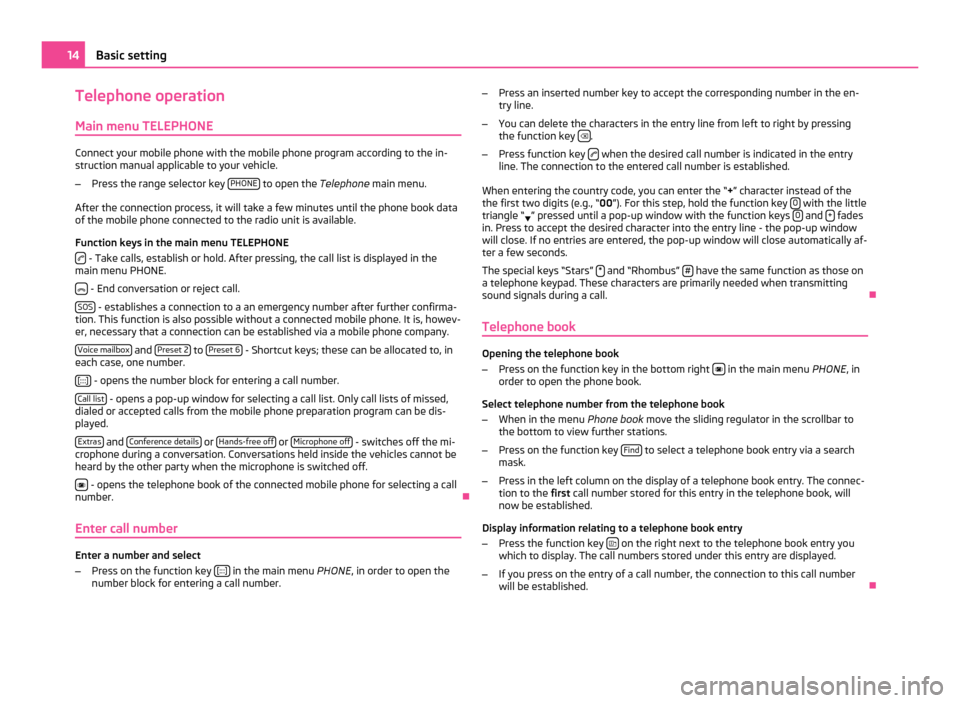
Telephone operation
Main menu TELEPHONE Connect your mobile phone with the mobile phone program according to the in-
struction manual applicable to your vehicle.
– Press the range selector key PHONE to open the
Telephone main menu.
After the connection process, it will take a few minutes until the phone book data
of the mobile phone connected to the radio unit is available.
Function keys in the main menu TELEPHONE - Take calls, establish or hold. After pressing, the call list is displayed in the
main menu PHONE.
- End conversation or reject call.
SOS - establishes a connection to a an emergency number after further confirma-
tion. This function is also possible without a connected mobile phone. It is, howev-
er, necessary that a connection can be established via a mobile phone company.
Voice mailbox and
Preset 2 to
Preset 6 - Shortcut keys; these can be allocated to, in
each case, one number.
[:::] - opens the number block for entering a call number.
Call list - opens a pop-up window for selecting a call list. Only call lists of missed,
dialed or accepted calls from the mobile phone preparation program can be dis-
played.
Extras and
Conference details or
Hands-free off or
Microphone off - switches off the mi-
crophone during a conversation. Conversations held inside the vehicles cannot be
heard by the other party when the microphone is switched off.
- opens the telephone book of the connected mobile phone for selecting a call
number. Ð
Enter call number Enter a number and select
–
Press on the function key [:::] in the main menu
PHONE, in order to open the
number block for entering a call number. –
Press an inserted number key to accept the corresponding number in the en-
try line.
– You can delete the characters in the entry line from left to right by pressing
the function key .
– Press function key when the desired call number is indicated in the entry
line. The connection to the entered call number is established.
When entering the country code, you can enter the
“+” character instead of the
the first two digits (e.g., “00 ”). For this step, hold the function key 0 with the little
triangle “ ” pressed until a pop-up window with the function keys
0 and
+ fades
in. Press to accept the desired character into the entry line - the pop-up window
will close. If no entries are entered, the pop-up window will close automatically af-
ter a few seconds.
The special keys
“Stars” * and “Rhombus”
# have the same function as those on
a telephone keypad. These characters are primarily needed when transmitting
sound signals during a call. Ð
Telephone book Opening the telephone book
–
Press on the function key in the bottom right in the main menu
PHONE, in
order to open the phone book.
Select telephone number from the telephone book
– When in the menu Phone book move the sliding regulator in the scrollbar to
the bottom to view further stations.
– Press on the function key Find to select a telephone book entry via a search
mask.
– Press in the left column on the display of a telephone book entry. The connec-
tion to the first call number stored for this entry in the telephone book, will
now be established.
Display information relating to a telephone book entry
– Press the function key on the right next to the telephone book entry you
which to display. The call numbers stored under this entry are displayed.
– If you press on the entry of a call number, the connection to this call number
will be established. Ð14
Basic setting