2011 SKODA OCTAVIA change time
[x] Cancel search: change timePage 4 of 23
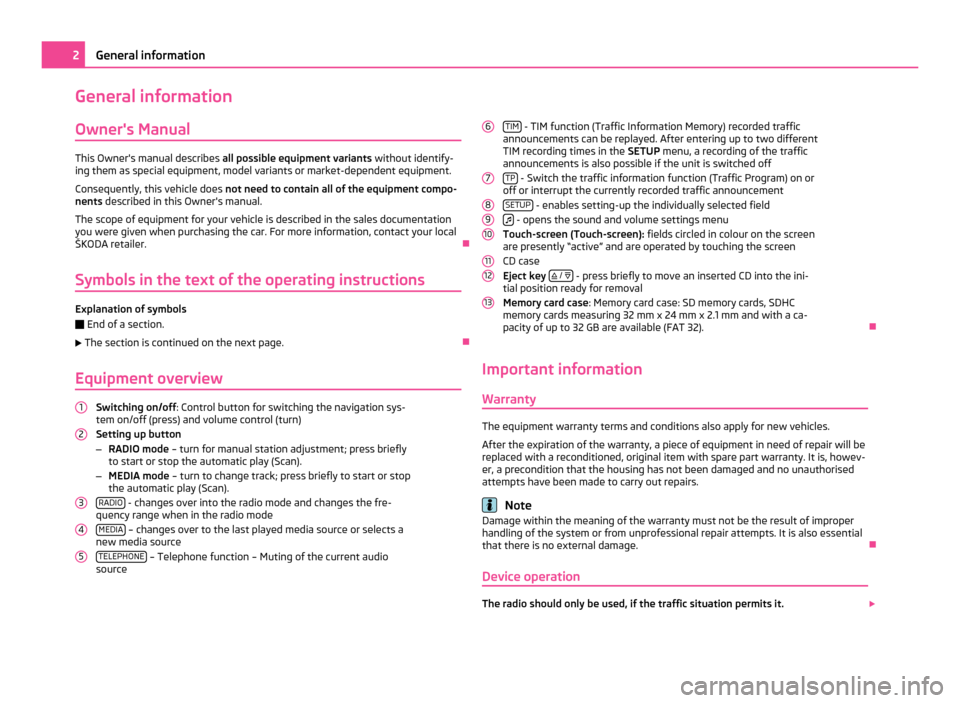
General information
Owner's Manual This Owner's manual describes
all possible equipment variants without identify-
ing them as special equipment, model variants or market-dependent equipment.
Consequently, this vehicle does not need to contain all of the equipment compo-
nents described in this Owner's manual.
The scope of equipment for your vehicle is described in the sales documentation
you were given when purchasing the car. For more information, contact your local
ŠKODA retailer. Ð
Symbols in the text of the operating instructions Explanation of symbols
Ð
End of a section.
The section is continued on the next page. Ð
Equipment overview Switching on/off
: Control button for switching the navigation sys-
tem on/off (press) and volume control (turn)
Setting up button
– RADIO mode – turn for manual station adjustment; press briefly
to start or stop the automatic play (Scan).
– MEDIA mode – turn to change track; press briefly to start or stop
the automatic play (Scan).
RADIO - changes over into the radio mode and changes the fre-
quency range when in the radio mode
MEDIA – changes over to the last played media source or selects a
new media source
TELEPHONE – Telephone function – Muting of the current audio
source
1 2
3
4
5 TIM
- TIM function (Traffic Information Memory) recorded traffic
announcements can be replayed. After entering up to two different
TIM recording times in the SETUP menu, a recording of the traffic
announcements is also possible if the unit is switched off
TP - Switch the traffic information function (Traffic Program) on or
off or interrupt the currently recorded traffic announcement
SETUP - enables setting-up the individually selected field
- opens the sound and volume settings menu
Touch-screen (Touch-screen): fields circled in colour on the screen
are presently
“active” and are operated by touching the screen
CD case
Eject key
/
- press briefly to move an inserted CD into the ini-
tial position ready for removal
Memory card case: Memory card case: SD memory cards, SDHC
memory cards measuring 32 mm x 24 mm x 2.1 mm and with a ca-
pacity of up to 32 GB are available (FAT 32). Ð
Important information Warranty The equipment warranty terms and conditions also apply for new vehicles.
After the expiration of the warranty, a piece of equipment in need of repair will be
replaced with a reconditioned, original item with spare part warranty. It is, howev-
er, a precondition that the housing has not been damaged and no unauthorised
attempts have been made to carry out repairs. Note
Damage within the meaning of the warranty must not be the result of improper
handling of the system or from unprofessional repair attempts. It is also essential
that there is no external damage. Ð
Device operation The radio should only be used, if the traffic situation permits it.
6 7
8
9
10
11
12
132
General information
Page 6 of 23
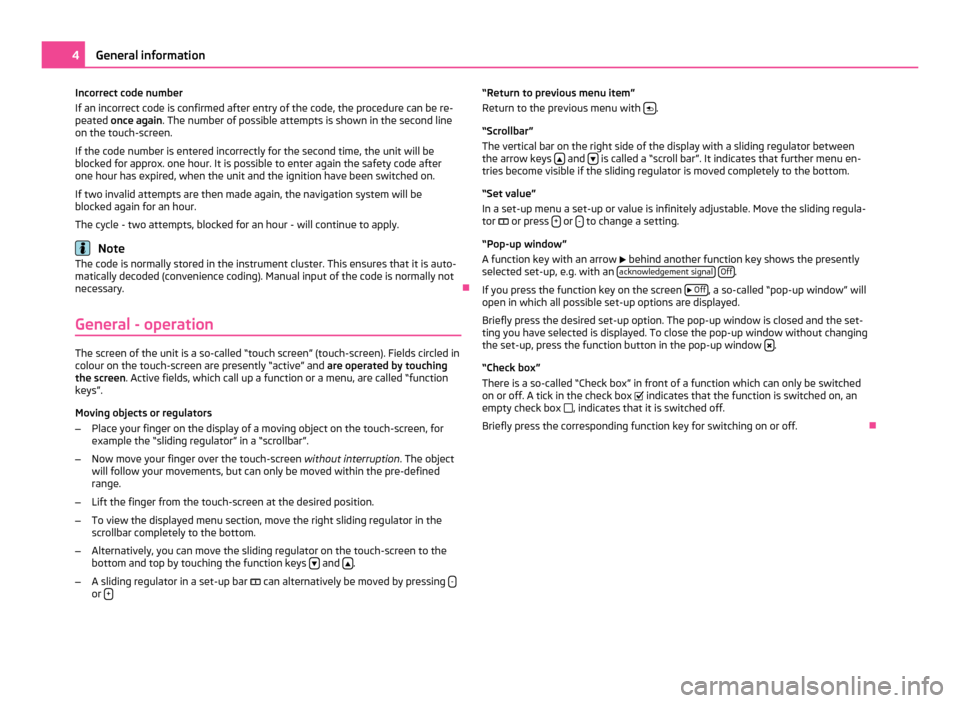
Incorrect code number
If an incorrect code is confirmed after entry of the code, the procedure can be re-
peated once again
. The number of possible attempts is shown in the second line
on the touch-screen.
If the code number is entered incorrectly for the second time, the unit will be
blocked for approx. one hour. It is possible to enter again the safety code after
one hour has expired, when the unit and the ignition have been switched on.
If two invalid attempts are then made again, the navigation system will be
blocked again for an hour.
The cycle - two attempts, blocked for an hour - will continue to apply. Note
The code is normally stored in the instrument cluster. This ensures that it is auto-
matically decoded (convenience coding). Manual input of the code is normally not
necessary. Ð
General - operation The screen of the unit is a so-called “touch screen” (touch-screen). Fields circled in
colour on the touch-screen are presently “active” and are operated by touching
the screen. Active fields, which call up a function or a menu, are called “function
keys”.
Moving objects or regulators
– Place your finger on the display of a moving object on the touch-screen, for
example the
“sliding regulator” in a “scrollbar”.
– Now move your finger over the touch-screen without interruption. The object
will follow your movements, but can only be moved within the pre-defined
range.
– Lift the finger from the touch-screen at the desired position.
– To view the displayed menu section, move the right sliding regulator in the
scrollbar completely to the bottom.
– Alternatively, you can move the sliding regulator on the touch-screen to the
bottom and top by touching the function keys and
.
– A sliding regulator in a set-up bar can alternatively be moved by pressing -or
+ “Return to previous menu item”
Return to the previous menu with
.
“Scrollbar
”
The vertical bar on the right side of the display with a sliding regulator between
the arrow keys and
is called a “scroll bar”. It indicates that further menu en-
tries become visible if the sliding regulator is moved completely to the bottom.
“Set value
”
In a set-up menu a set-up or value is infinitely adjustable. Move the sliding regula-
tor or press + or
- to change a setting.
“Pop-up window
”
A function key with an arrow behind another function key shows the presently
selected set-up, e.g. with an acknowledgement signal
Off .
If you press the function key on the screen
Off , a so-called “pop-up window” will
open in which all possible set-up options are displayed.
Briefly press the desired set-up option. The pop-up window is closed and the set-
ting you have selected is displayed. To close the pop-up window without changing
the set-up, press the function button in the pop-up window .
“Check box
”
There is a so-called “Check box” in front of a function which can only be switched
on or off. A tick in the check box indicates that the function is switched on, an
empty check box , indicates that it is switched off.
Briefly press the corresponding function key for switching on or off. Ð4
General information
Page 7 of 23
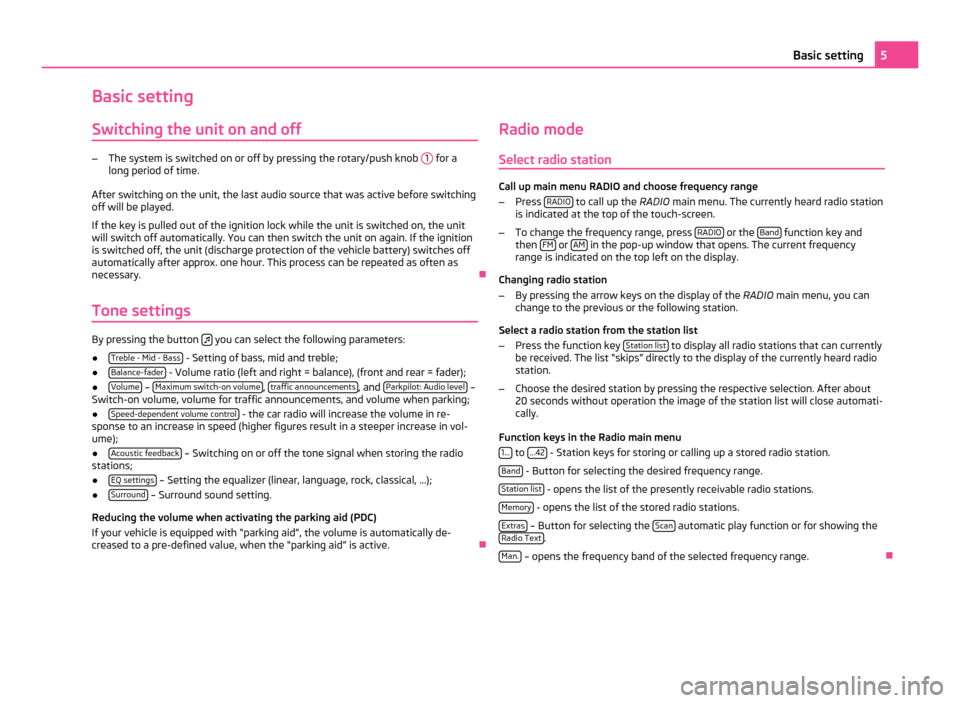
Basic setting
Switching the unit on and off –
The system is switched on or off by pressing the rotary/push knob 1 for a
long period of time.
After switching on the unit, the last audio source that was active before switching
off will be played.
If the key is pulled out of the ignition lock while the unit is switched on, the unit
will switch off automatically. You can then switch the unit on again. If the ignition
is switched off, the unit (discharge protection of the vehicle battery) switches off
automatically after approx. one hour. This process can be repeated as often as
necessary. Ð
Tone settings By pressing the button
you can select the following parameters:
● Treble - Mid - Bass - Setting of bass, mid and treble;
● Balance-fader - Volume ratio (left and right = balance), (front and rear = fader);
● Volume –
Maximum switch-on volume ,
traffic announcements , and
Parkpilot: Audio level –
Switch-on volume, volume for traffic announcements, and volume when parking;
● Speed-dependent volume control - the car radio will increase the volume in re-
sponse to an increase in speed (higher figures result in a steeper increase in vol-
ume);
● Acoustic feedback – Switching on or off the tone signal when storing the radio
stations;
● EQ settings – Setting the equalizer (linear, language, rock, classical, ...);
● Surround – Surround sound setting.
Reducing the volume when activating the parking aid (PDC)
If your vehicle is equipped with
“parking aid”, the volume is automatically de-
creased to a pre-defined value, when the “parking aid” is active. ÐRadio mode
Select radio station Call up main menu RADIO and choose frequency range
– Press RADIO to call up the
RADIO main menu. The currently heard radio station
is indicated at the top of the touch-screen.
– To change the frequency range, press RADIO or the
Band function key and
then FM or
AM in the pop-up window that opens. The current frequency
range is indicated on the top left on the display.
Changing radio station
– By pressing the arrow keys on the display of the RADIO main menu, you can
change to the previous or the following station.
Select a radio station from the station list
– Press the function key Station list to display all radio stations that can currently
be received. The list “skips
” directly to the display of the currently heard radio
station.
– Choose the desired station by pressing the respective selection. After about
20 seconds without operation the image of the station list will close automati-
cally.
Function keys in the Radio main menu 1... to
...42 - Station keys for storing or calling up a stored radio station.
Band - Button for selecting the desired frequency range.
Station list - opens the list of the presently receivable radio stations.
Memory - opens the list of the stored radio stations.
Extras – Button for selecting the
Scan automatic play function or for showing the
Radio Text .
Man. – opens the frequency band of the selected frequency range.
Ð 5
Basic setting
Page 9 of 23
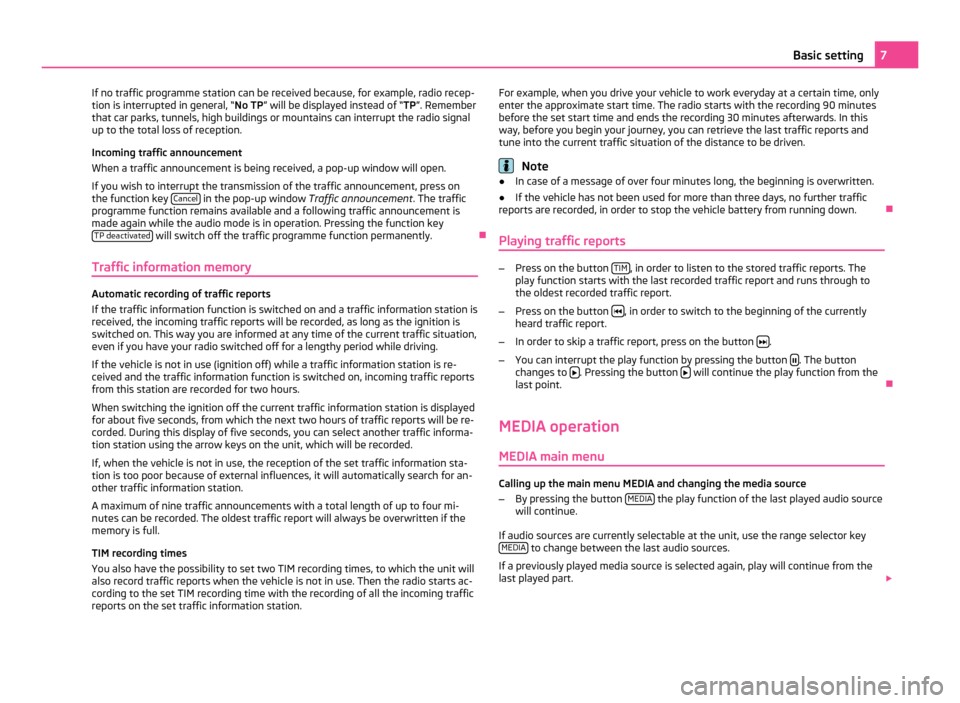
If no traffic programme station can be received because, for example, radio recep-
tion is interrupted in general, “No TP” will be displayed instead of “TP”. Remember
that car parks, tunnels, high buildings or mountains can interrupt the radio signal
up to the total loss of reception.
Incoming traffic announcement
When a traffic announcement is being received, a pop-up window will open.
If you wish to interrupt the transmission of the traffic announcement, press on
the function key Cancel in the pop-up window
Traffic announcement. The traffic
programme function remains available and a following traffic announcement is
made again while the audio mode is in operation. Pressing the function key TP deactivated will switch off the traffic programme function permanently.
Ð
Traffic information memory Automatic recording of traffic reports
If the traffic information function is switched on and a traffic information station is
received, the incoming traffic reports will be recorded, as long as the ignition is
switched on. This way you are informed at any time of the current traffic situation,
even if you have your radio switched off for a lengthy period while driving.
If the vehicle is not in use (ignition off) while a traffic information station is re-
ceived and the traffic information function is switched on, incoming traffic reports
from this station are recorded for two hours.
When switching the ignition off the current traffic information station is displayed
for about five seconds, from which the next two hours of traffic reports will be re-
corded. During this display of five seconds, you can select another traffic informa-
tion station using the arrow keys on the unit, which will be recorded.
If, when the vehicle is not in use, the reception of the set traffic information sta-
tion is too poor because of external influences, it will automatically search for an-
other traffic information station.
A maximum of nine traffic announcements with a total length of up to four mi-
nutes can be recorded. The oldest traffic report will always be overwritten if the
memory is full.
TIM recording times
You also have the possibility to set two TIM recording times, to which the unit will
also record traffic reports when the vehicle is not in use. Then the radio starts ac-
cording to the set TIM recording time with the recording of all the incoming traffic
reports on the set traffic information station. For example, when you drive your vehicle to work everyday at a certain time, only
enter the approximate start time. The radio starts with the recording 90 minutes
before the set start time and ends the recording 30 minutes afterwards. In this
way, before you begin your journey, you can retrieve the last traffic reports and
tune into the current traffic situation of the distance to be driven. Note
● In case of a message of over four minutes long, the beginning is overwritten.
● If the vehicle has not been used for more than three days, no further traffic
reports are recorded, in order to stop the vehicle battery from running down. Ð
Playing traffic reports –
Press on the button TIM , in order to listen to the stored traffic reports. The
play function starts with the last recorded traffic report and runs through to
the oldest recorded traffic report.
– Press on the button , in order to switch to the beginning of the currently
heard traffic report.
– In order to skip a traffic report, press on the button .
– You can interrupt the play function by pressing the button . The button
changes to . Pressing the button
will continue the play function from the
last point. Ð
MEDIA operation MEDIA main menu Calling up the main menu MEDIA and changing the media source
–
By pressing the button MEDIA the play function of the last played audio source
will continue.
If audio sources are currently selectable at the unit, use the range selector key MEDIA to change between the last audio sources.
If a previously played media source is selected again, play will continue from the
last played part. 7
Basic setting
Page 10 of 23
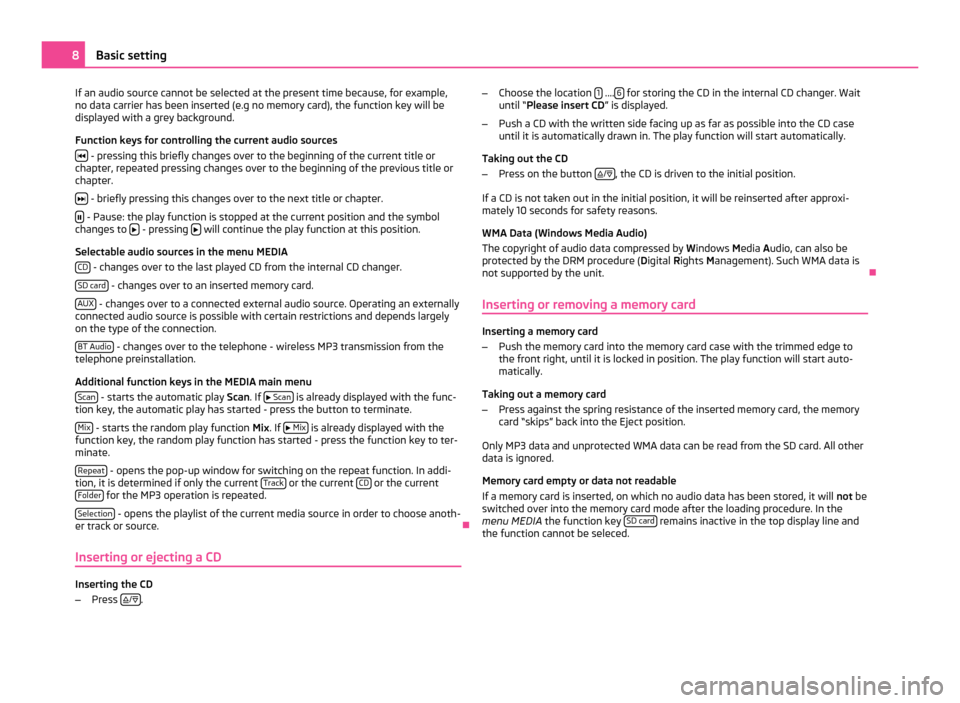
If an audio source cannot be selected at the present time because, for example,
no data carrier has been inserted (e.g no memory card), the function key will be
displayed with a grey background.
Function keys for controlling the current audio sources
- pressing this briefly changes over to the beginning of the current title or
chapter, repeated pressing changes over to the beginning of the previous title or
chapter.
- briefly pressing this changes over to the next title or chapter.
- Pause: the play function is stopped at the current position and the symbol
changes to - pressing
will continue the play function at this position.
Selectable audio sources in the menu MEDIA CD - changes over to the last played CD from the internal CD changer.
SD card - changes over to an inserted memory card.
AUX - changes over to a connected external audio source. Operating an externally
connected audio source is possible with certain restrictions and depends largely
on the type of the connection.
BT Audio - changes over to the telephone - wireless MP3 transmission from the
telephone preinstallation.
Additional function keys in the MEDIA main menu
Scan - starts the automatic play
Scan. If
Scan is already displayed with the func-
tion key, the automatic play has started - press the button to terminate.
Mix - starts the random play function
Mix
. If
Mix is already displayed with the
function key, the random play function has started - press the function key to ter-
minate.
Repeat - opens the pop-up window for switching on the repeat function. In addi-
tion, it is determined if only the current Track or the current
CD or the current
Folder for the MP3 operation is repeated.
Selection - opens the playlist of the current media source in order to choose anoth-
er track or source. Ð
Inserting or ejecting a CD Inserting the CD
–
Press
/
. –
Choose the location 1 ....
6 for storing the CD in the internal CD changer. Wait
until “
Please insert CD ” is displayed.
– Push a CD with the written side facing up as far as possible into the CD case
until it is automatically drawn in. The play function will start automatically.
Taking out the CD
– Press on the button
/ , the CD is driven to the initial position.
If a CD is not taken out in the initial position, it will be reinserted after approxi-
mately 10 seconds for safety reasons.
WMA Data (Windows Media Audio)
The copyright of audio data compressed by Windows Media A
udio, can also be
protected by the DRM procedure ( Digital Rights Management). Such WMA data is
not supported by the unit. Ð
Inserting or removing a memory card Inserting a memory card
–
Push the memory card into the memory card case with the trimmed edge to
the front right, until it is locked in position. The play function will start auto-
matically.
Taking out a memory card
– Press against the spring resistance of the inserted memory card, the memory
card “skips” back into the Eject position.
Only MP3 data and unprotected WMA data can be read from the SD card. All other
data is ignored.
Memory card empty or data not readable
If a memory card is inserted, on which no audio data has been stored, it will not
be
switched over into the memory card mode after the loading procedure. In the
menu MEDIA the function key SD card remains inactive in the top display line and
the function cannot be seleced. 8
Basic setting
Page 13 of 23
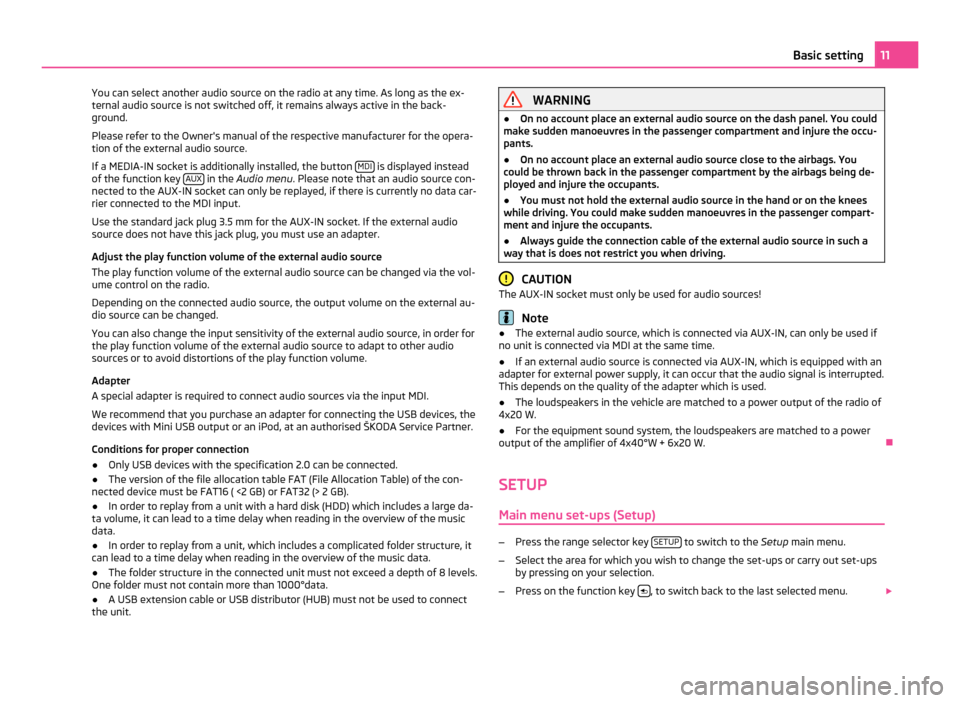
You can select another audio source on the radio at any time. As long as the ex-
ternal audio source is not switched off, it remains always active in the back-
ground.
Please refer to the Owner's manual of the respective manufacturer for the opera-
tion of the external audio source.
If a MEDIA-IN socket is additionally installed, the button MDI is displayed instead
of the function key AUX in the
Audio menu . Please note that an audio source con-
nected to the AUX-IN socket can only be replayed, if there is currently no data car-
rier connected to the MDI input.
Use the standard jack plug 3.5
mm for the AUX-IN socket. If the external audio
source does not have this jack plug, you must use an adapter.
Adjust the play function volume of the external audio source
The play function volume of the external audio source can be changed via the vol-
ume control on the radio.
Depending on the connected audio source, the output volume on the external au-
dio source can be changed.
You can also change the input sensitivity of the external audio source, in order for
the play function volume of the external audio source to adapt to other audio
sources or to avoid distortions of the play function volume.
Adapter
A special adapter is required to connect audio sources via the input MDI.
We recommend that you purchase an adapter for connecting the USB devices, the
devices with Mini USB output or an iPod, at an authorised ŠKODA Service Partner.
Conditions for proper connection
● Only USB devices with the specification 2.0 can be connected.
● The version of the file allocation table FAT (File Allocation Table) of the con-
nected device must be FAT16 ( <2
GB) or FAT32 (> 2 GB).
● In order to replay from a unit with a hard disk (HDD) which includes a large da-
ta volume, it can lead to a time delay when reading in the overview of the music
data.
● In order to replay from a unit, which includes a complicated folder structure, it
can lead to a time delay when reading in the overview of the music data.
● The folder structure in the connected unit must not exceed a depth of 8 levels.
One folder must not contain more than 1000°data.
● A USB extension cable or USB distributor (HUB) must not be used to connect
the unit. WARNING
● On no account place an external audio source on the dash panel. You could
make sudden manoeuvres in the passenger compartment and injure the occu-
pants.
● On no account place an external audio source close to the airbags. You
could be thrown back in the passenger compartment by the airbags being de-
ployed and injure the occupants.
● You must not hold the external audio source in the hand or on the knees
while driving. You could make sudden manoeuvres in the passenger compart-
ment and injure the occupants.
● Always guide the connection cable of the external audio source in such a
way that is does not restrict you when driving. CAUTION
The AUX-IN socket must only be used for audio sources! Note
● The external audio source, which is connected via AUX-IN, can only be used if
no unit is connected via MDI at the same time.
● If an external audio source is connected via AUX-IN, which is equipped with an
adapter for external power supply, it can occur that the audio signal is interrupted.
This depends on the quality of the adapter which is used.
● The loudspeakers in the vehicle are matched to a power output of the radio of
4x20 W.
● For the equipment sound system, the loudspeakers are matched to a power
output of the amplifier of 4x40°W + 6x20
W. Ð
SETUP Main menu set-ups (Setup) –
Press the range selector key SETUP to switch to the
Setup main menu.
– Select the area for which you wish to change the set-ups or carry out set-ups
by pressing on your selection.
– Press on the function key , to switch back to the last selected menu.
11
Basic setting
Page 14 of 23
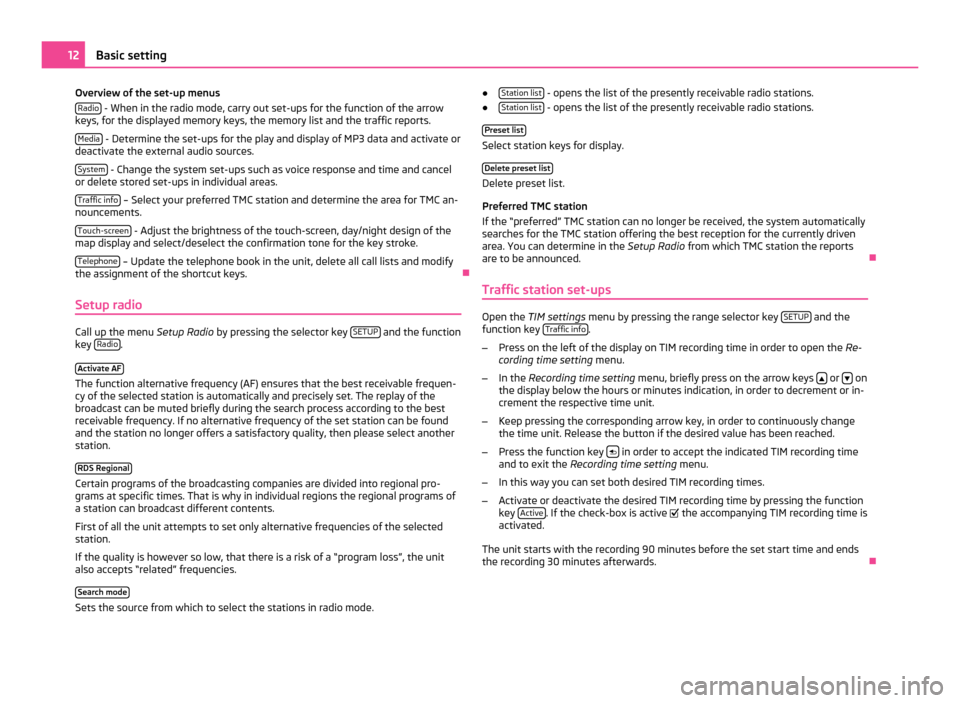
Overview of the set-up menus
Radio - When in the radio mode, carry out set-ups for the function of the arrow
keys, for the displayed memory keys, the memory list and the traffic reports.
Media - Determine the set-ups for the play and display of MP3 data and activate or
deactivate the external audio sources.
System - Change the system set-ups such as voice response and time and cancel
or delete stored set-ups in individual areas.
Traffic info – Select your preferred TMC station and determine the area for TMC an-
nouncements.
Touch-screen - Adjust the brightness of the touch-screen, day/night design of the
map display and select/deselect the confirmation tone for the key stroke.
Telephone – Update the telephone book in the unit, delete all call lists and modify
the assignment of the shortcut keys. Ð
Setup radio Call up the menu
Setup Radio by pressing the selector key SETUP and the function
key Radio .
Activate AF The function alternative frequency (AF) ensures that the best receivable frequen-
cy of the selected station is automatically and precisely set. The replay of the
broadcast can be muted briefly during the search process according to the best
receivable frequency. If no alternative frequency of the set station can be found
and the station no longer offers a satisfactory quality, then please select another
station.
RDS Regional Certain programs of the broadcasting companies are divided into regional pro-
grams at specific times. That is why in individual regions the regional programs of
a station can broadcast different contents.
First of all the unit attempts to set only alternative frequencies of the selected
station.
If the quality is however so low, that there is a risk of a
“program loss”, the unit
also accepts “related” frequencies.
Search mode Sets the source from which to select the stations in radio mode. ●
Station list - opens the list of the presently receivable radio stations.
● Station list - opens the list of the presently receivable radio stations.
Preset list Select station keys for display.
Delete preset list Delete preset list.
Preferred TMC station
If the
“preferred” TMC station can no longer be received, the system automatically
searches for the TMC station offering the best reception for the currently driven
area. You can determine in the Setup Radio from which TMC station the reports
are to be announced. Ð
Traffic station set-ups Open the
TIM settings menu by pressing the range selector key SETUP and the
function key Traffic info .
– Press on the left of the display on TIM recording time in order to open the Re-
cording time setting menu.
– In the Recording time setting menu, briefly press on the arrow keys or
on
the display below the hours or minutes indication, in order to decrement or in-
crement the respective time unit.
– Keep pressing the corresponding arrow key, in order to continuously change
the time unit. Release the button if the desired value has been reached.
– Press the function key in order to accept the indicated TIM recording time
and to exit the Recording time setting menu.
– In this way you can set both desired TIM recording times.
– Activate or deactivate the desired TIM recording time by pressing the function
key Active . If the check-box is active
the accompanying TIM recording time is
activated.
The unit starts with the recording 90 minutes before the set start time and ends
the recording 30 minutes afterwards. Ð12
Basic setting
Page 15 of 23
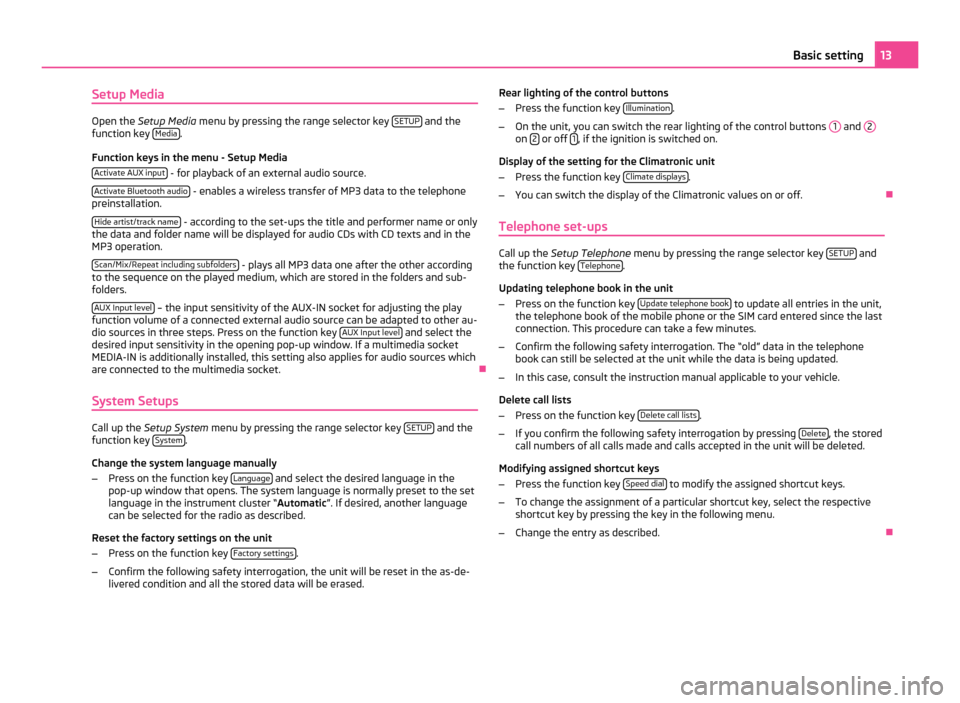
Setup Media
Open the
Setup Media menu by pressing the range selector key SETUP and the
function key Media .
Function keys in the menu - Setup Media Activate AUX input - for playback of an external audio source.
Activate Bluetooth audio - enables a wireless transfer of MP3 data to the telephone
preinstallation.
Hide artist/track name - according to the set-ups the title and performer name or only
the data and folder name will be displayed for audio CDs with CD texts and in the
MP3 operation.
Scan/Mix/Repeat including subfolders - plays all MP3 data one after the other according
to the sequence on the played medium, which are stored in the folders and sub-
folders.
AUX Input level – the input sensitivity of the AUX-IN socket for adjusting the play
function volume of a connected external audio source can be adapted to other au-
dio sources in three steps. Press on the function key AUX
Input level and select the
desired input sensitivity in the opening pop-up window. If a multimedia socket
MEDIA-IN is additionally installed, this setting also applies for audio sources which
are connected to the multimedia socket. Ð
System Setups Call up the
Setup System menu by pressing the range selector key SETUP and the
function key System .
Change the system language manually
– Press on the function key Language and select the desired language in the
pop-up window that opens. The system language is normally preset to the set
language in the instrument cluster
“ Automatic ”. If desired, another language
can be selected for the radio as described.
Reset the factory settings on the unit
– Press on the function key Factory settings .
– Confirm the following safety interrogation, the unit will be reset in the as-de-
livered condition and all the stored data will be erased. Rear lighting of the control buttons
–
Press the function key Illumination .
– On the unit, you can switch the rear lighting of the control buttons 1 and
2 on
2 or off
1 , if the ignition is switched on.
Display of the setting for the Climatronic unit
– Press the function key Climate displays .
– You can switch the display of the Climatronic values on or off. Ð
Telephone set-ups Call up the
Setup Telephone menu by pressing the range selector key SETUP and
the function key Telephone .
Updating telephone book in the unit
– Press on the function key Update telephone book to update all entries in the unit,
the telephone book of the mobile phone or the SIM card entered since the last
connection. This procedure can take a few minutes.
– Confirm the following safety interrogation. The “old” data in the telephone
book can still be selected at the unit while the data is being updated.
– In this case, consult the instruction manual applicable to your vehicle.
Delete call lists
– Press on the function key Delete call lists .
– If you confirm the following safety interrogation by pressing Delete , the stored
call numbers of all calls made and calls accepted in the unit will be deleted.
Modifying assigned shortcut keys
– Press the function key Speed dial to modify the assigned shortcut keys.
– To change the assignment of a particular shortcut key, select the respective
shortcut key by pressing the key in the following menu.
– Change the entry as described. Ð 13
Basic setting