2011 SKODA OCTAVIA stop start
[x] Cancel search: stop startPage 4 of 23
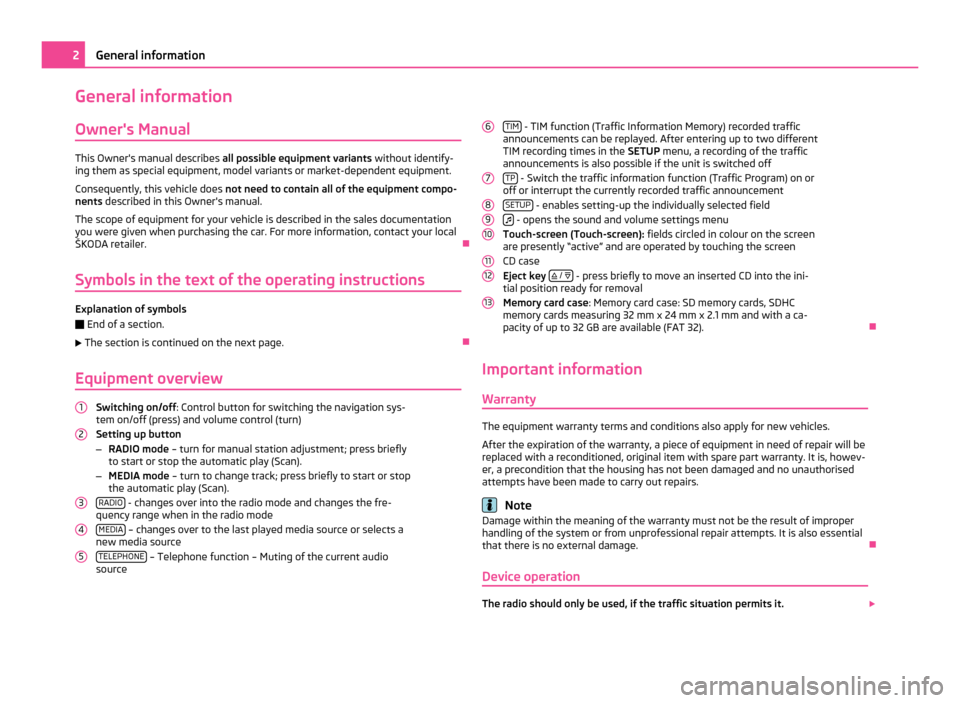
General information
Owner's Manual This Owner's manual describes
all possible equipment variants without identify-
ing them as special equipment, model variants or market-dependent equipment.
Consequently, this vehicle does not need to contain all of the equipment compo-
nents described in this Owner's manual.
The scope of equipment for your vehicle is described in the sales documentation
you were given when purchasing the car. For more information, contact your local
ŠKODA retailer. Ð
Symbols in the text of the operating instructions Explanation of symbols
Ð
End of a section.
The section is continued on the next page. Ð
Equipment overview Switching on/off
: Control button for switching the navigation sys-
tem on/off (press) and volume control (turn)
Setting up button
– RADIO mode – turn for manual station adjustment; press briefly
to start or stop the automatic play (Scan).
– MEDIA mode – turn to change track; press briefly to start or stop
the automatic play (Scan).
RADIO - changes over into the radio mode and changes the fre-
quency range when in the radio mode
MEDIA – changes over to the last played media source or selects a
new media source
TELEPHONE – Telephone function – Muting of the current audio
source
1 2
3
4
5 TIM
- TIM function (Traffic Information Memory) recorded traffic
announcements can be replayed. After entering up to two different
TIM recording times in the SETUP menu, a recording of the traffic
announcements is also possible if the unit is switched off
TP - Switch the traffic information function (Traffic Program) on or
off or interrupt the currently recorded traffic announcement
SETUP - enables setting-up the individually selected field
- opens the sound and volume settings menu
Touch-screen (Touch-screen): fields circled in colour on the screen
are presently
“active” and are operated by touching the screen
CD case
Eject key
/
- press briefly to move an inserted CD into the ini-
tial position ready for removal
Memory card case: Memory card case: SD memory cards, SDHC
memory cards measuring 32 mm x 24 mm x 2.1 mm and with a ca-
pacity of up to 32 GB are available (FAT 32). Ð
Important information Warranty The equipment warranty terms and conditions also apply for new vehicles.
After the expiration of the warranty, a piece of equipment in need of repair will be
replaced with a reconditioned, original item with spare part warranty. It is, howev-
er, a precondition that the housing has not been damaged and no unauthorised
attempts have been made to carry out repairs. Note
Damage within the meaning of the warranty must not be the result of improper
handling of the system or from unprofessional repair attempts. It is also essential
that there is no external damage. Ð
Device operation The radio should only be used, if the traffic situation permits it.
6 7
8
9
10
11
12
132
General information
Page 9 of 23
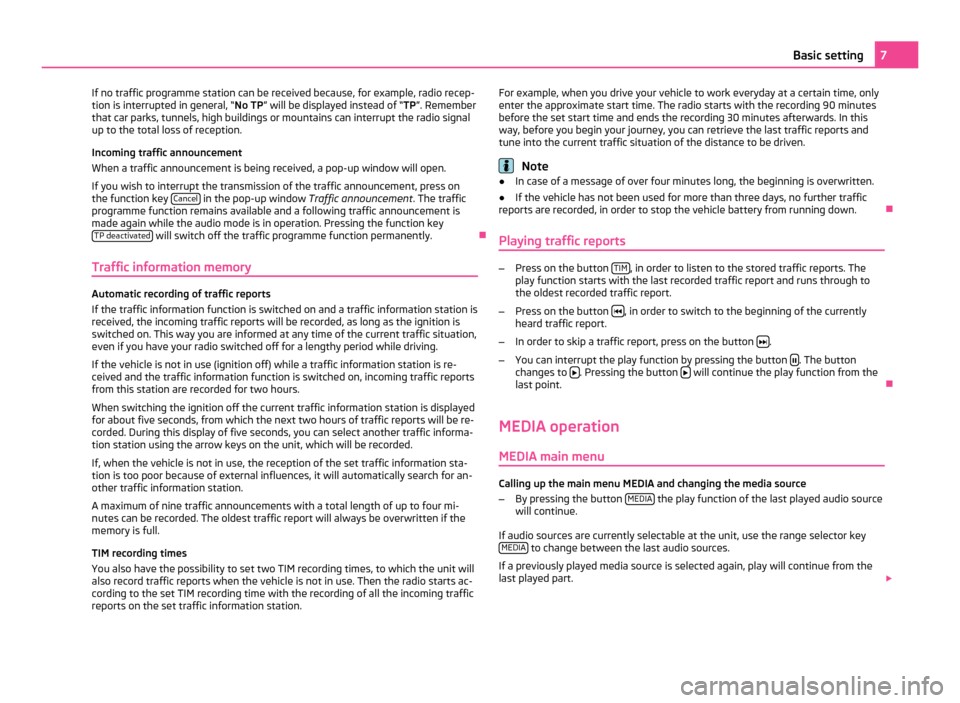
If no traffic programme station can be received because, for example, radio recep-
tion is interrupted in general, “No TP” will be displayed instead of “TP”. Remember
that car parks, tunnels, high buildings or mountains can interrupt the radio signal
up to the total loss of reception.
Incoming traffic announcement
When a traffic announcement is being received, a pop-up window will open.
If you wish to interrupt the transmission of the traffic announcement, press on
the function key Cancel in the pop-up window
Traffic announcement. The traffic
programme function remains available and a following traffic announcement is
made again while the audio mode is in operation. Pressing the function key TP deactivated will switch off the traffic programme function permanently.
Ð
Traffic information memory Automatic recording of traffic reports
If the traffic information function is switched on and a traffic information station is
received, the incoming traffic reports will be recorded, as long as the ignition is
switched on. This way you are informed at any time of the current traffic situation,
even if you have your radio switched off for a lengthy period while driving.
If the vehicle is not in use (ignition off) while a traffic information station is re-
ceived and the traffic information function is switched on, incoming traffic reports
from this station are recorded for two hours.
When switching the ignition off the current traffic information station is displayed
for about five seconds, from which the next two hours of traffic reports will be re-
corded. During this display of five seconds, you can select another traffic informa-
tion station using the arrow keys on the unit, which will be recorded.
If, when the vehicle is not in use, the reception of the set traffic information sta-
tion is too poor because of external influences, it will automatically search for an-
other traffic information station.
A maximum of nine traffic announcements with a total length of up to four mi-
nutes can be recorded. The oldest traffic report will always be overwritten if the
memory is full.
TIM recording times
You also have the possibility to set two TIM recording times, to which the unit will
also record traffic reports when the vehicle is not in use. Then the radio starts ac-
cording to the set TIM recording time with the recording of all the incoming traffic
reports on the set traffic information station. For example, when you drive your vehicle to work everyday at a certain time, only
enter the approximate start time. The radio starts with the recording 90 minutes
before the set start time and ends the recording 30 minutes afterwards. In this
way, before you begin your journey, you can retrieve the last traffic reports and
tune into the current traffic situation of the distance to be driven. Note
● In case of a message of over four minutes long, the beginning is overwritten.
● If the vehicle has not been used for more than three days, no further traffic
reports are recorded, in order to stop the vehicle battery from running down. Ð
Playing traffic reports –
Press on the button TIM , in order to listen to the stored traffic reports. The
play function starts with the last recorded traffic report and runs through to
the oldest recorded traffic report.
– Press on the button , in order to switch to the beginning of the currently
heard traffic report.
– In order to skip a traffic report, press on the button .
– You can interrupt the play function by pressing the button . The button
changes to . Pressing the button
will continue the play function from the
last point. Ð
MEDIA operation MEDIA main menu Calling up the main menu MEDIA and changing the media source
–
By pressing the button MEDIA the play function of the last played audio source
will continue.
If audio sources are currently selectable at the unit, use the range selector key MEDIA to change between the last audio sources.
If a previously played media source is selected again, play will continue from the
last played part. 7
Basic setting
Page 10 of 23
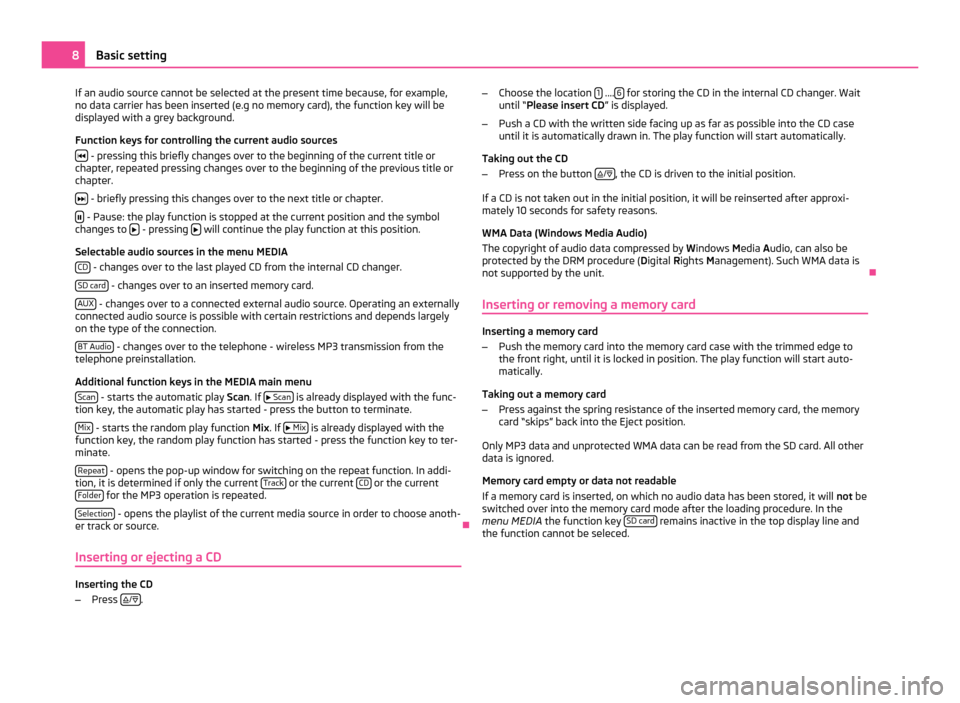
If an audio source cannot be selected at the present time because, for example,
no data carrier has been inserted (e.g no memory card), the function key will be
displayed with a grey background.
Function keys for controlling the current audio sources
- pressing this briefly changes over to the beginning of the current title or
chapter, repeated pressing changes over to the beginning of the previous title or
chapter.
- briefly pressing this changes over to the next title or chapter.
- Pause: the play function is stopped at the current position and the symbol
changes to - pressing
will continue the play function at this position.
Selectable audio sources in the menu MEDIA CD - changes over to the last played CD from the internal CD changer.
SD card - changes over to an inserted memory card.
AUX - changes over to a connected external audio source. Operating an externally
connected audio source is possible with certain restrictions and depends largely
on the type of the connection.
BT Audio - changes over to the telephone - wireless MP3 transmission from the
telephone preinstallation.
Additional function keys in the MEDIA main menu
Scan - starts the automatic play
Scan. If
Scan is already displayed with the func-
tion key, the automatic play has started - press the button to terminate.
Mix - starts the random play function
Mix
. If
Mix is already displayed with the
function key, the random play function has started - press the function key to ter-
minate.
Repeat - opens the pop-up window for switching on the repeat function. In addi-
tion, it is determined if only the current Track or the current
CD or the current
Folder for the MP3 operation is repeated.
Selection - opens the playlist of the current media source in order to choose anoth-
er track or source. Ð
Inserting or ejecting a CD Inserting the CD
–
Press
/
. –
Choose the location 1 ....
6 for storing the CD in the internal CD changer. Wait
until “
Please insert CD ” is displayed.
– Push a CD with the written side facing up as far as possible into the CD case
until it is automatically drawn in. The play function will start automatically.
Taking out the CD
– Press on the button
/ , the CD is driven to the initial position.
If a CD is not taken out in the initial position, it will be reinserted after approxi-
mately 10 seconds for safety reasons.
WMA Data (Windows Media Audio)
The copyright of audio data compressed by Windows Media A
udio, can also be
protected by the DRM procedure ( Digital Rights Management). Such WMA data is
not supported by the unit. Ð
Inserting or removing a memory card Inserting a memory card
–
Push the memory card into the memory card case with the trimmed edge to
the front right, until it is locked in position. The play function will start auto-
matically.
Taking out a memory card
– Press against the spring resistance of the inserted memory card, the memory
card “skips” back into the Eject position.
Only MP3 data and unprotected WMA data can be read from the SD card. All other
data is ignored.
Memory card empty or data not readable
If a memory card is inserted, on which no audio data has been stored, it will not
be
switched over into the memory card mode after the loading procedure. In the
menu MEDIA the function key SD card remains inactive in the top display line and
the function cannot be seleced. 8
Basic setting