2011 SKODA OCTAVIA instrument cluster
[x] Cancel search: instrument clusterPage 5 of 23
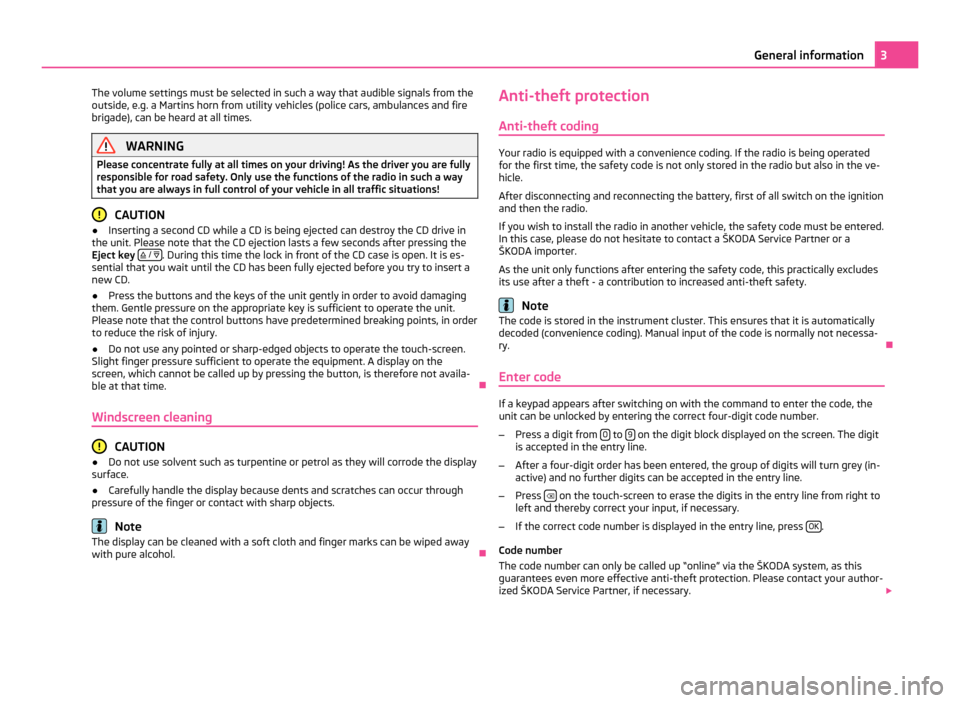
The volume settings must be selected in such a way that audible signals from the
outside, e.g. a Martins horn from utility vehicles (police cars, ambulances and fire
brigade), can be heard at all times. WARNING
Please concentrate fully at all times on your driving! As the driver you are fully
responsible for road safety. Only use the functions of the radio in such a way
that you are always in full control of your vehicle in all traffic situations! CAUTION
● Inserting a second CD while a CD is being ejected can destroy the CD drive in
the unit. Please note that the CD ejection lasts a few seconds after pressing the
Eject key / . During this time the lock in front of the CD case is open. It is es-
sential that you wait until the CD has been fully ejected before you try to insert a
new CD.
● Press the buttons and the keys of the unit gently in order to avoid damaging
them. Gentle pressure on the appropriate key is sufficient to operate the unit.
Please note that the control buttons have predetermined breaking points, in order
to reduce the risk of injury.
● Do not use any pointed or sharp-edged objects to operate the touch-screen.
Slight finger pressure sufficient to operate the equipment. A display on the
screen, which cannot be called up by pressing the button, is therefore not availa-
ble at that time. Ð
Windscreen cleaning CAUTION
● Do not use solvent such as turpentine or petrol as they will corrode the display
surface.
● Carefully handle the display because dents and scratches can occur through
pressure of the finger or contact with sharp objects. Note
The display can be cleaned with a soft cloth and finger marks can be wiped away
with pure alcohol. ÐAnti-theft protection
Anti-theft coding Your radio is equipped with a convenience coding. If the radio is being operated
for the first time, the safety code is not only stored in the radio but also in the ve-
hicle.
After disconnecting and reconnecting the battery, first of all switch on the ignition
and then the radio.
If you wish to install the radio in another vehicle, the safety code must be entered.
In this case, please do not hesitate to contact a
ŠKODA Service Partner or a
ŠKODA importer.
As the unit only functions after entering the safety code, this practically excludes
its use after a theft - a contribution to increased anti-theft safety. Note
The code is stored in the instrument cluster. This ensures that it is automatically
decoded (convenience coding). Manual input of the code is normally not necessa-
ry. Ð
Enter code If a keypad appears after switching on with the command to enter the code, the
unit can be unlocked by entering the correct four-digit code number.
– Press a digit from 0 to
9 on the digit block displayed on the screen. The digit
is accepted in the entry line.
– After a four-digit order has been entered, the group of digits will turn grey (in-
active) and no further digits can be accepted in the entry line.
– Press on the touch-screen to erase the digits in the entry line from right to
left and thereby correct your input, if necessary.
– If the correct code number is displayed in the entry line, press OK .
Code number
The code number can only be called up
“online” via the ŠKODA system, as this
guarantees even more effective anti-theft protection. Please contact your author-
ized ŠKODA Service Partner, if necessary. 3
General information
Page 6 of 23
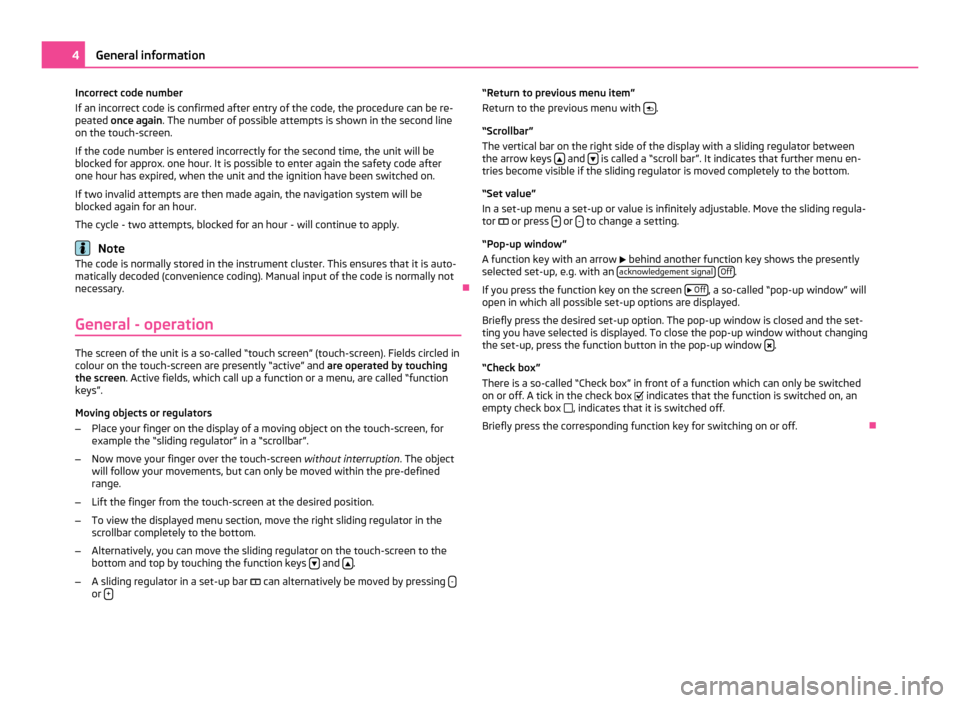
Incorrect code number
If an incorrect code is confirmed after entry of the code, the procedure can be re-
peated once again
. The number of possible attempts is shown in the second line
on the touch-screen.
If the code number is entered incorrectly for the second time, the unit will be
blocked for approx. one hour. It is possible to enter again the safety code after
one hour has expired, when the unit and the ignition have been switched on.
If two invalid attempts are then made again, the navigation system will be
blocked again for an hour.
The cycle - two attempts, blocked for an hour - will continue to apply. Note
The code is normally stored in the instrument cluster. This ensures that it is auto-
matically decoded (convenience coding). Manual input of the code is normally not
necessary. Ð
General - operation The screen of the unit is a so-called “touch screen” (touch-screen). Fields circled in
colour on the touch-screen are presently “active” and are operated by touching
the screen. Active fields, which call up a function or a menu, are called “function
keys”.
Moving objects or regulators
– Place your finger on the display of a moving object on the touch-screen, for
example the
“sliding regulator” in a “scrollbar”.
– Now move your finger over the touch-screen without interruption. The object
will follow your movements, but can only be moved within the pre-defined
range.
– Lift the finger from the touch-screen at the desired position.
– To view the displayed menu section, move the right sliding regulator in the
scrollbar completely to the bottom.
– Alternatively, you can move the sliding regulator on the touch-screen to the
bottom and top by touching the function keys and
.
– A sliding regulator in a set-up bar can alternatively be moved by pressing -or
+ “Return to previous menu item”
Return to the previous menu with
.
“Scrollbar
”
The vertical bar on the right side of the display with a sliding regulator between
the arrow keys and
is called a “scroll bar”. It indicates that further menu en-
tries become visible if the sliding regulator is moved completely to the bottom.
“Set value
”
In a set-up menu a set-up or value is infinitely adjustable. Move the sliding regula-
tor or press + or
- to change a setting.
“Pop-up window
”
A function key with an arrow behind another function key shows the presently
selected set-up, e.g. with an acknowledgement signal
Off .
If you press the function key on the screen
Off , a so-called “pop-up window” will
open in which all possible set-up options are displayed.
Briefly press the desired set-up option. The pop-up window is closed and the set-
ting you have selected is displayed. To close the pop-up window without changing
the set-up, press the function button in the pop-up window .
“Check box
”
There is a so-called “Check box” in front of a function which can only be switched
on or off. A tick in the check box indicates that the function is switched on, an
empty check box , indicates that it is switched off.
Briefly press the corresponding function key for switching on or off. Ð4
General information
Page 15 of 23
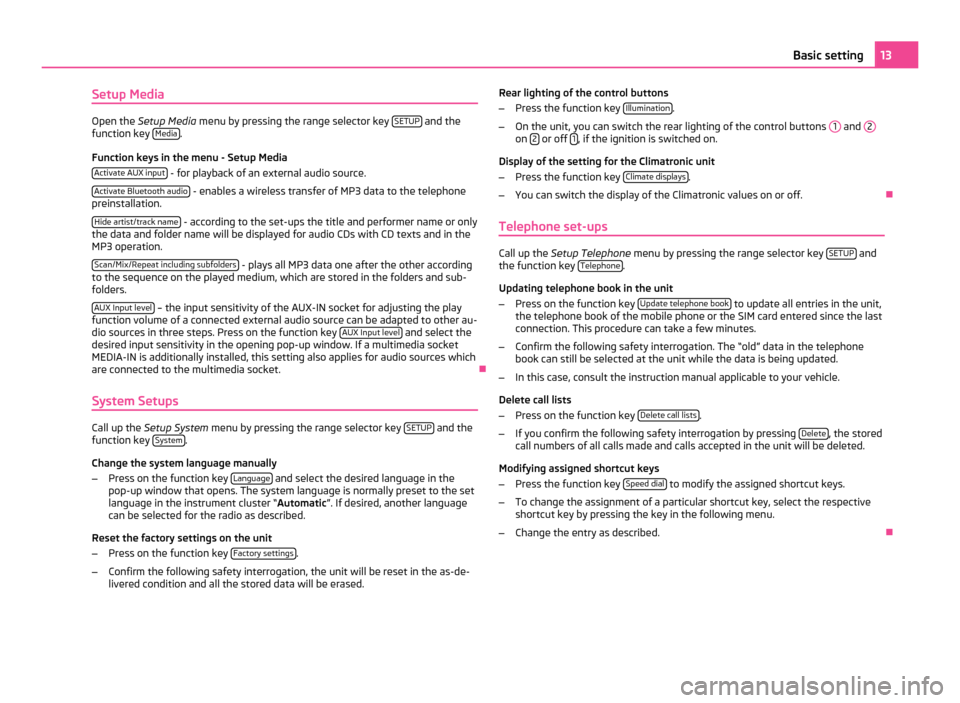
Setup Media
Open the
Setup Media menu by pressing the range selector key SETUP and the
function key Media .
Function keys in the menu - Setup Media Activate AUX input - for playback of an external audio source.
Activate Bluetooth audio - enables a wireless transfer of MP3 data to the telephone
preinstallation.
Hide artist/track name - according to the set-ups the title and performer name or only
the data and folder name will be displayed for audio CDs with CD texts and in the
MP3 operation.
Scan/Mix/Repeat including subfolders - plays all MP3 data one after the other according
to the sequence on the played medium, which are stored in the folders and sub-
folders.
AUX Input level – the input sensitivity of the AUX-IN socket for adjusting the play
function volume of a connected external audio source can be adapted to other au-
dio sources in three steps. Press on the function key AUX
Input level and select the
desired input sensitivity in the opening pop-up window. If a multimedia socket
MEDIA-IN is additionally installed, this setting also applies for audio sources which
are connected to the multimedia socket. Ð
System Setups Call up the
Setup System menu by pressing the range selector key SETUP and the
function key System .
Change the system language manually
– Press on the function key Language and select the desired language in the
pop-up window that opens. The system language is normally preset to the set
language in the instrument cluster
“ Automatic ”. If desired, another language
can be selected for the radio as described.
Reset the factory settings on the unit
– Press on the function key Factory settings .
– Confirm the following safety interrogation, the unit will be reset in the as-de-
livered condition and all the stored data will be erased. Rear lighting of the control buttons
–
Press the function key Illumination .
– On the unit, you can switch the rear lighting of the control buttons 1 and
2 on
2 or off
1 , if the ignition is switched on.
Display of the setting for the Climatronic unit
– Press the function key Climate displays .
– You can switch the display of the Climatronic values on or off. Ð
Telephone set-ups Call up the
Setup Telephone menu by pressing the range selector key SETUP and
the function key Telephone .
Updating telephone book in the unit
– Press on the function key Update telephone book to update all entries in the unit,
the telephone book of the mobile phone or the SIM card entered since the last
connection. This procedure can take a few minutes.
– Confirm the following safety interrogation. The “old” data in the telephone
book can still be selected at the unit while the data is being updated.
– In this case, consult the instruction manual applicable to your vehicle.
Delete call lists
– Press on the function key Delete call lists .
– If you confirm the following safety interrogation by pressing Delete , the stored
call numbers of all calls made and calls accepted in the unit will be deleted.
Modifying assigned shortcut keys
– Press the function key Speed dial to modify the assigned shortcut keys.
– To change the assignment of a particular shortcut key, select the respective
shortcut key by pressing the key in the following menu.
– Change the entry as described. Ð 13
Basic setting