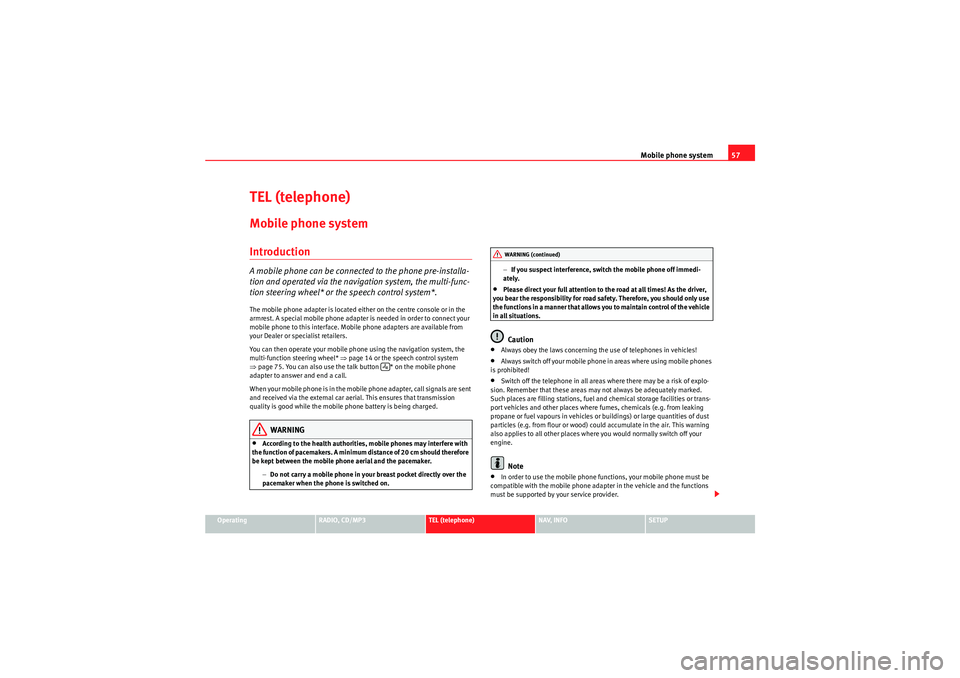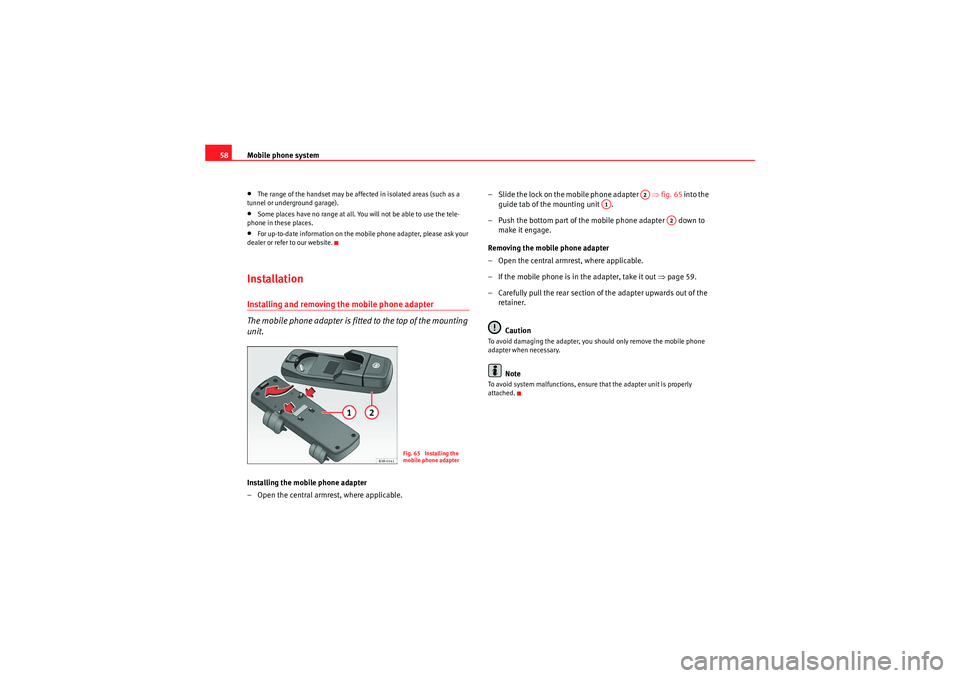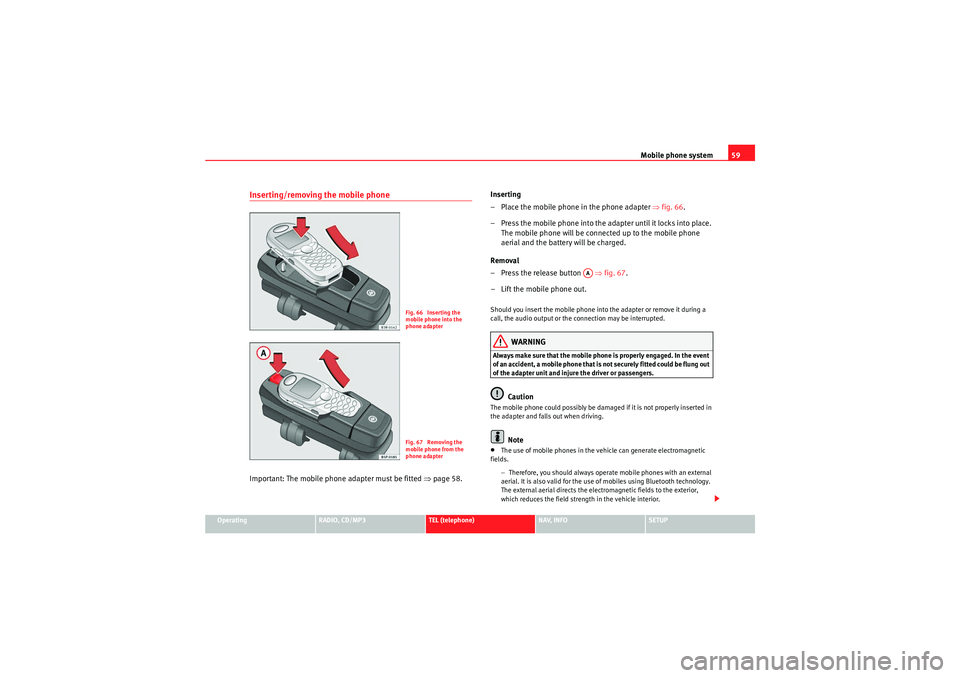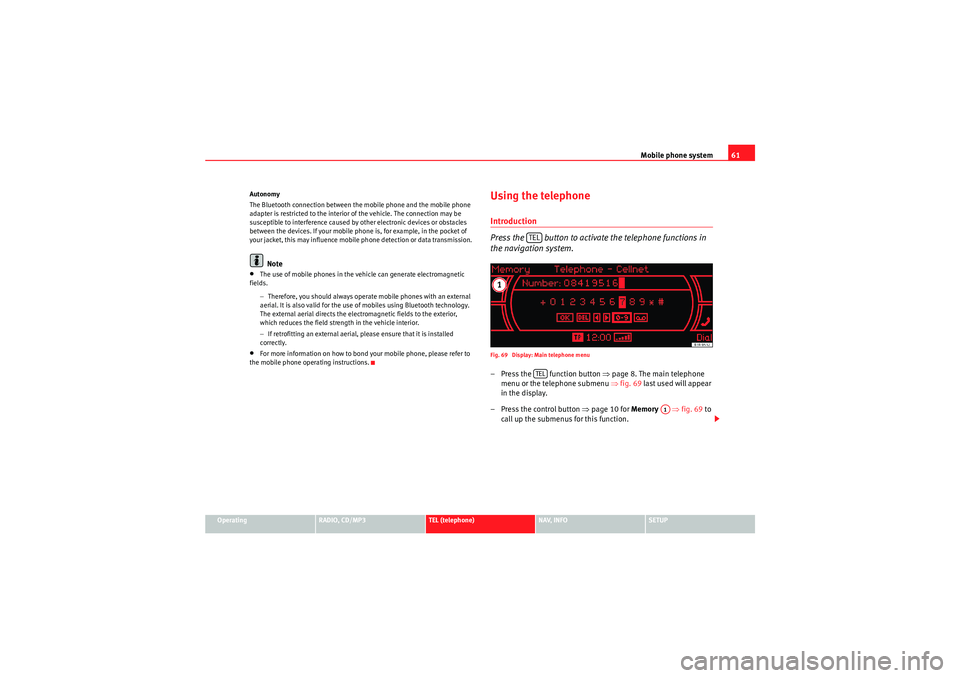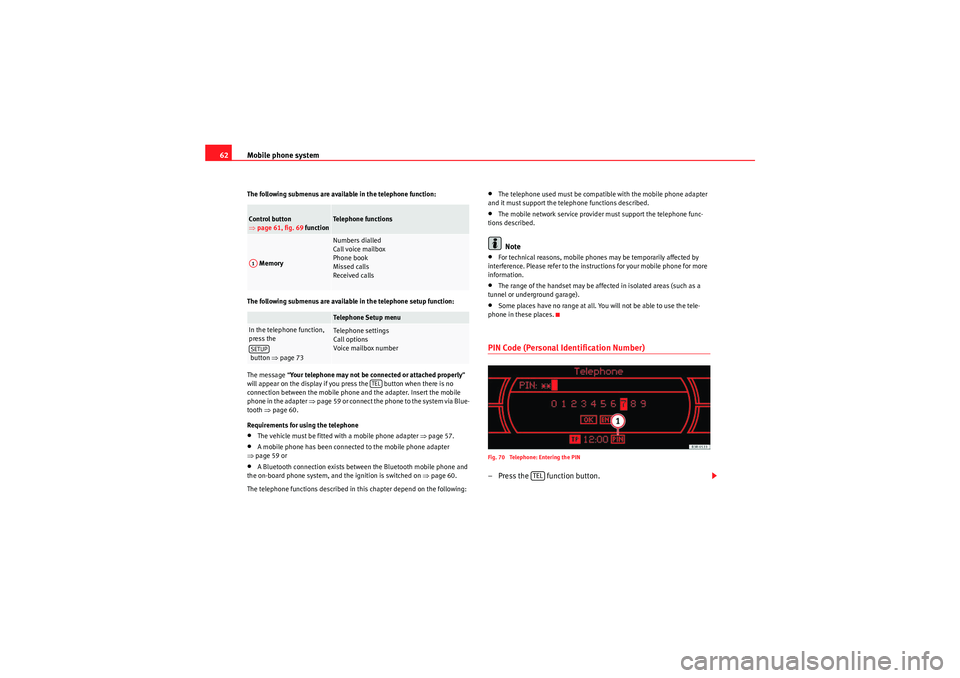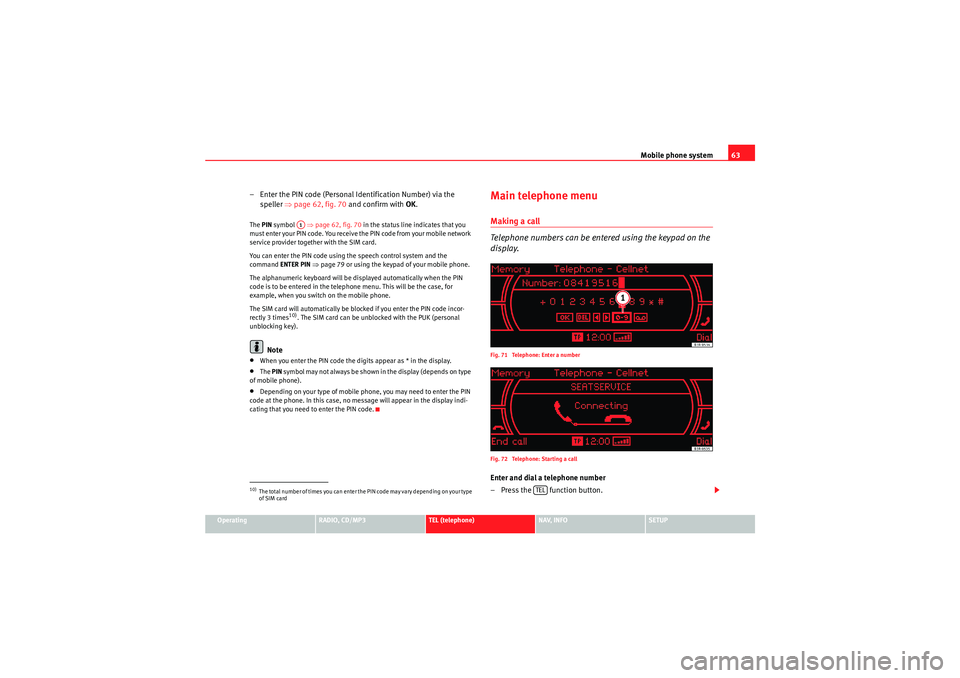Page 57 of 124
Media System 1.0_EN.book Seite 56 Donnerstag, 10. September 2009 1:52 13
Page 58 of 124
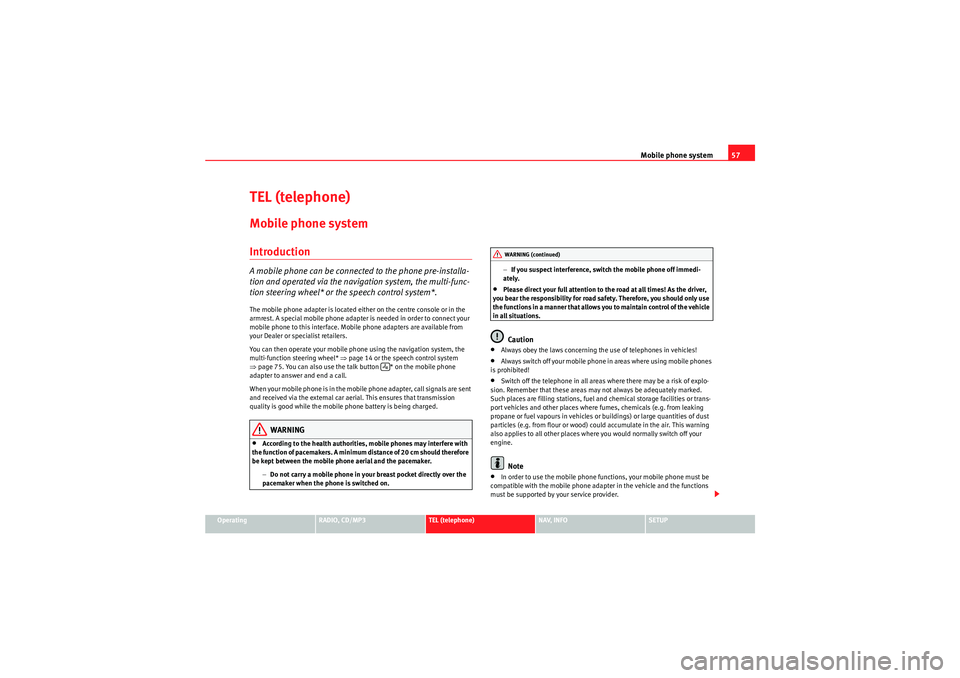
Mobile phone system57
Operating
RADIO, CD/MP3
TEL (telephone)
NAV, INFO
SETUP
TEL (telephone)Mobile phone systemIntroductionA mobile phone can be connected to the phone pre-installa-
tion and operated via the navigation system, the multi-func-
tion steering wheel* or the speech control system*.The mobile phone adapter is located either on the centre console or in the
armrest. A special mobile phone adapter is needed in order to connect your
mobile phone to this interface. Mobile phone adapters are available from
your Dealer or specialist retailers.
You can then operate your mobile phone using the navigation system, the
multi-function steering wheel* ⇒page 14 or the speech control system
⇒ page 75. You can also use the talk button * on the mobile phone
adapter to answer and end a call.
W he n yo ur m obile ph one is i n th e m obile p ho ne adap te r, call si gna ls ar e s e nt
and received via the external car aerial. This ensures that transmission
quality is good while the mobile phone battery is being charged.
WARNING
•According to the health authorities, mobile phones may interfere with
the function of pacemakers. A minimum distance of 20 cm should therefore
be kept between the mobile phone aerial and the pacemaker.
−Do not carry a mobile phone in your breast pocket directly over the
pacemaker when the phone is switched on. −
If you suspect interference, switch the mobile phone off immedi-
ately.
•Please direct your full attention to the road at all times! As the driver,
you bear the responsibility for road safety. Therefore, you should only use
the functions in a manner that allows you to maintain control of the vehicle
in all situations.Caution
•Always obey the laws concerning the use of telephones in vehicles!•Always switch off your mobile phone in areas where using mobile phones
is prohibited!•Switch off the telephone in all areas where there may be a risk of explo-
sion. Remember that these areas may not always be adequately marked.
Such places are filling stations, fuel and chemical storage facilities or trans-
port vehicles and other places where fumes, chemicals (e.g. from leaking
propane or fuel vapours in vehicles or buildings) or large quantities of dust
particles (e.g. from flour or wood) could accumulate in the air. This warning
also applies to all other places where you would normally switch off your
engine.Note
•In order to use the mobile phone functions, your mobile phone must be
compatible with the mobile phone adapter in the vehicle and the functions
must be supported by your service provider.
WARNING (continued)
Media System 1.0_EN.book Seite 57 Donnerstag, 10. September 2009 1:52 13
Page 59 of 124
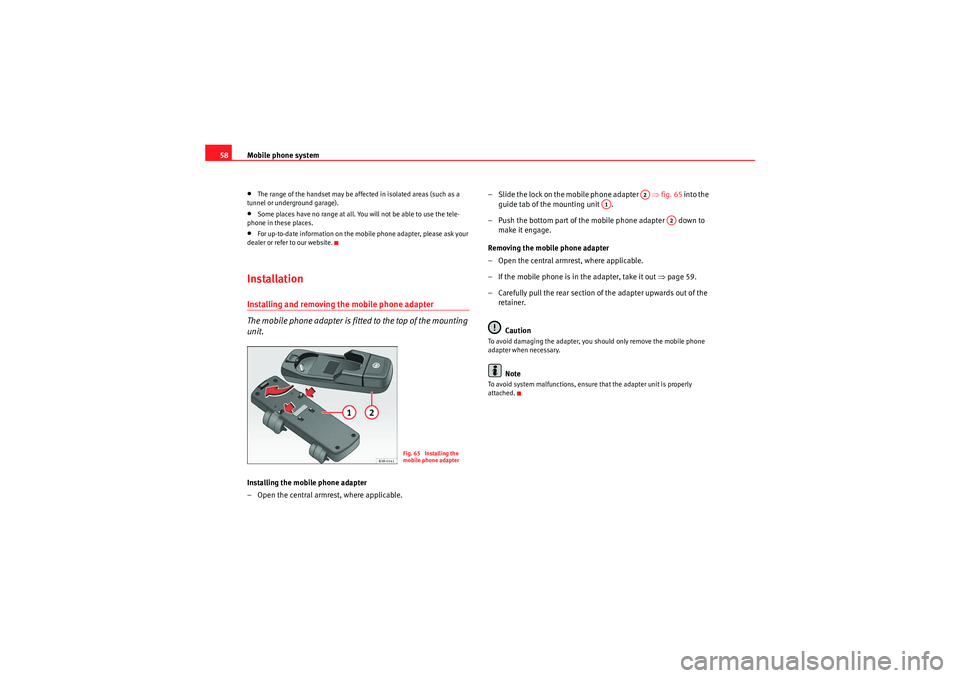
Mobile phone system
58•The range of the handset may be affected in isolated areas (such as a
tunnel or underground garage).•Some places have no range at all. You will not be able to use the tele-
phone in these places.•For up-to-date information on the mobile phone adapter, please ask your
dealer or refer to our website.InstallationInstalling and removing the mobile phone adapter
The mobile phone adapter is fitted to the top of the mounting
unit.Installing the mobile phone adapter
– Open the central armrest, where applicable. – Slide the lock on the mobile phone adapter
⇒fig. 65 into the
guide tab of the mounting unit .
– Push the bottom part of the mobile phone adapter down to make it engage.
Removing the mobile phone adapter
– Open the central armrest, where applicable.
– If the mobile phone is in the adapter, take it out ⇒page 59.
– Carefully pull the rear section of the adapter upwards out of the retainer.
Caution
To avoid damaging the adapter, you should only remove the mobile phone
adapter when necessary.
Note
To avoid system malfunctions, ensure that the adapter unit is properly
attached.
Fig. 65 Installing the
mobile phone adapter
A2
A1
A2
Media System 1.0_EN.book Seite 58 Donnerstag, 10. September 2009 1:52 13
Page 60 of 124
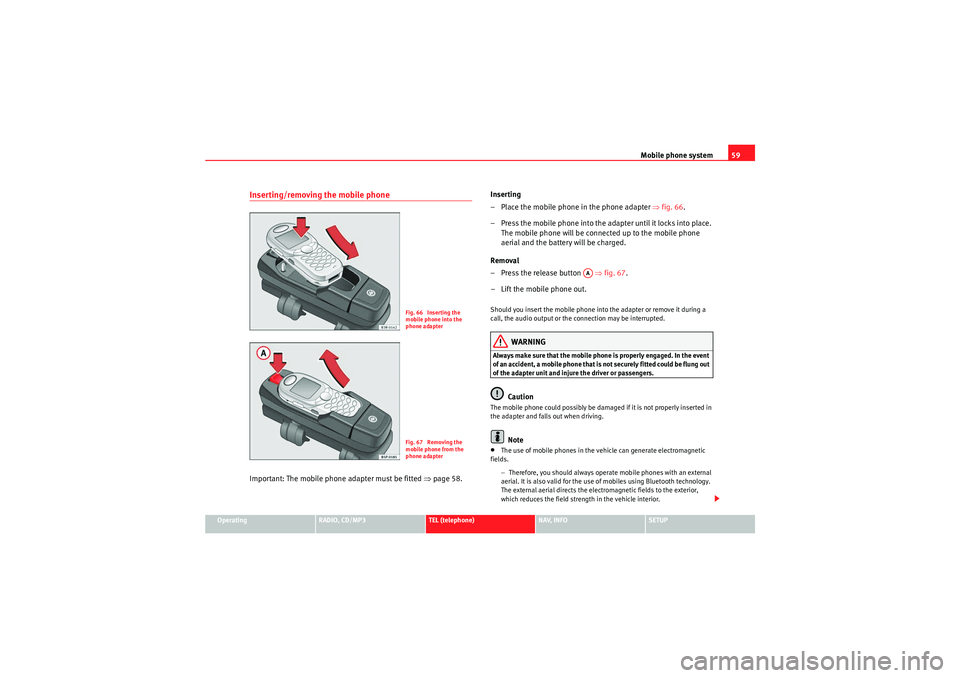
Mobile phone system59
Operating
RADIO, CD/MP3
TEL (telephone)
NAV, INFO
SETUP
Inserting/removing the mobile phoneImportant: The mobile phon e adapter must be fitted ⇒page 58. Inserting
– Place the mobile phone in the phone adapter
⇒fig. 66 .
– Press the mobile phone into the adapter until it locks into place. The mobile phone will be connected up to the mobile phone
aerial and the battery will be charged.
Removal
– Press the release button ⇒fig. 67 .
– Lift the mobile phone out.
Should you insert the mobile phone into the adapter or remove it during a
call, the audio output or the connection may be interrupted.
WARNING
Always make sure that the mobile phone is properly engaged. In the event
of an accident, a mobile phone that is not securely fitted could be flung out
of the adapter unit and injure the driver or passengers.
Caution
The mobile phone could possibly be damaged if it is not properly inserted in
the adapter and falls out when driving.
Note
•The use of mobile phones in the vehicle can generate electromagnetic
fields.
−Therefore, you should always operate mobile phones with an external
aerial. It is also valid for the use of mobiles using Bluetooth technology.
The external aerial directs the electromagnetic fields to the exterior,
which reduces the field strength in the vehicle interior.
Fig. 66 Inserting the
mobile phone into the
phone adapterFig. 67 Removing the
mobile phone from the
phone adapter
AA
Media System 1.0_EN.book Seite 59 Donnerstag, 10. September 2009 1:52 13
Page 61 of 124

Mobile phone system
60− If retrofitting an external aerial, please ensure that it is installed
correctly.Bluetooth®
Bluetooth technology enables a wireless connection between
a mobile phone and the on-board phone system.Fig. 68 Telephone: Number (with Bluetooth symbol)The mobile phone
8) must be linked once to the mobile phone
adapter in the vehicle. This procedure involves various steps,
depending on the mobile phone yo u are using. After switching the
ignition on (and with the vehicle at a standstill), your mobile phone
can be connected to the mobile phone adapter.
– Make sure that no other mobile phone is connected to the mobile phone interface via Bluetooth.
– Switch the ignition on. – Select the appropriate menu option on your mobile phone to
search for Bluetooth compatible devices (i.e. the mobile phone
interface).
– Connect your mobile phone to the mobile phone interface. Your mobile phone interface will use the name “SEAT XXXX” when it
connects with the mobile phone.
– Enter the Bluetooth PIN (“1234”) for the on-board mobile phone system within about 30 seconds.
9)
– Wait until your mobile phone indicates that it has bonded. The Bluetooth symbol ⇒fig. 68 should appear.Maximum four mobile phones
You can link up to four mobile phones to the mobile phone adapter. However,
it is only possible to activate one connection at a time. If you bond a fifth
mobile phone to the mobile phone interface, the system will delete the device
which has not been used for the longest time in conjunction with the mobile
phone interface.
Connecting and disconnecting
A mobile phone which has been linked to the mobile phone adapter and is
ready to operate will be connected automatically when you switch the ignition
on. On some mobile phones, you have to confirm the connection.
The Bluetooth connection is terminated when the key is removed from the
ignition lock. With most mobile phones the Bluetooth connection will also be
terminated when you insert the mobile phone in the adapter.
8)Please make sure that the mobile phone supports the hands free profile.
9)You should change the Bluetooth PIN ⇒page 73 to prevent unauthorised use of your
mobile phone.
A1
Media System 1.0_EN.book Seite 60 Donnerstag, 10. September 2009 1:52 13
Page 62 of 124
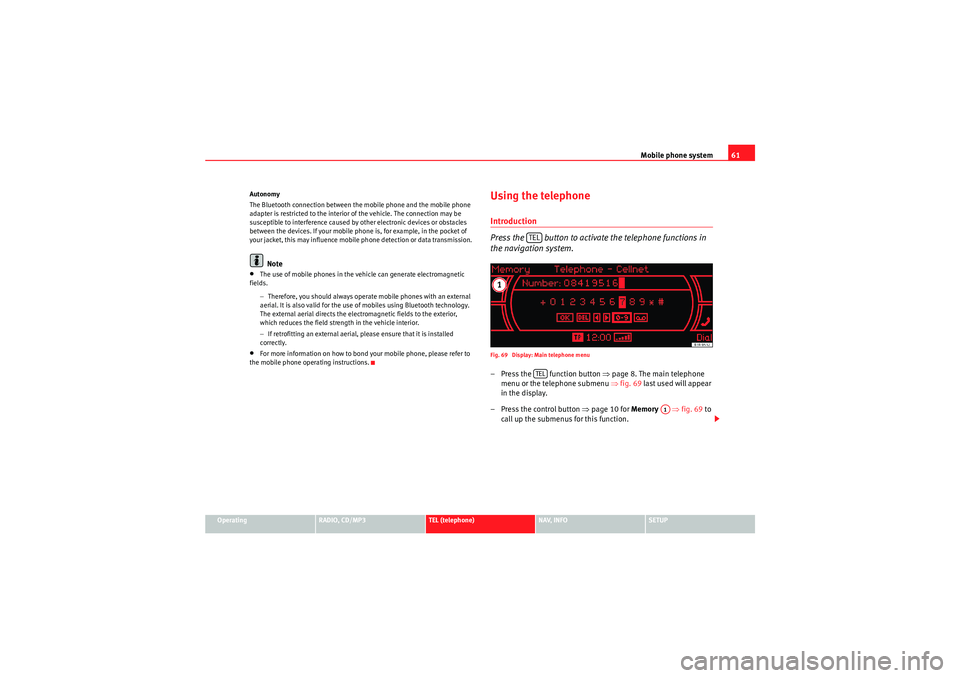
Mobile phone system61
Operating
RADIO, CD/MP3
TEL (telephone)
NAV, INFO
SETUP
Autonomy
The Bluetooth connection between the mobile phone and the mobile phone
adapter is restricted to the interior of the vehicle. The connection may be
susceptible to interference caused by other electronic devices or obstacles
between the devices. If your mobile phone is, for example, in the pocket of
your jacket, this may influence mobile phone detection or data transmission.
Note
•The use of mobile phones in the vehicle can generate electromagnetic
fields.
−Therefore, you should always operate mobile phones with an external
aerial. It is also valid for the use of mobiles using Bluetooth technology.
The external aerial directs the electromagnetic fields to the exterior,
which reduces the field strength in the vehicle interior.
− If retrofitting an external aerial, please ensure that it is installed
correctly.•For more information on how to bond your mobile phone, please refer to
the mobile phone operating instructions.
Using the telephoneIntroduction
Press the button to activate the telephone functions in
the navigation system.Fig. 69 Display: Main telephone menu– Press the function button ⇒page 8. The main telephone
menu or the telephone submenu ⇒fig. 69 last used will appear
in the display.
– Press the control button ⇒page 10 for Memory ⇒fig. 69 to
call up the submenus for this function.
TELTEL
A1
Media System 1.0_EN.book Seite 61 Donnerstag, 10. September 2009 1:52 13
Page 63 of 124
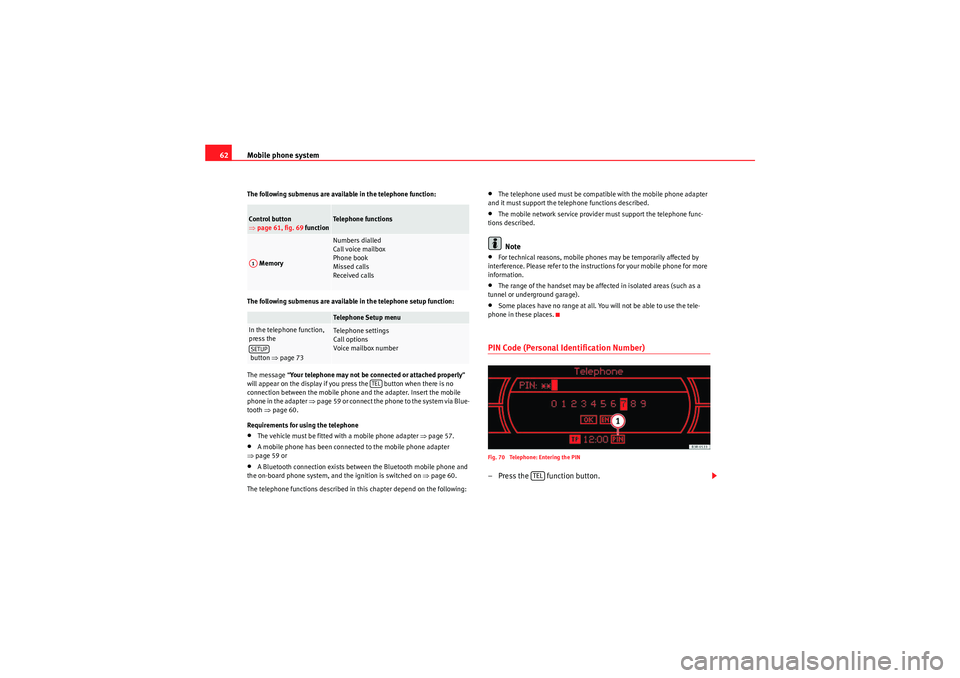
Mobile phone system
62The following submenus are available in the telephone function:
The following submenus are available in the telephone setup function:
The message “ Your telephone may not be connected or attached properly ”
will appear on the display if you press the button when there is no
connection between the mobile phone and the adapter. Insert the mobile
phone in the adapter ⇒page 59 or connect the phone to the system via Blue-
tooth ⇒page 60.
Requirements for using the telephone•The vehicle must be fitted with a mobile phone adapter ⇒page 57.•A mobile phone has been connected to the mobile phone adapter
⇒ page 59 or•A Bluetooth connection exists between the Bluetooth mobile phone and
the on-board phone system, and the ignition is switched on ⇒page 60.
The telephone functions described in this chapter depend on the following:
•The telephone used must be compatible with the mobile phone adapter
and it must support the telephone functions described.•The mobile network service provider must support the telephone func-
tions described.Note
•For technical reasons, mobile phones may be temporarily affected by
interference. Please refer to the instructions for your mobile phone for more
information.•The range of the handset may be affected in isolated areas (such as a
tunnel or underground garage).•Some places have no range at all. You will not be able to use the tele-
phone in these places.PIN Code (Personal Identification Number)Fig. 70 Telephone: Entering the PIN– Press the function button.
Control button
⇒ page 61, fig. 69 function
Te l e p h o n e f u n c t i o n s
Memory
Numbers dialled
Call voice mailbox
Phone book
Missed calls
Received callsTelephone Setup menu
In the telephone function,
press the
button ⇒page 73
Telephone settings
Call options
Voice mailbox num ber
A1SETUP
TEL
TEL
Media System 1.0_EN.book Seite 62 Donnerstag, 10. September 2009 1:52 13
Page 64 of 124
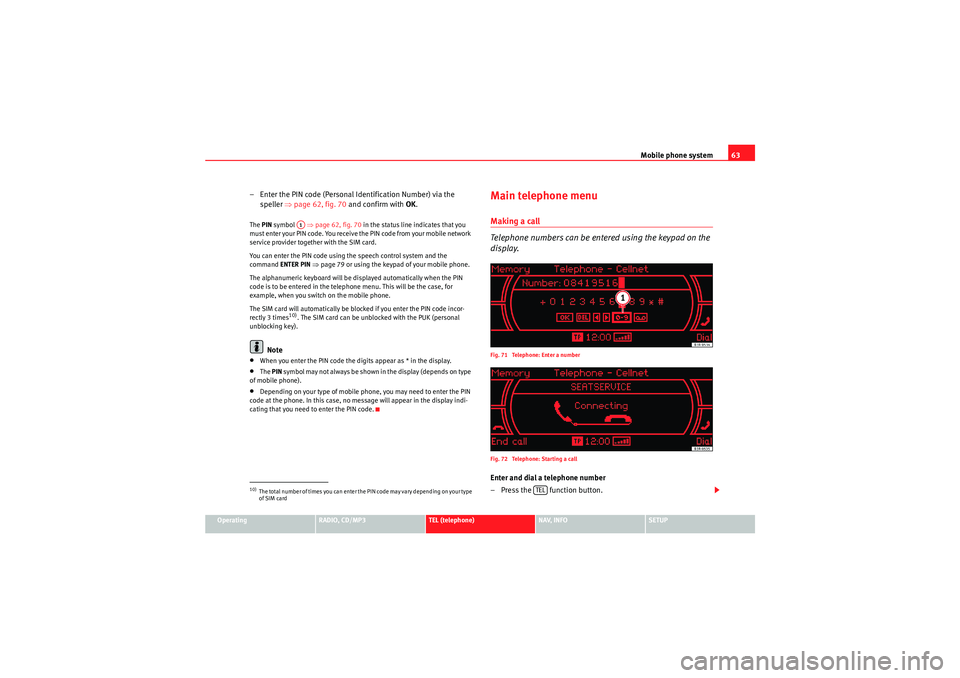
Mobile phone system63
Operating
RADIO, CD/MP3
TEL (telephone)
NAV, INFO
SETUP
– Enter the PIN code (Personal Identification Number) via the
speller ⇒page 62, fig. 70 and confirm with OK.The PIN symbol ⇒page 62, fig. 70 in the status line indicates that you
must enter your PIN code. You receive the PIN code from your mobile network
service provider together with the SIM card.
You can enter the PIN code using the speech control system and the
command ENTER PIN ⇒page 79 or using the keypad of your mobile phone.
The alphanumeric keyboard will be displayed automatically when the PIN
code is to be entered in the telephone menu. This will be the case, for
example, when you switch on the mobile phone.
The SIM card will automatically be blocked if you enter the PIN code incor-
rectly 3 times
10). The SIM card can be unblocked with the PUK (personal
unblocking key).
Note
•When you enter the PIN code the digits appear as * in the display.•The PIN sy m b ol may no t a lways b e sh own i n t he display ( de p end s o n t yp e
of mobile phone).•Depending on your type of mobile phone, you may need to enter the PIN
code at the phone. In this case, no message will appear in the display indi-
cating that you need to enter the PIN code.
Main telephone menuMaking a call
Telephone numbers can be entered using the keypad on the
display.Fig. 71 Telephone: Enter a number
Fig. 72 Telephone: Starting a callEnter and dial a telephone number
– Press the function button.
10)The total number of times you can enter the PIN code may vary depending on your type
of SIM card
A1
TEL
Media System 1.0_EN.book Seite 63 Donnerstag, 10. September 2009 1:52 13
 1
1 2
2 3
3 4
4 5
5 6
6 7
7 8
8 9
9 10
10 11
11 12
12 13
13 14
14 15
15 16
16 17
17 18
18 19
19 20
20 21
21 22
22 23
23 24
24 25
25 26
26 27
27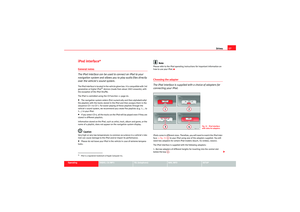 28
28 29
29 30
30 31
31 32
32 33
33 34
34 35
35 36
36 37
37 38
38 39
39 40
40 41
41 42
42 43
43 44
44 45
45 46
46 47
47 48
48 49
49 50
50 51
51 52
52 53
53 54
54 55
55 56
56 57
57 58
58 59
59 60
60 61
61 62
62 63
63 64
64 65
65 66
66 67
67 68
68 69
69 70
70 71
71 72
72 73
73 74
74 75
75 76
76 77
77 78
78 79
79 80
80 81
81 82
82 83
83 84
84 85
85 86
86 87
87 88
88 89
89 90
90 91
91 92
92 93
93 94
94 95
95 96
96 97
97 98
98 99
99 100
100 101
101 102
102 103
103 104
104 105
105 106
106 107
107 108
108 109
109 110
110 111
111 112
112 113
113 114
114 115
115 116
116 117
117 118
118 119
119 120
120 121
121 122
122 123
123