2011 Seat Exeo stop start
[x] Cancel search: stop startPage 16 of 124
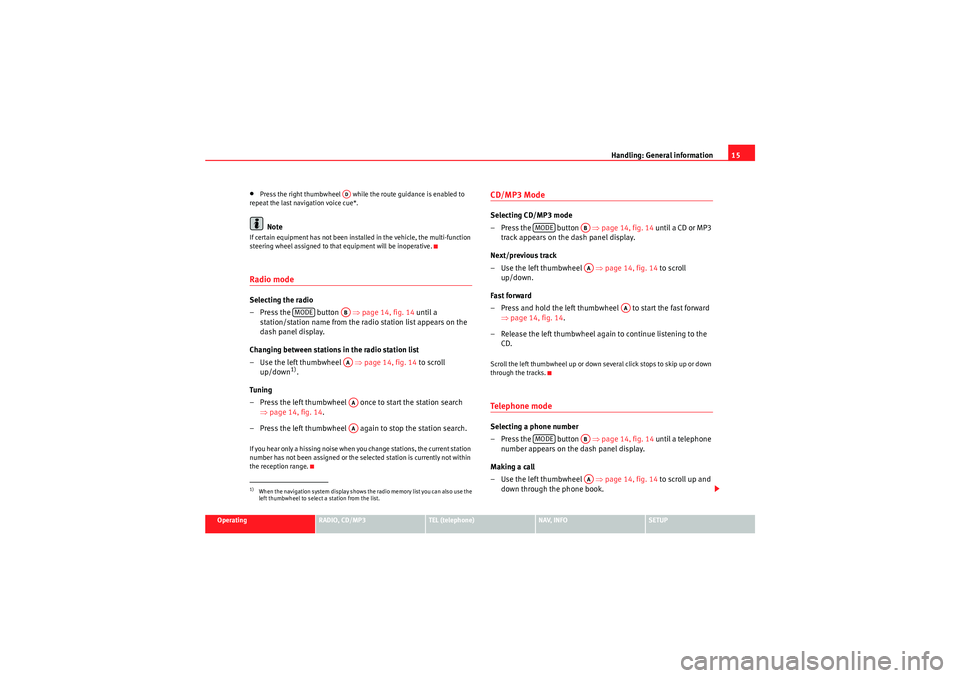
Handling: General information15
Operating
RADIO, CD/MP3
TEL (telephone)
NAV, INFO
SETUP
•Press the right thumbwheel while the route guidance is enabled to
repeat the last navigation voice cue*.Note
If certain equipment has not been installed in the vehicle, the multi-function
steering wheel assigned to that equipment will be inoperative.Radio modeSelecting the radio
– Press the button ⇒page 14, fig. 14 until a
station/station name from the ra dio station list appears on the
dash panel display.
Changing between stations in the radio station list
– Use the left thumbwheel ⇒page 14, fig. 14 to scroll
up/down
1).
Tun ing
– Press the left thumbwheel once to start the station search ⇒page 14, fig. 14 .
– Press the left thumbwheel again to stop the station search.
If you hear only a hissing noise when you change stations, the current station
number has not been assigned or the selected station is currently not within
the reception range.
CD/MP3 ModeSelecting CD/MP3 mode
– Press the button ⇒page 14, fig. 14 until a CD or MP3
track appears on the dash panel display.
Next/previous track
– Use the left thumbwheel ⇒page 14, fig. 14 to scroll
up/down.
Fast forward
– Press and hold the left thumbwheel to start the fast forward ⇒page 14, fig. 14 .
– Release the left thumbwheel again to continue listening to the CD.Scroll the left thumbwheel up or down several click stops to skip up or down
through the tracks.Te l e p h o n e m o d eSelecting a phone number
– Press the button ⇒page 14, fig. 14 until a telephone
number appears on the dash panel display.
Making a call
– Use the left thumbwheel ⇒page 14, fig. 14 to scroll up and
down through the phone book.
1)When the navigation system display shows the radio memory list you can also use the
left thumbwheel to select a station from the list.
AD
MODE
ABAAAAAA
MODE
ABAA
AA
MODE
ABAA
Media System 1.0_EN.book Seite 15 Donnerstag, 10. September 2009 1:52 13
Page 89 of 124
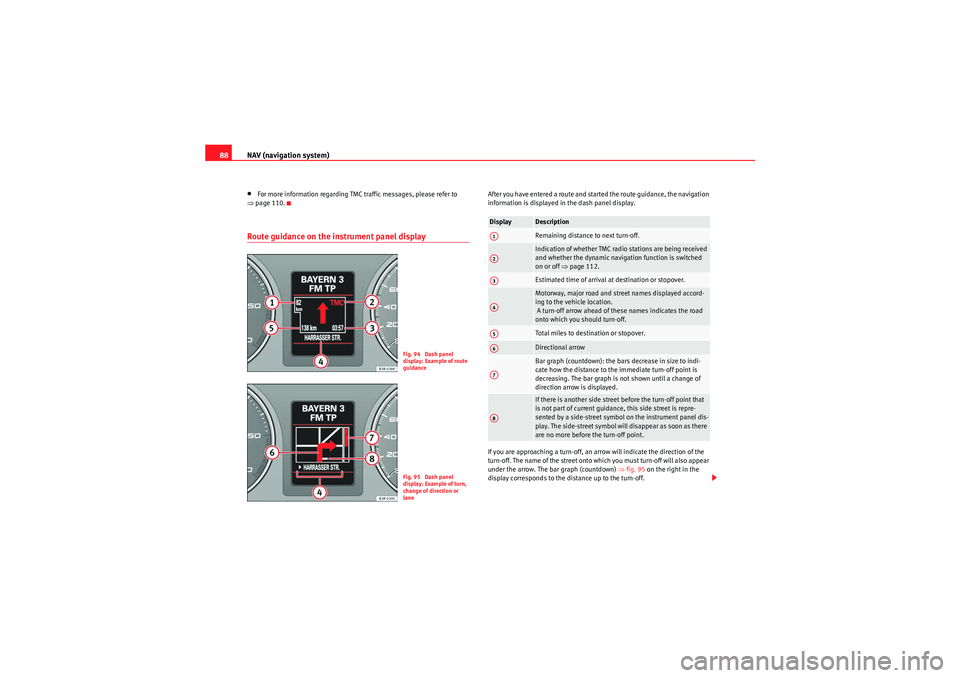
NAV (navigation system)
88•For more information regarding TMC traffic messages, please refer to
⇒ page 110.Route guidance on the in strument panel display
After you have entered a route and started the route guidance, the navigation
information is displayed in the dash panel display.
If you are approaching a turn-off, an arrow will indicate the direction of the
turn-off. The name of the street onto which you must turn-off will also appear
under the arrow. The bar graph (countdown) ⇒ fig. 95 on the right in the
display corresponds to the distance up to the turn-off.
Fig. 94 Dash panel
display: Example of route
guidanceFig. 95 Dash panel
display: Example of turn,
change of direction or
lane
Display
DescriptionRemaining distance to next turn-off.Indication of whether TMC radio stations are being received
and whether the dynamic navigation function is switched
on or off ⇒page 112.Estimated time of arrival at destination or stopover.Motorway, major road and street names displayed accord-
ing to the vehicle location.
A turn-off arrow ahead of these names indicates the road
onto which you should turn-off.Total miles to destination or stopover.Directional arrowBar graph (countdown): the bars decrease in size to indi-
cate how the distance to the immediate turn-off point is
decreasing. The bar graph is not shown until a change of
direction arrow is displayed.If there is another side street before the turn-off point that
is not part of current guidance, this side street is repre-
sented by a side-street symbol on the instrument panel dis-
play. The side-street symbol will disappear as soon as there
are no more before the turn-off point.
A1A2A3A4A5A6A7A8
Media System 1.0_EN.book Seite 88 Donnerstag, 10. September 2009 1:52 13
Page 91 of 124
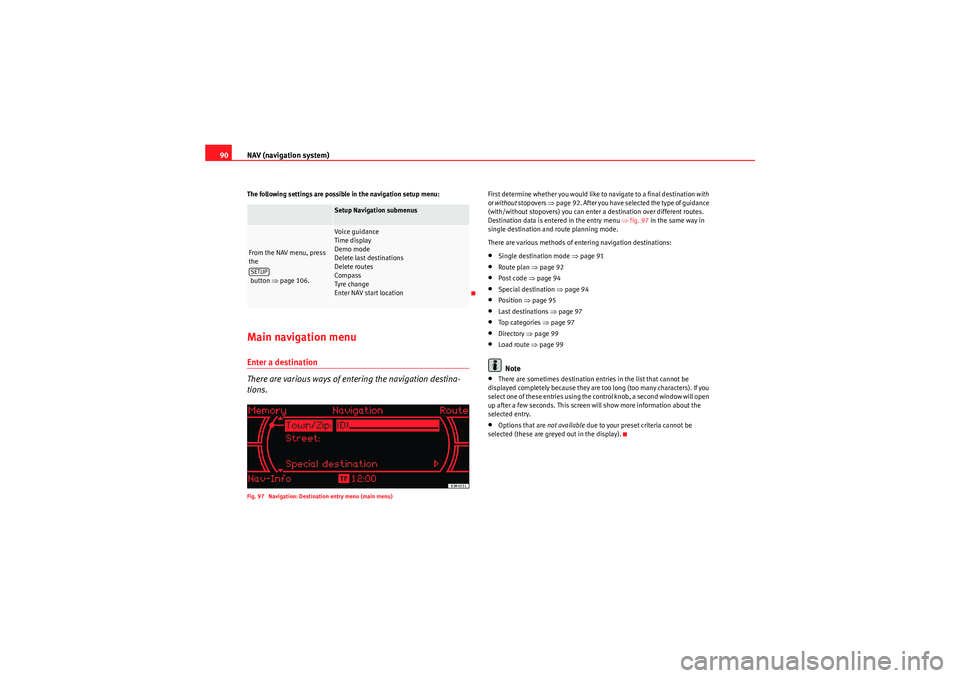
NAV (navigation system)
90The following settings are possible in the navigation setup menu:Main navigation menuEnter a destination
There are various ways of entering the navigation destina-
tions.Fig. 97 Navigation: Destination entry menu (main menu)
First determine whether you would like to navigate to a final destination with
or without stopovers ⇒page 92. After you have selected the type of guidance
(with/without stopovers) you can enter a destination over different routes.
Destination data is entered in the entry menu ⇒fig. 97 in the same way in
single destination and route planning mode.
There are various methods of entering navigation destinations:•Single destination mode ⇒ page 91•Route plan ⇒page 92•Post code ⇒page 94•Special destination ⇒page 94•Position ⇒page 95•Last destinations ⇒page 97•To p ca tego ri es ⇒ page 97•Directory ⇒page 99•Load route ⇒ page 99Note
•There are sometimes destination entries in the list that cannot be
displayed completely because they are too long (too many characters). If you
select one of these entries using the control knob, a second window will open
up after a few seconds. This screen will show more information about the
selected entry.•Options that are not available due to your preset criteria cannot be
selected (these are greyed out in the display).
Setup Navigation submenus
From the NAV menu, press
the
button ⇒page 106.
Voice guidance
Time display
Demo mode
Delete last destinations
Delete routes
Compass
Tyre change
Enter NAV start location
SETUP
Media System 1.0_EN.book Seite 90 Donnerstag, 10. September 2009 1:52 13
Page 92 of 124
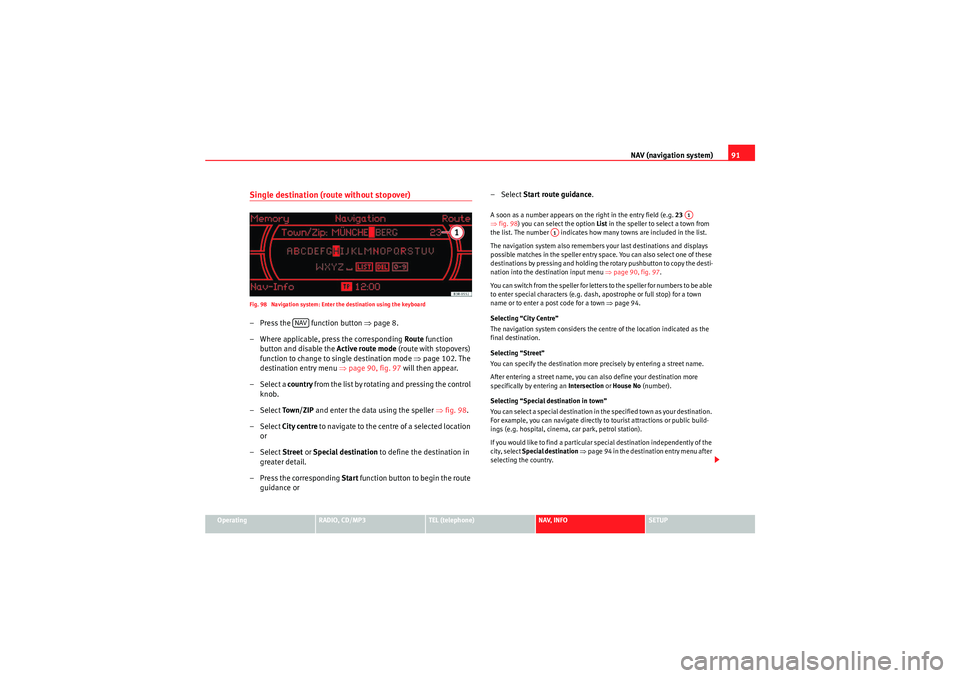
NAV (navigation system)91
Operating
RADIO, CD/MP3
TEL (telephone)
NAV, INFO
SETUP
Single destination (route without stopover)Fig. 98 Navigation system: Enter the destination using the keyboard– Press the function button ⇒page 8.
– Where applicable, press the corresponding Route function
button and disable the Active route mode (route with stopovers)
function to change to single destination mode ⇒page 102. The
destination entry menu ⇒page 90, fig. 97 will then appear.
– Select a country f r o m t h e l ist b y r o ta t i n g a n d p r e ssi n g t h e co n t ro l
knob.
– Select To w n / Z I P and enter the data using the speller ⇒fig. 98 .
– Select City centre to navigate to the centre of a selected location
or
– Select Street or Special destination to define the destination in
greater detail.
– Press the corresponding Start function button to begin the route
guidance or – Select
Start route guidance .
A soon as a number appears on the right in the entry field (e.g. 23
⇒ fig. 98 ) you can select the option List in the speller to select a town from
the list. The number indicates how many towns are included in the list.
The navigation system also remembers your last destinations and displays
possible matches in the speller entry space. You can also select one of these
destinations by pressing and holding the rotary pushbutton to copy the desti-
nation into the destination input menu ⇒page 90, fig. 97.
You can switch from the speller for letters to the speller for numbers to be able
to enter special characters (e.g. dash, apostrophe or full stop) for a town
name or to enter a post code for a town ⇒page 94.
Selecting “City Centre”
The navigation system considers the centre of the location indicated as the
final destination.
Selecting “Street”
You can specify the destination more precisely by entering a street name.
After entering a street name, you can also define your destination more
specifically by entering an Intersection or House No (number).
Selecting “Special destination in town”
You can select a special destination in the specified town as your destination.
For example, you can navigate directly to tourist attractions or public build-
ings (e.g. hospital, cinema, car park, petrol station).
If you would like to find a particular special destination independently of the
city, select Special destination ⇒ page 94 in the destination entry menu after
selecting the country.
NAV
A1
A1
Media System 1.0_EN.book Seite 91 Donnerstag, 10. September 2009 1:52 13
Page 94 of 124
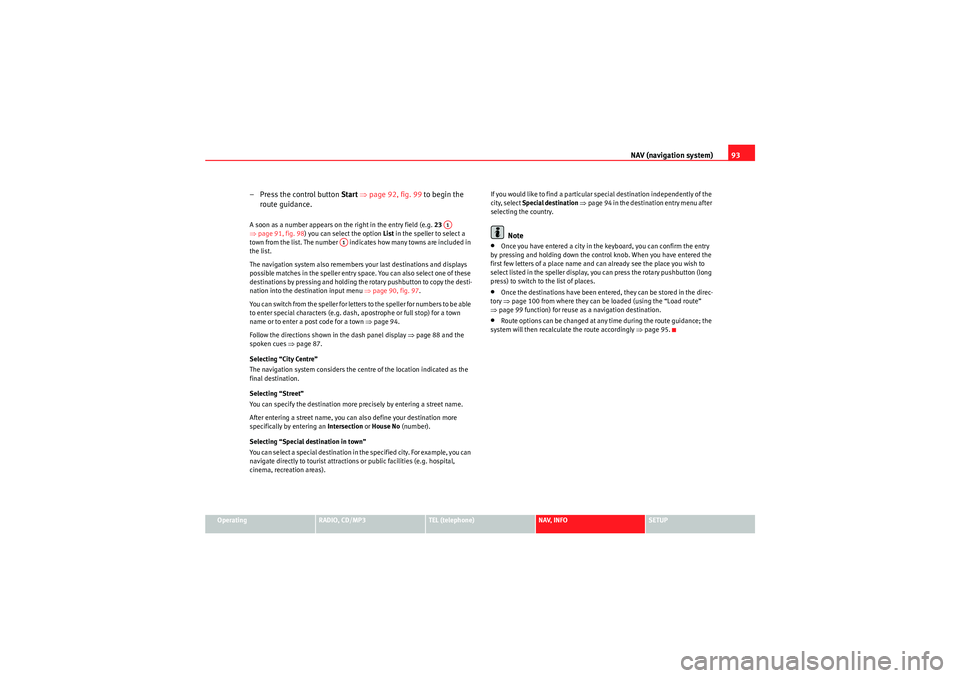
NAV (navigation system)93
Operating
RADIO, CD/MP3
TEL (telephone)
NAV, INFO
SETUP
– Press the control button Start ⇒ page 92, fig. 99 to begin the
route guidance.A soon as a number appears on the right in the entry field (e.g. 23
⇒ page 91, fig. 98) you can select the option List in the speller to select a
town from the list. The number indicates how many towns are included in
the list.
The navigation system also remembers your last destinations and displays
possible matches in the speller entry space. You can also select one of these
destinations by pressing and holding the rotary pushbutton to copy the desti-
nation into the destination input menu ⇒ page 90, fig. 97.
You can switch from the speller for letters to the speller for numbers to be able
to enter special characters (e.g. dash, apostrophe or full stop) for a town
name or to enter a post code for a town ⇒page 94.
Follow the directions shown in the dash panel display ⇒page 88 and the
spoken cues ⇒page 87.
Selecting “City Centre”
The navigation system considers the centre of the location indicated as the
final destination.
Selecting “Street”
You can specify the destination more precisely by entering a street name.
After entering a street name, you can also define your destination more
specifically by entering an Intersection or House No (number).
Selecting “Special destination in town”
You can select a special destination in the specified city. For example, you can
navigate directly to tourist attractions or public facilities (e.g. hospital,
cinema, recreation areas). If you would like to find a particular special destination independently of the
city, select
Special destination ⇒ page 94 in the destination entry menu after
selecting the country.
Note
•Once you have entered a city in the keyboard, you can confirm the entry
by pressing and holding down the control knob. When you have entered the
first few letters of a place name and can already see the place you wish to
select listed in the speller display, you can press the rotary pushbutton (long
press) to switch to the list of places.•Once the destinations have been entered, they can be stored in the direc-
tory ⇒ page 100 from where they can be loaded (using the “Load route”
⇒ page 99 function) for reuse as a navigation destination.•Route options can be changed at any time during the route guidance; the
system will then recalculate the route accordingly ⇒page 95.
A1
A1
Media System 1.0_EN.book Seite 93 Donnerstag, 10. September 2009 1:52 13
Page 95 of 124
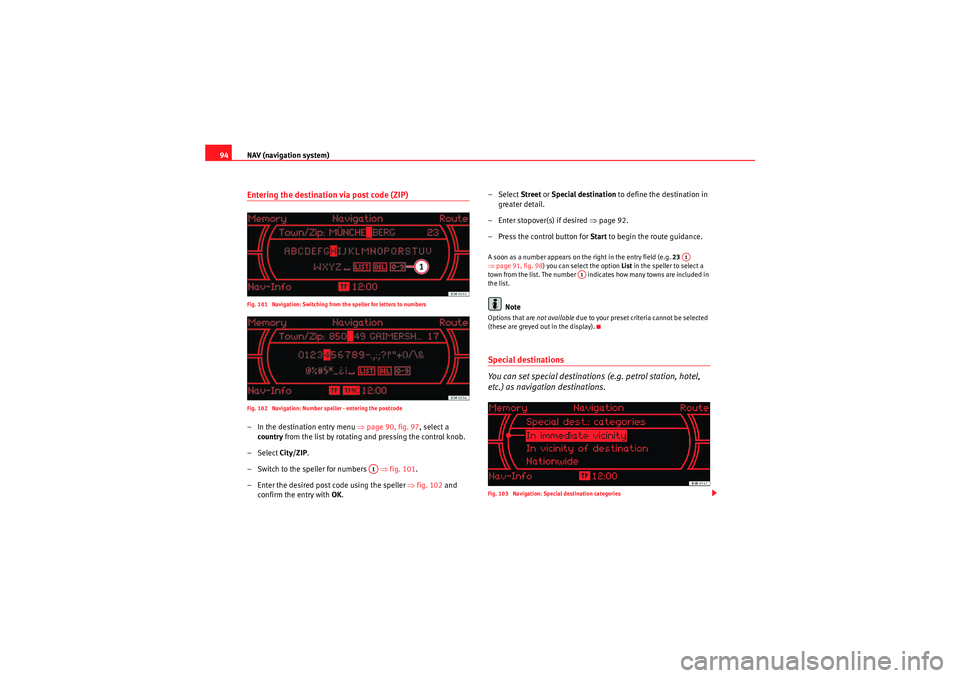
NAV (navigation system)
94Entering the destination via post code (ZIP)Fig. 101 Navigation: Switching from the speller for letters to numbers
Fig. 102 Navigation: Number speller - entering the postcode– In the destination entry menu ⇒page 90, fig. 97, select a
country from the list by rotating and pressing the control knob.
– Select City/ZIP.
– Switch to the speller for numbers ⇒ fig. 101.
– Enter the desired post code using the speller ⇒fig. 102 and
confirm the entry with OK. – Select Street
or Special destination to define the destination in
greater detail.
– Enter stopover(s) if desired ⇒page 92.
– Press the control button for Start to begin the route guidance.
A soon as a number appears on the right in the entry field (e.g. 23
⇒ page 91, fig. 98 ) you can select the option List in the speller to select a
town from the list. The number indicates how many towns are included in
the list.
Note
Options that are not available due to your preset criteria cannot be selected
(these are greyed out in the display).Special destinations
You can set special destinations (e.g. petrol station, hotel,
etc.) as navigation destinations.Fig. 103 Navigation: Special destination categories
A1
A1
A1
Media System 1.0_EN.book Seite 94 Donnerstag, 10. September 2009 1:52 13
Page 96 of 124
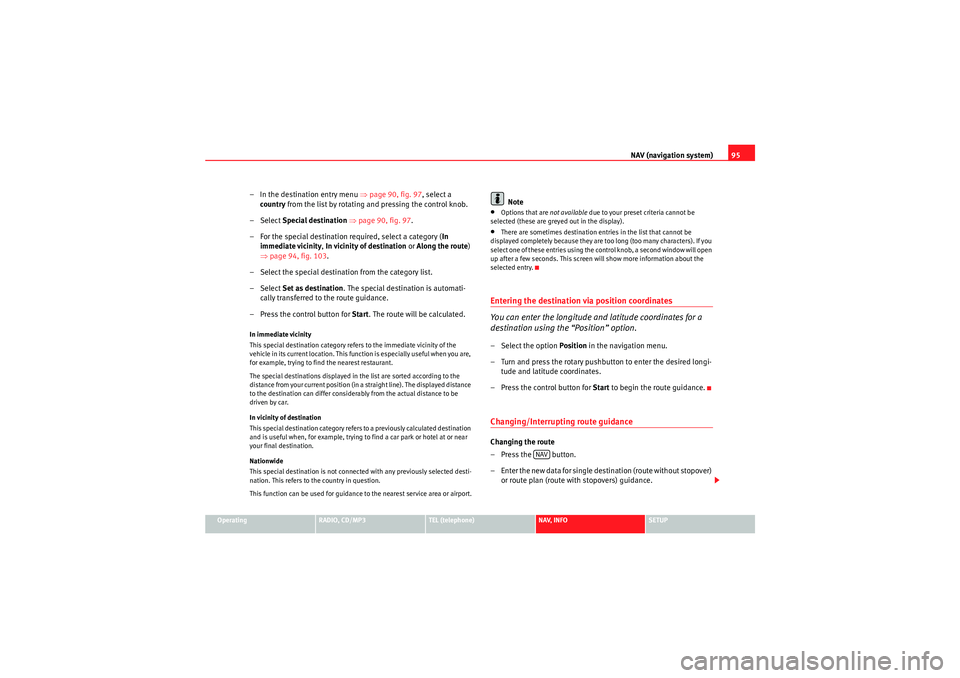
NAV (navigation system)95
Operating
RADIO, CD/MP3
TEL (telephone)
NAV, INFO
SETUP
– In the destination entry menu ⇒page 90, fig. 97 , select a
country from the list by rotating and pressing the control knob.
– Select Special destination ⇒ page 90, fig. 97 .
– For the special destination required, select a category ( In
immediate vicinity, In vicinity of destination or Along the route)
⇒ page 94, fig. 103 .
– Select the special destination from the category list.
– Select Set as destination . The special destination is automati-
cally transferred to the route guidance.
– Press the control button for Start. The route will be calculated.In immediate vicinity
This special destination category refers to the immediate vicinity of the
vehicle in its current location. This function is especially useful when you are,
for example, trying to find the nearest restaurant.
The special destinations displayed in the list are sorted according to the
distance from your current position (in a straight line). The displayed distance
to the destination can differ considerably from the actual distance to be
driven by car.
In vicinity of destination
This special destination category refers to a previously calculated destination
and is useful when, for example, trying to find a car park or hotel at or near
your final destination.
Nationwide
This special destination is not connected with any previously selected desti-
nation. This refers to the country in question.
This function can be used for guidance to the nearest service area or airport.
Note
•Options that are not available due to your preset criteria cannot be
selected (these are greyed out in the display).•There are sometimes destination entries in the list that cannot be
displayed completely because they are too long (too many characters). If you
select one of these entries using the control knob, a second window will open
up after a few seconds. This screen will show more information about the
selected entry.Entering the destination via position coordinates
You can enter the longitude and latitude coordinates for a
destination using the “Position” option.– Select the option Position in the navigation menu.
– Turn and press the rotary pushbutton to enter the desired longi- tude and latitude coordinates.
– Press the control button for Start to begin the route guidance.Changing/Interrupting route guidanceChanging the route
– Press the button.
– Enter the new data for single destination (route without stopover)
or route plan (route with stopovers) guidance.
NAV
Media System 1.0_EN.book Seite 95 Donnerstag, 10. September 2009 1:52 13
Page 97 of 124
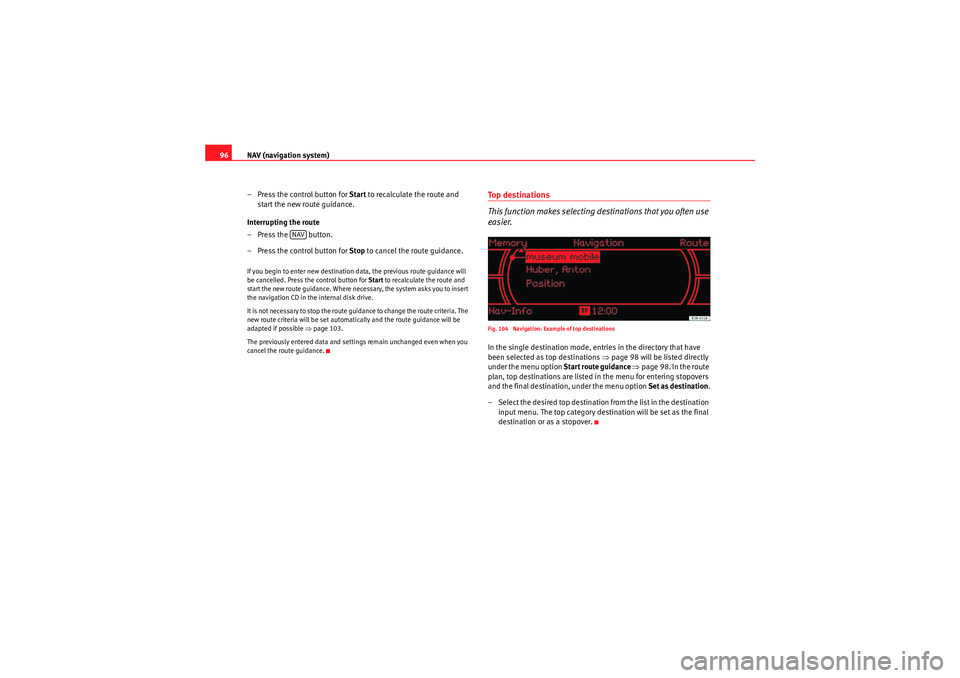
NAV (navigation system)
96
– Press the control button for Start to recalculate the route and
start the new route guidance.
Interrupting the route
– Press the button.
– Press the control button for Stop to cancel the route guidance.If you begin to enter new destination data, the previous route guidance will
be cancelled. Press the control button for Start to recalculate the route and
start the new route guidance. Where necessary, the system asks you to insert
the navigation CD in the internal disk drive.
It is not necessary to stop the route guidance to change the route criteria. The
new route criteria will be set automatically and the route guidance will be
adapted if possible ⇒page 103.
The previously entered data and settings remain unchanged even when you
cancel the route guidance.
Top destinations
This function makes selecting destinations that you often use
easier.Fig. 104 Navigation: Example of top destinationsIn the single destination mode, entries in the directory that have
been selected as top destinations ⇒page 98 will be listed directly
under the menu option Start route guidance ⇒ page 98. In the route
plan, top destinations are listed in the menu for entering stopovers
and the final destination, under the menu option Set as destination.
– Select the desired top destination from the list in the destination
input menu. The top category destination will be set as the final
destination or as a stopover.
NAV
Media System 1.0_EN.book Seite 96 Donnerstag, 10. September 2009 1:52 13