2011 Seat Exeo wheel
[x] Cancel search: wheelPage 88 of 124

NAV (navigation system)87
Operating
RADIO, CD/MP3
TEL (telephone)
NAV, INFO
SETUP
Note
You can also start a route guidance in demo mode ⇒ page 107 for simulation
purposes.Navigation system voice guidanceRoute calculation is announced with a voice message. During this time, the
display will show a list of the selected route criteria options ( ⇒page 103)
and the dash panel display will show an arrow. This arrow faces in the direc-
tion of the entered destination.
When route calculation is complete, guidance is given by spoken driving
instructions and symbols. The spoken navigation directions are given in good
time before a turn-off.
You can use the following options to repeat the last navigation voice
message:•Press the rotary pushbutton while in the Nav-Info menu.•Press the control button for Nav-Info if you are not already in the Nav-Info
menu.•press the right thumbwheel on the multi-function steering wheel*
⇒ page 14.
If the navigation CD is inserted in the CD player ⇒page 25, the language in
which the navigation system voice guidance is given can be changed
⇒ page 116.Caution
If driving instructions run contrary to traffic laws, the traffic laws always take
precedence.
Note
•You can adjust the volume of the voice guidance prompts as they are
being announced using the on/off button ⇒page 11 on the navigation
control console or the right thumbwheel on the multi-function steering
wheel* ⇒page 14.•If the vehicle is in a location that cannot be read by the navigation system
(e.g. car park or garage), a voice message will inform you of such. The arrow
in the dash panel display faces in the direction of the entered destination.•In neighbouring countries, the instructions given are slightly different to
those of your country of origin, as the navigation CD for these countries only
contains the main roads.Dynamic navigation
The dynamic navigation function calculates routes based on
the currently available TMC traffic messages.If the dynamic navigation function ⇒page 103 is activated and a TMC radio
station is set, the system constantly checks whether relevant TMC messages
are available for the selected route. If the navigation system then determines
that a TMC traffic message is relevant for the current route, the system will
automatically calculate a new route plan to the destination.
The navigation system receives and processes the traffic announcements
issued by certain channels (TMC) in addition to regular programming. The
reception of TMC traffic messages is free of charge in Germany.
Note
•Please note that the TMC messages sent by the radio stations may not
always be complete and correct.
Media System 1.0_EN.book Seite 87 Donnerstag, 10. September 2009 1:52 13
Page 90 of 124
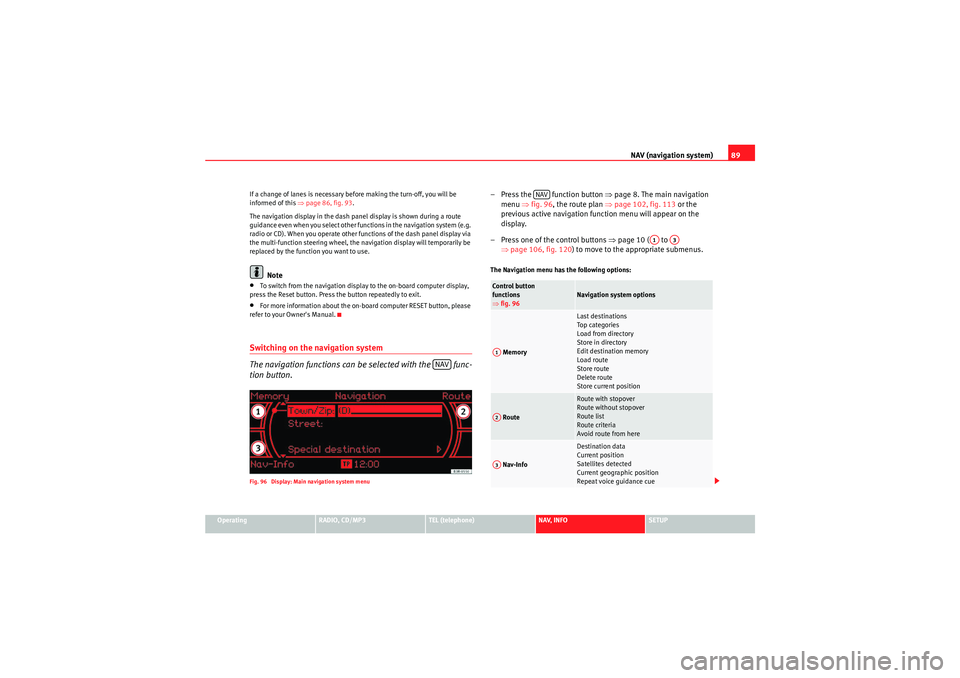
NAV (navigation system)89
Operating
RADIO, CD/MP3
TEL (telephone)
NAV, INFO
SETUP
If a change of lanes is necessary before making the turn-off, you will be
informed of this
⇒page 86, fig. 93 .
The navigation display in the dash panel display is shown during a route
guidance even when you select other functions in the navigation system (e.g.
radio or CD). When you operate other functions of the dash panel display via
the multi-function steering wheel, the navigation display will temporarily be
replaced by the function you want to use.
Note
•To switch from the navigation display to the on-board computer display,
press the Reset button. Press the button repeatedly to exit.•For more information about the on-board computer RESET button, please
refer to your Owner's Manual.Switching on the navigation system
The navigation functions can be selected with the func-
tion button.Fig. 96 Display: Main navigation system menu
– Press the function button ⇒page 8. The main navigation
menu ⇒fig. 96 , the route plan ⇒ page 102, fig. 113 or the
previous active navigation function menu will appear on the
display.
– Press one of the control buttons ⇒page 10 ( to
⇒ page 106, fig. 120 ) to move to the appropriate submenus.The Navigation menu has the following options:
NAV
Control button
functions
⇒fig. 96
Navigation system options
Memory
Last destinations
Top ca te gor ie s
Load from directory
Store in directory
Edit destination memory
Load route
Store route
Delete route
Store current position
Route
Route with stopover
Route without stopover
Route list
Route criteria
Avoid route from here
Nav-Info
Destination data
Current position
Satellites detected
Current geographic position
Repeat voice guidance cue
NAV
A1
A3
A1A2A3
Media System 1.0_EN.book Seite 89 Donnerstag, 10. September 2009 1:52 13
Page 107 of 124
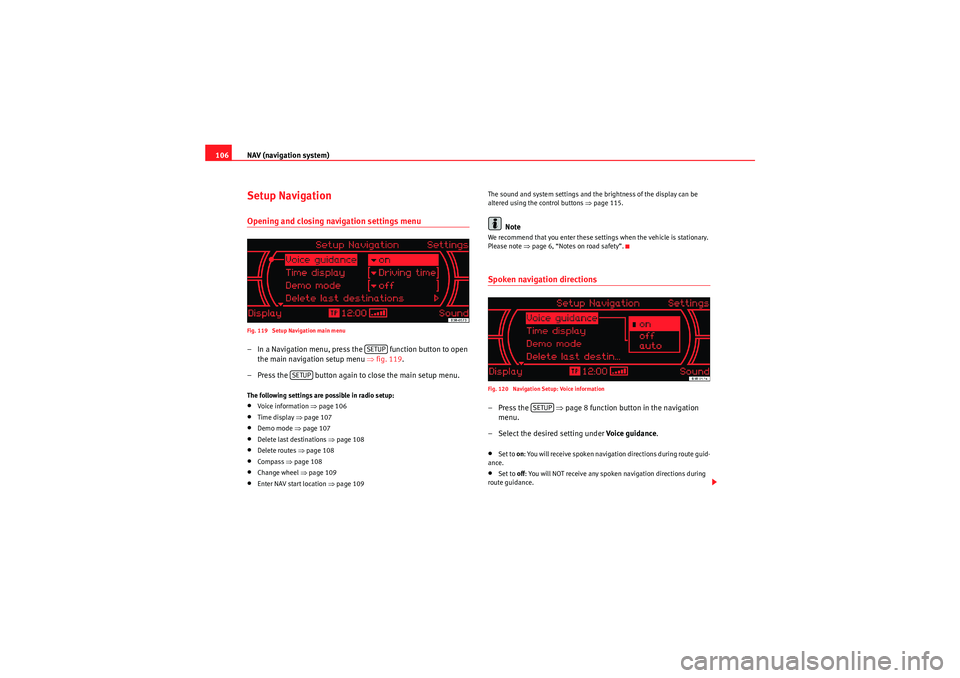
NAV (navigation system)
106Setup NavigationOpening and closing navigation settings menuFig. 119 Setup Navigation main menu– In a Navigation menu, press the function button to open
the main navigation setup menu ⇒fig. 119 .
– Press the button again to close the main setup menu.The following settings are possible in radio setup:•Voice information ⇒ page 106•Time display ⇒page 107•Demo mode ⇒ page 107•Delete last destinations ⇒page 108•Delete routes ⇒page 108•Compass ⇒page 108•Change wheel ⇒ page 109•Enter NAV start location ⇒ page 109 The sound and system settings and the brightness of the display can be
altered using the control buttons ⇒
page 115.
Note
We recommend that you enter these settings when the vehicle is stationary.
Please note ⇒page 6, “Notes on road safety”.Spoken navigation directionsFig. 120 Navigation Setup: Voice information–Press the ⇒page 8 function button in the navigation
menu.
– Select the desired setting under Voice guidance.•Set to on: You will receive spoken navigation directions during route guid-
ance.•Set to off: You will NOT receive any spoken navigation directions during
route guidance.
SETUP
SETUP
SETUP
Media System 1.0_EN.book Seite 106 Donnerstag, 10. September 2009 1:52 13
Page 110 of 124
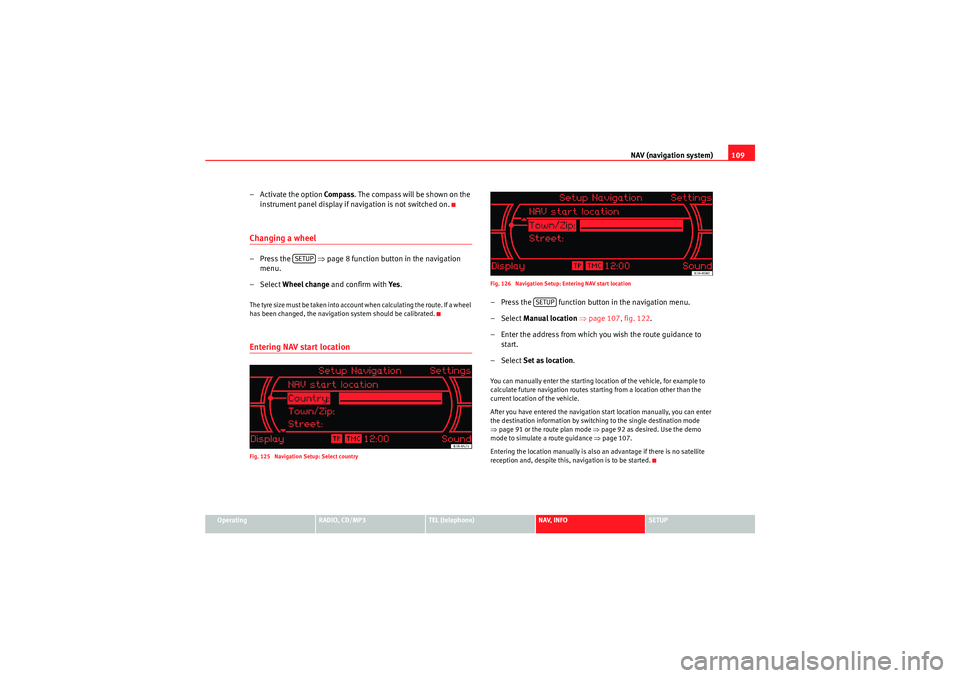
NAV (navigation system)109
Operating
RADIO, CD/MP3
TEL (telephone)
NAV, INFO
SETUP
– Activate the option Compass . The compass will be shown on the
instrument panel display if navigation is not switched on.Changing a wheel–Press the ⇒ page 8 function button in the navigation
menu.
– Select Wheel change and confirm with Ye s.The tyre size must be taken into account when calculating the route. If a wheel
has been changed, the navigation system should be calibrated.Entering NAV start locationFig. 125 Navigation Setup: Select country Fig. 126 Navigation Setup: Entering NAV start location
– Press the function button in the navigation menu.
– Select
Manual location ⇒ page 107, fig. 122 .
– Enter the address from which you wish the route guidance to start.
– Select Set as location .You can manually enter the starting location of the vehicle, for example to
calculate future navigation routes starting from a location other than the
current location of the vehicle.
After you have entered the navigation start location manually, you can enter
the destination information by switching to the single destination mode
⇒page 91 or the route plan mode ⇒ page 92 as desired. Use the demo
mode to simulate a route guidance ⇒page 107.
Entering the location manually is also an advantage if there is no satellite
reception and, despite this, navigation is to be started.
SETUP
SETUP
Media System 1.0_EN.book Seite 109 Donnerstag, 10. September 2009 1:52 13
Page 121 of 124

Index
120FForward/reverse buttons . . . . . . . . . . . . . . . . . . 11
Function buttons
NAV (navigation system) . . . . . . . . . . . . . . . 89
RADIO . . . . . . . . . . . . . . . . . . . . . . . . . . . . . . . 33
SETUP (system setup) . . . . . . . . . . . . . . . . . 115
Function selector button TEL See "mobile" . . . . . . . . . . . . . . . . . . . . . . . . . 61
Function selector buttons . . . . . . . . . . . . . . . . . . . 8 CD/MP3 . . . . . . . . . . . . . . . . . . . . . . . . . . . . . 44
INFO . . . . . . . . . . . . . . . . . . . . . . . . . . . . . . . 110
TEL . . . . . . . . . . . . . . . . . . . . . . . . . . . . . . . . . 61
Function symbols (radio and CD menus) . . . . . . 23
Functions HISTORY . . . . . . . . . . . . . . . . . . . . . . . . . . . . . 13
HOME . . . . . . . . . . . . . . . . . . . . . . . . . . . . . . . 12
MUTE . . . . . . . . . . . . . . . . . . . . . . . . . . . . . . . 12
Name CD . . . . . . . . . . . . . . . . . . . . . . . . . . . . 49
PAUSE (CD) . . . . . . . . . . . . . . . . . . . . . . . . . . 46
SCAN . . . . . . . . . . . . . . . . . . . . . . . . . . . . . . . 39
SCAN (CD) . . . . . . . . . . . . . . . . . . . . . . . . . . . 49
STORE . . . . . . . . . . . . . . . . . . . . . . . . . . . . . . . 39
TP (traffic programme) . . . . . . . . . . . . . 41, 112GGALA . . . . . . . . . . . . . . . . . . . . . . . . . . . . . . . . . . . 54
General: safety precautions . . . . . . . . . . . . . . . 115
HHands free . . . . . . . . . . . . . . . . . . . . . . . . . . . . . . 66
Hanging up . . . . . . . . . . . . . . . . . . . . . . . . . . . . . 66
HISTORY . . . . . . . . . . . . . . . . . . . . . . . . . . . . . . . . 13
HOME . . . . . . . . . . . . . . . . . . . . . . . . . . . . . . . . . . 12IINFOFunction selector button . . . . . . . . . . . . . . . 110
Instrument panel display Navigation system . . . . . . . . . . . . . . . . . . . . 88
iPod Adapters . . . . . . . . . . . . . . . . . . . . . . . . . . . . 27
Functions . . . . . . . . . . . . . . . . . . . . . . . . . . . . 29
Inserting . . . . . . . . . . . . . . . . . . . . . . . . . . . . . 28
Interface . . . . . . . . . . . . . . . . . . . . . . . . . . . . . 27
Select folder . . . . . . . . . . . . . . . . . . . . . . . . . 47
Tips . . . . . . . . . . . . . . . . . . . . . . . . . . . . . . . . . 29MManual tuning . . . . . . . . . . . . . . . . . . . . . . . . . . . 38
Media drivesAux-in connection . . . . . . . . . . . . . . . . . . . . . 32
CD player . . . . . . . . . . . . . . . . . . . . . . . . . . . . 24
Menu language: setup . . . . . . . . . . . . . . . . . . . 116
MMI Display Brightness . . . . . . . . . . . . . . . . . . . . . . . . . . 118 MMI display
Settings . . . . . . . . . . . . . . . . . . . . . . . . . . . . 118
Mobile phone . . . . . . . . . . . . . . . . . . . . . . . . . . . 59 "Memory" menu . . . . . . . . . . . . . . . . . . . . . . 68
"Missed calls" list . . . . . . . . . . . . . . . . . . . . . 70
"Numbers dialled" list . . . . . . . . . . . . . . . . . 68
"Received calls" list . . . . . . . . . . . . . . . . . . . 71
Bluetooth . . . . . . . . . . . . . . . . . . . . . . . . . . . . 60
Functions: "hands free" . . . . . . . . . . . . . . . . 66
Functions: call . . . . . . . . . . . . . . . . . . . . . . . . 63
Functions: call lists . . . . . . . . . . . . . . . . . . . . 63
Functions: DTMF tones . . . . . . . . . . . . . . . . . 63
Functions: hanging up . . . . . . . . . . . . . . 65, 66
Functions: rejecting calls . . . . . . . . . . . . . . . 65
Inserting/removing the mobile phone . . . . 59
Main menu . . . . . . . . . . . . . . . . . . . . . . . . . . . 63
Phone book . . . . . . . . . . . . . . . . . . . . . . . . . . 69
PIN Code . . . . . . . . . . . . . . . . . . . . . . . . . . . . 62
Replacing a call . . . . . . . . . . . . . . . . . . . . . . . 67
Setup menu . . . . . . . . . . . . . . . . . . . . . . . . . . 73
Voice mailbox . . . . . . . . . . . . . . . . . . . . . . . . 69
MP3 Info . . . . . . . . . . . . . . . . . . . . . . . . . . . . . . . . . 51
Track display . . . . . . . . . . . . . . . . . . . . . . . . . 52
Multi-function steering wheel CD Mode . . . . . . . . . . . . . . . . . . . . . . . . . . . . 15
Introduction . . . . . . . . . . . . . . . . . . . . . . . . . . 14
MP3 Mode . . . . . . . . . . . . . . . . . . . . . . . . . . . 15
Radio mode . . . . . . . . . . . . . . . . . . . . . . . . . . 15
Telephone mode . . . . . . . . . . . . . . . . . . . . . . 15
MUTE . . . . . . . . . . . . . . . . . . . . . . . . . . . . . . . . . . 12
Mute . . . . . . . . . . . . . . . . . . . . . . . . . . . . . . . . 12, 63
Media System 1.0_EN.book Seite 120 Donnerstag, 10. September 2009 1:52 13