2011 Seat Exeo phone
[x] Cancel search: phonePage 26 of 124
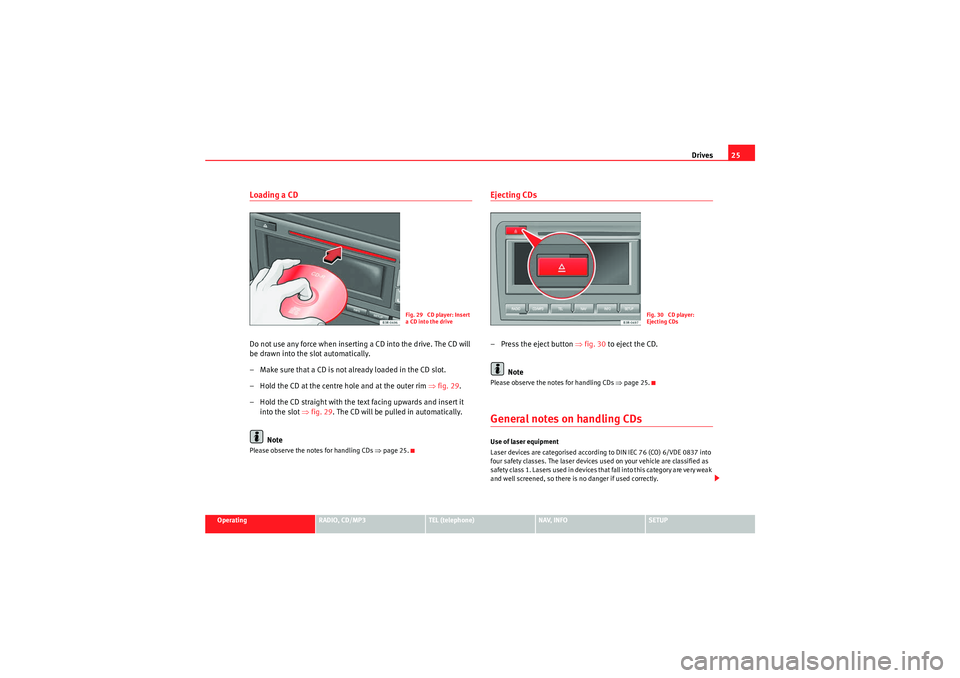
Drives25
Operating
RADIO, CD/MP3
TEL (telephone)
NAV, INFO
SETUP
Loading a CDDo not use any force when inserting a CD into the drive. The CD will
be drawn into the slot automatically.
– Make sure that a CD is not already loaded in the CD slot.
– Hold the CD at the centre hole and at the outer rim ⇒fig. 29 .
– Hold the CD straight with the text facing upwards and insert it into the slot ⇒fig. 29 . The CD will be pulled in automatically.
NotePlease observe the notes for handling CDs ⇒page 25.
Ejecting CDs– Press the eject button ⇒fig. 30 to eject the CD.
NotePlease observe the notes for handling CDs ⇒page 25.General notes on handling CDsUse of laser equipment
Laser devices are categorised according to DIN IEC 76 (CO) 6/VDE 0837 into
four safety classes. The laser devices used on your vehicle are classified as
safe ty class 1. L as e rs use d in d e vices t ha t fa ll i nto t his ca te gor y a re ve r y weak
and well screened, so there is no danger if used correctly.
Fig. 29 CD player: Insert
a CD into the drive
Fig. 30 CD player:
Ejecting CDs
Media System 1.0_EN.book Seite 25 Donnerstag, 10. September 2009 1:52 13
Page 28 of 124
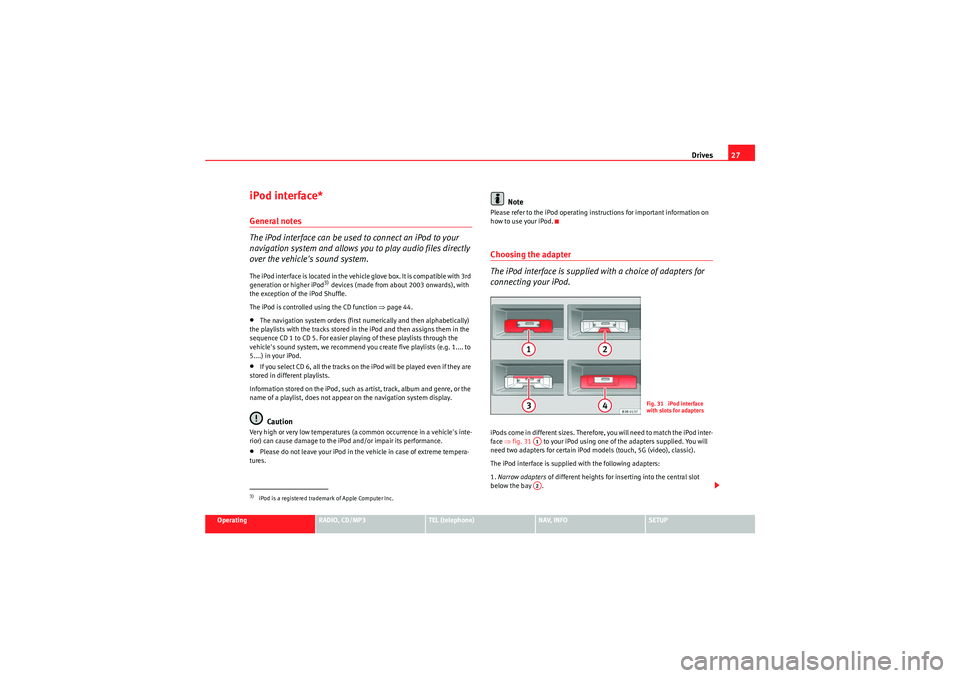
Drives27
Operating
RADIO, CD/MP3
TEL (telephone)
NAV, INFO
SETUP
iPod interface*General notes
The iPod interface can be used to connect an iPod to your
navigation system and allows you to play audio files directly
over the vehicle's sound system.The iPod interface is located in the vehicle glove box. It is compatible with 3rd
generation or higher iPod
3) devices (made from about 2003 onwards), with
the exception of the iPod Shuffle.
The iPod is controlled using the CD function ⇒page 44.
•The navigation system orders (first numerically and then alphabetically)
the playlists with the tracks stored in the iPod and then assigns them in the
sequence CD 1 to CD 5. For easier playing of these playlists through the
vehicle's sound system, we recommend you create five playlists (e.g. 1.... to
5....) in your iPod.•If you select CD 6, all the tracks on the iPod will be played even if they are
stored in different playlists.
Information stored on the iPod, such as artist, track, album and genre, or the
name of a playlist, does not appear on the navigation system display.Caution
Very high or very low temperatures (a common occurrence in a vehicle's inte-
rior) can cause damage to the iPod and/or impair its performance.•Please do not leave your iPod in the vehicle in case of extreme tempera-
tures.
Note
Please refer to the iPod operating instructions for important information on
how to use your iPod.Choosing the adapter
The iPod interface is supplied with a choice of adapters for
connecting your iPod.iPods come in different sizes. Therefore, you will need to match the iPod inter-
face ⇒fig. 31 to your iPod using one of the adapters supplied. You will
need two adapters for certain iPod models (touch, 5G (video), classic).
The iPod interface is supplied with the following adapters:
1. Narrow adapters of different heights for inserting into the central slot
below the bay .
3)iPod is a registered trademark of Apple Computer Inc.
Fig. 31 iPod interface
with slots for adapters
A1A2
Media System 1.0_EN.book Seite 27 Donnerstag, 10. September 2009 1:52 13
Page 30 of 124
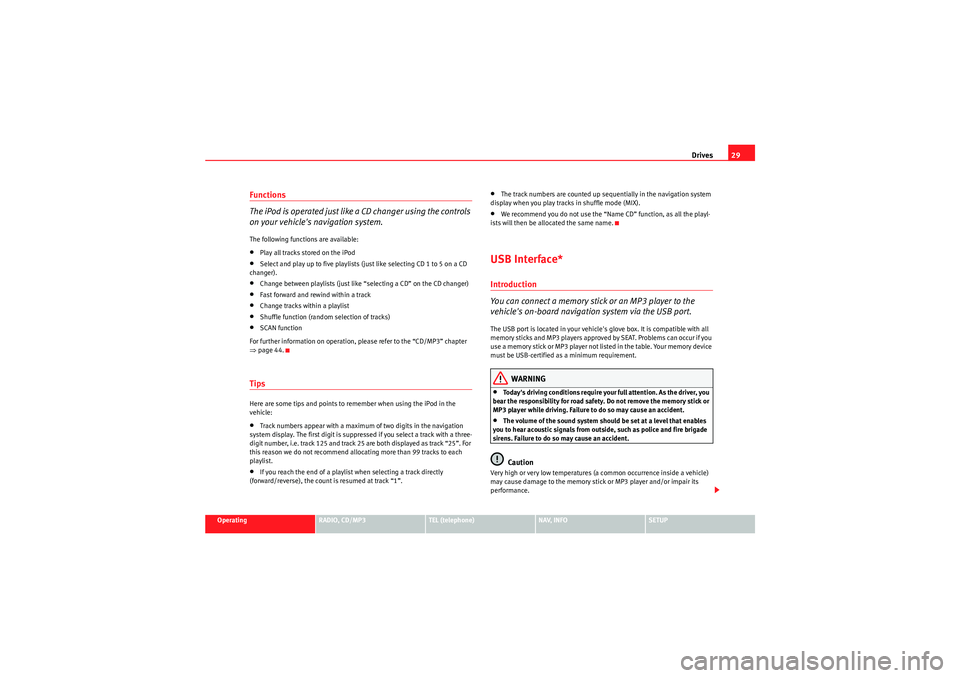
Drives29
Operating
RADIO, CD/MP3
TEL (telephone)
NAV, INFO
SETUP
Functions
The iPod is operated just like a CD changer using the controls
on your vehicle's navigation system.The following functions are available:•Play all tracks stored on the iPod•Select and play up to five playlists (just like selecting CD 1 to 5 on a CD
changer).•Change between playlists (just like “selecting a CD” on the CD changer)•Fast forward and rewind within a track•Change tracks within a playlist•Shuffle function (random selection of tracks)•SCAN function
For further information on operation, please refer to the “CD/MP3” chapter
⇒ page 44.TipsHere are some tips and points to remember when using the iPod in the
vehicle:•Track numbers appear with a maximum of two digits in the navigation
system display. The first digit is suppressed if you select a track with a three-
digit number, i.e. track 125 and track 25 are both displayed as track “25”. For
this reason we do not recommend allocating more than 99 tracks to each
playlist.•If you reach the end of a playlist when selecting a track directly
(forward/reverse), the count is resumed at track “1”.
•The track numbers are counted up sequentially in the navigation system
display when you play tracks in shuffle mode (MIX).•We recommend you do not use the “Name CD” function, as all the playl-
ists will then be allocated the same name.USB Interface*Introduction
You can connect a memory stick or an MP3 player to the
vehicle's on-board navigation system via the USB port.The USB port is located in your vehicle's glove box. It is compatible with all
memory sticks and MP3 players approved by SEAT. Problems can occur if you
use a memory stick or MP3 player not list ed in the table. Your memory device
must be USB-certified as a minimum requirement.
WARNING
•Today's driving conditions require your full attention. As the driver, you
bear the responsibility for road safety. Do not remove the memory stick or
MP3 player while driving. Failure to do so may cause an accident.•The volume of the sound system should be set at a level that enables
you to hear acoustic signals from outside, such as police and fire brigade
sirens. Failure to do so may cause an accident.Caution
Very high or very low temperatures (a common occurrence inside a vehicle)
may cause damage to the memory stick or MP3 player and/or impair its
performance.
Media System 1.0_EN.book Seite 29 Donnerstag, 10. September 2009 1:52 13
Page 32 of 124
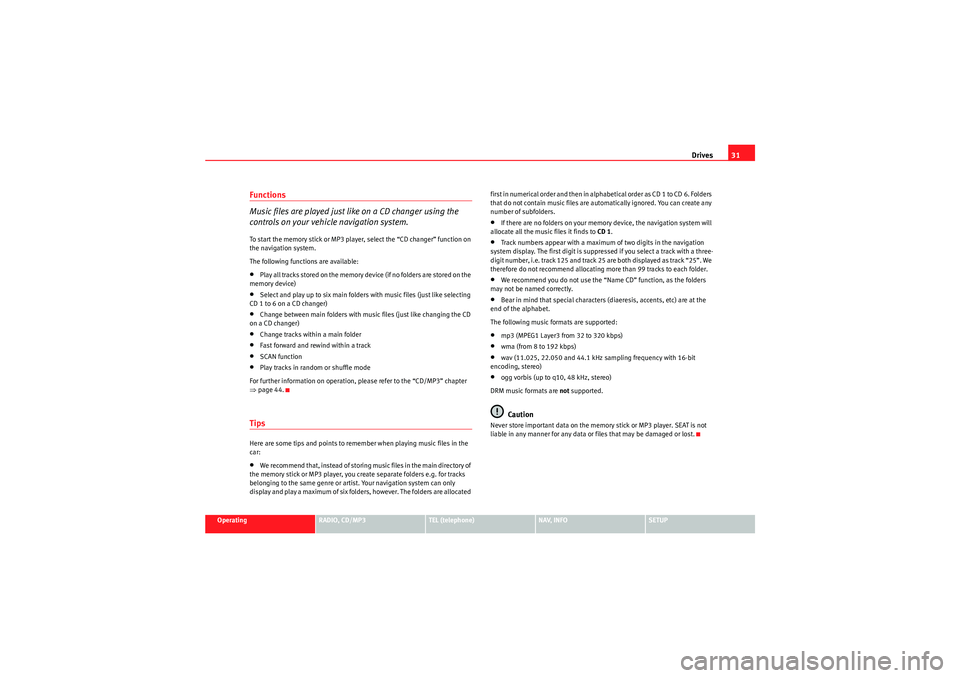
Drives31
Operating
RADIO, CD/MP3
TEL (telephone)
NAV, INFO
SETUP
Functions
Music files are played just like on a CD changer using the
controls on your vehicle navigation system.To start the memory stick or MP3 player, select the “CD changer” function on
the navigation system.
The following functions are available:•Play all tracks stored on the memory device (if no folders are stored on the
memory device)•Select and play up to six main folders with music files (just like selecting
CD 1 to 6 on a CD changer)•Change between main folders with music files (just like changing the CD
on a CD changer)•Change tracks within a main folder•Fast forward and rewind within a track•SCAN function•Play tracks in random or shuffle mode
For further information on operation, please refer to the “CD/MP3” chapter
⇒ page 44.TipsHere are some tips and points to remember when playing music files in the
car:•We recommend that, instead of storing music files in the main directory of
the memory stick or MP3 player, you create separate folders e.g. for tracks
belonging to the same genre or artist. Your navigation system can only
display and play a maximum of six folders, however. The folders are allocated first in numerical order and then in alphabetical order as CD 1 to CD 6. Folders
that do not contain music files are automatically ignored. You can create any
number of subfolders.
•If there are no folders on your memory device, the navigation system will
allocate all the music files it finds to CD 1.•Track numbers appear with a maximum of two digits in the navigation
system display. The first digit is suppressed if you select a track with a three-
digit number, i.e. track 125 and track 25 are both displayed as track “25”. We
therefore do not recommend allocating more than 99 tracks to each folder.•We recommend you do not use the “Name CD” function, as the folders
may not be named correctly.•Bear in mind that special characters (diaeresis, accents, etc) are at the
end of the alphabet.
The following music formats are supported:•mp3 (MPEG1 Layer3 from 32 to 320 kbps)•wma (from 8 to 192 kbps)•wav (11.025, 22.050 and 44.1 kHz sampling frequency with 16-bit
encoding, stereo)•ogg vorbis (up to q10, 48 kHz, stereo)
DRM music formats are not supported.Caution
Never store important data on the memory stick or MP3 player. SEAT is not
liable in any manner for any data or files that may be damaged or lost.
Media System 1.0_EN.book Seite 31 Donnerstag, 10. September 2009 1:52 13
Page 34 of 124

RADIO33
Operating
RADIO, CD/MP3
TEL (telephone)
NAV, INFO
SETUP
RADIO, CD/MP3RADIOIntroductionSelecting radio functions
The radio settings can be selected using the function
button.Fig. 33 Display: Main radio menu– Press the function button ⇒ page 8. The main radio
menu (station list) ⇒fig. 33 or the previous active radio function
menu appears on the display.
– Press one of the control buttons ⇒ page 10 ( to ⇒fig. 33 )
to move to the appropriate submenus.
The following submenus are available in the radio function:
RADIO
RADIO
A1
A4
Control button
functions
⇒ fig. 33
Radio submenus
Memory
Stored station list
Band
FM
MW
LW
Sound ⇒ page 53
Balance
Fader
Treble
Bass
DSP*
Volume settings
Tuning
Tune down
Tune up
Seek down
Seek up
Scan
Store station
A1A2A3A4
Media System 1.0_EN.book Seite 33 Donnerstag, 10. September 2009 1:52 13
Page 36 of 124

RADIO35
Operating
RADIO, CD/MP3
TEL (telephone)
NAV, INFO
SETUP
Main radio menuIntroduction
The radio station list for the selected frequency band is
displayed in the main radio menu.The station lists for the FM, MW and LW range differ in their behaviour. The FM
station list is updated automatically (dynamic), whereas the MW and LW
station lists must be updated manually (static).
The title line of the display shows whether the radio station is operating in FM
(frequency modulation), MW (medium wave) or LW (long wave). The
frequency band can be selected using the Band control button ⇒page 34.
If you do not use the navigation system for a while, the display of the station
list or memory list will be minimised. The minimised display only shows the
radio station you are currently listening to. Turn the rotary pushbutton to
display the complete station list or memory list again.
Note
You can select radio stations ⇒ page 36 on the instrument panel display
using the multi-function steering wheel*.
FM station list
The FM station list is dynamic (updated automatically).Fig. 35 Radio: FM station list– Press the function button ⇒ page 8.
– Using the rotary pushbutton, select the desired radio station from the FM radio station list.If the radio is not already set to the FM station list, you can switch over to the
waveband as described on ⇒page 34.
All the FM stations that can be received are on this list. The FM station list is
limited to a maximum of one hundred stations.
Note
If you do not use the navigation system for a while, the display of the station
list or memory list will be minimised. The minimised display only shows the
radio station you are currently listening to. Turn the rotary pushbutton to
display the complete station list or memory list again.
RADIO
Media System 1.0_EN.book Seite 35 Donnerstag, 10. September 2009 1:52 13
Page 38 of 124

RADIO37
Operating
RADIO, CD/MP3
TEL (telephone)
NAV, INFO
SETUP
"Memory" MenuUsing the memory list
The Memory submenu contains a list of the stored stations.Fig. 37 Radio: Stored station listSaving a new station
– Select the desired radio station in radio mode using the rotary
pushbutton.
–Press the Memory control button.
– Use the rotary pushbutton to select Store (station name)
⇒ fig. 37.
– Select the desired position in the memory list by turning the rotary pushbutton.
– Press the rotary pushbutton. The channel will be stored. Selecting a station from the memory list
–Press the Memory
control button in the radio menu.
– Use the rotary pushbutton to select a channel from the memory list.
Moving a channel within the memory list
–Press the Memory control button in the radio menu.
– Use the rotary pushbutton to select a radio station from the memory list.
– Press and hold the rotary pushbutton until the display shows Move (station name) .
– Turn the rotary pushbutton to move the station to the desired position.
– Press the rotary pushbutton to store the station in the desired position.
In addition to the lists of available stations ( ⇒page 35), you can store up to
50 of your favourite stations in a list.
Some stations show additional information (e.g. telephone numbers or
advertising) alternately with the name of the station. This information must
be suppressed to store these stations by their name. To do so, briefly press
the rotary pushbutton on the minimised display.
On moving stations, stored positions already occupied are overwritten.
You can also access the station list on the dash panel display ⇒page 36.
Stations from all available wavebands ⇒ page 34 can be stored in the
memory list.
Media System 1.0_EN.book Seite 37 Donnerstag, 10. September 2009 1:52 13
Page 40 of 124

RADIO39
Operating
RADIO, CD/MP3
TEL (telephone)
NAV, INFO
SETUP
– Press the rotary pushbutton to begin automatic tuning.Pressing the rotary pushbutton briefly activates automatic station tuning.Station scan
The "scan" function displays each of the stations tuned for a
few seconds at a time.Fig. 40 Radio: SCAN function–Press the Tuning control button in the radio menu.
– Turn the rotary pushbutton to the SCAN function ⇒fig. 40 .
– Press the rotary pushbutton to begin SCAN.
– Press the rotary pushbutton again to stop SCAN.The receivable stations are played for a few seconds.
To stop the scan function and play the current radio station, press the rotary
pushbutton a second time.
Storing stationsFig. 41 Radio: Store station
Fig. 42 Radio: displaying the memory list–Press the Tuning control button in the radio menu.
– Using the rotary pushbutton, select STORE (Store station)
⇒ fig. 41 .
– Select the desired position in the memory list by turning the rotary pushbutton.
Media System 1.0_EN.book Seite 39 Donnerstag, 10. September 2009 1:52 13