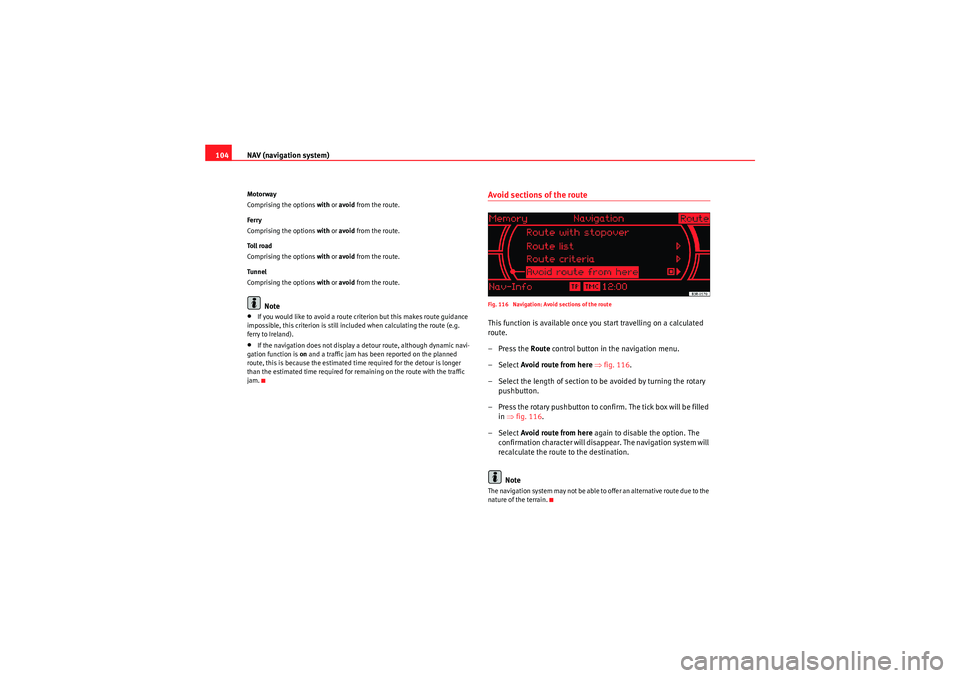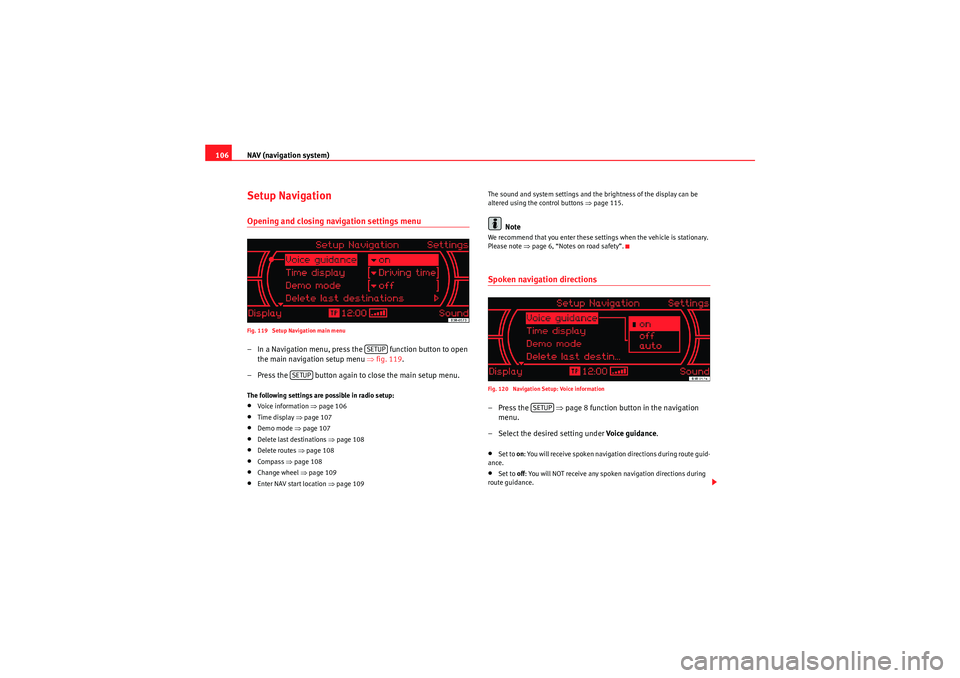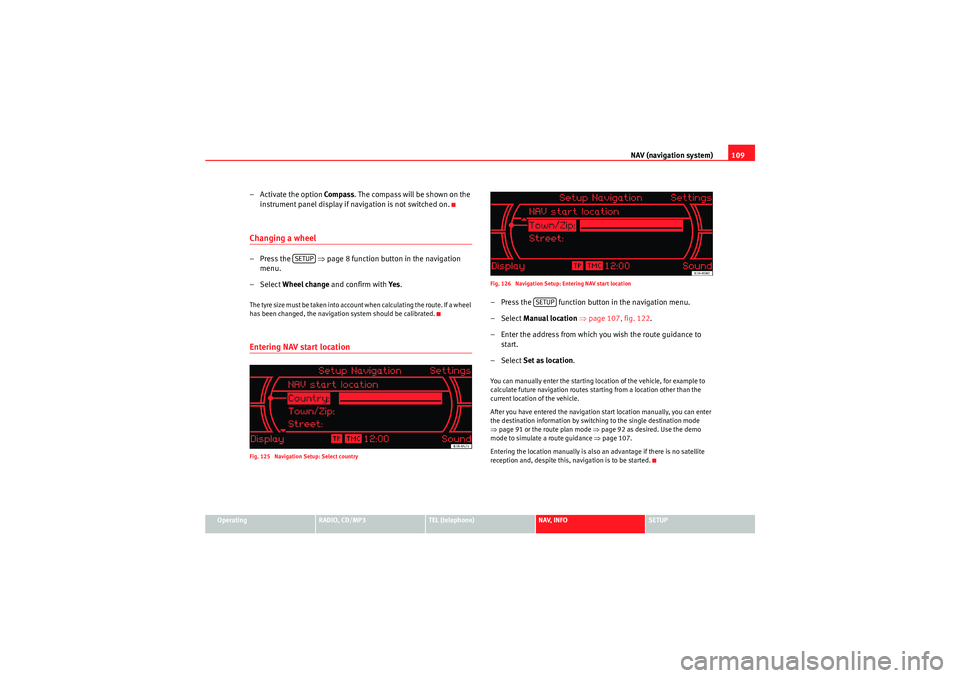Page 105 of 124
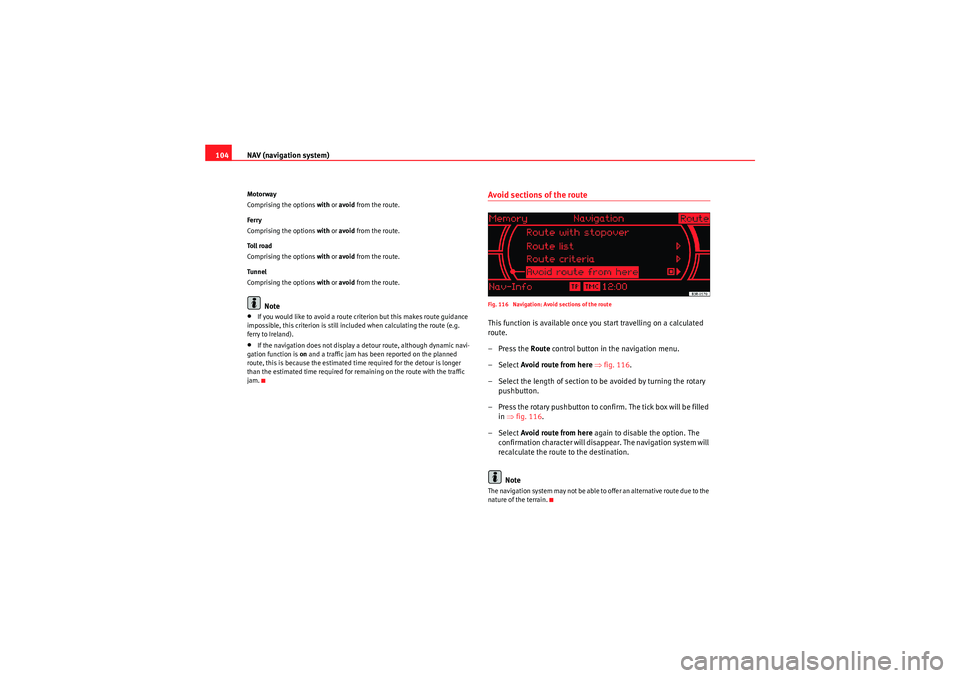
NAV (navigation system)
104Motorway
Comprising the options with or avoid from the route.
Ferry
Comprising the options with or avoid from the route.
To l l r o a d
Comprising the options with or avoid from the route.
Tunnel
Comprising the options with or avoid from the route.
Note
•If you would like to avoid a route criterion but this makes route guidance
impossible, this criterion is still included when calculating the route (e.g.
ferry to Ireland).•If the navigation does not display a detour route, although dynamic navi-
gation function is on and a traffic jam has been reported on the planned
route, this is because the estimated time required for the detour is longer
than the estimated time required for remaining on the route with the traffic
jam.
Avoid sections of the routeFig. 116 Navigation: Avoid sections of the routeThis function is available once you start travelling on a calculated
route.
–Press the Route control button in the navigation menu.
– Select Avoid route from here ⇒fig. 116 .
– Select the length of section to be avoided by turning the rotary pushbutton.
– Press the rotary pushbutton to confirm. The tick box will be filled in ⇒ fig. 116 .
– Select Avoid route from here again to disable the option. The confirmation character will disappear. The navigation system will
recalculate the route to the destination.
NoteThe navigation system may not be able to offer an alternative route due to the
nature of the terrain.
Media System 1.0_EN.book Seite 104 Donnerstag, 10. September 2009 1:52 13
Page 106 of 124

NAV (navigation system)105
Operating
RADIO, CD/MP3
TEL (telephone)
NAV, INFO
SETUP
"Nav-Info" menuNavigation information
You can view information about your current position and
destination, as well as have the last route guidance instruc-
tion repeated.Fig. 117 Navigation system: Destination information
Fig. 118 Navigation: Repeat voice guidance cue
–Press the Navi-Info control button in the navigation menu. The
destination, estimated time of arrival and distance to destination
will be displayed.
– Turn the rotary pushbutton. Other available details will be displayed, or
– Select Play voice guidance cue to repeat the last navigation
instruction.The following data is provided:•City•Estimated time of arrival/Calculated duration of trip•Distance to destination•Location of your vehicle•Geographic location of your vehicle (longitude and latitude)•Receivable satellites•Additionally, the last route guidance instruction can be repeated.
Media System 1.0_EN.book Seite 105 Donnerstag, 10. September 2009 1:52 13
Page 107 of 124
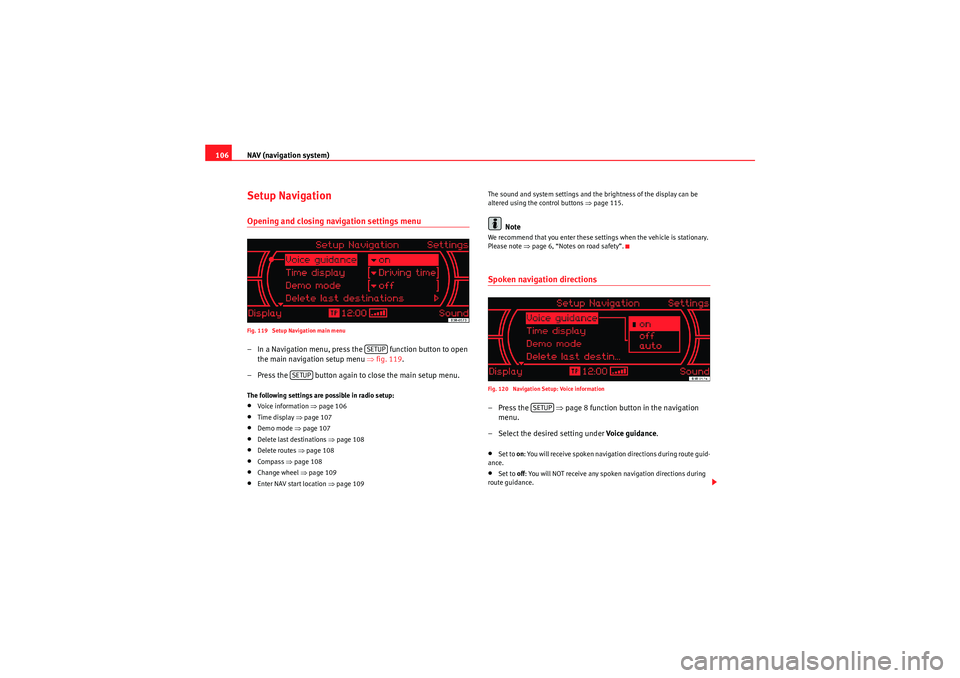
NAV (navigation system)
106Setup NavigationOpening and closing navigation settings menuFig. 119 Setup Navigation main menu– In a Navigation menu, press the function button to open
the main navigation setup menu ⇒fig. 119 .
– Press the button again to close the main setup menu.The following settings are possible in radio setup:•Voice information ⇒ page 106•Time display ⇒page 107•Demo mode ⇒ page 107•Delete last destinations ⇒page 108•Delete routes ⇒page 108•Compass ⇒page 108•Change wheel ⇒ page 109•Enter NAV start location ⇒ page 109 The sound and system settings and the brightness of the display can be
altered using the control buttons ⇒
page 115.
Note
We recommend that you enter these settings when the vehicle is stationary.
Please note ⇒page 6, “Notes on road safety”.Spoken navigation directionsFig. 120 Navigation Setup: Voice information–Press the ⇒page 8 function button in the navigation
menu.
– Select the desired setting under Voice guidance.•Set to on: You will receive spoken navigation directions during route guid-
ance.•Set to off: You will NOT receive any spoken navigation directions during
route guidance.
SETUP
SETUP
SETUP
Media System 1.0_EN.book Seite 106 Donnerstag, 10. September 2009 1:52 13
Page 108 of 124

NAV (navigation system)107
Operating
RADIO, CD/MP3
TEL (telephone)
NAV, INFO
SETUP
•Set to auto: You will hear spoken navigation directions during route guid-
ance, but NOT while you are on the phone.Time / duration display
The navigation system indicates the duration of the trip or the
calculated time of arrival.Fig. 121 Navigation Setup: Time or trip duration display–Press the ⇒ page 8 function button in the navigation
menu.
– Select the option required in Time display.
Demo mode
The demo mode is used to calculate the route.Fig. 122 Navigation Setup: Demo mode– Press the function button in the navigation menu.
–Enable Demo mode ( on).Demo mode provides special assistance if planning the route from another
location. Simply enter the location manually ⇒ page 109 and then select the
navigation destination. Once navigation has started and with demo mode
enabled, the navigation system asks you to select demo mode or real route
guidance.
SETUP
SETUP
Media System 1.0_EN.book Seite 107 Donnerstag, 10. September 2009 1:52 13
Page 109 of 124
NAV (navigation system)
108Deleting last destinationsFig. 123 Navigation settings: deleting recent destinations–Press the ⇒page 8 function button in the navigation
menu.
– Select Delete last destinations .
– Select Delete individually and use the rotary pushbutton to
select the destinations you wish to delete from the list, or
– Select Delete all and confirm Delete all? with Ye s to delete all
stored destinations.
Delete routesFig. 124 Navigation Setup: Delete routes–Press the ⇒page 8 function button in the navigation
menu.
– Select Delete routes .
– Select Delete individually and use the rotary pushbutton to
select the destinations you wish to delete from the list, or
– Select Delete all and confirm Delete all? with Ye s to delete all
stored routes.Compass
The compass can be seen on the instrument panel display.–Press the ⇒page 8 function button in the navigation
menu.
SETUP
SETUPSETUP
Media System 1.0_EN.book Seite 108 Donnerstag, 10. September 2009 1:52 13
Page 110 of 124
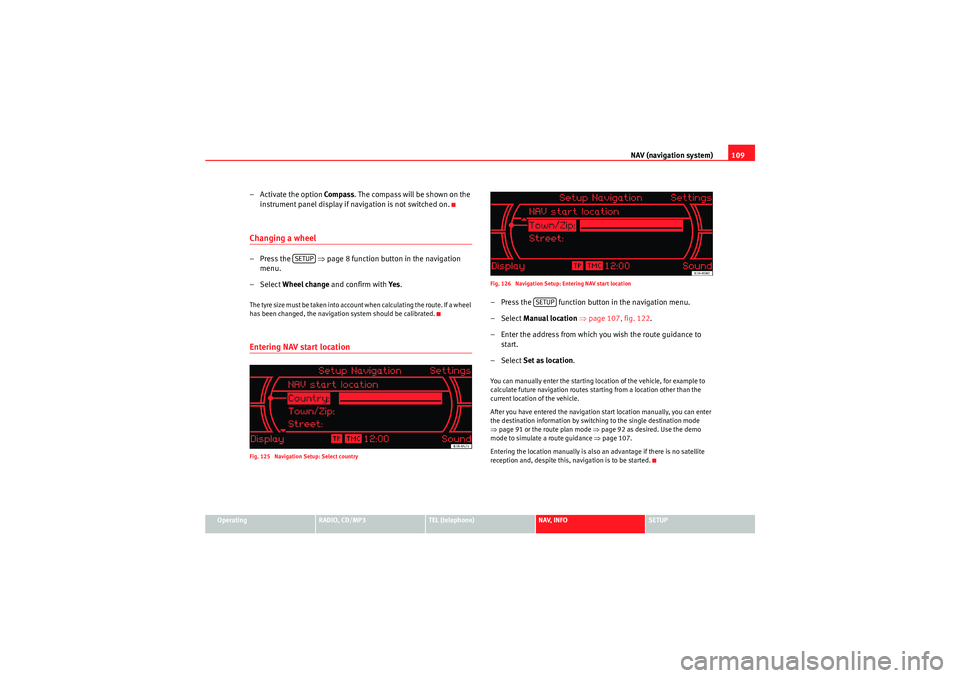
NAV (navigation system)109
Operating
RADIO, CD/MP3
TEL (telephone)
NAV, INFO
SETUP
– Activate the option Compass . The compass will be shown on the
instrument panel display if navigation is not switched on.Changing a wheel–Press the ⇒ page 8 function button in the navigation
menu.
– Select Wheel change and confirm with Ye s.The tyre size must be taken into account when calculating the route. If a wheel
has been changed, the navigation system should be calibrated.Entering NAV start locationFig. 125 Navigation Setup: Select country Fig. 126 Navigation Setup: Entering NAV start location
– Press the function button in the navigation menu.
– Select
Manual location ⇒ page 107, fig. 122 .
– Enter the address from which you wish the route guidance to start.
– Select Set as location .You can manually enter the starting location of the vehicle, for example to
calculate future navigation routes starting from a location other than the
current location of the vehicle.
After you have entered the navigation start location manually, you can enter
the destination information by switching to the single destination mode
⇒page 91 or the route plan mode ⇒ page 92 as desired. Use the demo
mode to simulate a route guidance ⇒page 107.
Entering the location manually is also an advantage if there is no satellite
reception and, despite this, navigation is to be started.
SETUP
SETUP
Media System 1.0_EN.book Seite 109 Donnerstag, 10. September 2009 1:52 13
Page 111 of 124

INFO (Traffic information)
110INFO (Traffic information)IntroductionIntroductionIf the navigation system can receive a TMC radio station, TMC traffic reports
will be received continuously in the background. These messages are used
for the dynamic navigation* function.
Where the route is blocked, the navigation system will automatically offer an
alternative route if possible. A detour will be indicated to avoid the blocked
section.
The TMC symbol in the display indica tes whether a TMC station is being
received and whether the dynamic navigation function has been switched on
⇒ page 111.
Note
When the dynamic navigation* ⇒page 103 is switched on, the route guid-
ance will automatically avoid any obstructions.
Selecting INFO
The TMC traffic reports are indicated in the setup menu.Fig. 127 Display: Main traffic information menu– Press the function selector button marked ⇒page 8. The
Info main setup menu ⇒fig. 127 will then appear in the display.
– Select the traffic message for which you want more detailed information.The TMC traffic messages are sorted according to importance and road cate-
gory.
An exclamation mark in a TMC traffic message indicates that your route is
affected by this message.
INFO
Media System 1.0_EN.book Seite 110 Donnerstag, 10. September 2009 1:52 13
Page 112 of 124

INFO (Traffic information)111
Operating
RADIO, CD/MP3
TEL (telephone)
NAV, INFO
SETUP
The following submenus are available in the traffic information setup menu:
Note
Urgent announcements are marked as
top priority (e.g. car travelling in
wrong direction on the motorway). Important messages can be interrupted by
pressing the button or the rotary pushbutton.Traffic information setupOpening and closing the tra ffic information setup menu– While in any Info menu, press the function selector button
to access the Setup Info main menu ⇒page 52, fig. 60 .
– Press the button again to close the main setup menu.The following options are available in the traffic information setup menu:•TMC filter ⇒ page 111•Traffic programme ⇒page 112•Preferred TMC station
The sound and tuning settings and the brightness of the display can be
altered using the control buttons ⇒page 118.
Note
We recommend that you enter these settings when the vehicle is stationary.
Please note ⇒page 6, “Notes on road safety”.TMC filter
You can limit the TMC listings to those messages which are
relevant for your route.Fig. 128 Info Setup: TMC filter– Starting from any one of the INFO menus, press the
button.
– Select TMC filter.
– Select all. The display will show all TMC messages for a vicinity of
100 km, or
– Select route Only the TMC messages which are relevant for your
route will be displayed.
Setup Info submenus
Press the button
in INFO mode
⇒ page 111
TMC filter
Tra ff ic in fo
Preferred TMC station
SETUPReturn
SETUP
SETUP
SETUP
Media System 1.0_EN.book Seite 111 Donnerstag, 10. September 2009 1:52 13
 1
1 2
2 3
3 4
4 5
5 6
6 7
7 8
8 9
9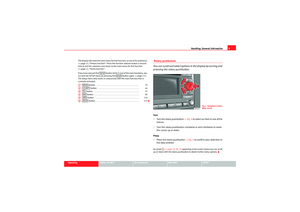 10
10 11
11 12
12 13
13 14
14 15
15 16
16 17
17 18
18 19
19 20
20 21
21 22
22 23
23 24
24 25
25 26
26 27
27 28
28 29
29 30
30 31
31 32
32 33
33 34
34 35
35 36
36 37
37 38
38 39
39 40
40 41
41 42
42 43
43 44
44 45
45 46
46 47
47 48
48 49
49 50
50 51
51 52
52 53
53 54
54 55
55 56
56 57
57 58
58 59
59 60
60 61
61 62
62 63
63 64
64 65
65 66
66 67
67 68
68 69
69 70
70 71
71 72
72 73
73 74
74 75
75 76
76 77
77 78
78 79
79 80
80 81
81 82
82 83
83 84
84 85
85 86
86 87
87 88
88 89
89 90
90 91
91 92
92 93
93 94
94 95
95 96
96 97
97 98
98 99
99 100
100 101
101 102
102 103
103 104
104 105
105 106
106 107
107 108
108 109
109 110
110 111
111 112
112 113
113 114
114 115
115 116
116 117
117 118
118 119
119 120
120 121
121 122
122 123
123