Page 208 of 340
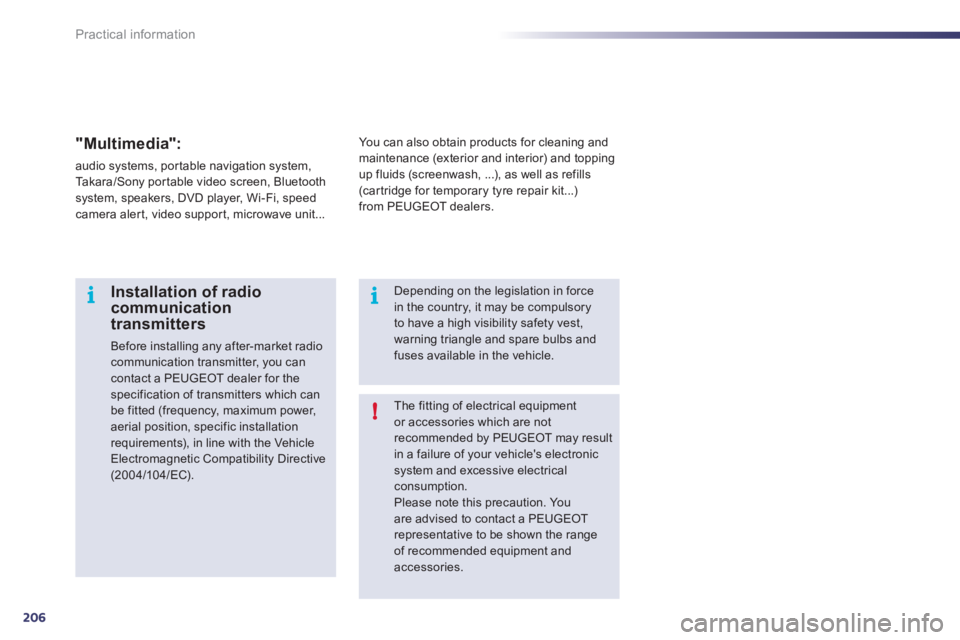
206
i
!i
Practical information
The fitting of electrical equipment
or accessories which are not
recommended by PEUGEOT may result
in a failure of your vehicle's electronic
system and excessive electrical
consumption.
Please note this precaution. You
are advised to contact a PEUGEOT
representative to be shown the range
of recommended equipment and
accessories.
Installation of radio
communication
transmitters
Before installing any after-market radio
communication transmitter, you can
contact a PEUGEOT dealer for the
specification of transmitters which can
be fitted (frequency, maximum power,
aerial position, specific installation
requirements), in line with the Vehicle
Electromagnetic Compatibility Directive
(2004/104/EC).
Depending on the legislation in force
in the country, it may be compulsory
to have a high visibility safety vest,
warning triangle and spare bulbs and
fuses available in the vehicle.
You can also obtain products for cleaning and
maintenance (exterior and interior) and topping
up fluids (screenwash, ...), as well as refills
(car tridge for temporary tyre repair kit...)
from PEUGEOT dealers.
"Multimedia":
audio systems, por table navigation system,
Takara/Sony por table video screen, Bluetooth
system, speakers, DVD player, Wi-Fi, speed
camera aler t, video suppor t, microwave unit...
Page 235 of 340
233
The system is protected in such a way that it will only
operate in your vehicle. If it is to be installed in another
vehicle, contact a PEUGEOT dealer for confi guration of
the system.
PEUGEOT CONNECT NAVIGATION (RT6)
01 First steps - Control panel
For safety reasons, the driver must carry out operations
which require prolonged attention while the vehicle is
stationary.
When the engine is switched off and to prevent
discharging of the battery, the system switches off
following the activation of the energy economy mode.
CONTENTS
02 Steering mounted controls
03 General operation
04 Navigation - Guidance
05 Traffic information
06 Using the telephone
07 Contacts - ADDR BOOK
08 Radio
09 Music media players
10 Audio settings
11 Configuration
12 Screen menu map p.
p.
p.
p.
p.
p.
p.
p.
p.
p.
p.
p.
234
236
237
239
253
256
264
267
270
276
277
278
Frequently asked questions p. 281
SATELLITE NAVIGATION SYSTEM
MULTIMEDIA BLUETOOTH TELEPHONE AUDIO
SYSTEM
Page 237 of 340
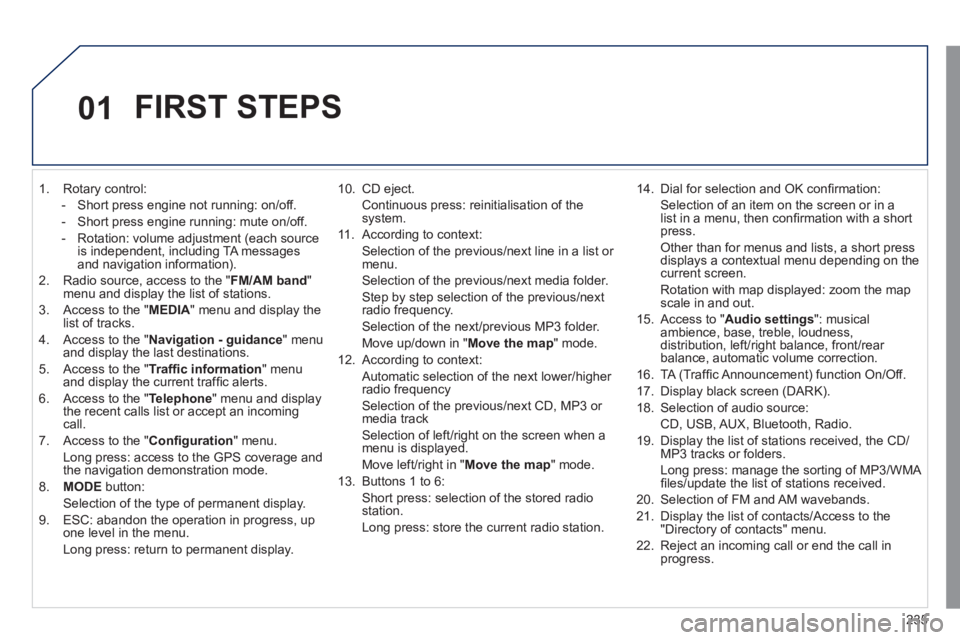
235
01
1. Rotary control:
- Short press engine not running: on/off.
- Short press engine running: mute on/off.
- Rotation: volume adjustment (each source
is independent, including TA messages
and navigation information).
2. Radio source, access to the " FM/AM band
"
menu and display the list of stations.
3. Access to the " MEDIA
" menu and display the
list of tracks.
4. Access to the " Navigation - guidance
" menu
and display the last destinations.
5. Access to the " Traffi c information
" menu
and display the current traffi c alerts.
6. Access to the " Telephone
" menu and display
the recent calls list or accept an incoming
call.
7. Access to the " Confi guration
" menu.
Long press: access to the GPS coverage and
the navigation demonstration mode.
8. MODE
button:
Selection of the type of permanent display.
9. ESC: abandon the operation in progress, up
one level in the menu.
Long press: return to permanent display.
10. CD eject.
Continuous press: reinitialisation of the
system.
11. According to context:
Selection of the previous/next line in a list or
menu.
Selection of the previous/next media folder.
Step by step selection of the previous/next
radio frequency.
Selection of the next/previous MP3 folder.
Move up/down in " Move the map
" mode.
12. According to context:
Automatic selection of the next lower/higher
radio frequency
Selection of the previous/next CD, MP3 or
media track
Selection of left/right on the screen when a
menu is displayed.
Move left/right in " Move the map
" mode.
13. Buttons 1 to 6:
Short press: selection of the stored radio
station.
Long press: store the current radio station.
14. Dial for selection and OK confi rmation:
Selection of an item on the screen or in a
list in a menu, then confi rmation with a short
press.
Other than for menus and lists, a short press
displays a contextual menu depending on the
current screen.
Rotation with map displayed: zoom the map
scale in and out.
15. Access to " Audio settings
": musical
ambience, base, treble, loudness,
distribution, left/right balance, front/rear
balance, automatic volume correction.
16. TA (Traffi c Announcement) function On/Off.
17. Display black screen (DARK).
18. Selection of audio source:
CD, USB, AUX, Bluetooth, Radio.
19. Display the list of stations received, the CD/
MP3 tracks or folders.
Long press: manage the sorting of MP3/WMA
fi les/update the list of stations received.
20. Selection of FM and AM wavebands.
21. Display the list of contacts/Access to the
"Directory of contacts" menu.
22. Reject an incoming call or end the call in
progress.
FIRST STEPS
Page 238 of 340
236
02 STEERING MOUNTED CONTROLS
- Press: access to the instrument
panel screen menu.
- Rotation: navigation in the
instrument panel screen menu.
- Increase volume.
- Mute/restore sound.
- Decrease volume.
- Rotation.
Radio: automatic selection of next/
previous frequency.
Media: previous/next track.
- Press then rotation: access to
6 preset stations.
- Change the audio source.
- TEL button:
Accept an incoming call
Call in progress: access to
telephone menu: hang up, secret
mode, hands-free mode.
- TEL button (long press):
Reject an incoming call or end a
call in progress.
When not making a call, access
to the telephone menu (Dial,
Contacts, Calls log, Voice mailbox).
- Select the type of permanent
display on the screen.
- Radio: display the list of stations.
Media: display the list of tracks.
Page 239 of 340
237
03
For a detailed global view of the menus available, refer to the
"Screen menu map" section.
For cleaning the screen, the use of a soft, non-abrasive cloth
(spectacles cloth) is recommended, with no additional product.
" RADIO
/ MEDIA
"
" TELEPHONE
"
(If conversation in progress)
SETUP
:
PARAMETERS
date and time, display parameters, sound.
Changing the audio source:
RADIO
:
radio broadcasts.
MUSIC
: playing MEDIA.
Press the MODE
button several times in succession for access to the following displays:
GENERAL OPERATION
" FULL SCREEN MAP
"
" MAP IN WINDOW
"
Page 240 of 340
238
03
A press on the OK dial gives access to
short-cut menus according to the display
in the screen.
RADIO:
Activate/Deactivate TA
Activate/Deactivate RDS
GENERAL OPERATION
DISPLAY ACCORDING TO CONTEXT
MUSIC MEDIA PLAYERS,
CD or USB
(according to media):
Play modes:
Normal
Random
Random on all media
Repetition
TELEPHONE
(call in progress):
Private mode
FULL SCREEN MAP OR
IN A NEW WINDOW:
Stop/Restore guidance
Select destination
Enter an address
Directory
GPS coordinates
Divert route
Move the map
Info. on location
Select as destination
Select as stage
Save this place (contacts)
Quit map mode
Guidance criteria
Put call on hold
DTMF ring tones
Hang up
1
11
1
1
1
1
1
2
2
2
2
2
1
2
2
2
1
1
1
1
1
1
Page 257 of 340
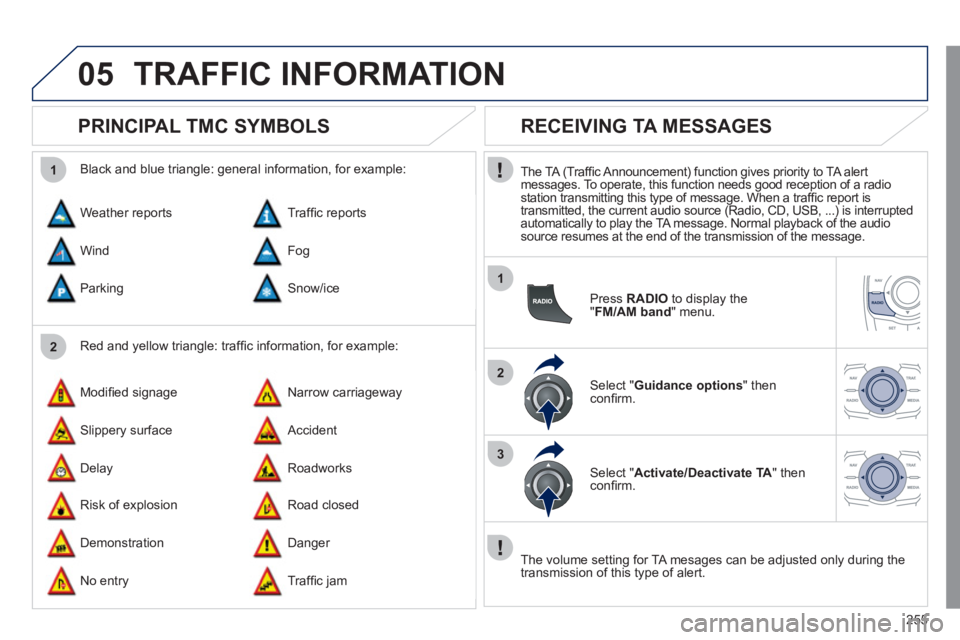
255
05
2 1
1
2
3
TRAFFIC INFORMATION
PRINCIPAL TMC SYMBOLS
Red and yellow triangle: traffi c information, for example:
Black and blue triangle: general information, for example:
Weather reports
Modifi ed signage
Risk of explosion Traffi c reports
Narrow carriageway
Road closed Wind
Slippery surface
Demonstration Fog
Accident
Danger Parking
Delay
No entry Snow/ice
Roadworks
Traffi c jam
RECEIVING TA MESSAGES
The TA (Traffi c Announcement) function gives priority to TA alert
messages. To operate, this function needs good reception of a radio
station transmitting this type of message. When a traffi c report is
transmitted, the current audio source (Radio, CD, USB, ...) is interrupted
automatically to play the TA message. Normal playback of the audio
source resumes at the end of the transmission of the message.
Press RADIO
to display the
" FM/AM band
" menu.
Select " Guidance options
" then
confi rm.
Select " Activate/Deactivate TA
" then
confi rm.
The volume setting for TA mesages can be adjusted only during the
transmission of this type of alert.
Page 269 of 340
267
08 RADIO
Access to the "RADIO" menu
" FM/AM band
"
" Following waveband
" (" AM/FM
")
" Guidance options
" (" TA, RDS
")
" Audio settings
" (see this
section)
" Update radio list
"
Aphabetical list of stations
received.
Press ��
or ��
or use the rotary control to select the
previous or next station in the list.
This list can also be displayed by pressing LIST
on the
steering mounted controls.
Go from the list to the menu (left/right).
or
A long press on LIST
refreshes
the list of stations received.
Press RADIO
.