Page 237 of 340
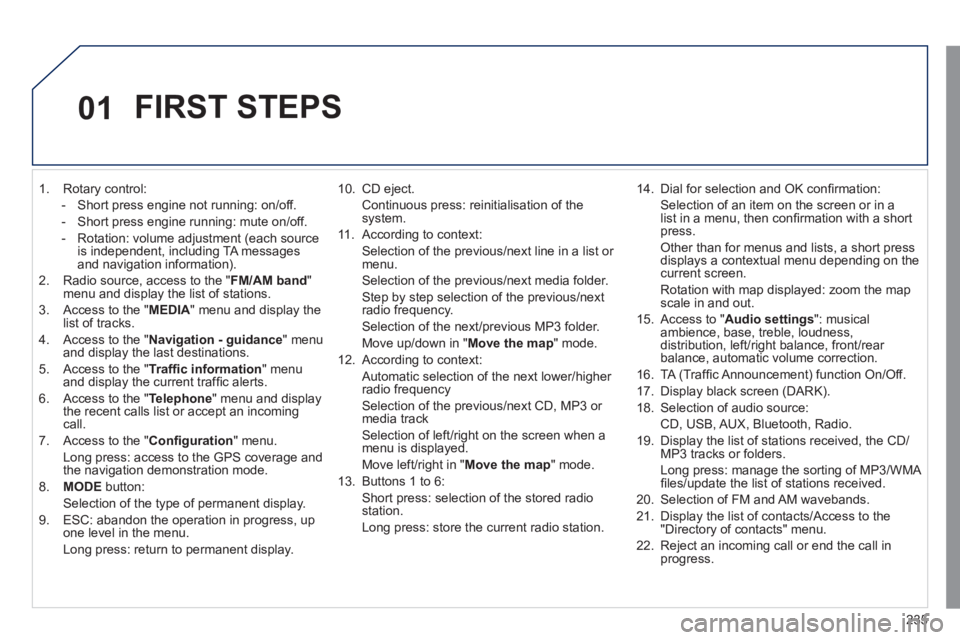
235
01
1. Rotary control:
- Short press engine not running: on/off.
- Short press engine running: mute on/off.
- Rotation: volume adjustment (each source
is independent, including TA messages
and navigation information).
2. Radio source, access to the " FM/AM band
"
menu and display the list of stations.
3. Access to the " MEDIA
" menu and display the
list of tracks.
4. Access to the " Navigation - guidance
" menu
and display the last destinations.
5. Access to the " Traffi c information
" menu
and display the current traffi c alerts.
6. Access to the " Telephone
" menu and display
the recent calls list or accept an incoming
call.
7. Access to the " Confi guration
" menu.
Long press: access to the GPS coverage and
the navigation demonstration mode.
8. MODE
button:
Selection of the type of permanent display.
9. ESC: abandon the operation in progress, up
one level in the menu.
Long press: return to permanent display.
10. CD eject.
Continuous press: reinitialisation of the
system.
11. According to context:
Selection of the previous/next line in a list or
menu.
Selection of the previous/next media folder.
Step by step selection of the previous/next
radio frequency.
Selection of the next/previous MP3 folder.
Move up/down in " Move the map
" mode.
12. According to context:
Automatic selection of the next lower/higher
radio frequency
Selection of the previous/next CD, MP3 or
media track
Selection of left/right on the screen when a
menu is displayed.
Move left/right in " Move the map
" mode.
13. Buttons 1 to 6:
Short press: selection of the stored radio
station.
Long press: store the current radio station.
14. Dial for selection and OK confi rmation:
Selection of an item on the screen or in a
list in a menu, then confi rmation with a short
press.
Other than for menus and lists, a short press
displays a contextual menu depending on the
current screen.
Rotation with map displayed: zoom the map
scale in and out.
15. Access to " Audio settings
": musical
ambience, base, treble, loudness,
distribution, left/right balance, front/rear
balance, automatic volume correction.
16. TA (Traffi c Announcement) function On/Off.
17. Display black screen (DARK).
18. Selection of audio source:
CD, USB, AUX, Bluetooth, Radio.
19. Display the list of stations received, the CD/
MP3 tracks or folders.
Long press: manage the sorting of MP3/WMA
fi les/update the list of stations received.
20. Selection of FM and AM wavebands.
21. Display the list of contacts/Access to the
"Directory of contacts" menu.
22. Reject an incoming call or end the call in
progress.
FIRST STEPS
Page 241 of 340
239
04
List of recent destinations.
" Navigation - guidance
"
To delete the list of recent destinations, select " Guidance
options
" in the navigation menu then select " Delete last
destinations
" and confi rm. Select " Ye s
" then confi rm.
Deleting just one destination is not possible.
Go from the list to the menu (left/right).
" Select destination
"
" Journey leg and route
"
" Guidance options
"
" Map management
"
" Stop/Restore guidance
"
NAVIGATION - GUIDANCE
Access to the "NAVIGATION" menu
Press NAV
.
or
Updates for the mapping
are on CD available from
PEUGEOT dealers.
A long press on the end of the
lighting control stalk repeats
the last navigation message.
Page 247 of 340
245
04
1
3
2
NAVIGATION - GUIDANCE
UPDATING THE RISK AREAS POIs
(speed camera information)
The detailed procedure is available from PEUGEOT dealers.
The fi les must be copied to the root on the chosen medium.
Successful downloading is confi rmed by a message.
The medium used must not contain any other data.
Insert the medium (CD ROM or USB memory stick)
containing the POI database into the system's CD
player or USB port.
The system detects the medium inserted
automatically. Confi rm the start of the update by
validating "YES".
Download the "Risk areas POIs" update fi le onto a
CD ROM or USB memory stick from the Internet.
This service * is available on
https://www.wipinforadars.fr or
https://www.peugeot-connect-downloads.co.uk.
* Available in certain countries.
Page 290 of 340
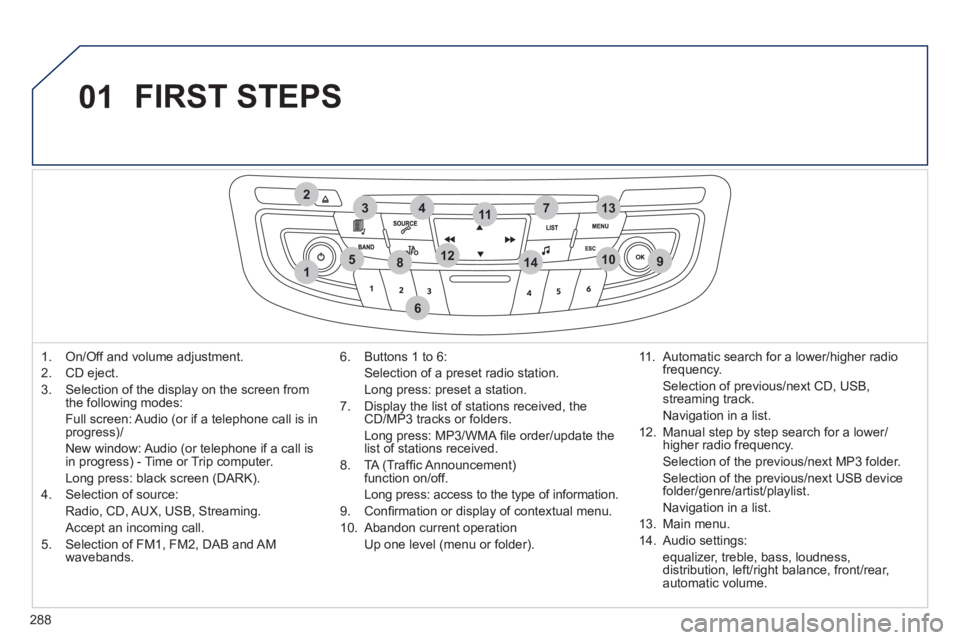
288
01
1
274
5
6
3
8910
1311
1214
FIRST STEPS
1. On/Off and volume adjustment.
2. CD eject.
3. Selection of the display on the screen from
the following modes:
Full screen: Audio (or if a telephone call is in
progress)/
New window: Audio (or telephone if a call is
in progress) - Time or Trip computer.
Long press: black screen (DARK).
4. Selection of source:
Radio, CD, AUX, USB, Streaming.
Accept an incoming call.
5. Selection of FM1, FM2, DAB and AM
wavebands.
6. Buttons 1 to 6:
Selection of a preset radio station.
Long press: preset a station.
7. Display the list of stations received, the
CD/MP3 tracks or folders.
Long press: MP3/WMA fi le order/update the
list of stations received.
8. TA (Traffi c Announcement)
function on/off.
Long press: access to the type of information.
9. Confi rmation or display of contextual menu.
10. Abandon current operation
Up one level (menu or folder).
11. Automatic search for a lower/higher radio
frequency.
Selection of previous/next CD, USB,
streaming track.
Navigation in a list.
12. Manual step by step search for a lower/
higher radio frequency.
Selection of the previous/next MP3 folder.
Selection of the previous/next USB device
folder/genre/artist/playlist.
Navigation in a list.
13. Main menu.
14. Audio settings:
equalizer, treble, bass, loudness,
distribution, left/right balance, front/rear,
automatic volume.
Page 291 of 340
02
289
STEERING MOUNTED CONTROLS
- Press: access to the instrument
panel screen menu.
- Rotation: navigation in the
instrument panel screen menu.
- Increase volume.
- Mute/restore sound.
- Decrease volume.
- Rotation:
Radio: search for previous/next
station.
Media: previous/next track.
Press: confi rmation.
-
Change the audio source.
Long press: mute.
- Accept an incoming call.
- Access to the Telephone menu if a
call is in progress.
- Long press: reject an incoming call or
end a call in progress.
- Long press: access to the "Telephone"
menu if no call in progress.
- Select the type of permanent display
on the screen between window and
full screen modes.
- Long press: black screen (DARK).
- Radio: display the list of stations.
Media: display the list of tracks.
Long press: update the list of stations
received.