Page 290 of 340
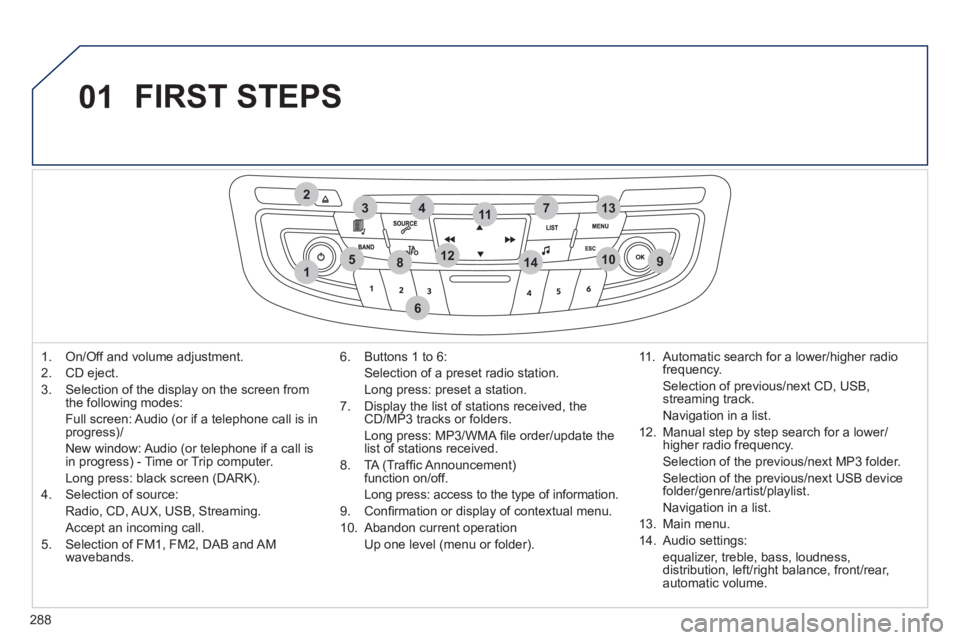
288
01
1
274
5
6
3
8910
1311
1214
FIRST STEPS
1. On/Off and volume adjustment.
2. CD eject.
3. Selection of the display on the screen from
the following modes:
Full screen: Audio (or if a telephone call is in
progress)/
New window: Audio (or telephone if a call is
in progress) - Time or Trip computer.
Long press: black screen (DARK).
4. Selection of source:
Radio, CD, AUX, USB, Streaming.
Accept an incoming call.
5. Selection of FM1, FM2, DAB and AM
wavebands.
6. Buttons 1 to 6:
Selection of a preset radio station.
Long press: preset a station.
7. Display the list of stations received, the
CD/MP3 tracks or folders.
Long press: MP3/WMA fi le order/update the
list of stations received.
8. TA (Traffi c Announcement)
function on/off.
Long press: access to the type of information.
9. Confi rmation or display of contextual menu.
10. Abandon current operation
Up one level (menu or folder).
11. Automatic search for a lower/higher radio
frequency.
Selection of previous/next CD, USB,
streaming track.
Navigation in a list.
12. Manual step by step search for a lower/
higher radio frequency.
Selection of the previous/next MP3 folder.
Selection of the previous/next USB device
folder/genre/artist/playlist.
Navigation in a list.
13. Main menu.
14. Audio settings:
equalizer, treble, bass, loudness,
distribution, left/right balance, front/rear,
automatic volume.
Page 291 of 340
02
289
STEERING MOUNTED CONTROLS
- Press: access to the instrument
panel screen menu.
- Rotation: navigation in the
instrument panel screen menu.
- Increase volume.
- Mute/restore sound.
- Decrease volume.
- Rotation:
Radio: search for previous/next
station.
Media: previous/next track.
Press: confi rmation.
-
Change the audio source.
Long press: mute.
- Accept an incoming call.
- Access to the Telephone menu if a
call is in progress.
- Long press: reject an incoming call or
end a call in progress.
- Long press: access to the "Telephone"
menu if no call in progress.
- Select the type of permanent display
on the screen between window and
full screen modes.
- Long press: black screen (DARK).
- Radio: display the list of stations.
Media: display the list of tracks.
Long press: update the list of stations
received.
Page 292 of 340
290
03
" Multimedia
": Media parameters,
Radio parameters.
" Telephone
": Call, Directory
management, Telephone
management, Hang up.
For a detailed global view of the menus
available, refer to "Screen menu maps"
in this section.
> SCREEN C
" Bluetooth connection
":
Connections management, Search
for a device.
MAIN MENU
Page 293 of 340
291
1
2
04 AUDIO
Press SOURCE
several times in
succession and select radio.
Press BAND
to select a waveband
among: FM1, FM2, DAB (digital radio),
AM.
Press LIST
to display the list of stations
received in alphabetical order.
A press changes to the next or previous
letter (e.g. A, B, D, F, G, J, K, ...).
RADIO
Select the desired radio station and
confi rm by pressing OK
.
SELECTING A STATION
A long press on LIST
builds or updates
the list of stations; audio reception is cut
momentarily.
The exterior environment (hills, buildings, tunnel, car park, below
ground...) may prevent reception, even in RDS station tracking
mode. This phenomenon is normal in the propagation of radio
waves and is in no way indicative of a fault with the audio system.
Page 294 of 340
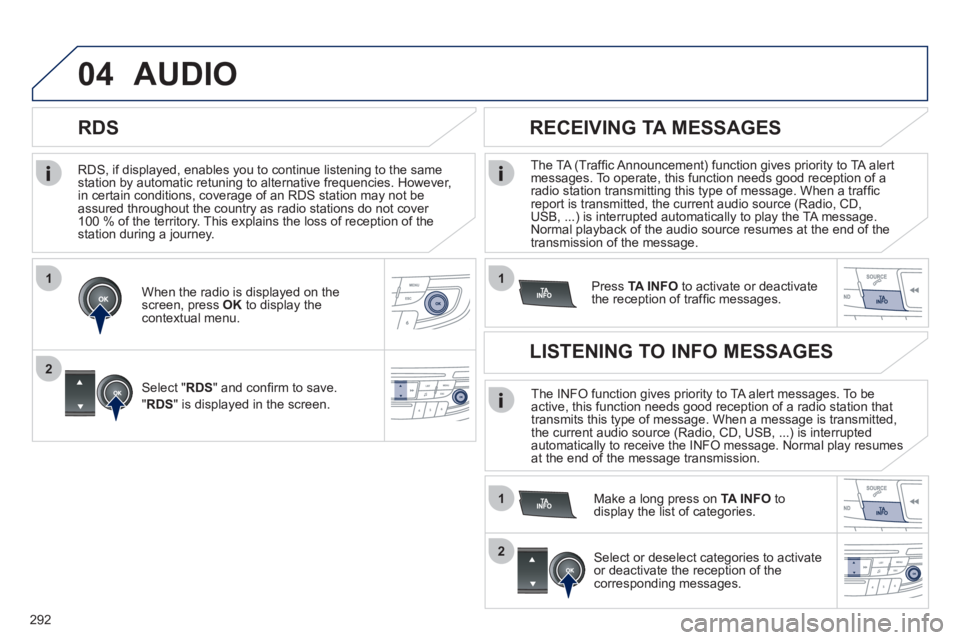
292
1
2
04
1
1
2
RDS, if displayed, enables you to continue listening to the same
station by automatic retuning to alternative frequencies. However,
in certain conditions, coverage of an RDS station may not be
assured throughout the country as radio stations do not cover
100 % of the territory. This explains the loss of reception of the
station during a journey.
AUDIO
RDS
RECEIVING TA MESSAGES
The TA (Traffi c Announcement) function gives priority to TA alert
messages. To operate, this function needs good reception of a
radio station transmitting this type of message. When a traffi c
report is transmitted, the current audio source (Radio, CD,
USB, ...) is interrupted automatically to play the TA message.
Normal playback of the audio source resumes at the end of the
transmission of the message.
Press TA INFO
to activate or deactivate
the reception of traffi c messages.
When the radio is displayed on the
screen, press OK
to display the
contextual menu.
Select " RDS
" and confi rm to save.
" RDS
" is displayed in the screen.
The INFO function gives priority to TA alert messages. To be
active, this function needs good reception of a radio station that
transmits this type of message. When a message is transmitted,
the current audio source (Radio, CD, USB, ...) is interrupted
automatically to receive the INFO message. Normal play resumes at the end of the message transmission.
Make a long press on TA INFO
to
display the list of categories.
LISTENING TO INFO MESSAGES
Select or deselect categories to activate
or deactivate the reception of the
corresponding messages.
Page 295 of 340
293
1
2
04 AUDIO
Radio text is information transmitted by the radio station related to the current programme or song.
With the radio displayed on the screen,
press OK
to display the contextual
menu.
Select " RadioText (TXT) display
" and
confi rm OK
to save.
DISPLAY RADIO TEXT
Screen C
Page 314 of 340
312
09
SCREEN C
Multimedia
Media parameters
Choice of playback mode
Choice of track listing
Telephone
Call
Dial
Directory
Calls list
Voice mail box
Directory management
Consult an entry
Delete an entry
Delete all entries
Telephone management
Telephone status
Hang up
Normal
Random
Random all
Repeat
By folders
By artists
By genres
By playlists
Radio parameters
SCREEN MENU MAP
MAIN FUNCTION
Option A1
Option A2
OPTION A
OPTION B
1
2
2
1
2
2
2
2
1
2
2
2
1
2
1
3
3
3
3
3
3
3
3
1
1
2
2
1
Page 316 of 340
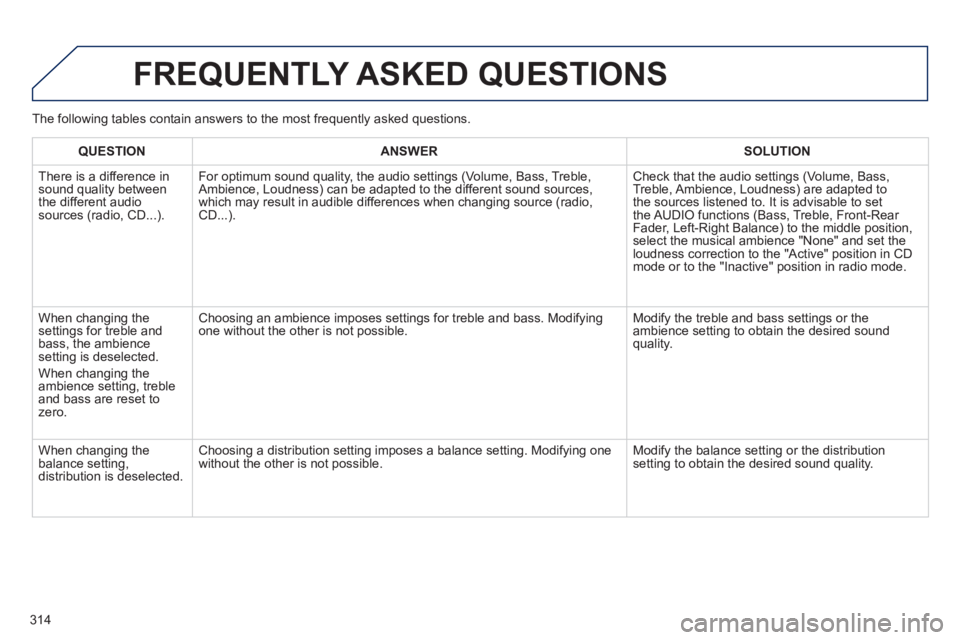
314
FREQUENTLY ASKED QUESTIONS
QUESTION
ANSWER
SOLUTION
There is a difference in
sound quality between
the different audio
sources (radio, CD...).
For optimum sound quality, the audio settings (Volume, Bass, Treble,
Ambience, Loudness) can be adapted to the different sound sources,
which may result in audible differences when changing source (radio,
CD...). Check that the audio settings (Volume, Bass,
Treble, Ambience, Loudness) are adapted to
the sources listened to. It is advisable to set
the AUDIO functions (Bass, Treble, Front-Rear
Fader, Left-Right Balance) to the middle position,
select the musical ambience "None" and set the
loudness correction to the "Active" position in CD
mode or to the "Inactive" position in radio mode.
When changing the
settings for treble and
bass, the ambience
setting is deselected.
When changing the
ambience setting, treble
and bass are reset to
zero. Choosing an ambience imposes settings for treble and bass. Modifying
one without the other is not possible. Modify the treble and bass settings or the
ambience setting to obtain the desired sound
quality.
When changing the
balance setting,
distribution is deselected. Choosing a distribution setting imposes a balance setting. Modifying one
without the other is not possible. Modify the balance setting or the distribution
setting to obtain the desired sound quality. The following tables contain answers to the most frequently asked questions.