2011 Peugeot 308 SW BL radio
[x] Cancel search: radioPage 246 of 356
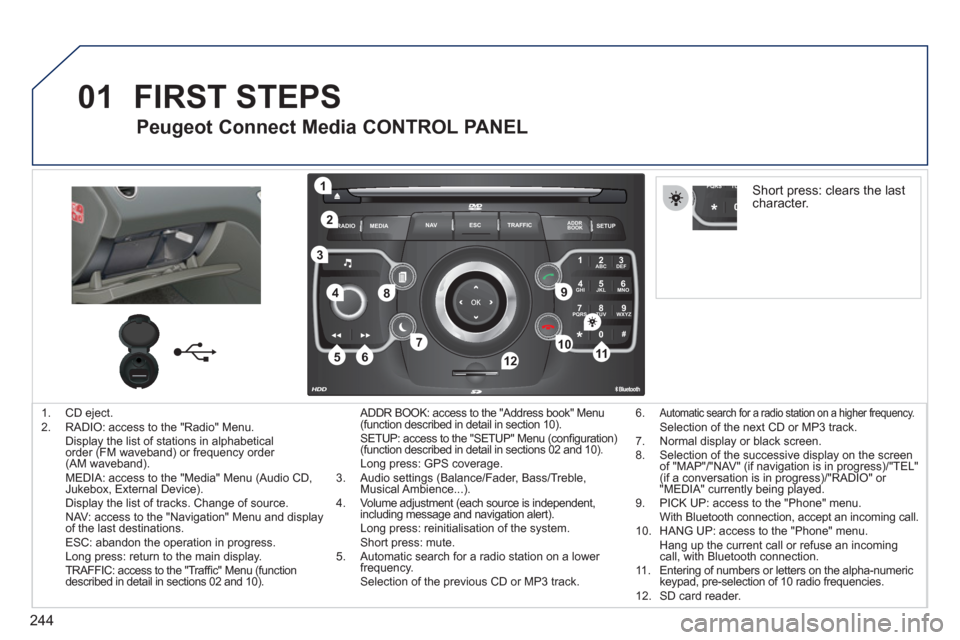
244
01
2ABC3DEF
5JKL4GHI6MNO
8TUV7PQRS9WXYZ
0*#
1
RADIO MEDIANAV ESC TRAFFIC
SETUPADDR
BOOK
1
10
2
3
4
612
9
7
8
115
TU PQRS
0*
1. CD eject.
2. RADIO: access to the "Radio" Menu.
Display the list of stations in alphabetical
order (FM waveband) or frequency order
(AM waveband).
MEDIA: access to the "Media" Menu (Audio CD,
Jukebox, External Device).
Display the list of tracks. Change of source.
NAV: access to the "Navigation" Menu and display
of the last destinations.
ESC: abandon the operation in progress.
Long press: return to the main display.
TRAFFIC: access to the "Traffi c" Menu (function
described in detail in sections 02 and 10). ADDR BOOK: access to the "Address book" Menu
(function described in detail in section 10).
SETUP: access to the "SETUP" Menu (confi guration)
(function described in detail in sections 02 and 10)
. Long press: GPS coverage.
3. Audio settings (Balance/Fader, Bass/Treble,
Musical Ambience...).
4. Volume adjustment (each source is independent,
including message and navigation alert).
Long press: reinitialisation of the system.
Short press: mute.
5. Automatic search for a radio station on a lower
frequency.
Selection of the previous CD or MP3 track.
FIRST STEPS
Peugeot Connect Media CONTROL PANEL
6. Automatic search for a radio station on a higher frequency. Selection of the next CD or MP3 track.
7. Normal display or black screen.
8. Selection of the successive display on the screen
of "MAP"/"NAV" (if navigation is in progress)/"TEL"
(if a conversation is in progress)/"RADIO" or
"MEDIA" currently being played.
9. PICK UP: access to the "Phone" menu.
With Bluetooth connection, accept an incoming call.
10. HANG UP: access to the "Phone" menu.
Hang up the current call or refuse an incoming
call, with Bluetooth connection.
11. Entering of numbers or letters on the alpha-numeric
keypad, pre-selection of 10 radio frequencies.
12. SD card reader.
Short press: clears the last
character.
Page 247 of 356

245
01
2ABC3DEF
5JKL4GHI6MNO
8TUV7PQRS9WXYZ
0*#
1
13
14
13. OK: confi rmation of the highlighted item on the
screen.
- 4-direction navigator: press to the left/right.
When the "RADIO" screen is displayed: selection
of the previous/next frequency.
When "MEDIA" is displayed: selection of the
previous/next track.
When "MAP" or "NAV" is displayed: horizontal
movement of the map. - 4-direction navigator: press up/down.
When "RADIO" is displayed: selection of the
previous/next radio station on the list.
When the "MEDIA" screen is displayed: selection
of the MP3 directory.
When "MAP" or "NAV" is displayed: vertical
movement of the map.
Switch to the next or previous page of a menu.
Movement on the virtual keypad displayed.
FIRST STEPS
14. Rotation of the ring:
When the "RADIO" screen is displayed: selection
of the previous/next radio station on the list.
When the "MEDIA" screen is displayed: selection
of the previous/next CD or MP3 track.
When "MAP" or "NAV" is displayed: front/rear
map zoom.
Movement of the menu selection curser.
Peugeot Connect Media NAVIGATOR
Page 248 of 356

246
2ABC3DEF5JKL4GHI6MNO8TUV7PQRS9WXYZ0*#
1NAV ESC TRAFFICADDR
BOOKSETUP
02
2
1
SETUP
Before using the system for the fi rst time, you are advised to listen
to, say and practice the tutorial.
Press the SETUP button and select
the "Language & Speech" function.
Turn the ring and select "Voice control".
Activate voice recognition.
Select "Tutorial".
VOICE COMMANDS - VOICE
RECO. INITIATION
The phrases to be spoken according to the context are indicated in
the tables below.
Speak and Peugeot Connect Media acts.
Pressing the end of the lighting
control stalk activates voice
recognition.
CONTEXT
SAY
ACTION
GENERAL
Help address book
Help voice control
Help media
Help navigation
Help telephone
Help radio
Cancel
Correction Access to the address book help
Access to the voice recognition help
Access to the media management help
Access to the guidance, navigation help
Access to the telephone help
Access to the radio help
To cancel a voice command which is in
progress
Request to correct the last voice recognition
carried out
Clear
RADIO
Select station
Station
Read out station list
Enter frequency
Select wave band
AM
FM
TA on
TA off Select a radio station
Select a radio station using its RDS
description
RADIO list
Listen to the list of stations available
Listen to the frequency of the current radio
station
Choose the frequency waveband (AM or FM)
Change the frequency waveband to AM
Change the frequency waveband to FM
Activate Traffi c Info (TA)
Deactivate Traffi c Info
NAVIGATION
Destination input
Voice advice off
Voice advice on
Save address
Start guidance
Abort guidance
Navigate entry
POI Search Command to enter a new destination
address
Deactivate the spoken guidance instructions
Activate the spoken guidance instructions
Save an address in the address book
Start guidance (once the address has been
entered)
Stop the guidance
Start guidance to an entry in the address
book
Start guidance to a point of interest
VOICE COMMANDS AND STEERING MOUNTED CONTROLS
Page 250 of 356

248
02VOICE COMMANDS AND STEERING MOUNTED CONTROLS
STEERING MOUNTED CONTROLS
RADIO: selection of the previous stored station.
Audio CD: selection of the previous track.
If "MEDIA" is displayed on the screen:
MP3 CD/SD CARD/JUKEBOX: selection of the
previous folder.
Selection of the previous entry in the address book.
RADIO: selection of the next stored station.
Audio CD: selection of the next track.
If "MEDIA" is displayed on the screen:
MP3 CD/CARD/JUKEBOX: selection of the next
folder.
Selection of the next entry in the address book.
RADIO: automatic search for a higher frequency.
CD/SD CARD/JUKEBOX: selection of the next track.
CD/SD CARD/JUKEBOX: continuous press: fast forward play.
RADIO: automatic search for a lower frequency.
CD/SD CARD/JUKEBOX: selection of the previous track.
CD/SD CARD/JUKEBOX: continuous press: fast backward play.
- Change the sound source.
- Make a call from the address
book.
- Pick up/Hang up the telephone.
- Press for more than 2 seconds:
access to the address book.
Volume increase.
Volume decrease.
Mute: by pressing
the volume increase
and decrease buttons
simultaneously.
Restore the sound:
by pressing one of the
two volume buttons.
Wiper stalk: display of "RADIO" and "MEDIA".
Lighting stalk: activation of the voice command by means of a short press;
indication of the current navigation instruction by means of a long press.
Page 251 of 356
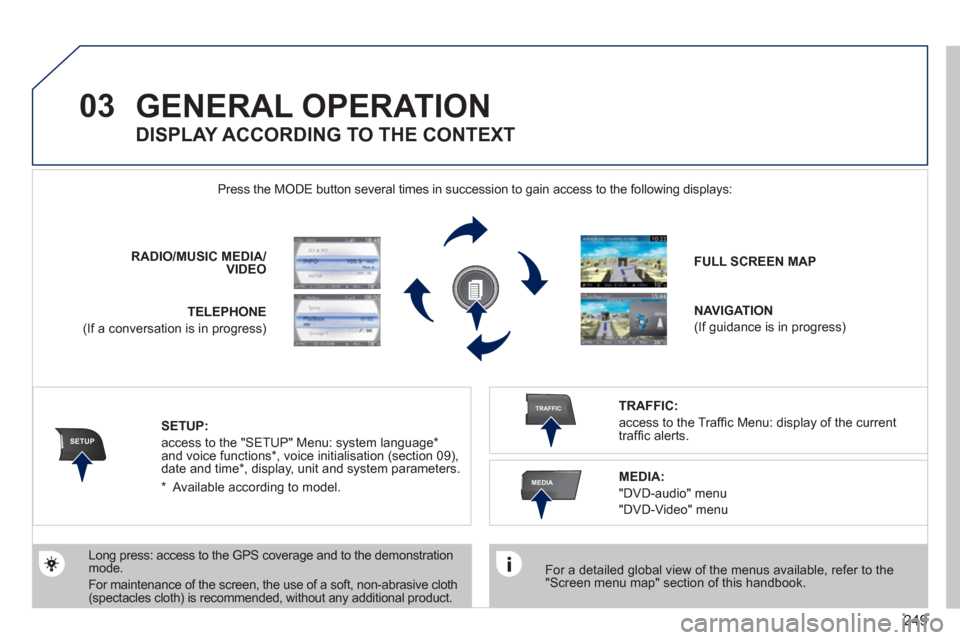
249
03
SETUP
TRAFFIC
MEDIA
GENERAL OPERATION
For a detailed global view of the menus available, refer to the
"Screen menu map" section of this handbook.
Press the MODE button several times in succession to gain access to the following displays:
Long press: access to the GPS coverage and to the demonstration
mode.
For maintenance of the screen, the use of a soft, non-abrasive cloth
(spectacles cloth) is recommended, without any additional product.
RADIO
/
MUSIC
MEDIA/
VIDEO
TELEPHONE
(If a conversation is in progress)
FULL SCREEN MAP
NAVIGATION
(If guidance is in progress)
SETUP:
access to the "SETUP" Menu: system language *
and voice functions * , voice initialisation (section 09),
date and time * , display, unit and system parameters.
TRAFFIC:
access to the Traffi c Menu: display of the current
traffi c alerts.
DISPLAY ACCORDING TO THE CONTEXT
MEDIA:
"DVD-audio" menu
"DVD-Video" menu
* Available according to model.
Page 253 of 356

251
03GENERAL OPERATION
DISPLAY ACCORDING TO THE CONTEXT
RADIO:
In FM mode
1
1
In AM mode
2
2
TA
RDS
2
Radiotext
2
Regional prog.
2
AM
2
2
TA
Refresh AM list
2
FM
FULL SCREEN MAP:
Abort guidance/Resume guidance
1
1
1
1
Set destination/Add stopover
POIs nearby
Position info
2
Guidance options
3
3
Navigate to
Dial
3
Save position
3
Zoom/Scroll
Map Settings
1
1
Zoom/Scroll
2
2
2D Map
2.5D Map
2
3D Map
2
North Up
2
Heading Up
AUDIO DVD (LONG PRESS):
1
Stop
2
Group
3
Group 1 .2/n
TA
1
2
Select media
2
Play options
3
Normal order/Random track/Scan
Page 256 of 356

254
04
2ABC3DEF5JKL4GHI6MNO8TUV7PQRS9WXYZ0*#
1RADIO MEDIANAVESC TRAFFIC
SETUPADDR
BOOK
2ABC3DEF5JKL4GHI6MNO8TUV7PQRS9WXYZ0*#
1RADIO MEDIANAV ESC TRAFFIC
SETUPADDR
BOOK
NAV
1
2
3
4
5
6
2ABC3DEF5JKL4GHI6MNO8TUV7PQRS9WXYZ0*#
1RADIO MEDIANAV ESC TRAFFIC
SETUPADDR
BOOK
2ABC3DEF5JKL4GHI6MNO8TUV7PQRS9WXYZ0*#
1RADIO MEDIANAV ESC TRAFFIC
SETUPADDR
BOOK
2ABC3DEF5JKL4GHI6MNO8TUV7PQRS9WXYZ0*#
1RADIO MEDIANAV ESC TRAFFIC
SETUPADDR
BOOK
2ABC3DEF5JKL4GHI6MNO8TUV7PQRS9WXYZ0*#
1RADIO MEDIANAV ESC TRAFFIC
SETUPADDR
BOOK
NAVIGATION - GUIDANCE
SELECTING A DESTINATION
Press the NAV button again or select
the Navigation Menu function and
press OK to confi rm.
Select the "Destination input"
function and press OK to confi rm.
Press the NAV button.
Select the letters of the town one
by one confi rming each time by
pressing OK.
Once the country has been selected,
turn the ring and select the town
function. Press OK to confi rm.
Navigation Menu
Destination input
A pre-set list (by entering the fi rst few letters) of the towns in the
country selected can be accessed via the LIST button on the virtual
keypad.
Select the "Address input" function
and press OK to confi rm.
Address input
The list of the last 20 destinations appears under the Navigation
Menu function.
The "NAVIGATION" voice commands are listed in section 02.
During guidance, a long press on the end of the lighting stalk repeats the
last guidance instruction.
Page 257 of 356
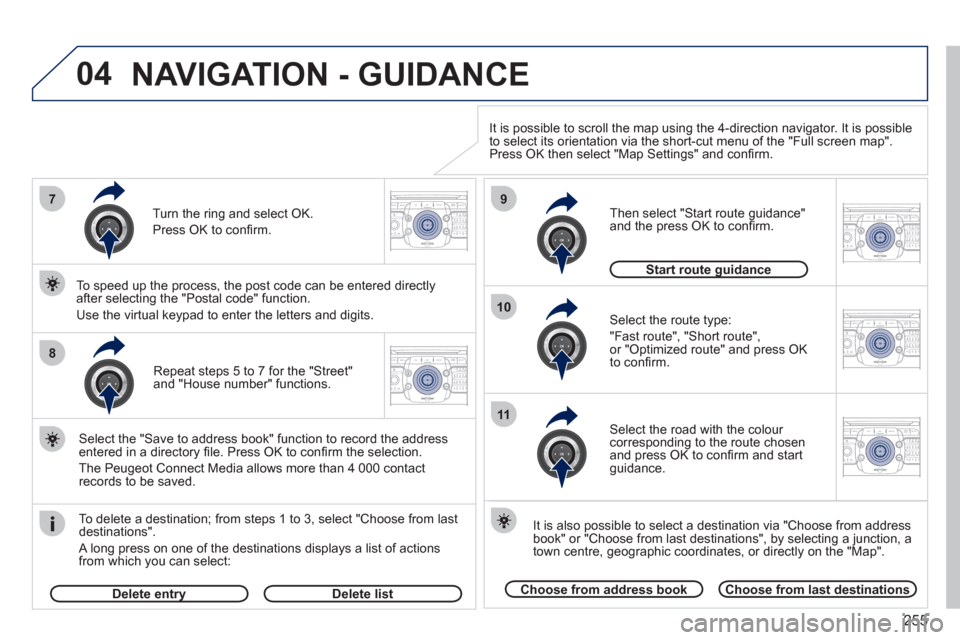
255
04
2ABC3DEF5JKL4GHI6MNO8TUV7PQRS9WXYZ0*#
1RADIO MEDIANAV ESC TRAFFIC
SETUPADDR
BOOK7
8
9
10
11
2ABC3DEF5JKL4GHI6MNO8TUV7PQRS9WXYZ0*#
1RADIO MEDIANAV ESC TRAFFIC
SETUPADDR
BOOK
2ABC3DEF5JKL4GHI6MNO8TUV7PQRS9WXYZ0*#
1RADIO MEDIANAV ESC TRAFFIC
SETUPADDR
BOOK
2ABC3DEF5JKL4GHI6MNO8TUV7PQRS9WXYZ0*#
1RADIO MEDIANAV ESC TRAFFIC
SETUPADDR
BOOK
2ABC3DEF5JKL4GHI6MNO8TUV7PQRS9WXYZ0*#
1RADIO MEDIANAV ESC TRAFFIC
SETUPADDR
BOOK
Repeat steps 5 to 7 for the "Street"
and "House number" functions.
To delete a destination; from steps 1 to 3, select "Choose from last
destinations".
A long press on one of the destinations displays a list of actions
from which you can select:
Select the "Save to address book" function to record the address
entered in a directory fi le. Press OK to confi rm the selection.
The Peugeot Connect Media allows more than 4 000 contact
records to be saved.
To speed up the process, the post code can be entered directly
after selecting the "Postal code" function.
Use the virtual keypad to enter the letters and digits.
Select the route type:
"Fast route", "Short route",
or "Optimized route" and press OK
to confi rm.
Then select "Start route guidance"
and the press OK to confi rm.
It is also possible to select a destination via "Choose from address
book" or "Choose from last destinations", by selecting a junction, a
town centre, geographic coordinates, or directly on the "Map".
Choose from address book
Choose from last destinations
Start route guidance
It is possible to scroll the map using the 4-direction navigator. It is possible
to select its orientation via the short-cut menu of the "Full screen map".
Press OK then select "Map Settings" and confi rm.
Select the road with the colour
corresponding to the route chosen
and press OK to confi rm and start
guidance.
Turn the ring and select OK.
Press OK to confi rm.
Delete entry
Delete list
NAVIGATION - GUIDANCE