2011 Peugeot 308 CC CD player
[x] Cancel search: CD playerPage 99 of 292
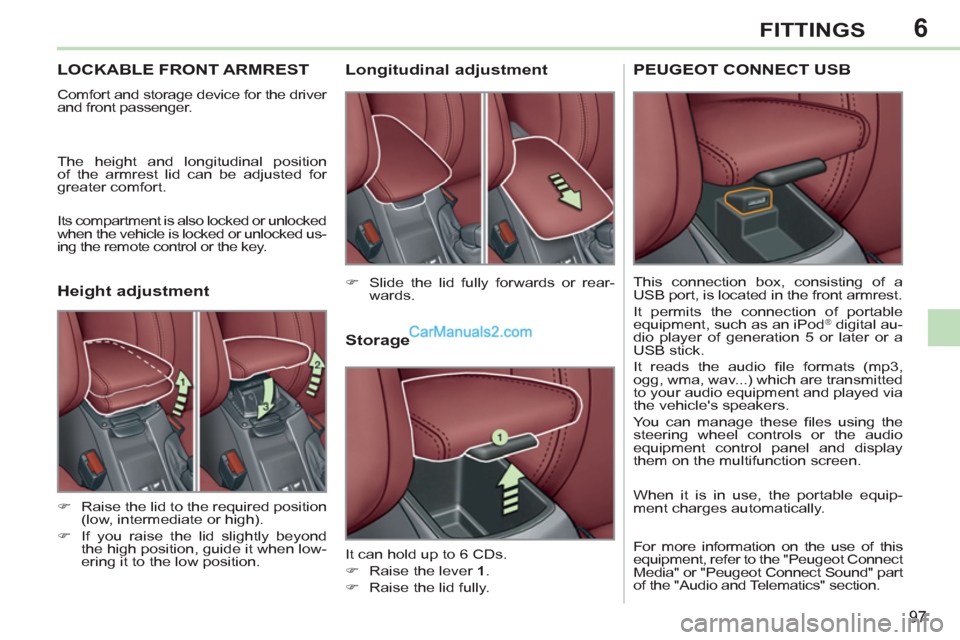
6
97
FITTINGS
LOCKABLE FRONT ARMREST
Comfort and storage device for the driver
and front passenger.
The height and longitudinal position
of the armrest lid can be adjusted for
greater comfort.
Its compartment is also locked or unlocked
when the vehicle is locked or unlocked us-
ing the remote control or the key.
Storage
It can hold up to 6 CDs.
�)
Raise the lever 1
.
�)
Raise the lid fully.
�)
Slide the lid fully forwards or rear-
wards.
�)
Raise the lid to the required position
(low, intermediate or high).
�)
If you raise the lid slightly beyond
the high position, guide it when low-
ering it to the low position.
Longitudinal adjustment
Height adjustment
PEUGEOT CONNECT USB
This connection box, consisting of a
USB port, is located in the front armrest.
It permits the connection of portable
equipment, such as an iPod
® digital au-
dio player of generation 5 or later or a
USB stick.
It reads the audio fi le formats (mp3,
ogg, wma, wav...) which are transmitted
to your audio equipment and played via
the vehicle's speakers.
You can manage these fi les using the
steering wheel controls or the audio
equipment control panel and display
them on the multifunction screen.
When it is in use, the portable equip-
ment charges automatically.
For more information on the use of this
equipment, refer to the "Peugeot Connect
Media" or "Peugeot Connect Sound" part
of the "Audio and Telematics" section.
Page 175 of 292
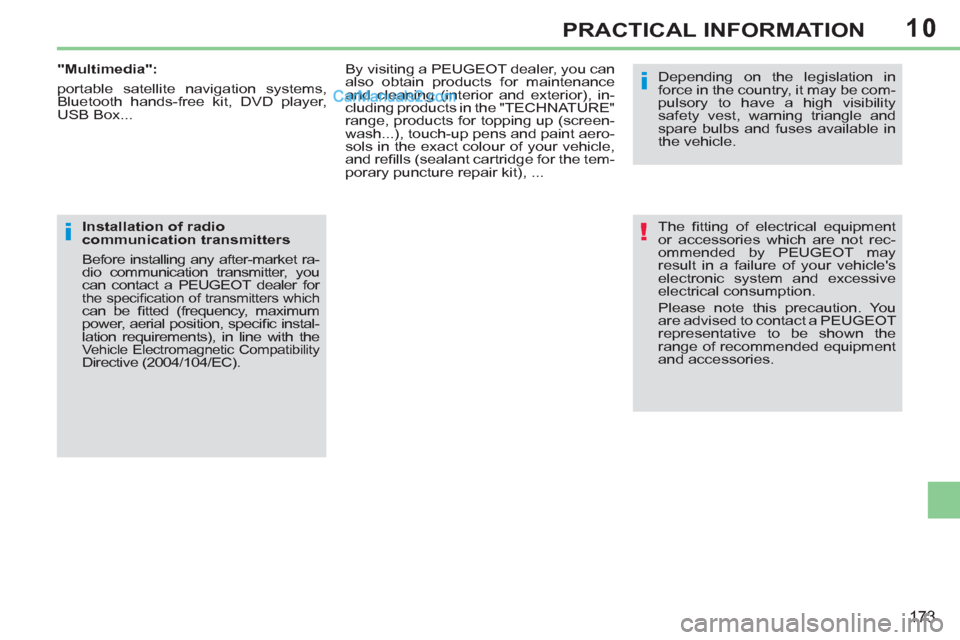
10
!
i
i
173
PRACTICAL INFORMATION
The fi tting of electrical equipment
or accessories which are not rec-
ommended by PEUGEOT may
result in a failure of your vehicle's
electronic system and excessive
electrical consumption.
Please note this precaution. You
are advised to contact a PEUGEOT
representative to be shown the
range of recommended equipment
and accessories.
Depending on the legislation in
force in the country, it may be com-
pulsory to have a high visibility
safety vest, warning triangle and
spare bulbs and fuses available in
the vehicle.
By visiting a PEUGEOT dealer, you can
also obtain products for maintenance
and cleaning (interior and exterior), in-
cluding products in the "TECHNATURE"
range, products for topping up (screen-
wash...), touch-up pens and paint aero-
sols in the exact colour of your vehicle,
and refi lls (sealant cartridge for the tem-
porary puncture repair kit), ...
Installation of radio
communication transmitters
Before installing any after-market ra-
dio communication transmitter, you
can contact a PEUGEOT dealer for
the specifi cation of transmitters which can be fi tted (frequency, maximum
power, aerial position, specifi c instal-
lation requirements), in line with the
Vehicle Electromagnetic Compatibility Directive (2004/104/EC).
"Multimedia":
portable satellite navigation systems,
Bluetooth hands-free kit, DVD player,
USB Box...
Page 187 of 292

185
2ABC3DEF5JKL4GHI6MNO8TUV7PQRS9WXYZ0*#
1
RADIO MEDIANAV ESC TRAFFIC
SETUPADDR
BOOK
The Peugeot Connect Media is protected in such a
way that it will only operate in your vehicle. If it is to be
installed in another vehicle, contact a PEUGEOT dealer
for confi guration of the system.
Certain functions described in this handbook will
become available during the course of the year.
PEUGEOT CONNECT MEDIA
For safety reasons, it is imperative that the driver
carries out operations which require prolonged attention
while the vehicle is stationary.
When the engine is switched off and to prevent
discharging of the battery, the Peugeot Connect Media
switches off following the activation of the Energy
Economy mode.
01 First steps
02 Voice commands and steering
mounted controls
03 General operation
04 Navigation - Guidance
05 Traffic information
06 Radio
07 Music media players
08 Using the telephone
09 Configuration
10 Screen menu map p.
p.
p.
p.
p.
p.
p.
p.
p.
p. 186
188
191
196
205
207
208
213
218
219
CONTENTS
Frequently asked questions p.
224
MULTIMEDIA AUDIO SYSTEM/BLUETOOTH TELEPHONE
GPS EUROPE
Page 191 of 292
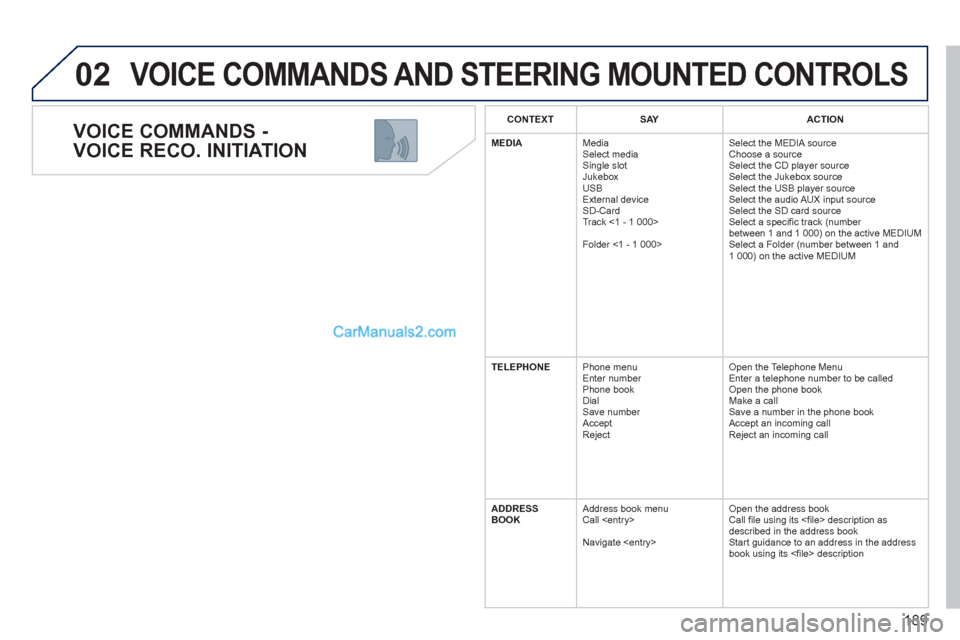
189
02
VOICE COMMANDS -
VOICE RECO. INITIATION
VOICE COMMANDS AND STEERING MOUNTED CONTROLS
CONTEXT
SAY
ACTION
MEDIA
Media
Select media
Single slot
Jukebox
USB
External device
SD-Card
Track <1 - 1 000>
Folder <1 - 1 000> Select the MEDIA source
Choose a source
Select the CD player source
Select the Jukebox source
Select the USB player source
Select the audio AUX input source
Select the SD card source
Select a specifi c track (number
between 1 and 1 000) on the active MEDIUM
Select a Folder (number between 1 and
1 000) on the active MEDIUM
TELEPHONE
Phone menu
Enter number
Phone book
Dial
Save number
Accept
Reject Open the Telephone Menu
Enter a telephone number to be called
Open the phone book
Make a call
Save a number in the phone book
Accept an incoming call
Reject an incoming call
ADDRESS
BOOK
Address book menu
Call
Navigate
Call fi le using its <fi le> description as
described in the address book
Start guidance to an address in the address
book using its <fi le> description
Page 194 of 292
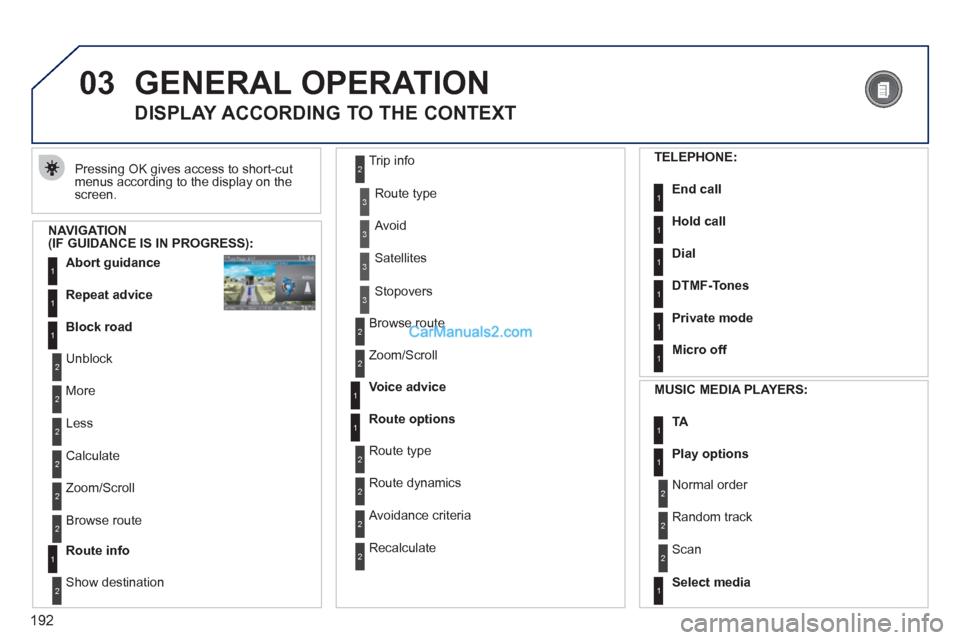
192
03 GENERAL OPERATION
Pressing OK gives access to short-cut
menus according to the display on the
screen.
DISPLAY ACCORDING TO THE CONTEXT
NAVIGATION
(IF GUIDANCE IS IN PROGRESS):
Abort guidance
1
1
1
Repeat advice
Block road
2
2
Unblock
More
2
Less
3
3
Route type
Avoid
3
Satellites
2
2
Calculate
Zoom/Scroll
2
Browse route
1
Route info
2
2
Show destination Trip info
3
Stopovers
2
2
Browse route
Zoom/Scroll
1
1
Voice advice
Route options
2
2
Route type
Route dynamics
2
Avoidance criteria
2
Recalculate
TELEPHONE:
End call
1
1
1
1
Hold call
Dial
DTMF-Tones
1
Private mode
1
Micro off
MUSIC MEDIA PLAYERS:
TA
1
1
Play options
1
Select media
2
2
Normal order
Random track
2
Scan
Page 210 of 292
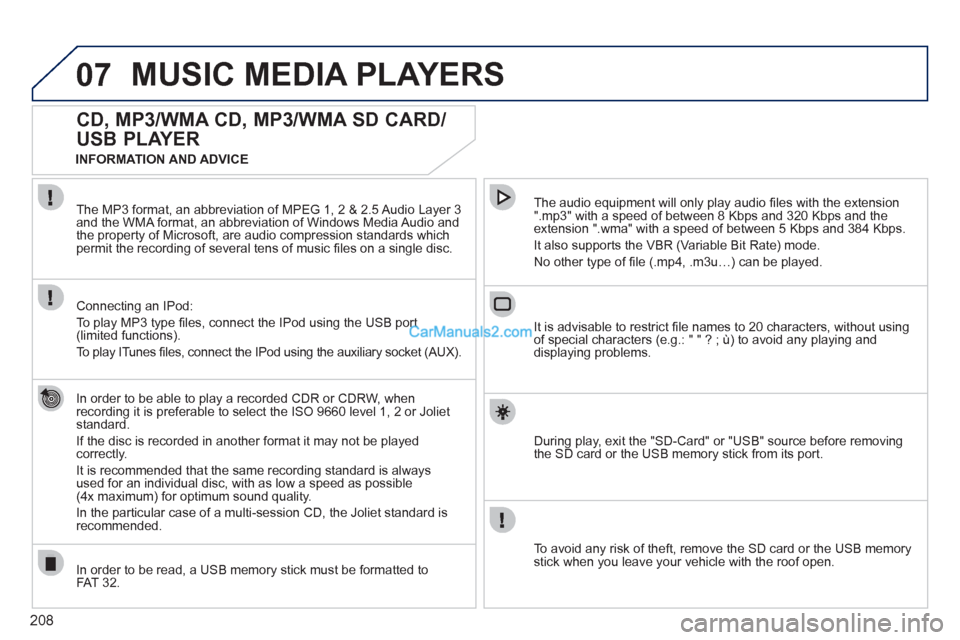
208
07 MUSIC MEDIA PLAYERS
CD, MP3/WMA CD, MP3/WMA SD CARD/
USB PLAYER
In order to be able to play a recorded CDR or CDRW, when
recording it is preferable to select the ISO 9660 level 1, 2 or Joliet
standard.
If the disc is recorded in another format it may not be played
correctly.
It is recommended that the same recording standard is always
used for an individual disc, with as low a speed as possible
(4x maximum) for optimum sound quality.
In the particular case of a multi-session CD, the Joliet standard is
recommended.
The audio equipment will only play audio fi les with the extension
".mp3" with a speed of between 8 Kbps and 320 Kbps and the
extension ".wma" with a speed of between 5 Kbps and 384 Kbps.
It also supports the VBR (Variable Bit Rate) mode.
No other type of fi le (.mp4, .m3u…) can be played. The MP3 format, an abbreviation of MPEG 1, 2 & 2.5 Audio Layer 3
and the WMA format, an abbreviation of Windows Media Audio and
the property of Microsoft, are audio compression standards which
permit the recording of several tens of music fi les on a single disc.
Connecting an IPod:
To play MP3 type fi les, connect the IPod using the USB port
(limited functions).
To play ITunes fi les, connect the IPod using the auxiliary socket (AUX).
In order to be read, a USB memory stick must be formatted to
FAT 32.
It is advisable to restrict fi le names to 20 characters, without using
of special characters (e.g.: " " ? ; ù) to avoid any playing and
displaying problems.
During play, exit the "SD-Card" or "USB" source before removing
the SD card or the USB memory stick from its port.
To avoid any risk of theft, remove the SD card or the USB memory
stick when you leave your vehicle with the roof open.
INFORMATION AND ADVICE
Page 211 of 292
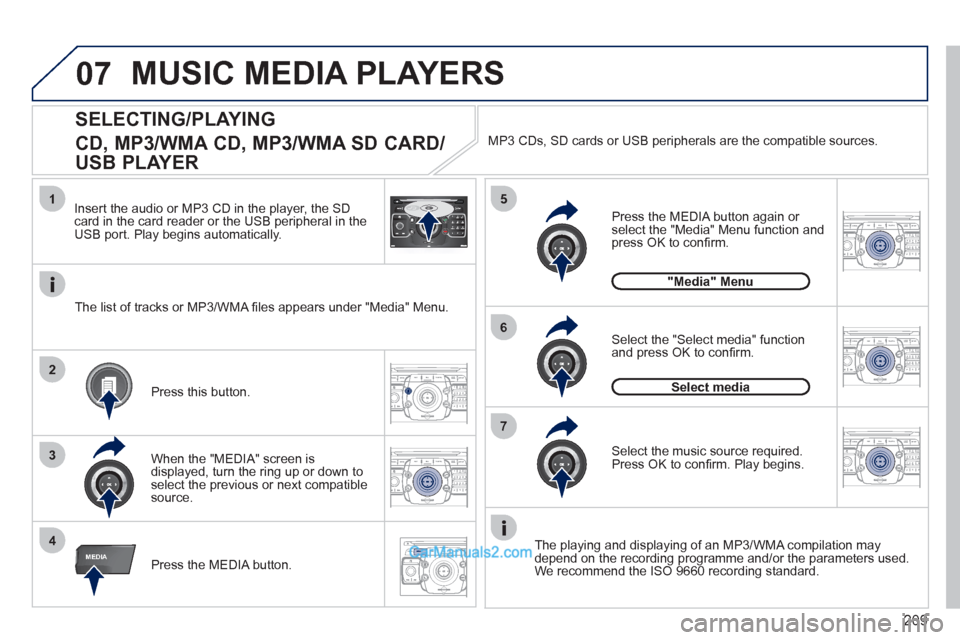
209
07
2ABC3DEF5JKL4GHI6MNO8TUV7PQRS9WXYZ0*#
1RADIO MEDIANAV ESC TRAFFIC
SETUPADDR
BOOK
1
4
5
6
2ABC3DEF5JKL4GHI6MNO8TUV7PQRS9WXYZ0*#
1RADIO MEDIANAV ESC TRAFFIC
SETUPADDR
BOOK
2ABC3DEF5JKL4GHI6MNO8TUV7PQRS9WXYZ0*#
1RADIO MEDIANAV ESC TRAFFIC
SETUPADDR
BOOK
32ABC3DEF5JKL4GHI6MNO8TUV7PQRS9WXYZ0*#
1RADIO MEDIANAV ESC TRAFFIC
SETUPADDR
BOOK
RADIONAV ESC TRAFFICMEDIAMEDIA
2ABC3DEF5JKL4GHI6MNO8TUV7PQRS9WXYZ0*#
1RADIO MEDIANAV ESC TRAFFIC
SETUPADDR
BOOK
2ABC3DEF5JKL4GHI6MNO8TUV7PQRS9WXYZ0*#
1RADIO MEDIANAV ESC TRAFFIC
SETUPADDR
BOOK
2
7
SELECTING/PLAYING
CD, MP3/WMA CD, MP3/WMA SD CARD/
USB PLAYER
The playing and displaying of an MP3/WMA compilation may
depend on the recording programme and/or the parameters used.
We recommend the ISO 9660 recording standard. Press the MEDIA button. Select the "Select media" function
and press OK to confi rm.
Press this button.
Select the music source required.
Press OK to confi rm. Play begins.
Select media
Press the MEDIA button again or
select the "Media" Menu function and
press OK to confi rm.
When the "MEDIA" screen is
displayed, turn the ring up or down to
select the previous or next compatible
source.
"Media" Menu
The list of tracks or MP3/WMA fi les appears under "Media" Menu. Insert the audio or MP3 CD in the player, the SD
card in the card reader or the USB peripheral in the
USB port. Play begins automatically. MP3 CDs, SD cards or USB peripherals are the compatible sources.
MUSIC MEDIA PLAYERS
Page 212 of 292
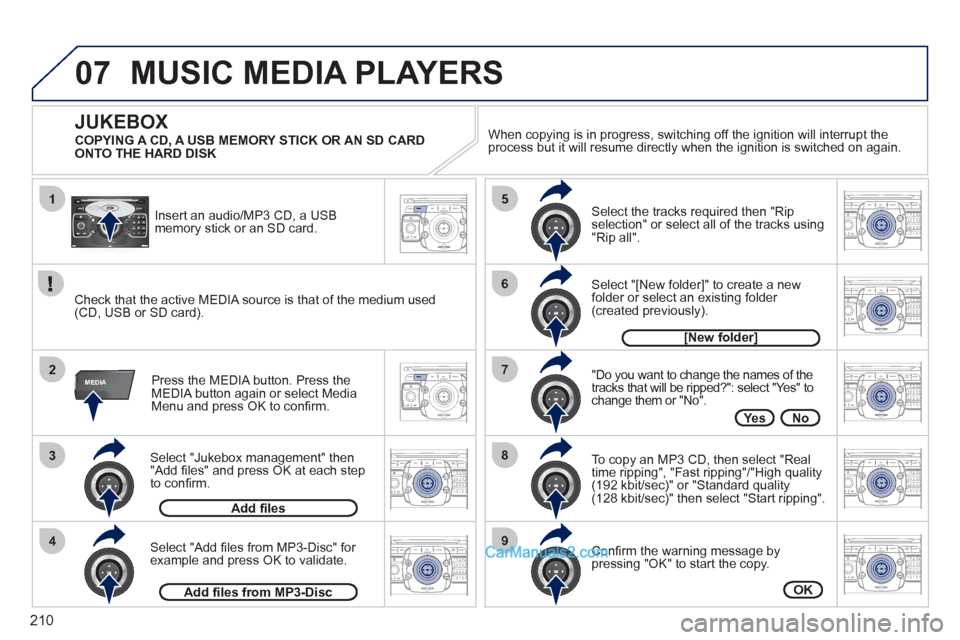
210
07
1
3
42ABC3DEF5JKL4GHI6MNO8TUV7PQRS9WXYZ0*#
1RADIO MEDIANAV ESC TRAFFIC
SETUPADDR
BOOK
2ABC3DEF5JKL4GHI6MNO8TUV7PQRS9WXYZ0*#
1RADIO MEDIANAV ESC TRAFFIC
SETUPADDR
BOOK
2ABC3DEF5JKL4GHI6MNO8TUV7PQRS9WXYZ0*#
1RADIO MEDIANAV ESC TRAFFIC
SETUPADDR
BOOK
2ABC3DEF5JKL4GHI6MNO8TUV7PQRS9WXYZ0*#
1RADIO MEDIANAV ESC TRAFFIC
SETUPADDR
BOOK2
2ABC3DEF5JKL4GHI6MNO8TUV7PQRS9WXYZ0*#
1RADIO MEDIANAV ESC TRAFFIC
SETUPADDR
BOOK
5
7
8
6
9
RADIONAV ESC TRAFFICMEDIAMEDIA
2ABC3DEF5JKL4GHI6MNO8TUV7PQRS9WXYZ0*#
1RADIO MEDIANAV ESC TRAFFIC
SETUPADDR
BOOKRADIONAV ESC TRAFFICMEDIA
2ABC3DEF5JKL4GHI6MNO8TUV7PQRS9WXYZ0*#
1RADIO MEDIANAV ESC TRAFFIC
SETUPADDR
BOOK
2ABC3DEF5JKL4GHI6MNO8TUV7PQRS9WXYZ0*#
1RADIO MEDIANAV ESC TRAFFIC
SETUPADDR
BOOK
Select "Jukebox management" then
"Add fi les" and press OK at each step
to confi rm.
Press the MEDIA button. Press the
MEDIA button again or select Media
Menu and press OK to confi rm.
Insert an audio/MP3 CD, a USB
memory stick or an SD card.
JUKEBOX
Add fi les
Check that the active MEDIA source is that of the medium used
(CD, USB or SD card).
Select "Add fi les from MP3-Disc" for
example and press OK to validate.
Select the tracks required then "Rip
selection" or select all of the tracks using
"Rip all".
Select "[New folder]" to create a new
folder or select an existing folder
(created previously).
Add fi les from MP3-Disc
[New folder]
"Do you want to change the names of the
tracks that will be ripped?": select "Yes" to
change them or "No".
To copy an MP3 CD, then select "Real
time ripping", "Fast ripping"/"High quality
(192 kbit/sec)" or "Standard quality
(128 kbit/sec)" then select "Start ripping".
Confi rm the warning message by
pressing "OK" to start the copy.
OK
Yes No
When copying is in progress, switching off the ignition will interrupt the
process but it will resume directly when the ignition is switched on again.
MUSIC MEDIA PLAYERS
COPYING A CD, A USB MEMORY STICK OR AN SD CARD
ONTO THE HARD DISK